Jok3r
Table of contents
- Description
- Requirements
- Installation
- First usage
- Toolbox Management
- Tree structure
- Configuration files
- Run tools against a target
- Context-specific options
- Supported services
Description
Jok3r is a python CLI application which is aimed at simplifying first phases of network infrastructure and web penetration testing.
It provides the following features:
- Manage toolbox (install & update), organized by service ;
- Automatically run tools from the toolbox against a specific service for a given target ;
- Handle context-specific options for tools, based on the target.
Supported targeted services, tools, commands, specific options are all fully customisable by editing the configuration files.
Requirements
It is recommended that Kali Linux is used as it already has tools like Metasploit (msfconsole) and Nmap installed, however Jok3r will work on any Debian-based systems. It is just necessary to make sure those tools are manually installed to be able to run some of the commands from config files.
Language: Python 2.7
List of tools that should be installed on the machine to be able to run some commands:
- Nmap
- Metasploit (msfconsole)
- traceroute
- dig
- patator
Linux packages:
sudo apt-get install python-devInstallation
Installation is pretty straightforward:
- Clone the repository to get the latest Jok3r source code:
git clone https://github.com/koutto/jok3r.git- Install required python libraries:
cd jok3r/
pip install -r requirements.txt- Everything should be ok, try to display the help:
python jok3r.py -hHere is a screenshot of the help message:
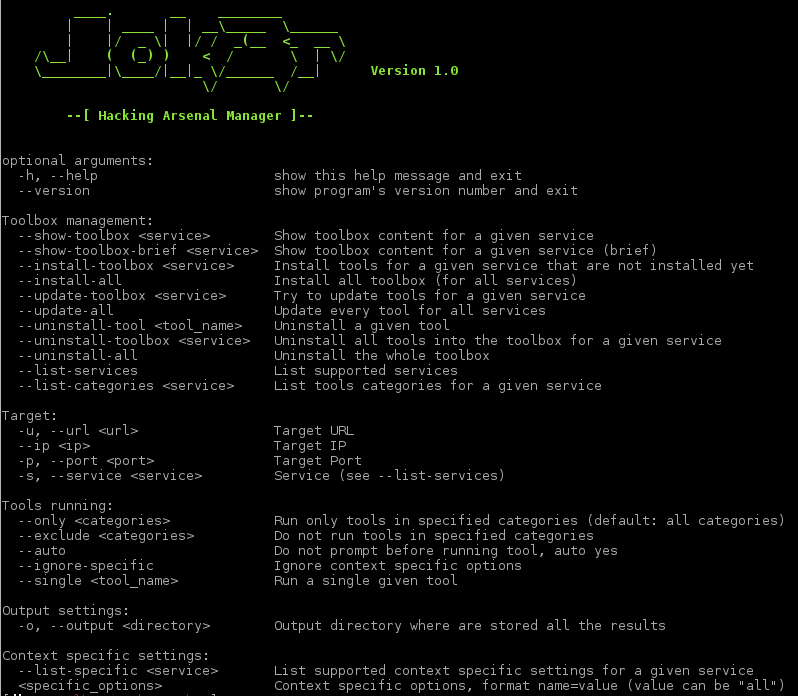
First usage
First thing to do is to install the toolbox for each service. To do so, there are 2 possibilities:
- Install toolbox for each service separately ; it might be useful if you plan to use Jok3r just to target some services, and do not need to install the whole toolbox:
python jok3r.py --install-toolbox <service>- If you want to install all the tools parametered in *.conf files, just run the following command:
python jok3r.py --install-allNote: Toolbox installation process is interactive, it enables users to confirm the installation of each tool, but also to make sure that tools have been correctly installed (by trying to run them just after their installation).
Then, toolbox status can be checked using following commands:
python jok3r.py --show-toolbox <service>or
python jok3r.py --show-toolbox-brief <service>Toolbox Management
The toolbox installation process has been described in previous section.
-
Jok3r is also useful to keep all the tools updated, via following commands:
- To update the whole toolbox (going through all *.conf files):
python jok3r.py --update-all
- To update only the tools targeting a specific service (going through only the corresponding .conf file):
python jok3r.py --update-toolbox <service>
-
Tools uninstallation is also handled, via following commands:
- To uninstall a given tool:
python jok3r.py --uninstall-tool <tool_name>
- To uninstall the tools targeting a specific service:
python jok3r.py --uninstall-toolbox <service>
- To clean everything:
python jok3r.py --uninstall-all
Tree structure
The project is structured in folders as such:
- [lib] - Contains the source code
- [controller] - The controller interface between the cli and the logic (based on MVC design)
- [core] - Contains the core classes of the project which handles the logic of the app
- [output] - Contains classes used for CLI output
- [utils] - Contains utility classes
- [output] - Default directory where results are stored
- [pictures] - Logo and images
- [settings] - Contains configuration files. One .conf file per service. Easily editable
- [toolbox] - Directory where the tools are installed.
- [service_name] - For each service, a sub-directory is created when installing toolbox
- [category_01] - For a given service, a sub-directory is created for each category as described into the corresponding .conf file
- [category_02]
- ...
- [service_name] - For each service, a sub-directory is created when installing toolbox
- [wordlists] - Default wordlists aimed at being used by some tools
- README.txt - This file
- requirements.txt - Pip requirements file (required Python libraries)
- jok3r.py - The main program. This is the script that the user needs to run.
Configuration files
There is one configuration file (.conf) per supported service. There are all stored inside the [settings] directory. Testers can easily edit the content of the existing files in order to add/remove some tools and/or to update the commands. Furthermore, they also can add configuration files for new services.
The syntax of a configuration file is described below (remember: 1 configuration file = 1 service):
-
General settings - [general] section:
tools_categories(mandatory setting) - contains the list of categories for the tools configured in the current .conf file.<specific>_list(optional setting) - List-type context-specific setting.
-
Tool section:
- General tool settings:
name(mandatory setting) - Name of the tool as it will appear in the programcategory(mandatory setting) - Name of the category to which the tool belong. Must be one of the categories in the setting tools_categories.description(mandatory setting) - Short description for the tool.command(mandatory setting) - Command-line used to run the tool (see supported tags that can be used).install(optional setting) - Command-line used to install the tool (if possible with all dependencies installation). This setting is not always set, e.g. for tools that are supposed to be already installed on the system (like Nmap or Metasploit).update(optional setting) - Command-line used to update the tool.
- Context-specific tool settings:
<specific>_specific(optional setting) - Context-specific settings can be used in order to specify that a tool should be run against the target ONLY in some circumstances, i.e. only when one specific option (passed on the command-line when running Jok3r) is set to a given value.
- General tool settings:
The setting command supports the use of several tags ; they are replaced by the correct values at runtime:
[URL]- The target URL (when target service is HTTP)[HOST]- The target hostname[IP]- The target IP address (in case of load balancing, first IP is taken)[PORT]- Target port number (TCP or UDP, depending on the target service)[PROTOCOL]- Protocol, either TCP or UDP[SERVICE]- Target service name[OUTPUT]- Output file for the command. If it is not specified into the command, Jok3r will automatically make sure to log the output of the tool[OUTPUTDIR]- Output directory for the tools that save their results into several files.- Context-specific tags:
- For boolean options:
[OPTIONNAME option="value"]- If the settingoptionname_specific = Trueis specified for the tool, the string written as value will be inserted into the command-line at the tag location. - For list-member options:
[OPTIONNAME name1="value1" name2="value2" ... ]- If the settingoptionname_specific = name2is specified for the tool (for example), the string written as value2 will be inserted into the command-line at the tag location.
- For boolean options:
The settings install and update both support the use of the following tag:
[TOOLBOXDIR]- Toolbox directory, by default "toolbox/"
Run tools against a target
In order to run the tools in the toolbox against a given target:
- For web-based target:
python jok3r.py -u <url> [-o <output_directory>]- For any service:
python jok3r.py --ip <ip> -p <port> -s <service> [-o <output_directory>]The list of supported services (i.e. there is an existing .conf file) can be displayed:
python jok3r.py --list-servicesIt is also possible to select only some tools to run:
- Use either
--onlyor--excludeto select or exclude a list of tools categories. - Use
--singleto run only one tool from the toolbox.
Context-specific options
In order to understand how context-specific options work, let us take a simple example:
On a pentest, the target is a website (https://www.targetsite.com). The tester navigates on this website and detects that it is running the CMS Drupal, therefore the language in use is PHP (easy fingerprinting as such can be easily done using the browser add-on Wappalyzer for example, see https://wappalyzer.com). However, let us assume that the tester is still not sure about the undelying web server.
Knowing that, he will use the following specific options against the service HTTP:
ssl=Truebecause HTTPS is usedtechno=phpcms=drupalserver=allbecause server is not known yet, so no asumption is done yet
Here is the command to run Jok3r with those options:
python jok3r.py --url https://www.targetsite.com --service http ssl=True techno=php cms=drupal server=allNote: For a given service, the list of supported specific options can be displayed using next command (e.g. for http):
$ python jok3r.py --list-specific http
[~] Selected mode: List context specific options for service http
[~] Available specific options for service http:
- ssl : [Boolean]
- techno : [List member]
+-- php
+-- asp
+-- java
+-- coldfusion
- cms : [List member]
+-- wordpress
+-- joomla
+-- drupal
+-- mambo
+-- silverstripe
+-- vbulletin
- webdav : [Boolean]
- server : [List member]
+-- apache
+-- iis
+-- tomcat
+-- jboss
+-- weblogic
+-- websphere
+-- jenkins
+-- dominoSupported services
There is one .conf file per supported service into [settings] directory. For now, not a lot of services are supported yet, most work has focused on HTTP, however there will be more to come and toolbox will be filled in little by little...
List of supported services:
- FTP
- HTTP
- JDWP
- MSSQL
- MySQL
- PostgreSQL
- SMB
- SMTP
- SNMP
- SSH
- Telnet
- VNC
Changelog
-
v1.1 - Major update
- Many bug fixes
- Add lots of services/tools
- Improve wordlists
- Support for "multi-services" tools (tools that can be used differently for targeting different services)
- Change a bit of settings logic: Now, install status and last update time are stored into an external file called "_install_status.conf"
-
v1.0 - First release