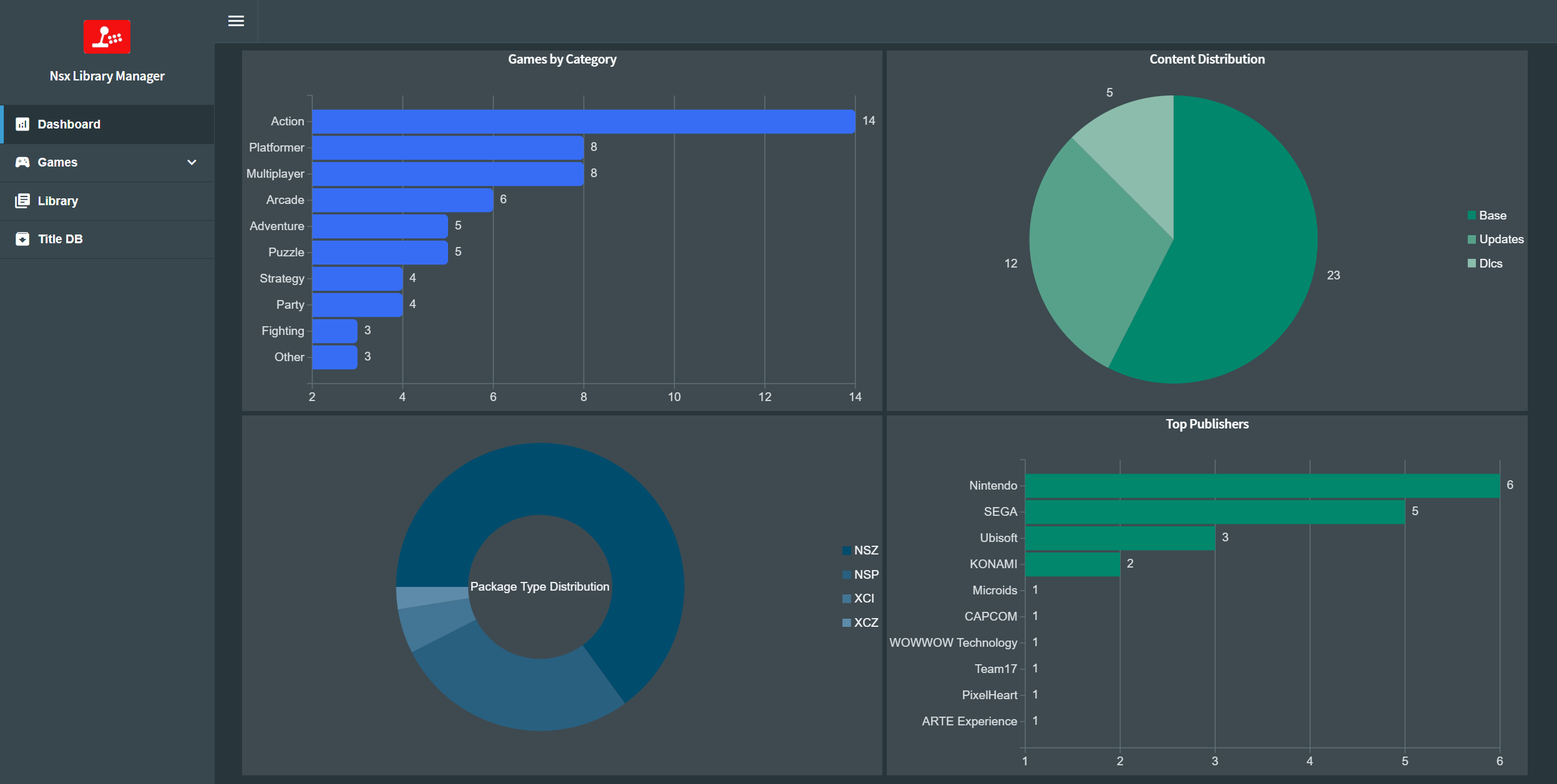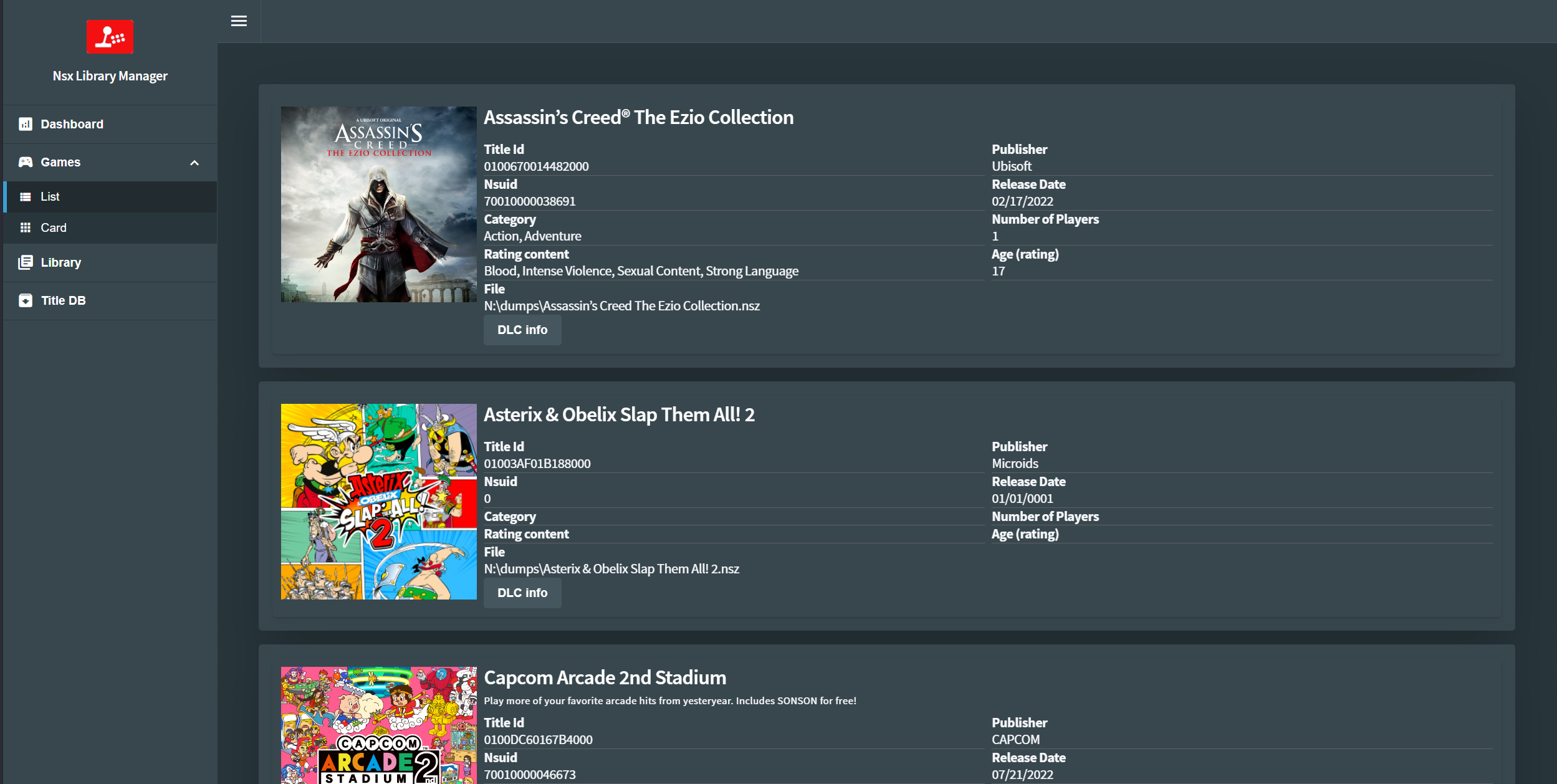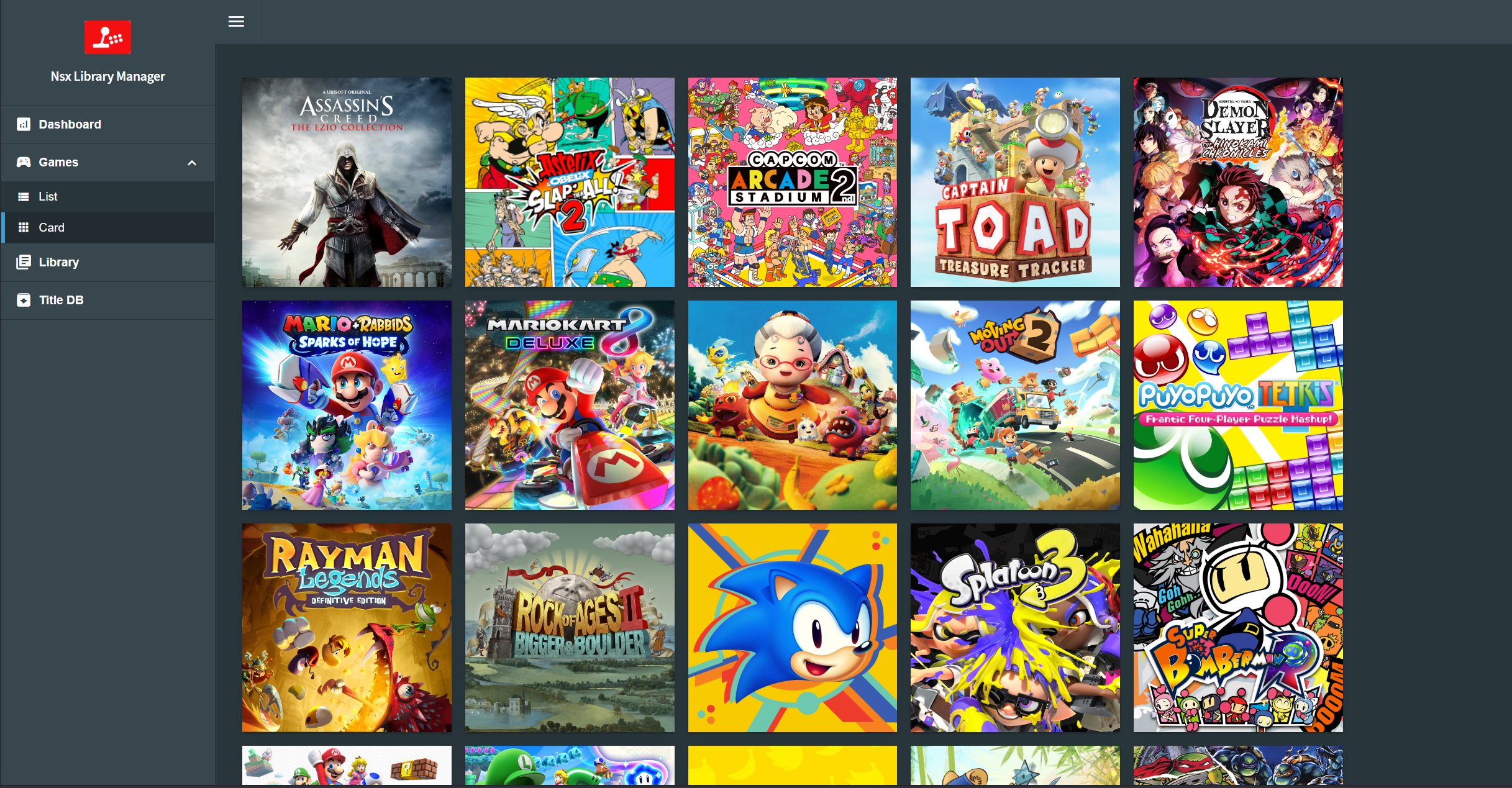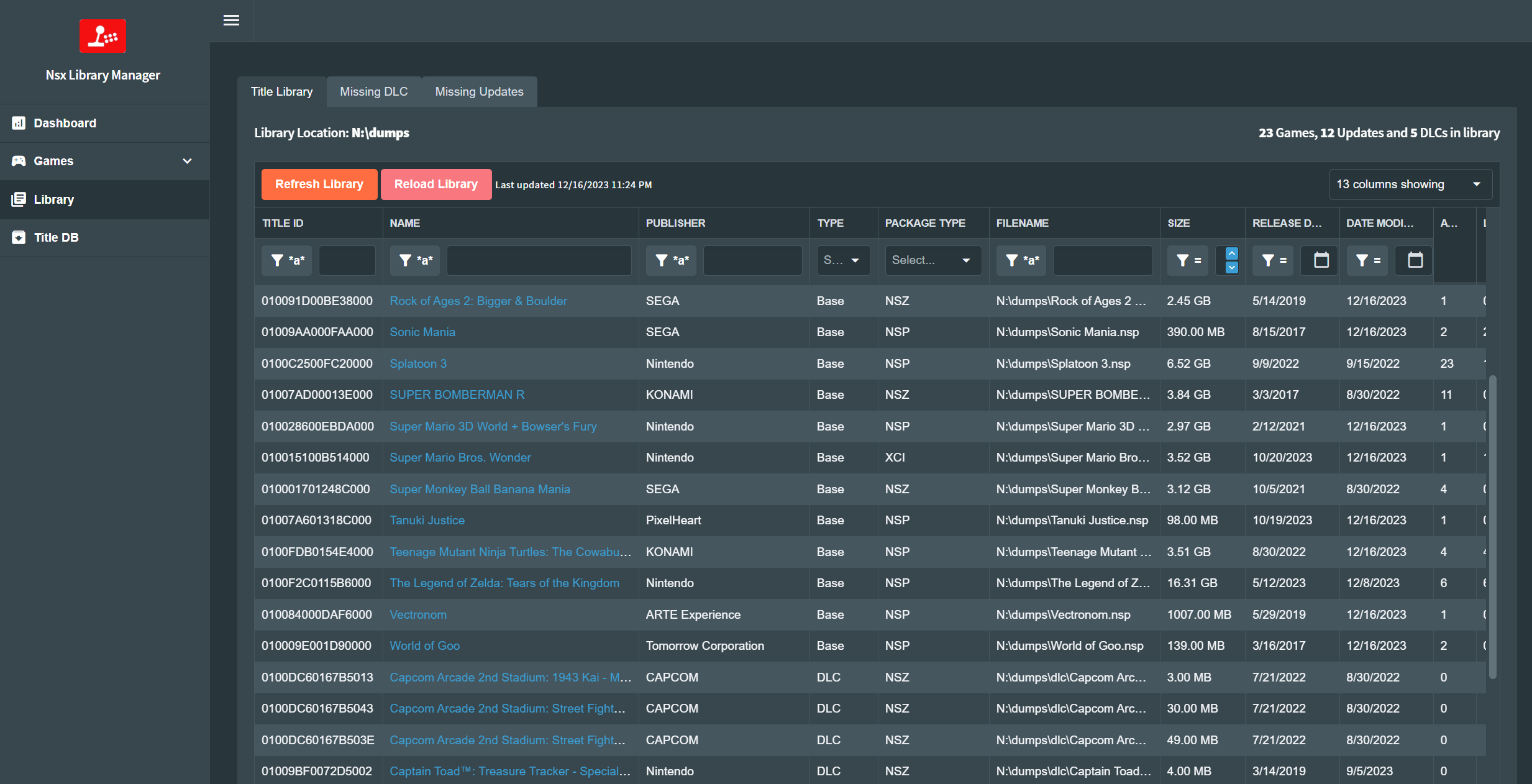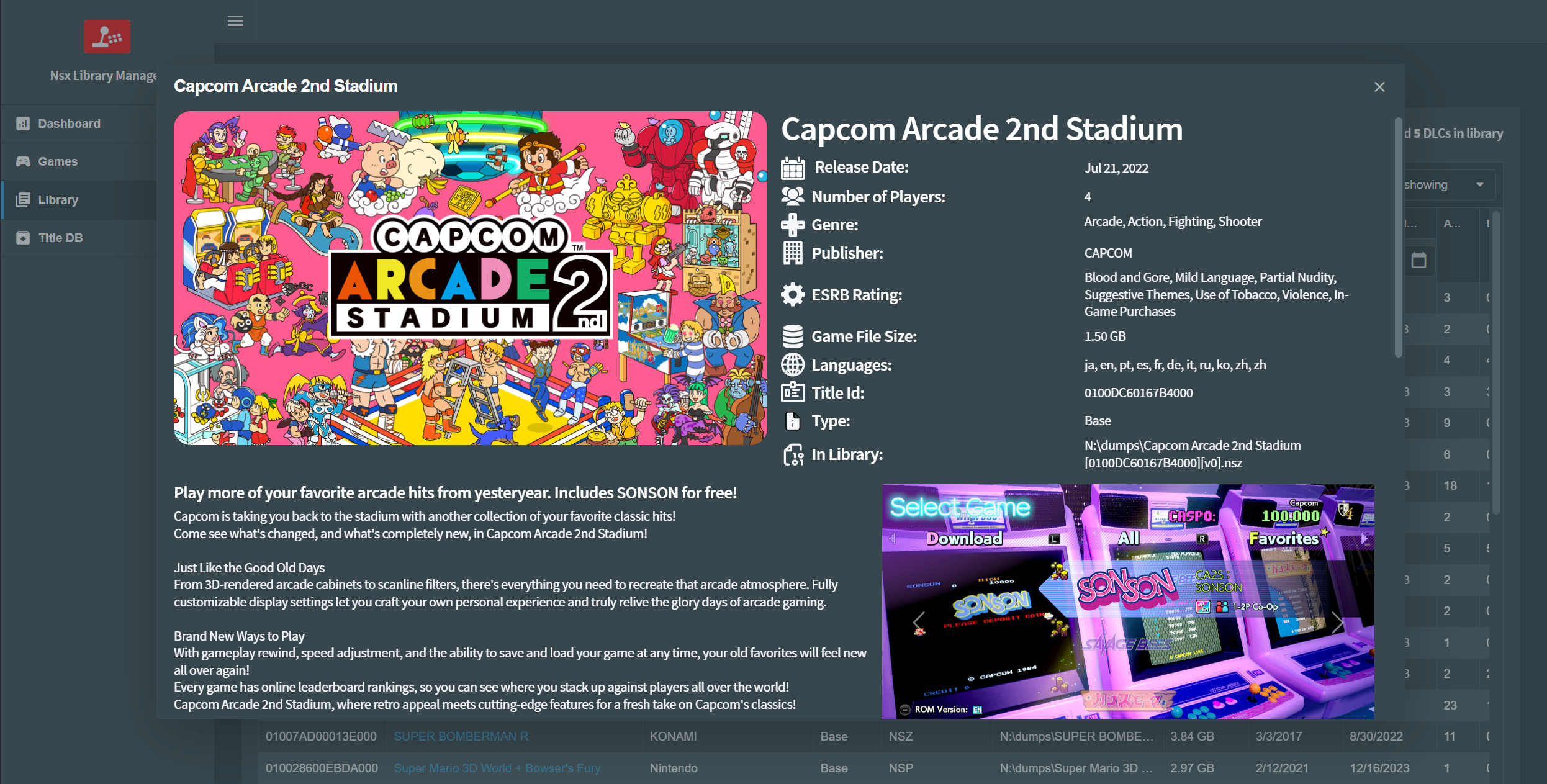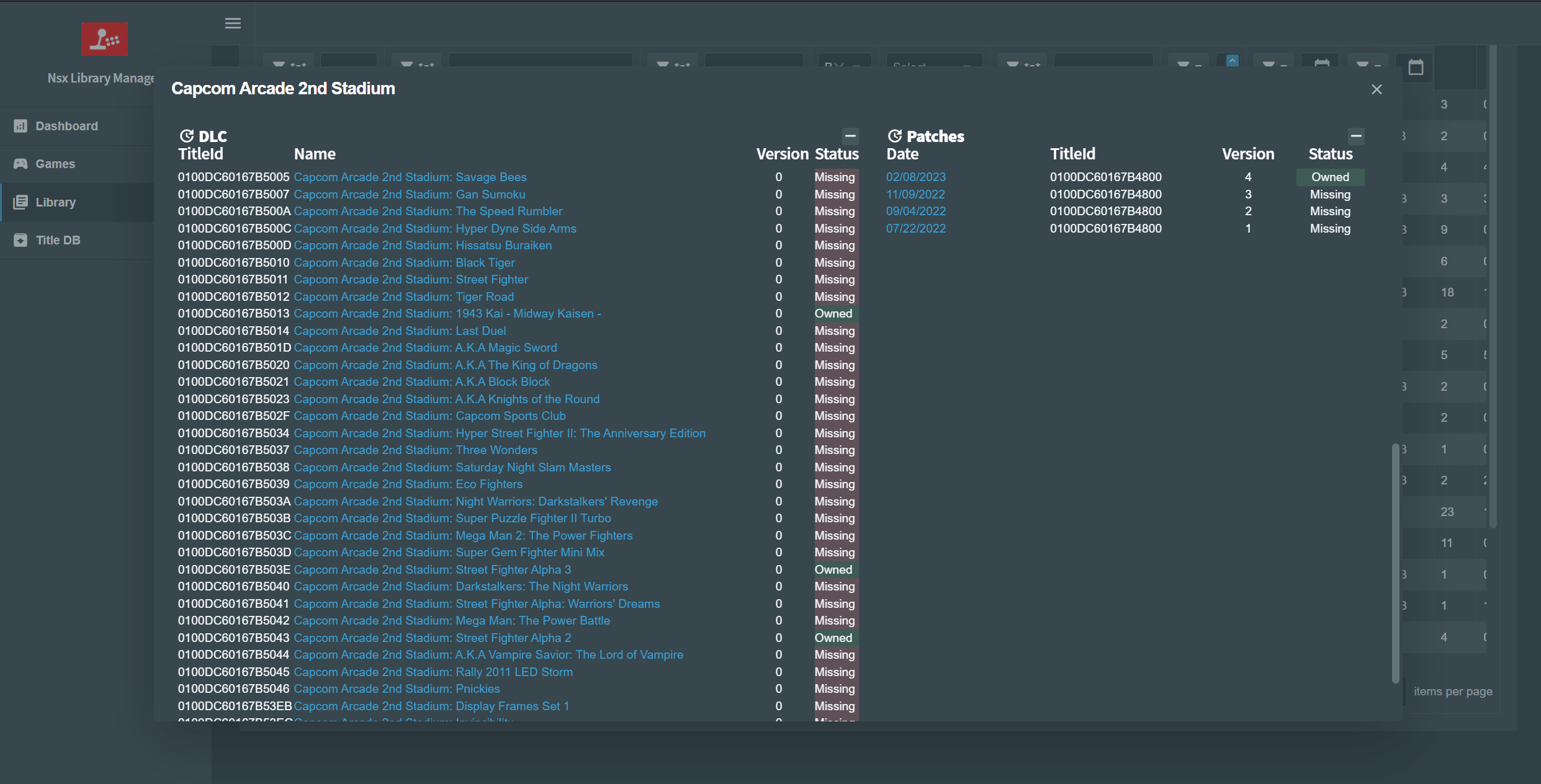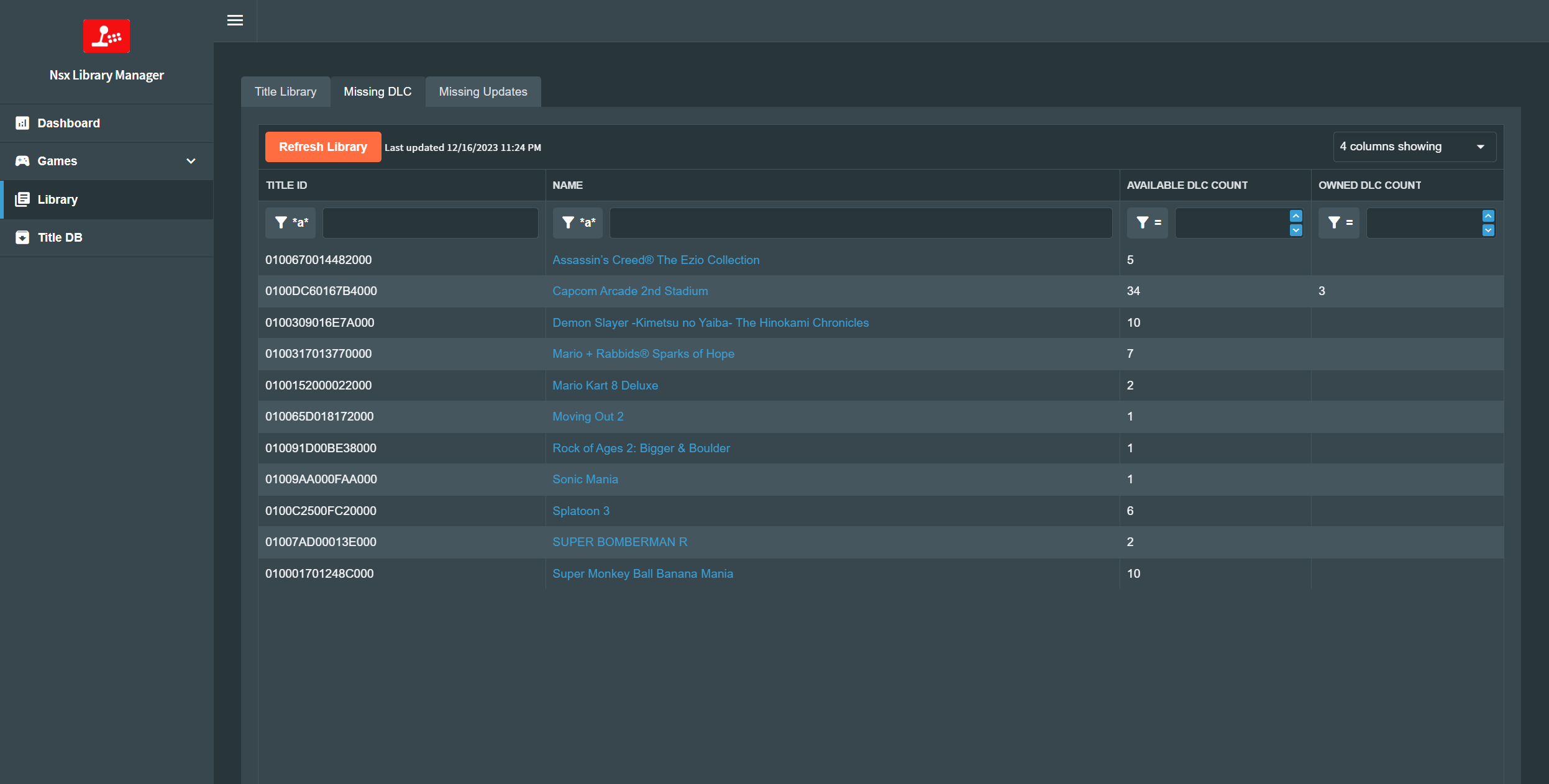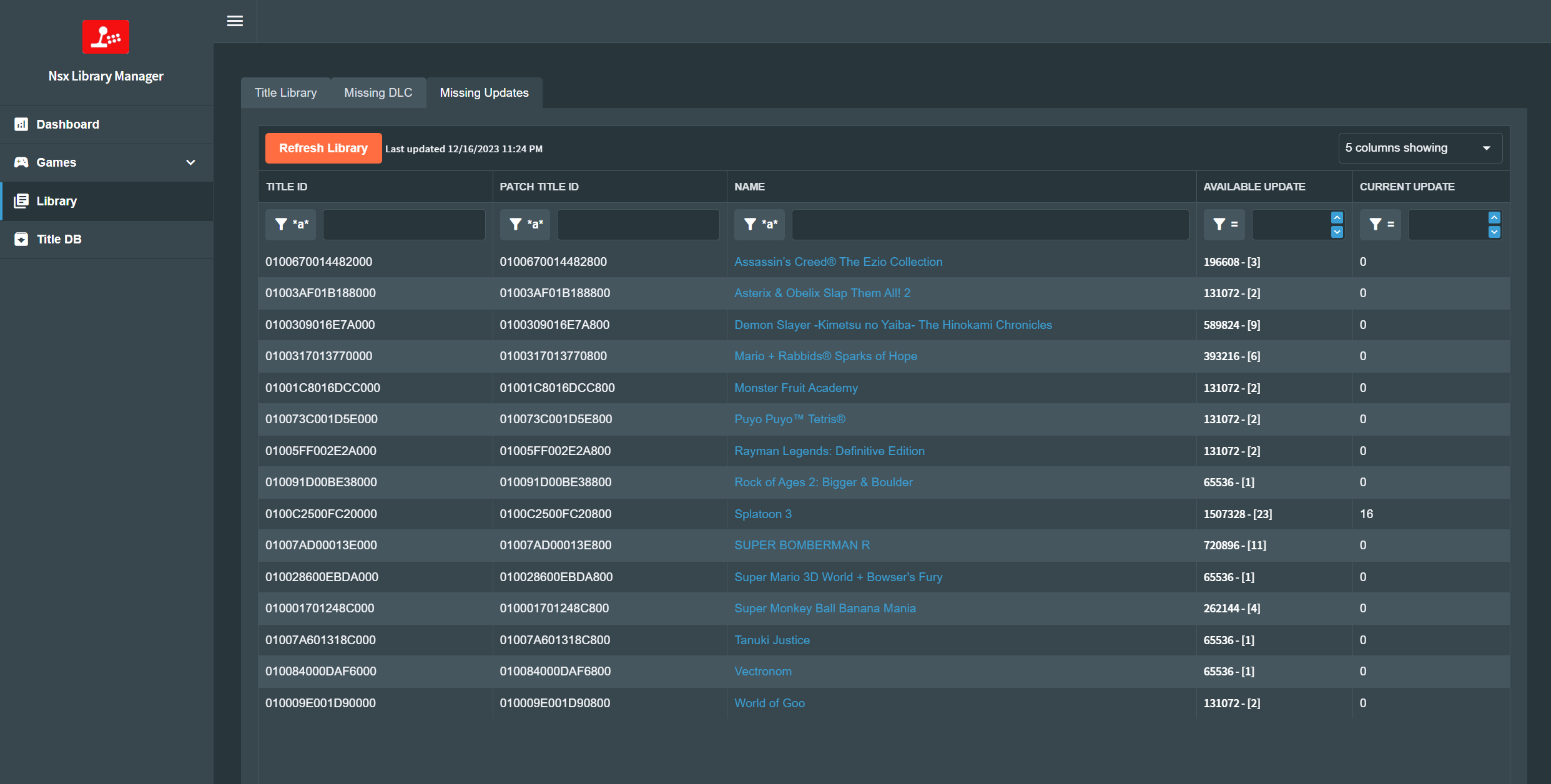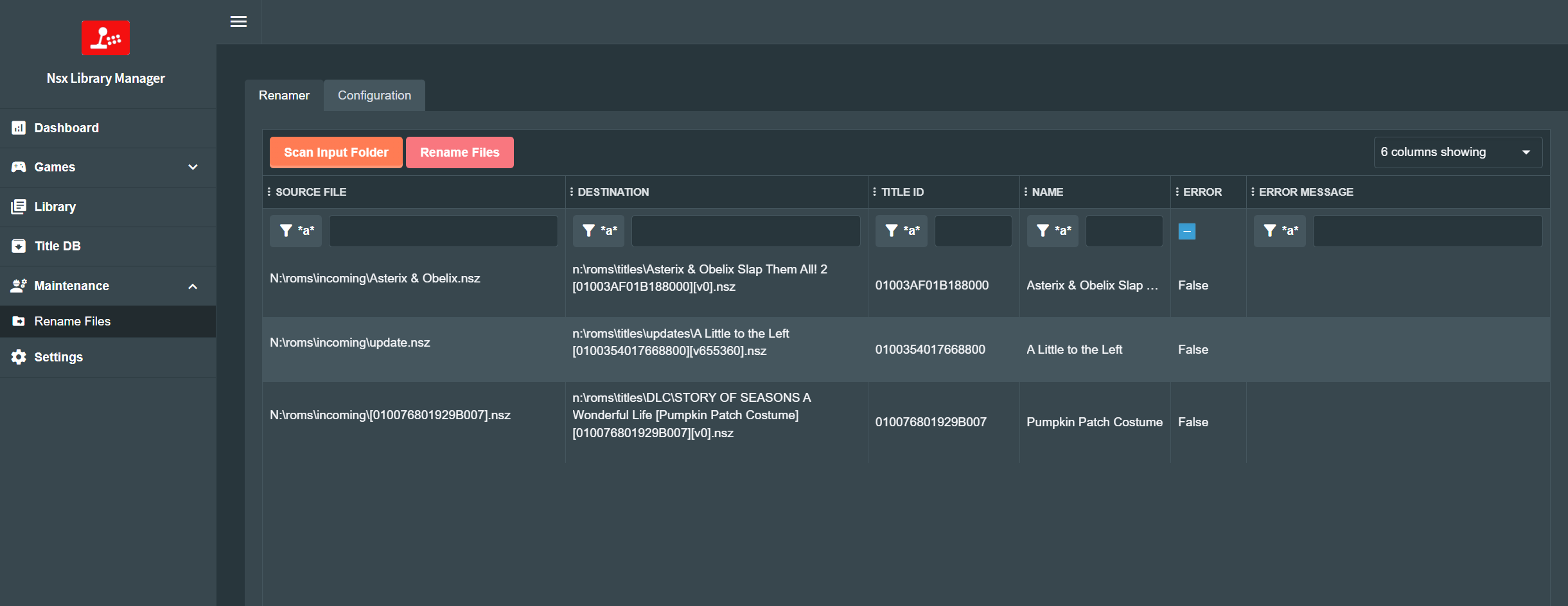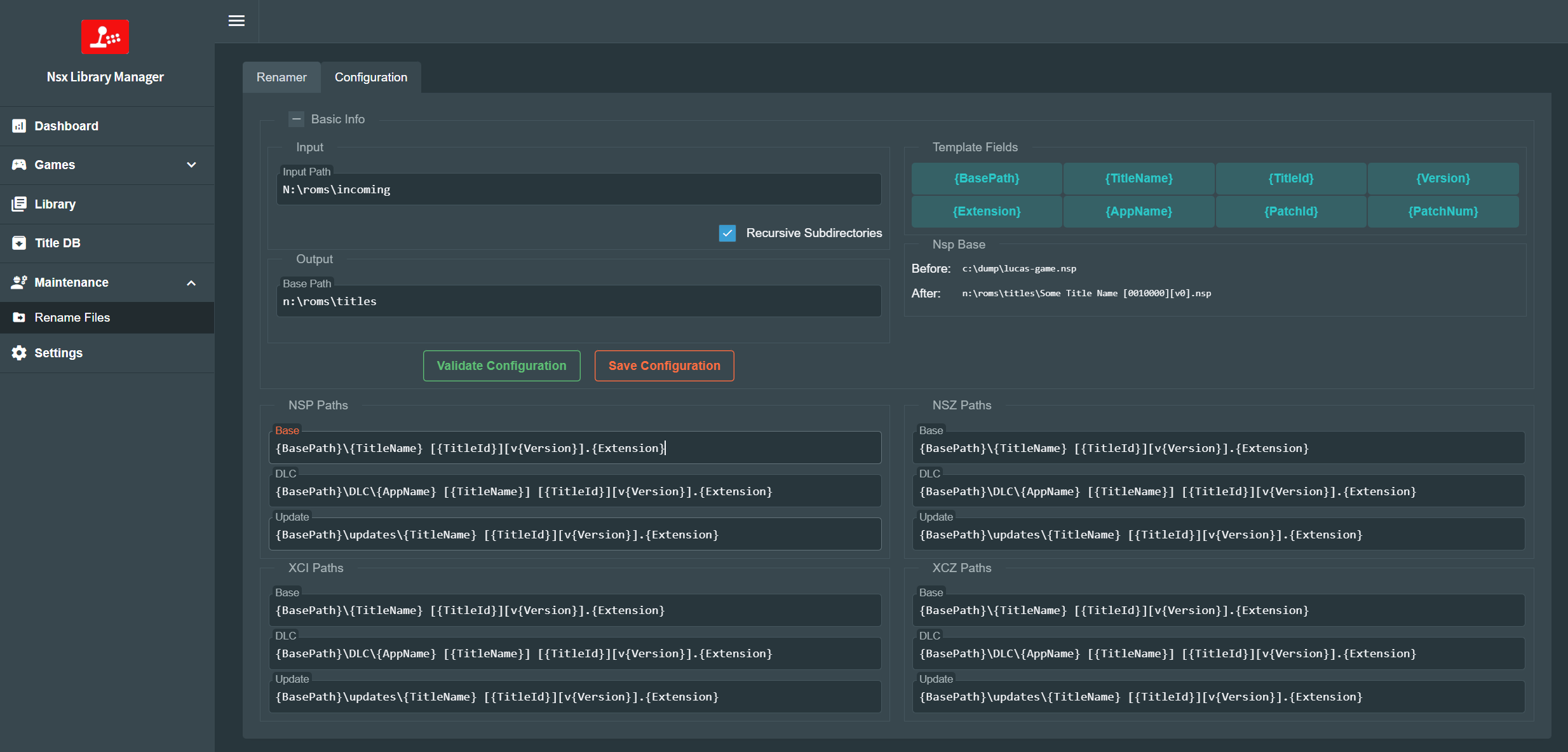This project helps to manage and visualize a nintendo switch library, organizing the files and creating a database with all the information. I built this because I wanted to have a data grid that I could easily filter and sort my games, that I could run on a server and access it from any device.
- Web interface.
- Runs on Windows, Linux and Mac.
- Supports NSP, NSZ, XCI, XCZ files.
- Read a folder and analyze all the files.
- Extract metadata from the files, like name, size, titleId, publisher and Icon.
- Use titledb to aggregate more information.
- Create a database with all the information.
- Shows a list or grid of all your games.
- Filter by name, publisher, size, titleId, region, type, etc.
- Sort by name, publisher, size, titleId, region, type, etc.
- List missing DLC or updates for your games.
- Local TitleDb, no need to download it every time.
- dotnet 8.0
- a recent browser (didn't worked on Edge 13)
- prod.keys
- Download the latest release
- Extract the zip/gz file
- Create
titledb\config.jsonand customize it to your needs:TitleDatabase: Path where the db file is going to be stored, this is required and must end with.db. Use a fast drive for this file, like a NVMe.LibraryPath: Path to your library.Recursive: If true, it will search recursively in the library path.TitleDbPath: Path where we are going to download titledb json Files to add them to the db.RegionUrl: Url to download the region file.CnmtsUrl: Url to download the cnmts file.VersionUrl: Url to download the version file.Regions: List of regions to download.ProdKeys: Path to your prod.keys file, if this value is not set, program will look in the same folder as the executable, or you can put them in$HOME/.switch/prod.keys.
- Alternative to creating the file manually, run the application once and it will create a default config file you can use the the browser to edit it.
Warning
Be sure that the paths you put on config.json are valid, the application doesn't create the paths if they don't exists.
Note
Please use absolute paths, relative paths might not work because the function to build paths is a little wonky for example ~/Library will not work as expected on linux, as the final result will be /ApplicationPath/~/Library instead of /home/user/Library
- Download the latest release
- Extract the zip/gz file
- build the image
docker build -t nsxlibrarymanager . - you can mount the keys, titledb and library folders to the container, for example:
-
docker run --name nsxlibrarymanager -p 8080:8080 --mount type=bind,source=/home/ivan/nsxlib/keys,target=/app/keys --mount type=bind,source=/home/ivan/nsxlib/library,target=/app/library nsxlibrarymanager
- Run the
NsxLibraryManager.exefile. - If you are running it for the first time, you will need to download the region, cnmts and version files.
- Open your browser and go to http://localhost:5000.
- On first run you will need to update titledb, go to Titledb and click on Update Titledb button.
- After that, go to Library and click on Reload Library
- If new files are added to your library, you can use the Refresh Library button to update the database.
- Reload Library will drop the table and create it again.
Tip
To setup the port or the listening address, you can use the --urls parameter, for example ./NsxLibraryManager.exe --urls http://*:6666 will listen on any interface on port 6666.
- Implement the file organizer.
- Support more Regions.
- Ability to add custom information to each title (favorite, rating).
- Ability to download and store banners and screenshots locally.
- Optimization.
- Libhac For the amazing library to read nintendo switch files.
- Titledb For the excellent database with all the information.
- LiteDb
- Radzen.Blazor