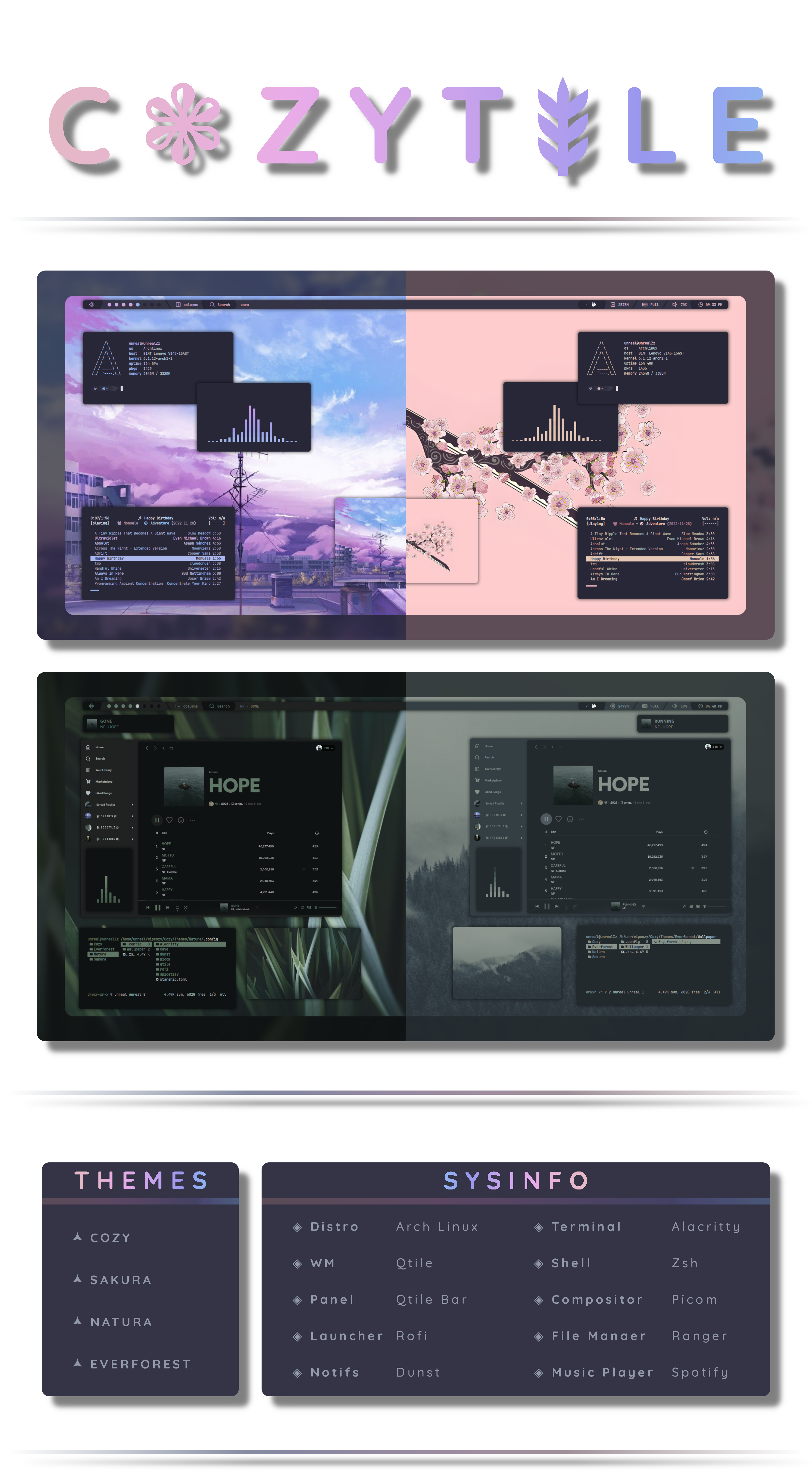Important
New themes and features incoming || Installation script is now up and running.
Note
Working with virtual machines? Make sure to enable "3d Acceleration" in the vm settings.
Hey there! Dive in and enjoy the setup. Thanks for stopping by!
Note: This script is for Arch Linux and works best on a fresh install. If you're switching from another window manager, back up your dotfiles first. The script includes a backup, but it’s always good to keep an extra copy for safety.
- Clone the repo and cd into the cloned folder.
git clone https://github.com/Darkkal44/Cozytile
cd Cozytile- Make the script executable
chmod +x install.sh- Run the script
./install.shNote
Stuck on a pitch-black screen after logging in with SDDM? Just switch to ‘Qtile (Xorg)’ from the top-left corner instead of the default ‘Qtile Wayland’ in the login screen!
Note: While this guide is primarily intended for Arch Linux users, If you're running a different OS like Fedora, NixOS, or Debian. You'll still be able to follow along and get a clear idea of how to set things up. (using your OS's package manager and other tools)
Keep in mind that this configuration is tailored to assume that the main files, like ".config", will be located in the home folder (~/). However, if that's not the case for you, don't worry - you'll just need to make a few manual adjustments to the dotfiles.
To get started, let's make sure we have all the necessary prerequisites. In this case, I'm using Paru as the AUR helper, but keep in mind that your system may require a different approach.
- Installation using paru
paru -Syu base-devel qtile python-psutil pywal-git feh picom-git dunst zsh starship playerctl brightnessctl alacritty pfetch thunar rofi ranger cava pulseaudio alsa-utils neovim vim git sddm --noconfirm --needed
- Fonts required for the bar and other utils
sudo cp -R ./fonts/ /usr/share/fonts/
- Change the default shell to Zsh
chsh -s $(which zsh)- Setting up Oh-my-zsh & plugins
sh -c "$(curl -fsSL https://raw.githubusercontent.com/ohmyzsh/ohmyzsh/master/tools/install.sh)" "" --unattended
git clone https://github.com/zsh-users/zsh-autosuggestions ${ZSH_CUSTOM:-~/.oh-my-zsh/custom}/plugins/zsh-autosuggestions
git clone https://github.com/zsh-users/zsh-syntax-highlighting.git ${ZSH_CUSTOM:-~/.oh-my-zsh/custom}/plugins/zsh-syntax-highlightingWith all the necessary prerequisites now installed, the next step is to replicate my setup by copying the dotfiles
- Clone the repo and cd into the cloned folder.
git clone https://github.com/Darkkal44/Cozytile
cd Cozytile- Copy the files using cp
cp -R ./. ~/Now that you're done with copying the dotfiles, it's time to hop into Qtile. This requires installing a display manager like sddm. Here are the steps to install sddm:
- Install it using paru
paru -Sy sddm- Enable and start sddm
sudo systemctl enable sddm && sudo systemctl start sddmNow that you're in the login screen of sddm, just select Qtile from wm selector (very important, since it comes with Qtile wayland as default), then login with your root password! viola ✨
- Enjoy!
| Key | Bind |
|---|---|
| Qtile Defaults | |
| super + h | Move focus to left |
| super + l | Move focus to right |
| super + j | Move focus to down |
| super + k | Move focus to up |
| super + space | Move window focus to other window |
| super + control + h | Move window to the left |
| super + control + l | Move window to the right |
| super + control + j | Move window to the down |
| super + control + k | Move window to the up |
| super + shift + h | Grow windows to the left |
| super + shift + l | Grow windows to the right |
| super + shift + j | Grow windows to the down |
| super + shift + k | Grow windows to the up |
| super + n | Reset all window sizes |
| super + f | Toggle fullscreen |
| super + shift + Return | Toggle between split and unsplit sides of stack |
| super + Tab | Toggle between layouts |
| super + Control + r | Restart Qtile |
| super + Control + q | Shutdown Qtile |
| Custom | |
| super + Return | Launch Terminal |
| super + c | Close/Kill focused window |
| super + r | App launcher/ Rofi Drun |
| super + p | Rofi Powermenu |
| super + t | Rofi Theme_switcher |
| super + e | Thunar File manager |
| super + s | Flameshot (Screenshot) |
| super + h | Roficlip |
A huge thanks to all my Unixporn Discord friends for their help and support throughout this! While I can't name each of you individually (the list will be huge lol.), please know that I truly appreciate everything you've done. Thank you!
Thanks to claudiotesta for the stunning wallpaper used in the Natura theme. Additionally, I'd like to express my gratitude to all the other artists whose wallpapers I've used in this rice. While I wasn't able to locate the source or artist for every wallpaper, if anyone knows, please don't hesitate to let me know