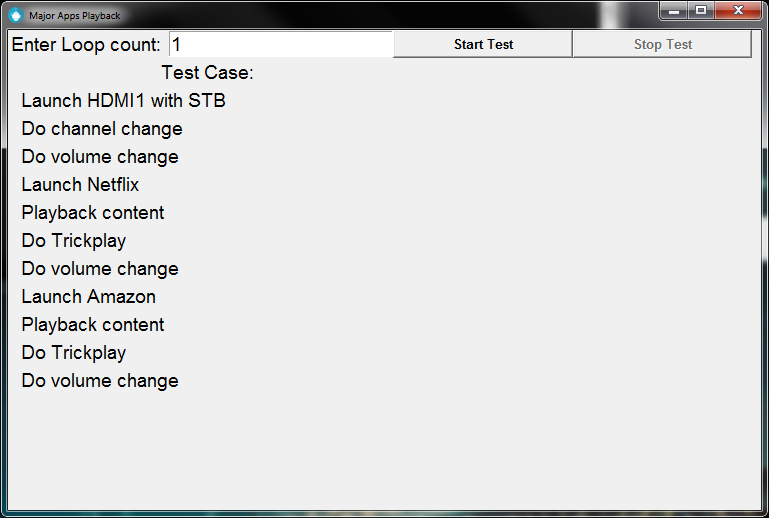This is an automation tool based on DAAF framework, atvAuto added a Graphical User Interface to be able to see clearly the current test case running
Requirements:
- Python3 and Android Platform tools (ADB) are installed and in PATH.
- Clone or Download this Repo
Running Script:
-
All the Python file in root folder are pre-made script, simply run it via Python terminal
c:\atvAuto> python demo.py -
You should see the screen below; Enter how many loops you want the script to repeat then click "Start" button
-
Create a new python file inside the root folder /atvAuto.
-
Copy the code from the file template.py to your new script file.
-
Update the boilerplate like below:
-
First the
__init__function, change the "Template" text, this will be the Title Header of the script. And set theself.playback_timebased on long you want the script to playback the content. (this takes a number equivalent to minutes of playback)def __init__(self, tkRoot): """ Initialize the UI and then Set Title Header""" # Update the string "Template" to your desired Title super().__init__(tkRoot, "Template") # this is in minutes self.playback_time = 1
-
Second, the
testCaseInfofunction, this contains the instruction shown on the left side of the script, Each call of the 'makeInstructionLabel' function is one new line.def testCaseInfo(self): """ Set the test case info This is the one that shows on the left side of the screen Each call of the 'makeInstructionLabel' is one line """ self.makeInstructionLabel("Press Power Key") self.makeInstructionLabel("Wait 5 seconds")
-
Lastly, the
runThisfunction, is where the test cases will be assembled: For more info about the test cases see the documentation below.def runThis(self): """ Below is where you assemble test cases """ # Press RC POWER Key self.press_rc_key("POWER") self.wait_second(3)
-
Below is a list of pre-defined test cases that you can use for creating an automation script inside the function runThis
-
Pause and Input
- self.wait_second(time) - Pause for a specified
timeas seconds. - self.wait_minute(time) - Pause for a specified
timeas minutes. - self.launch_tv_input() - Press TV RC key.
- self.launch_hdmi_input("INPUT KEYCODES") - Launch the specified HDMI keycode. Must be a string. (Check the Special keycodes for input in the List of RC Keycodes)
- self.wait_second(time) - Pause for a specified
-
Press RC Keys
- self.channel_down() - Press Channel Down RC key.
- self.channel_up() - Press Channel Up RC key.
- self.volume_down() - Press Volume Down RC key.
- self.volume_up() - Press Volume Up RC key.
- self.press_home() - Press Home RC key.
- self.press_ff() - Press Fast Forward RC Key.
- self.press_rw() - Press Rewind RC Key.
- self.press_play() - Press Play RC Key.
- self.press_rc_key("RC KEYCODE") - Press the specified RC keycode, must be a string. Check RC Keycodes below (SonyRCKey)
-
Launch and Playback Apps
-
self.launch_netflix() - Launch Netflix using ADB
am startcommand, this will clear the app from memory before launching it. -
self.select_netflix_content() - Select a content for netflix then start playback.
-
self.playback_netflix(time) - Pause the script to let the content plaback for the specified
timeas minutes. -
self.launch_amazon() - Launch Netflix using ADB
am startcommand, this will clear the app from memory before launching it. -
self.select_amazon_content() - Select a content for amazon then start playback.
-
self.playback_amazon(time) - Pause the script to let the content plaback for the specified
timeas minutes. -
self.launch_hulu() - Launch Netflix using ADB
am startcommand, this will clear the app from memory before launching it. -
self.select_hulu_content() - Select a content for hulu then start playback.
-
self.playback_hulu(time) - Pause the script to let the content plaback for the specified
timeas minutes. -
self.launch_vudu() - Launch Netflix using ADB
am startcommand, this will clear the app from memory before launching it. -
self.select_vudu_content() - Select a content for vudu then start playback.
-
self.playback_vudu(time) - Pause the script to let the content plaback for the specified
timeas minutes. -
self.launch_youtube() - Launch Netflix using ADB
am startcommand, this will clear the app from memory before launching it. -
self.select_youtube_content() - Select a content for youtube then start playback.
-
self.playback_youtube(time) - Pause the script to let the content plaback for the specified
timeas minutes. -
self.launch_psvue() - Launch Netflix using ADB
am startcommand, this will clear the app from memory before launching it. -
self.select_psvue_content() - Select a content for psvue then start playback.
-
self.playback_psvue(time) - Pause the script to let the content plaback for the specified
timeas minutes.
-
# How to read
KEYCODE - Description
POWER - Press Power key
INPUT - Press Inpout key
BRAIVA_SYNC_MENU - Press Sync Menu key
STB_MENU - Press STB Menu key
NUMBER_0 - Press 0
NUMBER_1 - Press 1
NUMBER_2 - Press 2
NUMBER_3 - Press 3
NUMBER_4 - Press 4
NUMBER_5 - Press 5
NUMBER_6 - Press 6
NUMBER_7 - Press 7
NUMBER_8 - Press 8
NUMBER_9 - Press 9
DOT - Press (.)
GOOGLE_PLAY - Press Google Play key
NETFLIX - Press Netflix key
YOUTUBE - Press YouTube key
YELLOW - Press Yellow key
BLUE - Press Blue key
RED - Press Red key
GREEN - Press Green key
ACTION_MENU - Press Action Menu key
GUIDE - Press Guide key
APPS - Press Apps key
BACK - Press Back key
HOME - Press Home key
TV - Press TV key
UP - Press Up key
DOWN - Press Down key
LEFT - Press Left key
RIGHT - Press Right key
ENTER - Press Enter key
VOLUME_UP - Press Volume Up key
VOLUME_DOWN - Press Volume Down key
JUMP - Press Jump key
MUTE - Press Mute key
CHANNEL_UP - Press Channel Up key
CHANNEL_DOWN - Press Channel Down key
AUDIO - Press Audio key
FF - Press Fast Forward key
PLAY - Press Play key
RW - Press Rewind key
SUBTITLE - Press CC/Close caption key
PREV - Press Previous key
PAUSE - Press Pause key
NEXT - Press Next key
HELP - Press Help key
WIDE - Press Wide Mode key
STOP - Press Stop key
# Special Keycodes to launch Inputs, used by `self.launch_hdmi_input()`
HDMI1 - Tune to HDMI1
HDMI2 - Tune to HDMI2
HDMI3 - Tune to HDMI3
HDMI4 - Tune to HDMI4
VIDEO - Tune to Video