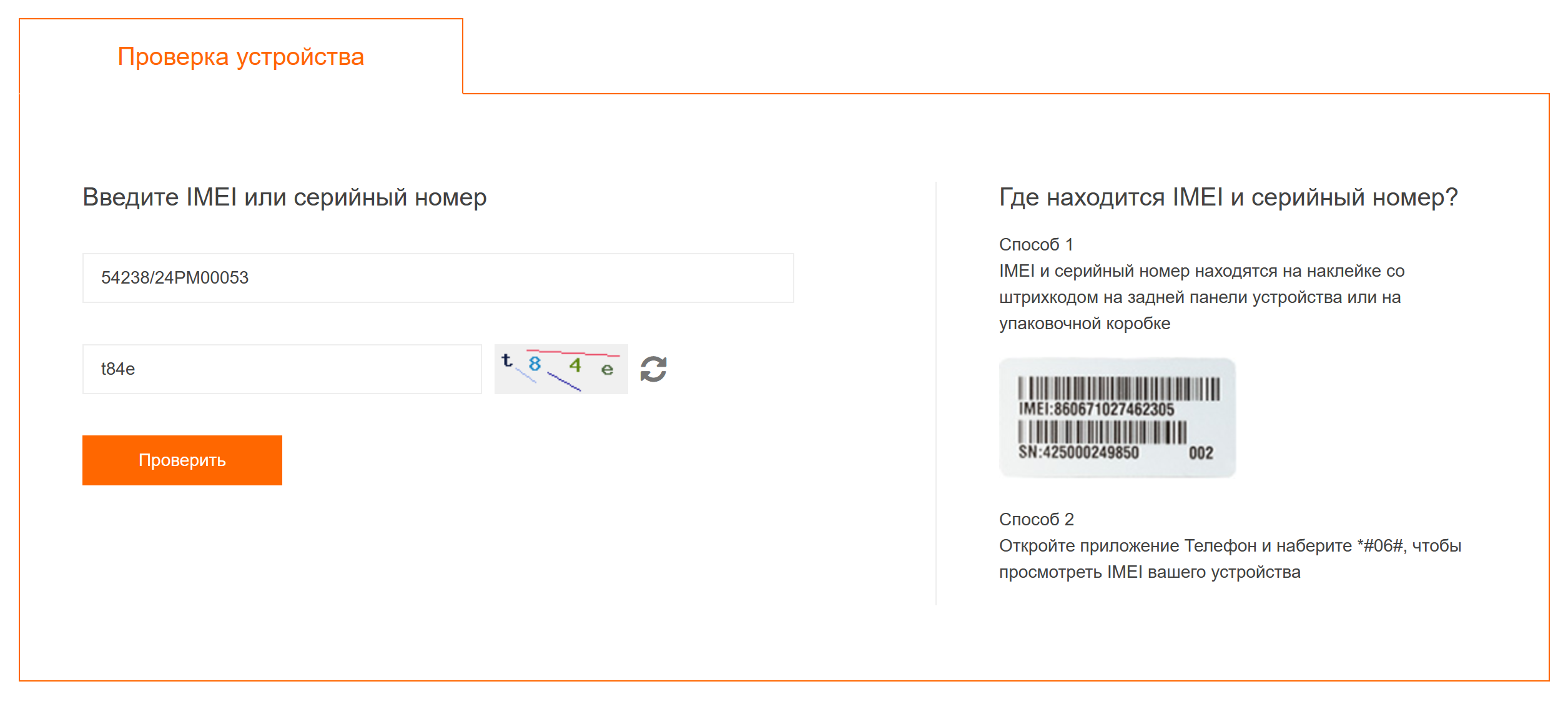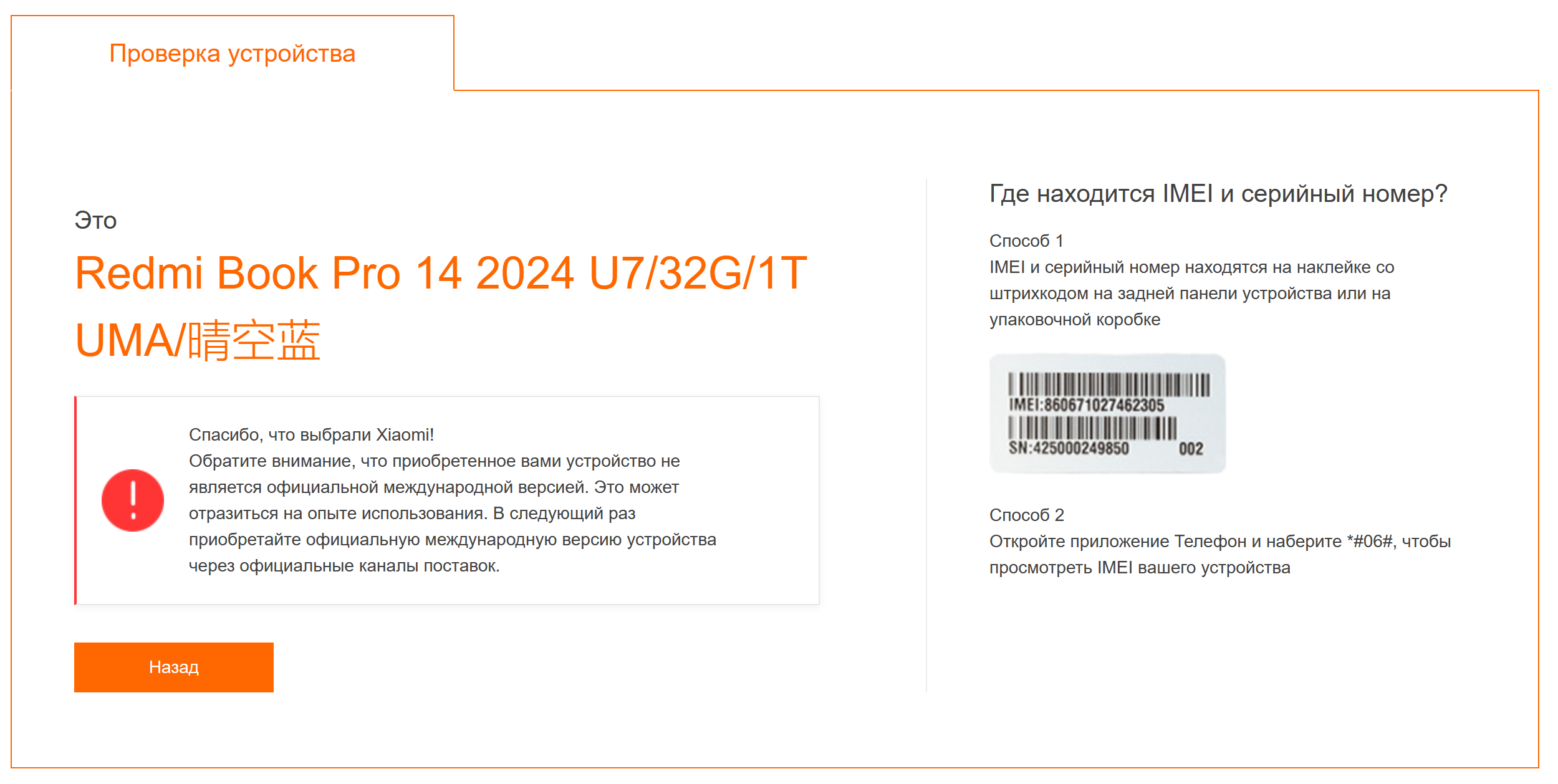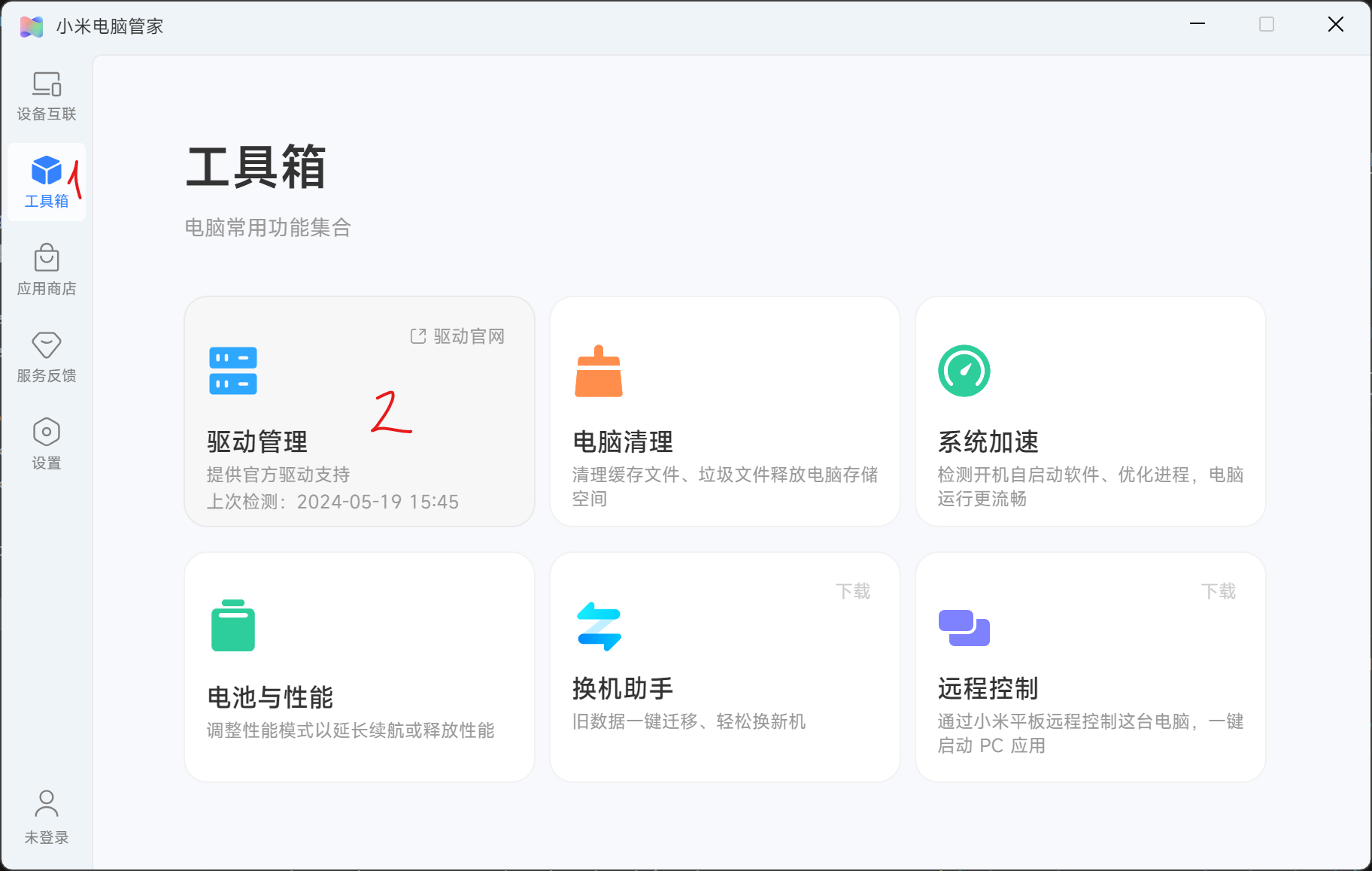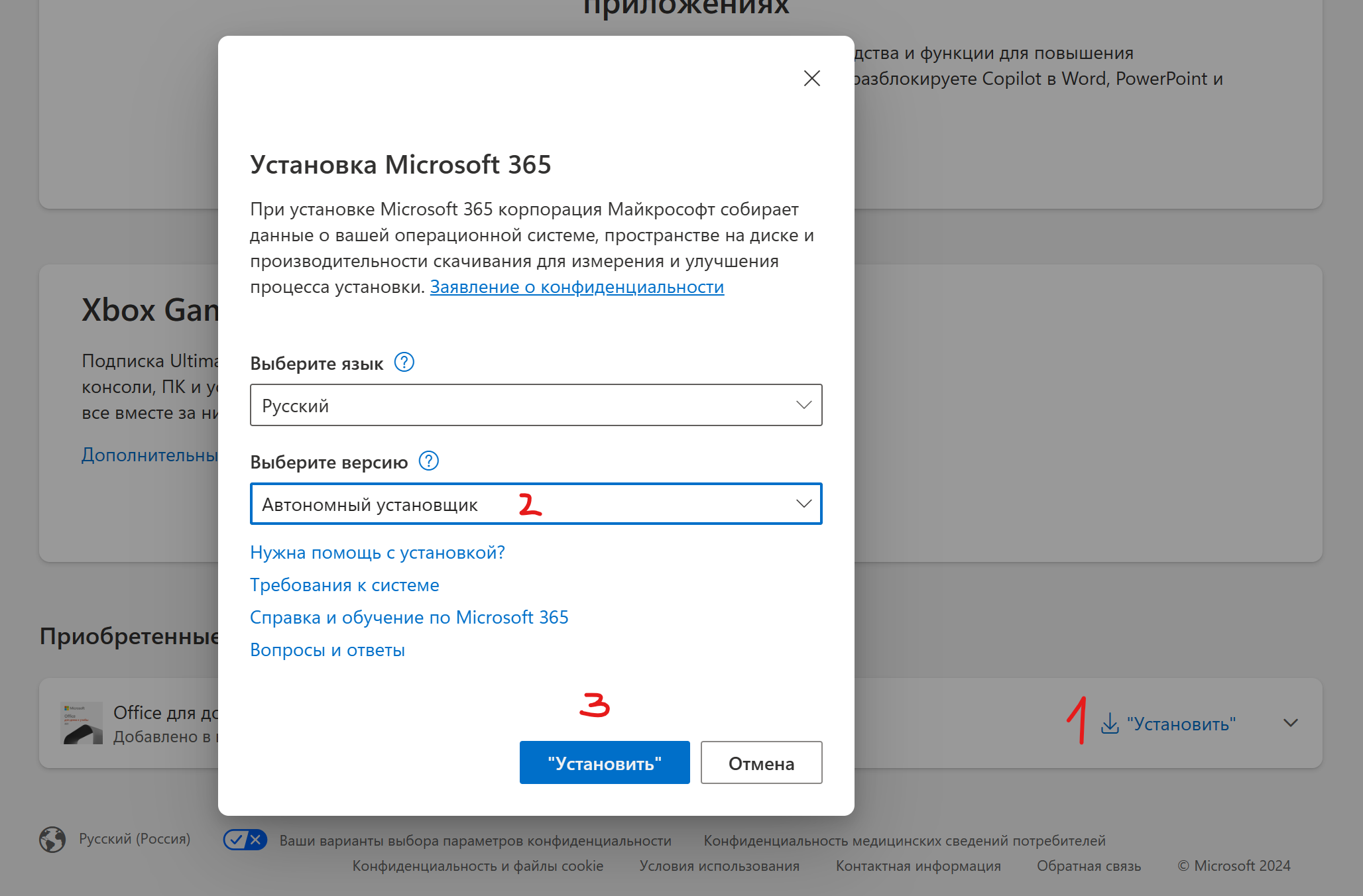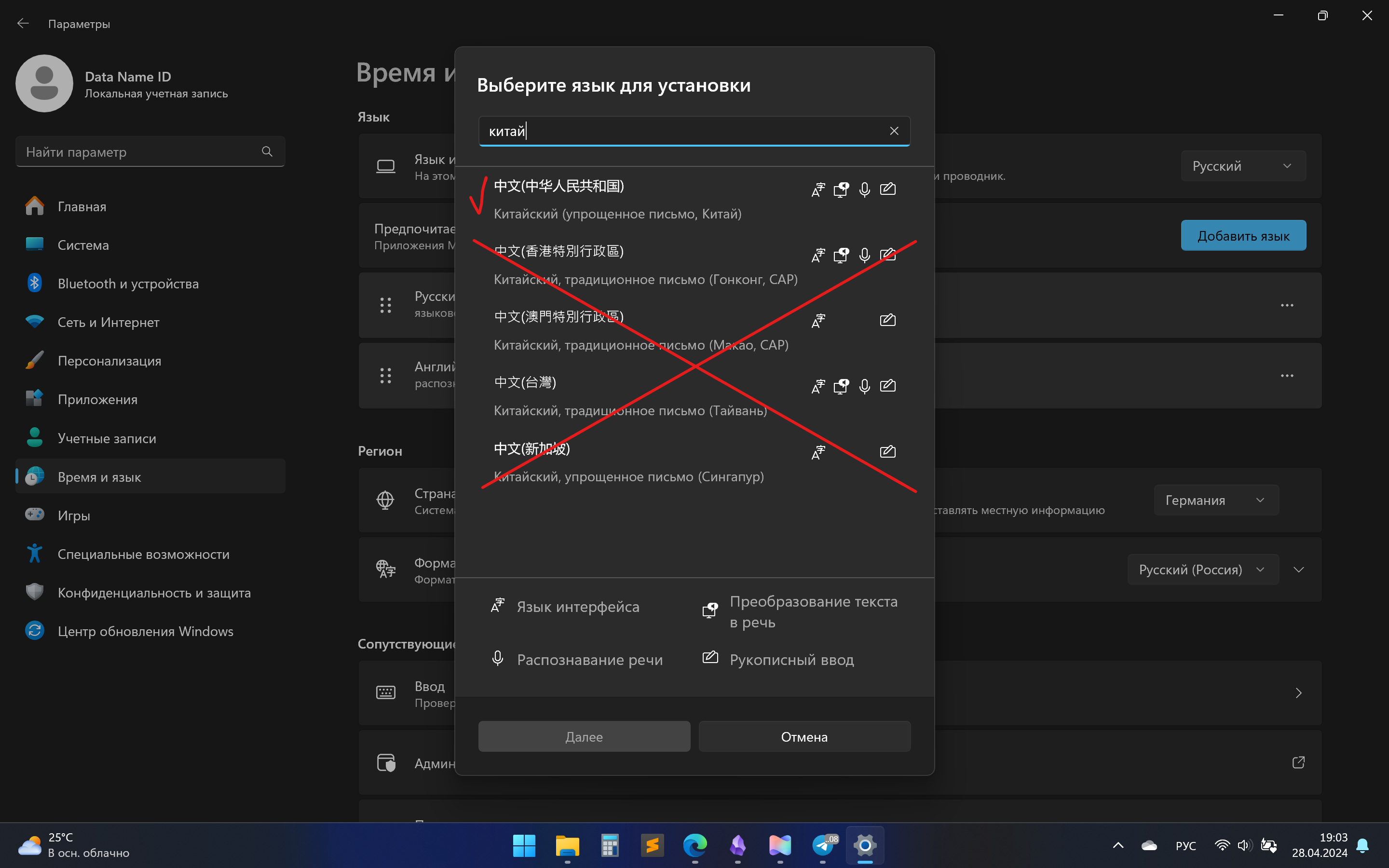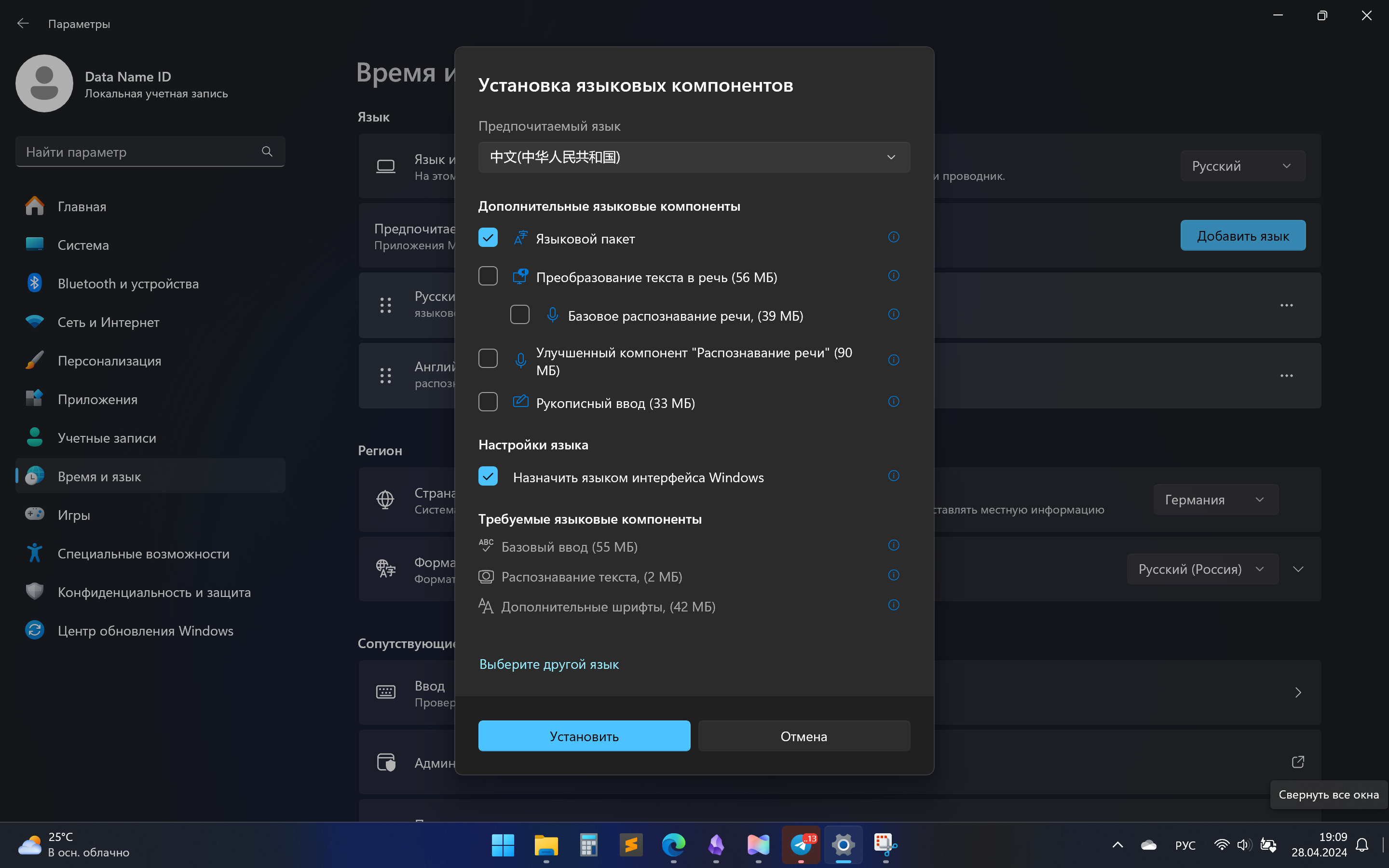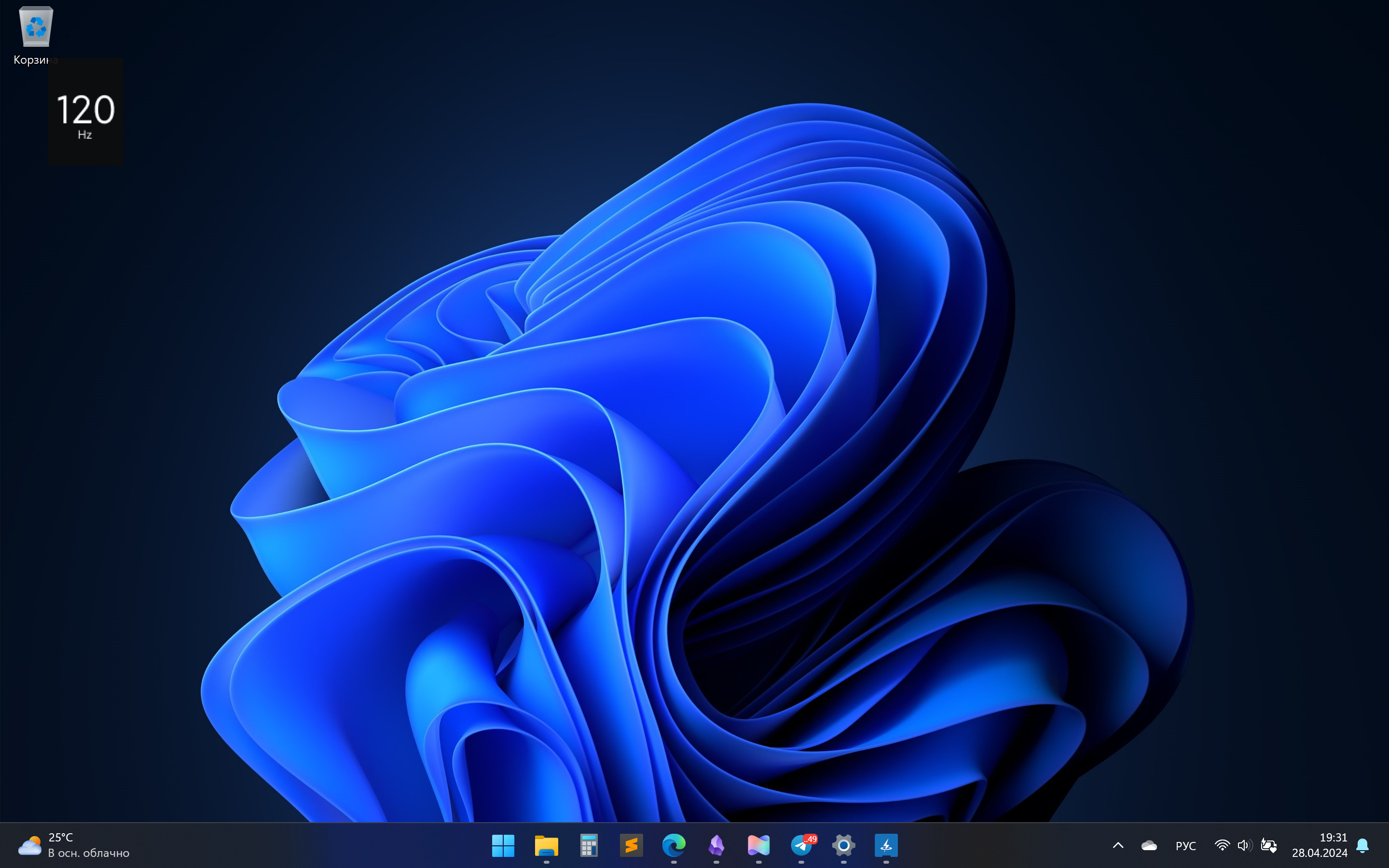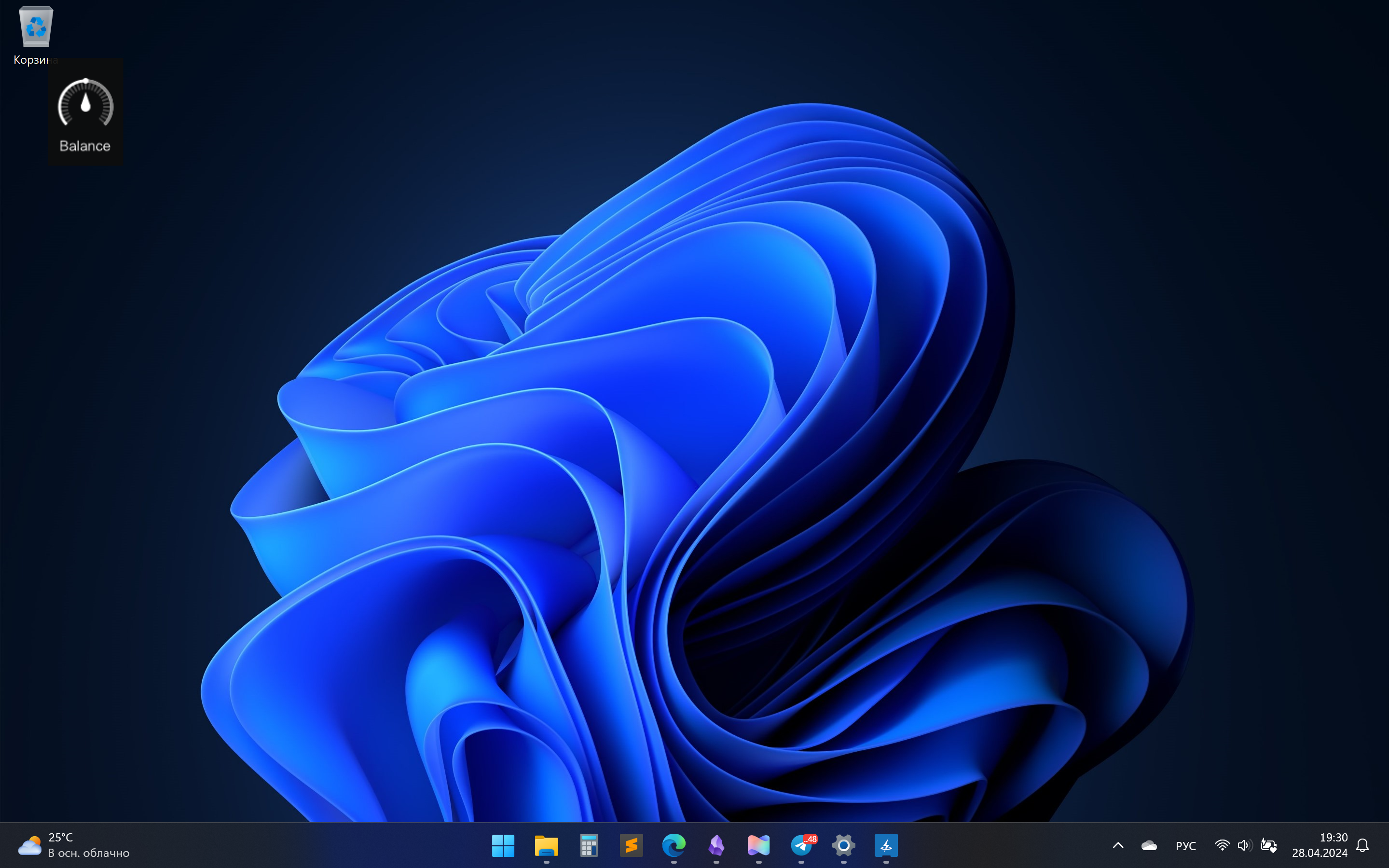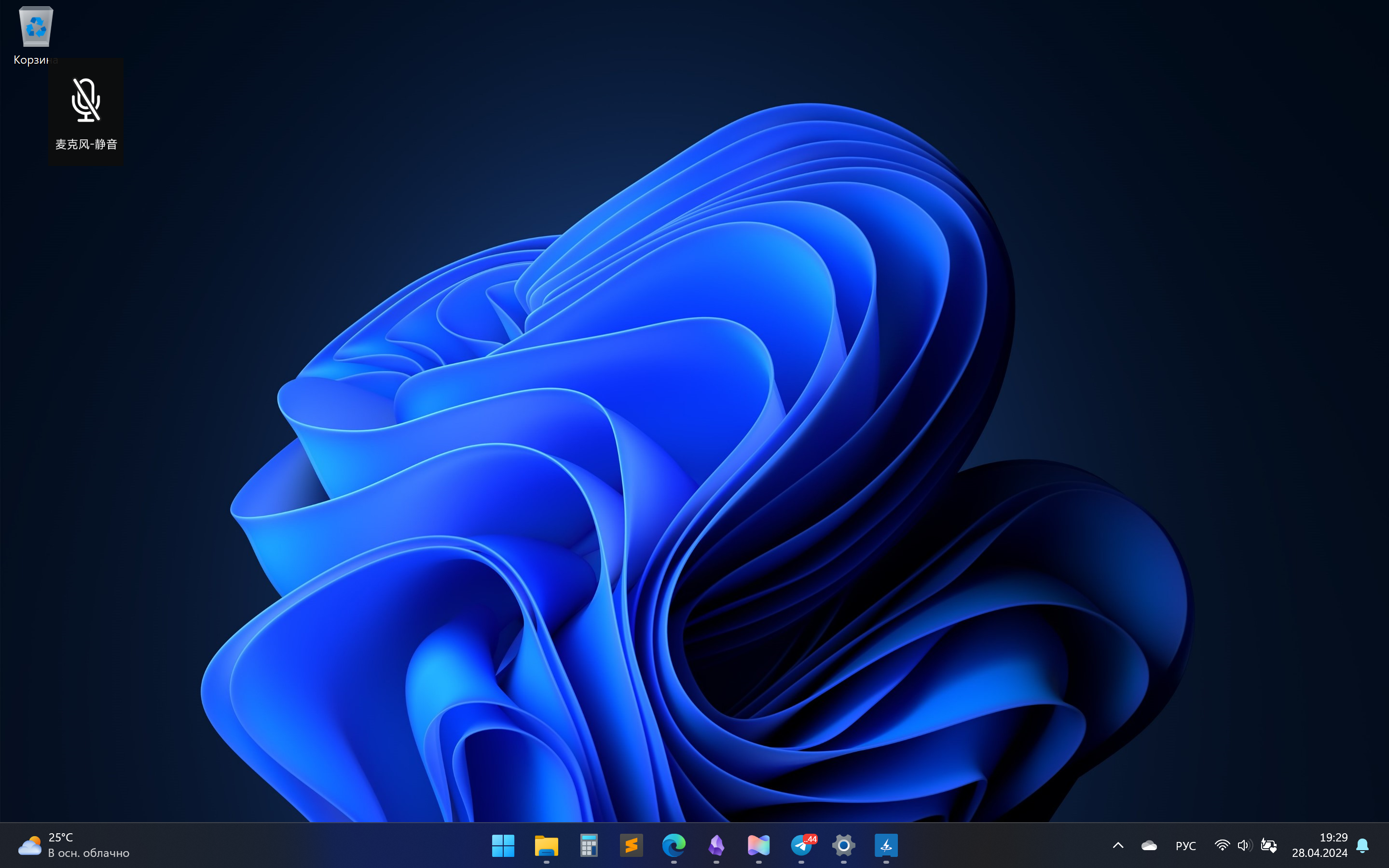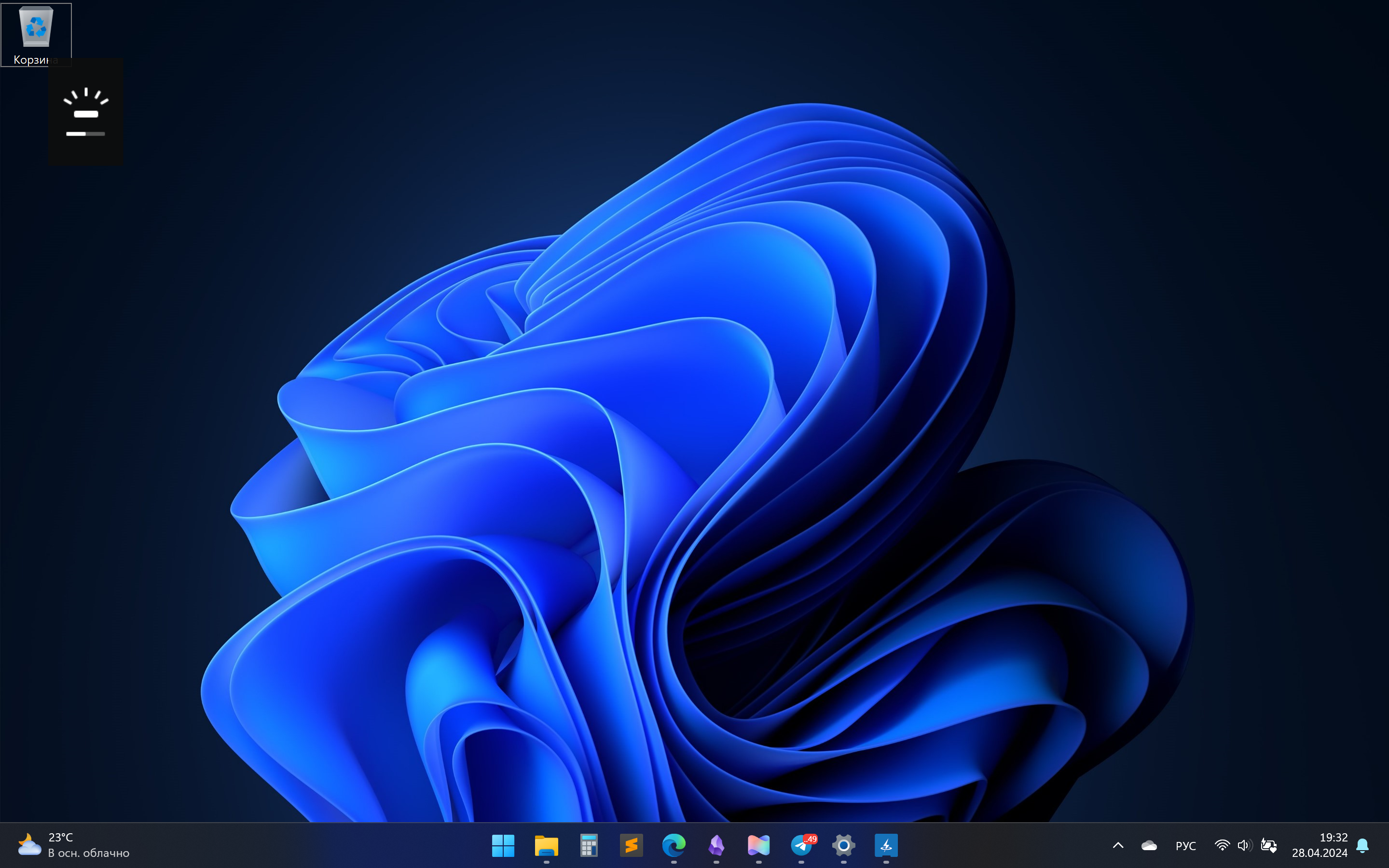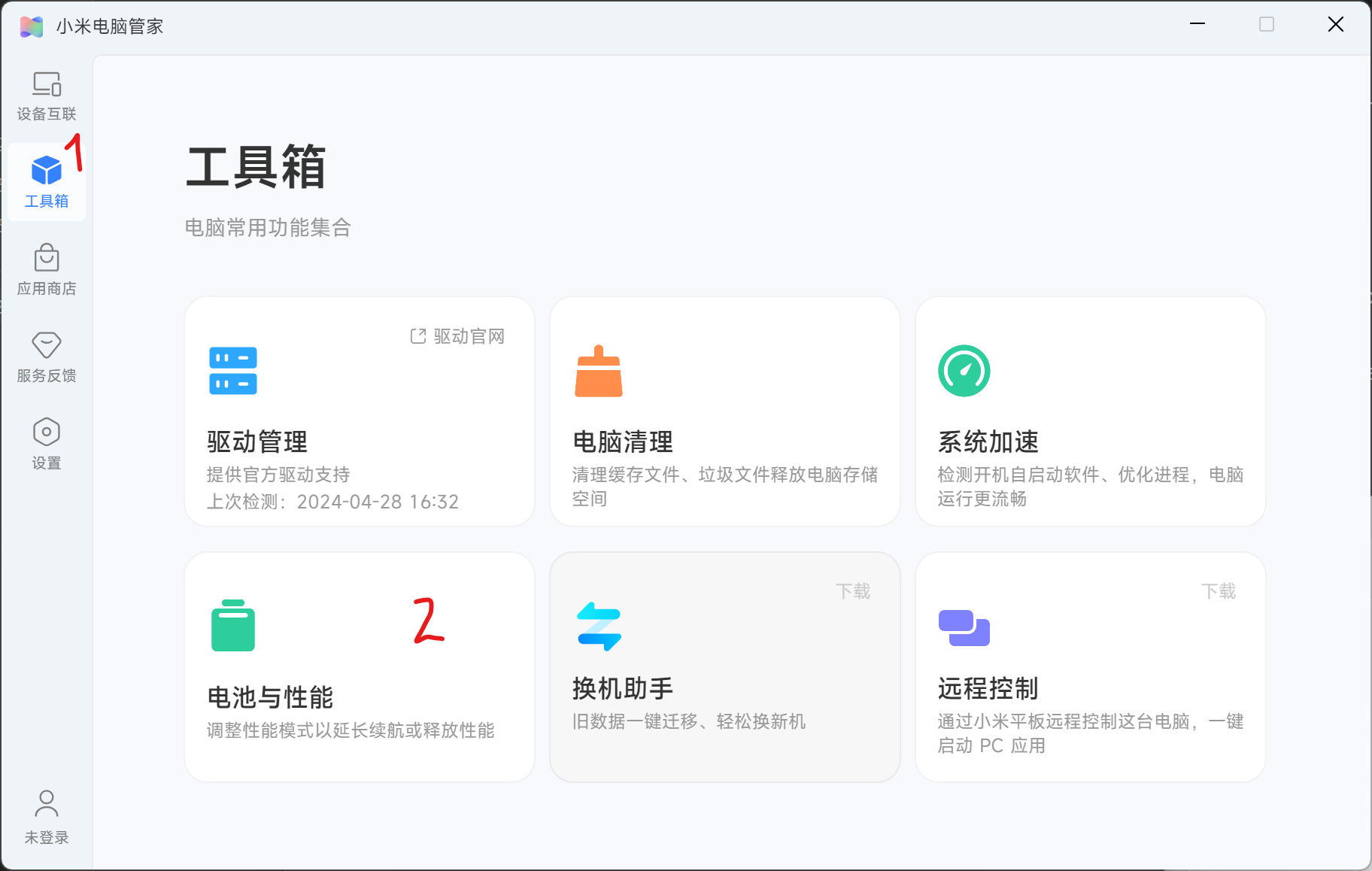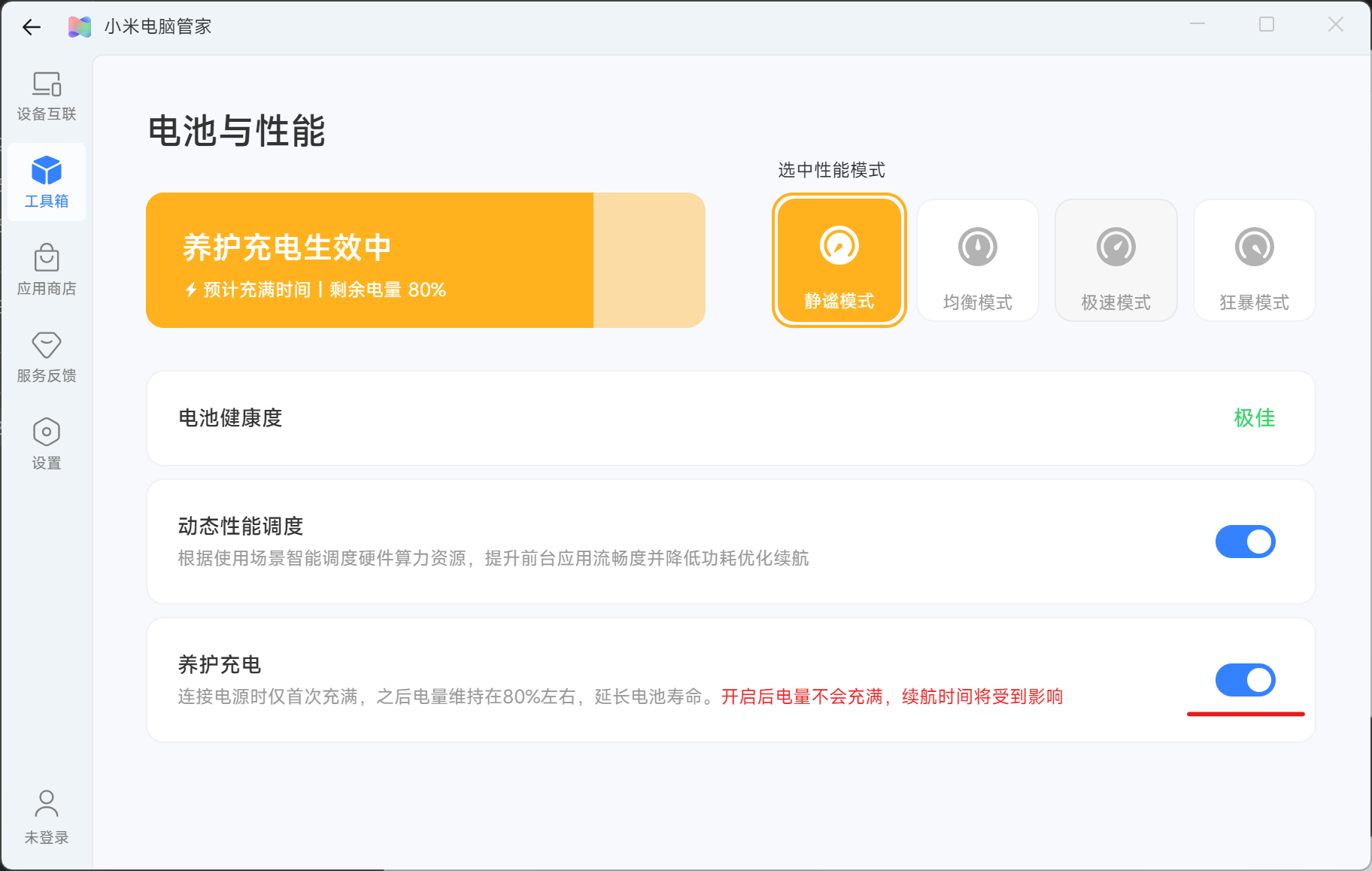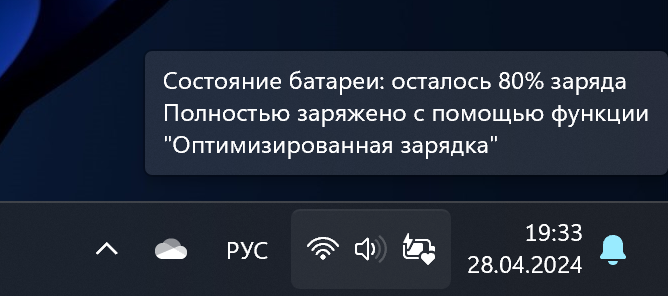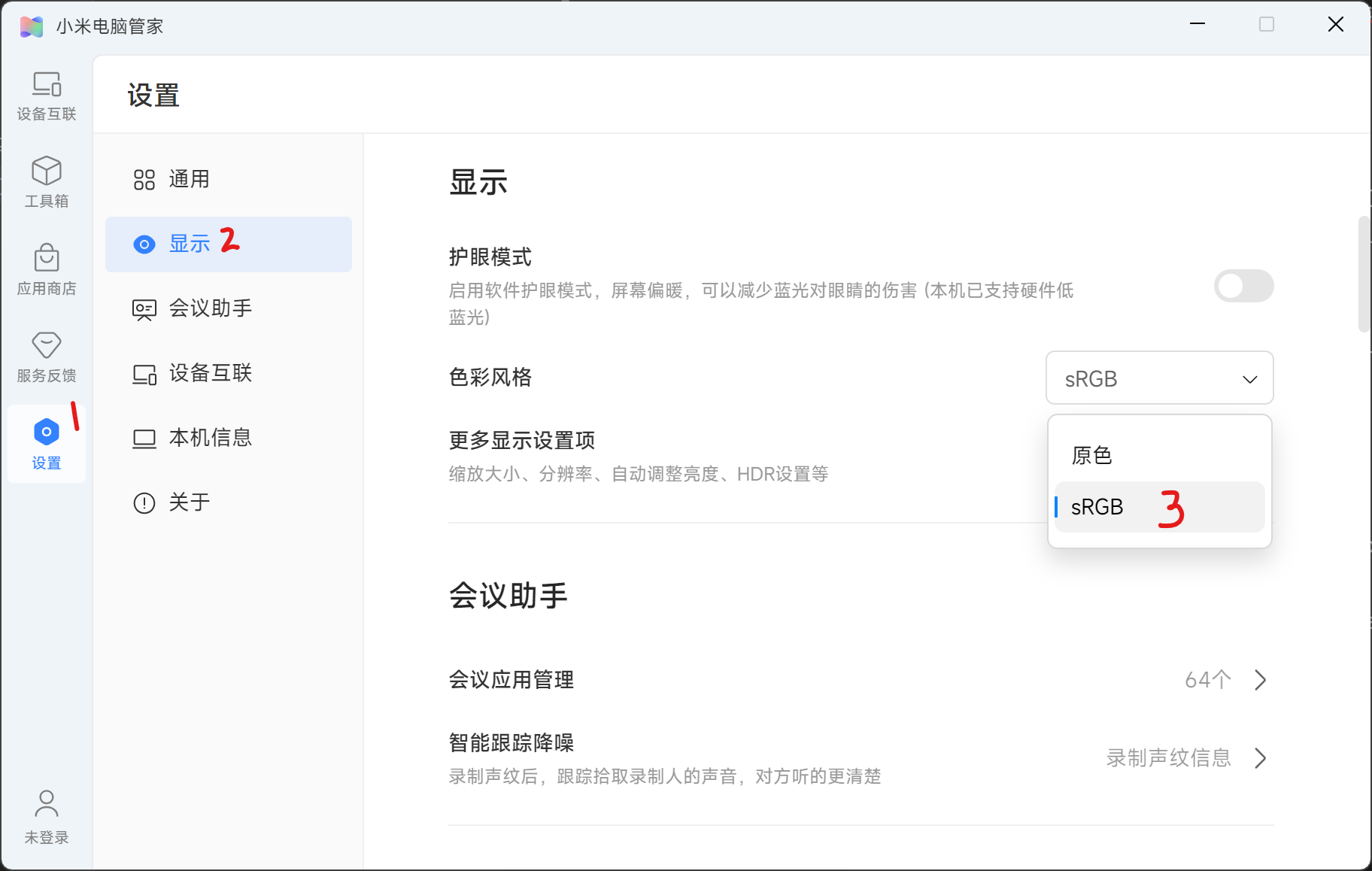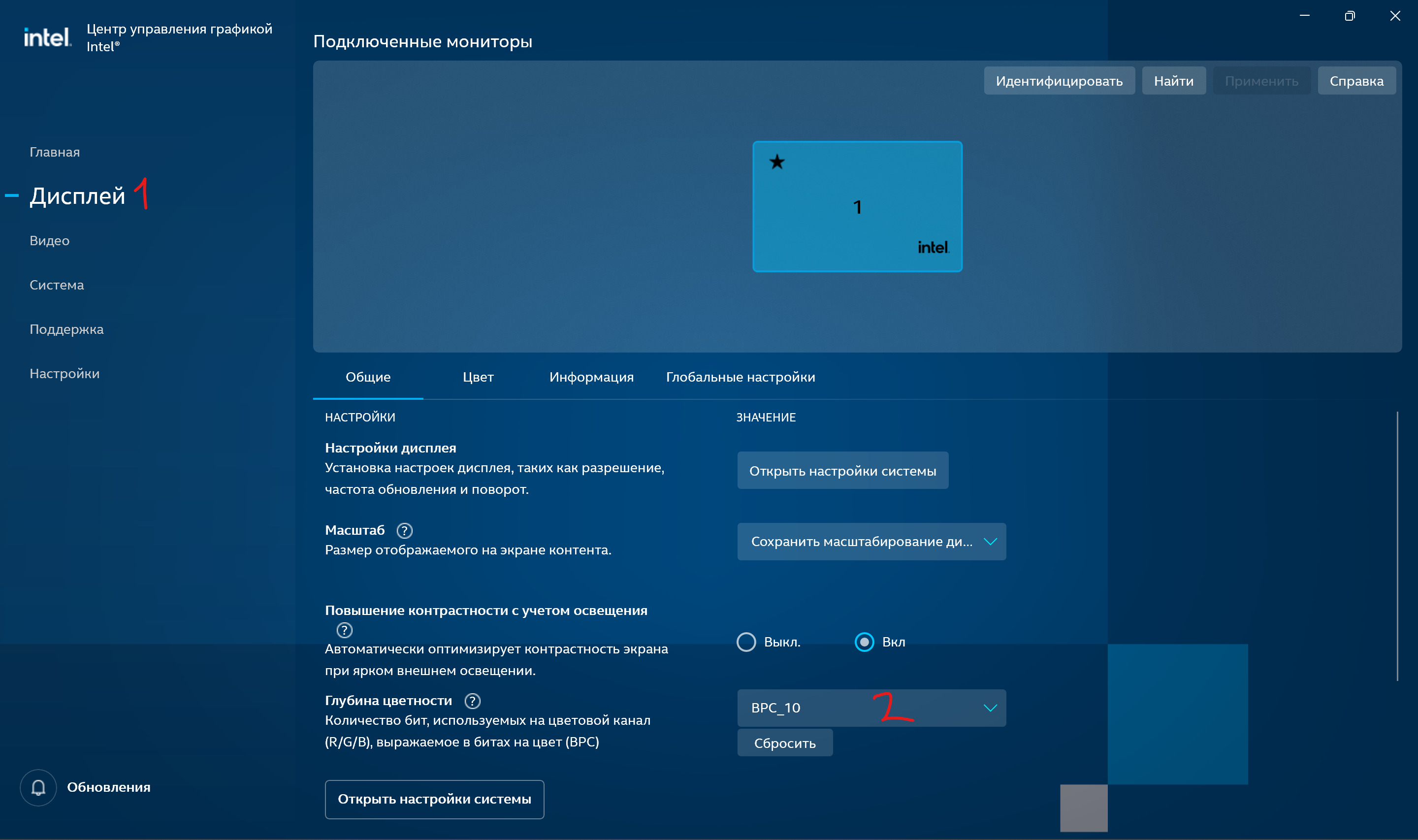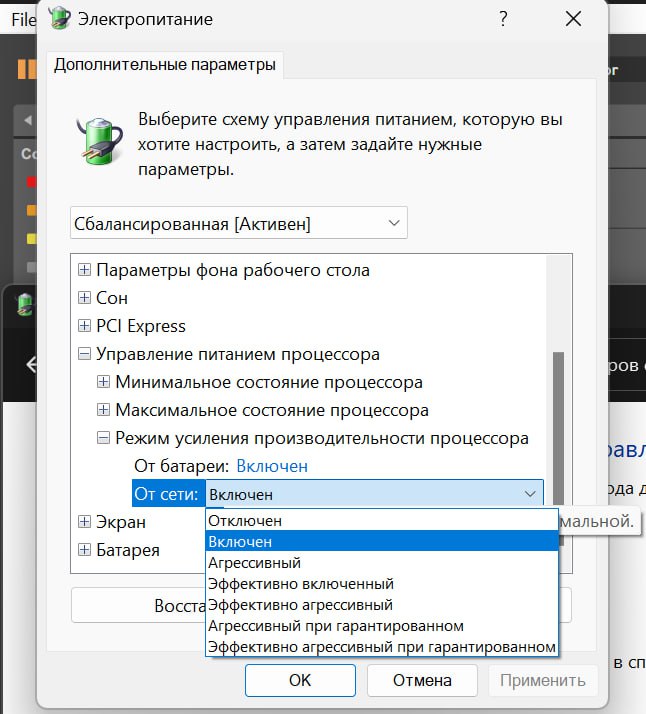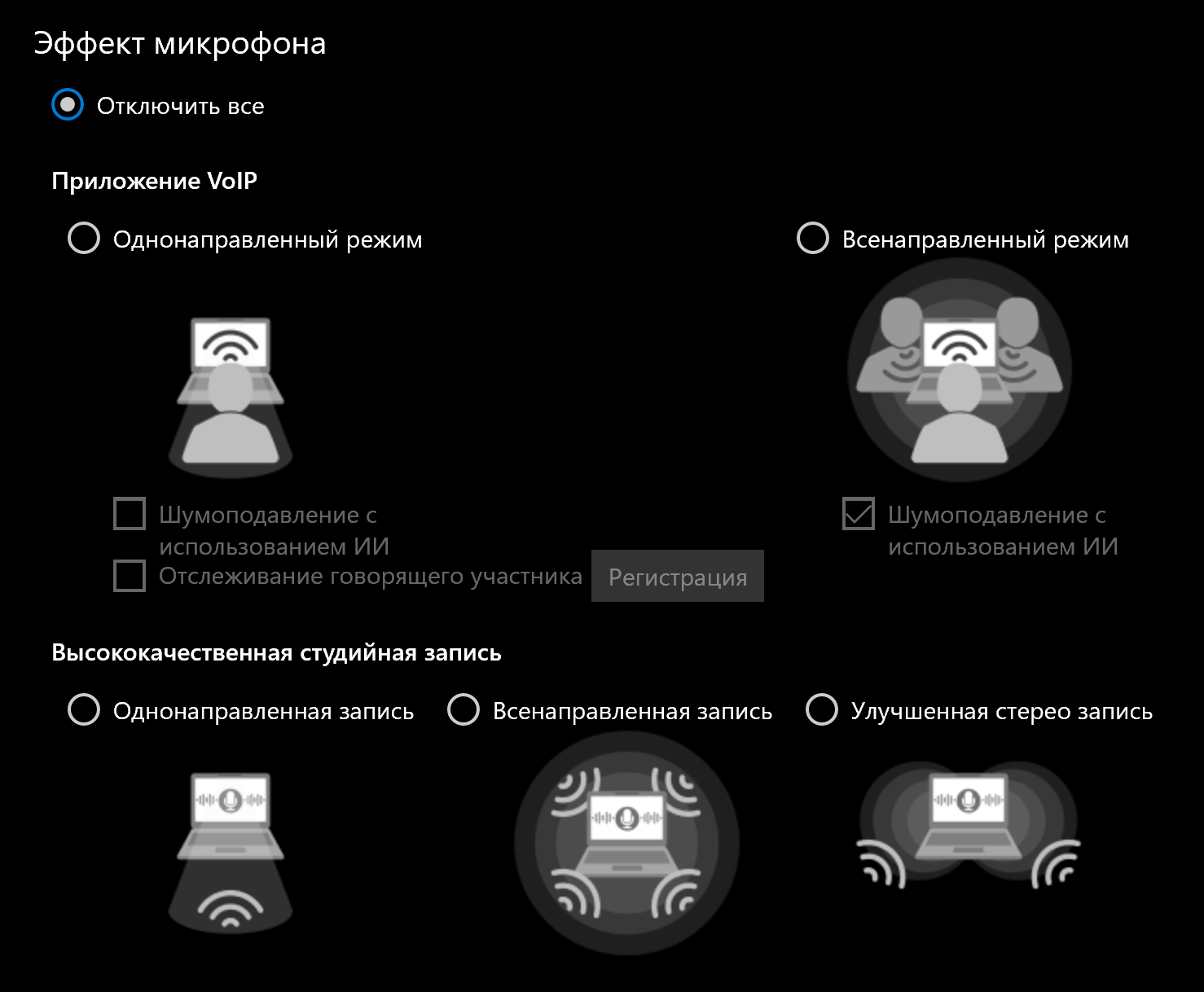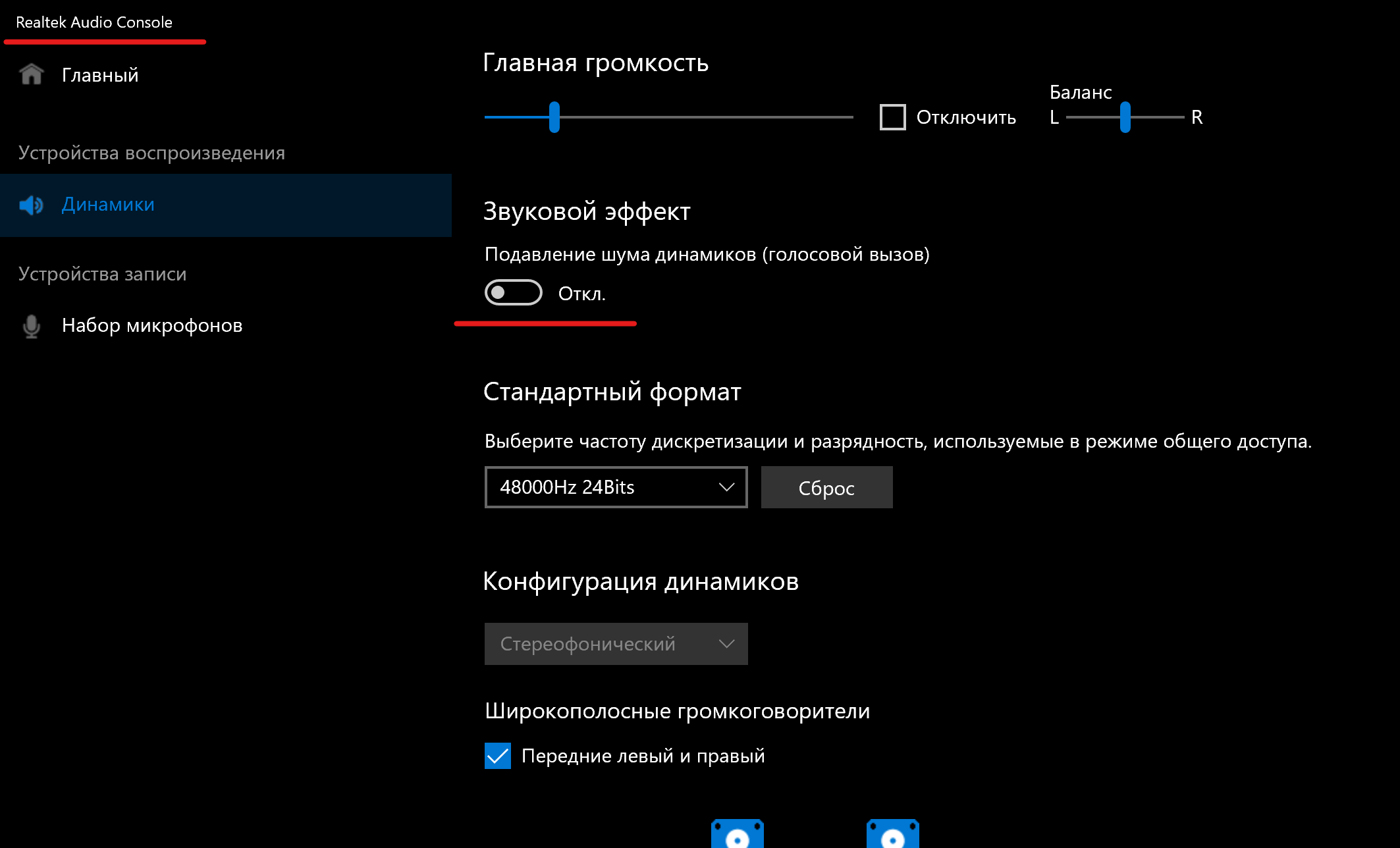There are two versions of this cheat sheet: English version and Русская версия
Здесь есть две версии этого справочника: English version и Русская версия
- Cheat Sheet and FAQ for Xiaomi Redmibook Pro 14/16 2024 with Intel Ultra 125H/155H
- There are two versions of this cheat sheet: English version and Русская версия
- Здесь есть две версии этого справочника: English version и Русская версия
- English version
- Useful Links
- Charging Requirements
- Hardware Photos
- FAQ
- Authenticity Check
- Installation
- Software Setup
- Русская версия
- Полезные ссылки
- Требование к зарядному устройству
- Фото железа
- FaQ
- Проверка на оригинальность
- Установка
- Настройка ПО
- Telegram Chat for RedmiBook Pro 14/16 owners
- 4pda Forum Thread
- Notebookcheck (Price-Quality Champion - 90% - Very Good)
Purchase Statistics from Chat Participants | Survey
🚀 Free delivery from a warehouse in Moscow, with "Express" delivery option
✨ Unopened packaging
🔧 Windows updated to the Russian version. Reinstallation is recommended if possible
🇷🇺 Russian engraving on the keyboard
- ✨ Best choice - Laptop Link
- 🔧 Технофаны - Laptop Link
- 🔧 Hizon - Temporarily out of stock
- 🇷🇺🔧🚀 TehNik - Laptop Link. Delivery from a warehouse in Moscow. Option to order with 2TB SDD (SSD set by the seller)
Xiaomi's software page
- Redmi Book Pro 14 2024 https://www.mi.com/service/notebook/drivers/N57
- Redmi Book Pro 16 2024 https://www.mi.com/service/notebook/drivers/N56
To access, use a VPN or Croxy Proxy
- 14 inches: 65W [100W with fast charging]
- 16 inches: 70W [140W with fast charging]
According to Notebookcheck, these may vary from revision to revision.
Is the screen matte or glossy?
Matte
Is the touchpad glass or plastic?
Glass
You can check the serial number on Xiaomi's official website to confirm the authenticity of your laptop.
The warning indicates that the purchased laptop is not a global version, in my case - only for the Chinese market.
The laptop comes with an OEM license for Windows 11 **Home** (multilingual). Before reinstalling the system:
- Go to
Microsoft Store - Sign in to your Microsoft account
- Go to
Libraryand get a license forOffice Home & Student 2021 - The license will appear in your Microsoft account, see Installing Office
Enter BIOS - F2
Boot menu - F12
In the BIOS settings, you can find the language switch - set it to English
Required for installing some Linux distributions, such as Arch Linux.
In the BIOS, in the security section, set a BIOS password to open additional options. After that, you can disable Secure Boot.
When installing Windows, delete all partitions on the disk.
❗Be prepared that the touchpad and WiFi will not work until drivers are installed: use an external mouse and your phone as a modem via cable❗
- You can install all drivers using the Windows Update Center
- Or import drivers using
pnputil, for this:- Download and unpack the driver archive
- Import drivers:
pnputil /add-driver C:\drivers\*.inf /subdirs /install
- Drivers for the graphics core
- Manual search on Intel's website or Intel utility for driver installation
- Xiaomi PC Manager 👇 (See Installing Xiaomi PC Manager)
❗Use distributions with kernel version >= 6.10.
-
For built-in speakers and microphone to work
-
For Arch-based distributions:
sudo pacman -S alsa-firmware sof-firmware
-
For others:
- Remove the fix /etc/modprobe.d/sound-fix.conf if you used it earlier
- Install the latest version of the topology from sof-bin
- Install the package alsa-firmware
-
-
Add to /etc/modprobe.d/i915.conf for proper iGPU (Arc graphics) configuration:
options i915 enable_fbc=1 enable_guc=3 disable_power_well=0
- Microphone (likely need to patch the ACPI table, wait for updates)
- Hotkeys on F7, F8, F9 buttons and the PC Manager button in the top right corner (ACPI receives events about their presses, however, they are identical for all buttons)
Download the offline installer in your Microsoft account
- For the first launch of the program, you need to set Chinese as the system language (you can remove it later). Wait until all download and installation processes are completed, then log out
- After logging out, log in again: you will see that the system language has become Chinese
- Download and install PC Manager (check the box and then click the blue buttons)
- In the system settings, you can switch the language back to Russian
After installing PC Manager, it will configure hotkeys:
Fn + S- switching between available screen refresh rates: 48, 60, and 120/165 Hz (You can separately enable dynamic frequency in system settings - 60 Hz or 120 Hz)
Fn + K- switching performance modes
F4- mute microphone (the indicator on the button will light up if the microphone is off)
F7- quick dual display setupF8- Snipping ToolF9- system settingsF10- keyboard backlight control (off, half brightness, full brightness, auto mode)
- Additional Xiaomi control center key (you can assign your own application or file)
Xiaomi PC Manager has a function to limit charging to 80%, designed to extend battery life. There is a bug in the application: the charging limit setting is disabled every time the user disconnects the laptop from the power supply.
The fix checks for the laptop's connection to the network. If the laptop is charging, the script disables optimized charging and kills the Xiaomi PC Manager process, then restarts everything - this solves the problem.
Installation: Download the archive from GitHub and unpack it in a convenient place where it will be permanently located. Right-click on init.ps1 and select Run with PowerShell or press shift+right-click in an empty space in the folder and select Open PowerShell window here, then execute the command
Start-Process -FilePath "init.ps1"If the script does not execute properly, check the permissions for running scripts PowerShell with the command (also run in PowerShell in administrator mode)
Get-ExecutionPolicyTo allow script execution, use the command
Set-ExecutionPolicy RemoteSigned –ForceMore details can be found here.
Google Chrome will ignore color profiles, to disable this behavior:
- Go to advanced browser settings (flags customization)
- Search for
Forced Colors-> selectEnable - Restart the browser
A great profile from the manufacturer. More familiar white for most people (i.e., not yellowish)
You may feel that the white is yellowish, in fact, it is not, we are just used to considering white as more blueish.
Calibrated profile from Notebookcheck simply beautiful. It's exactly like my calibrated AMOLED iPhone.
— 4pda forum member
- Download the Notebookcheck profile
- In the Windows search, find
Color Management - In the
Devicefield, selectDisplay 1 - Below, click
Add->Browse-> select the downloaded profile - Select the newly added profile and click
Set as default profile - Click below on
Profiles-> selectMerge my settings with system default values
Set the highest color depth in the Intel Graphics Control Panel [2^30 colors (10 bits) instead of 2^24 (8 bits)]:
Due to the processor's characteristics, it is necessary to change the turbo boost mode:
- Press Win+R and enter regedit
- Find the key
HKEY_LOCAL_MACHINE\SYSTEM\ControlSet001\Control\Power\PowerSettings\54533251-82be-4824-96c1-47b60b740d00\be337238-0d82-4146-a960-4f3749d470c7 - Change the Attributes parameter to 2
Now a new option will appear in the power settings. Switch it to
Enabled
In the Realtek Audio Console application, in the Microphone Array section, select "Disable All."
Disable intelligent noise suppression in the Realtek Audio Console application
In the BIOS, in the power section, disable auto-off for the keyboard backlight
To connect, you will need:
- Xiaomi PC manager on the laptop (Installing Xiaomi PC Manager)
- Xiaomi phone on HyperOS
- Install/Update two applications: HyperOS Device Interconnectivity Services Techmukul and Interconnectivity Services Techmukul
- Now simply bring the phone close to the NFC located under the touchpad and accept the connection
- Telegram чат владельцев RedmiBook Pro 14/16
- Топик на 4pda
- Notebookcheck (Чемпион цены-качества - 90% - Очень хорошо)
Статистика покупок участников чата | Опрос
🚀 Бесплатная доставка со склада в Москве, при выборе "Экспресс" доставки
✨ Не вскрытая упаковка
🔧 Windows обновлена на русскую версию. При возможности, рекомендуется переустановка
🇷🇺 Русская гравировка на клавиатуре
- 🚀 🔧 OLOEY PROJECTOR GLOBAL Store - Ссылка на ноутбук
- 🚀 🔧 Mi and Lenovo Laptop Store - Ссылка на ноутбук
- ✨ Best choice - Ссылка на ноутбук
- 🔧 Технофаны - Ссылка на ноутбук
- 🔧 Hizon - Временно нет в магазине
- 🇷🇺🔧🚀 TehNik - Ссылка на ноутбук. Доставка со склада в Москве. Есть возможность заказать конфигурацию с 2TB SDD (SSD ставится продавцом)
Страница с ПО на сайте Xiaomi
- Redmi Book Pro 14 2024 https://www.mi.com/service/notebook/drivers/N57
- Redmi Book Pro 16 2024 https://www.mi.com/service/notebook/drivers/N56
Чтобы открыть, нужно использовать VPN или Croxy Proxy
- 14 дюймов: 65W [100W при быстрой зарядке]
- 16 дюймов: 70W [140W при быстрой зарядке]
Согласно Notebookcheck может отличаться от ревизии к ревизии.
Экран матовый или глянцевый?
Матовый
Тачпад стеклянный или пластиковый?
Стеклянный
Вы можете проверить на оф. сайте Xiaomi серийный номер ноутбука, чтобы удостовериться, что перед вами оригинал.
Предупреждение говорит о том, что купленный ноутбук не является глобальной версией, в моём случае - только для китайского рынка.
К ноутбуку привязана OEM лицензия Windows 11 **Home** (многоязычная)
Перед переустановкой системы:
- Перейдите в
Microsoft Store - Войдите в учётную запись Microsoft
- Перейдите в
библиотекуи получите лицензию наOffice для дома и учёбы 2021 - Лицензия появится в учётной записи Microsoft, см. Установка Office
Вход в BIOS - F2
Boot меню - F12
В настройках BIOS вы можете найти переключение языка - поставьте английский
Необходимо для установки некоторых Linux дистрибутивов, например Arch Linux.
В BIOS в разделе безопасность установить пароль на BIOS, чтобы открыть дополнительные параметры. После этого вы сможете отключить Secure Boot.
При установке Windows удалите все разделы на диске.
❗Будьте готовы, что до установки драйверов тачпад и WiFi работать не будут: используйте внешнюю мышь и телефон в качестве модема через провод❗
- Вы можете установить все драйверы с помощью Центра обновлений Windows
- Или импортировать драйверы с помощью
pnputil, для этого:- Скачайте и распакуйте архив драйверов
- Импортируйте драйверы:
pnputil /add-driver C:\drivers\*.inf /subdirs /install
- Драйверы для видеоядра
- Ручной поиск на сайте Intel или утилита Intel для установки драйверов
- Xiaomi PC Manager 👇 (См. Установка Xiaomi PC Manager)
❗Используйте дистрибутивы с версией ядра >= 6.10
-
Для работы встроенных динамиков и микрофона
-
Для Arch-подобных дистрибутивов
sudo pacman -S alsa-firmware sof-firmware
-
Для остальных
- Удалите фикс
/etc/modprobe.d/sound-fix.conf, если использовали его ранее - Установите последнюю версию топологии sof-bin
- Установите пакет alsa-firmware
- Удалите фикс
-
-
Добавьте в
/etc/modprobe.d/i915.confдля правильной настройки iGPU (графики Arc)options i915 enable_fbc=1 enable_guc=3 disable_power_well=0
- Микрофон (скорее всего надо патчить ACPI таблицу, ждите обновлений)
- Горячие клавиши на кнопках F7, F8, F9 и кнопка PC Manager в правом верхнем углу (ACPI получает события о их нажатии, однако они одинаковые для всех кнопок)
Скачайте автономный установщик в учётной записи Microsoft
- Для первого запуска программы нужно установить китайский системным языком (далее его можно удалить). Ждём пока все процессы скачивания и установки завершатся, после этого выходим из системы
- После выхода из системы заново входим: видим, что языком системы стал китайский
- Скачиваем и устанавливаем PC Manager (поставить галочку и далее нажимать на синие кнопки)
- В настройках системы можете переключить язык обратно на русский
После установки PC Manager настроит горячие клавиши:
Fn + S- переключение между доступными частотами обновления экрана: 48, 60 и 120/165 Гц (Отдельно в настройках системы можно включить динамическую частоту - 60 Гц или 120 Гц)
Fn + K- переключение режимов производительности
F4- отключить микрофон (на самой клавише будет гореть индикатор, если микрофон выключен)
F7- быстрая настройка двух дисплеевF8- приложение НожницыF9- настройки системыF10- управление подсветкой клавиатуры (выключить, половина яркости, полная яркость, авторежим)
- Дополнительная клавиша центра управления Xiaomi (можно назначить своё приложение или файл)
В Xiaomi PC Manager есть функция ограничения заряда до 80%, созданная для продления жизни аккумулятора. В приложении имеется баг: настройка ограничения отключается каждый раз, когда пользователь отключает ноутбук от питания.
Фикс проверяет наличие подключения ноутбука к сети. Если ноутбук заряжается, скрипт выключает оптимизированную зарядку и убивает процесс Xiaomi PC Manager, после чего включает всё заново - это решает проблему.
Установка: Скачиваем архив с GitHub и распаковываем в удобное место туда, где он будет находиться постоянно. Жмем правой кнопкой по init.ps1 и выбираем пункт Выполнить с PowerShell или жмем shift+правая кнопка мыши по свободному месту в папке, и выбираем пункт Открыть окно PowerShell здесь, выполняем команду
Start-Process -FilePath "init.ps1"В случае, если скрипт не исполняется должным образом, проверьте разрешения на исполнение скриптов PowerShell командой (выполнять тоже в PowerShell в режиме администратора)
Get-ExecutionPolicyДля разрешения запуска скриптов используйте команду
Set-ExecutionPolicy RemoteSigned –ForceПодробности можно посмотреть по ссылке.
Google Chrome будет игнорировать цветовые профили, чтобы отключить такое поведение:
- Перейдите в расширенные параметры браузера (настройка флагов/flags)
- В поиске найдите
Forced Colors-> выберетеEnable - Перезапустите браузер
Отличный профиль от производителя. Более привычный белый для большинства людей (т.е. не кажется желтоватым)
Вам может показаться, что белый желтит, на самом деле это не так, просто мы привыкли считать белым цвет более отдающий в синеву.
Калиброванный профиль от Notebookcheck - просто великолепие. Один в один с моим AMOLED калиброванным iPhone
— участник форума 4pda
- Скачайте профиль от Notebookcheck
- В поиске Windows найдите
Управление цветом - В поле
УстройствовыберетеЭкран 1 - Ниже, нажмите
Добавить->Обзор-> выберите скачанный профиль - Выберите появившийся профиль и нажмите
Сделать профилем по умолчанию - Нажмите ниже на
Профили-> выберитеОбъединить мои параметры с системными значениями по умолчанию
Настройка наибольшей глубины цветности в Центре управления графикой Intel [2^30 цветов (10 бит) вместо 2^24 (8 бит)]:
В силу особенностей процессора необходимо сменить режим турбобуста:
- Нажмите Win+R и введите regedit
- Найдите ключ
HKEY_LOCAL_MACHINE\SYSTEM\ControlSet001\Control\Power\PowerSettings\54533251-82be-4824-96c1-47b60b740d00\be337238-0d82-4146-a960-4f3749d470c7 - Измените параметр Attributes на 2
Теперь в настройках электропитания появится новый пункт. Переключаем его на
Включен
В приложении Realtek Audio Console в разделе Набор микрофонов выберете "Отключить всё".
Отключите интеллектуальное шумоподавление в приложении Realtek Audio Console
В BIOS в разделе питание отключите автоотключение подсветки клавиатуры
Для подключения вам понадобится:
- Xiaomi PC manager на ноутбуке (Установка Xiaomi PC Manager)
- Телефон Xiaomi на базе HyperOS
- Установить/Обновить два приложения: HyperOS Device Interconnectivity Services Techmukul и [Interconnectivity Services Techmukul](files/Interconnectivity-Services-Techmukul.apk
- Теперь просто поднесите телефон к NFC, расположенному под тачпадом и примите подключение
.jpg)
.jpg)
.jpg)