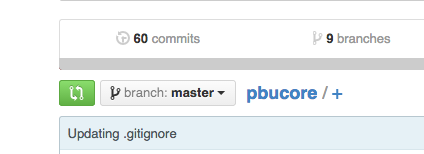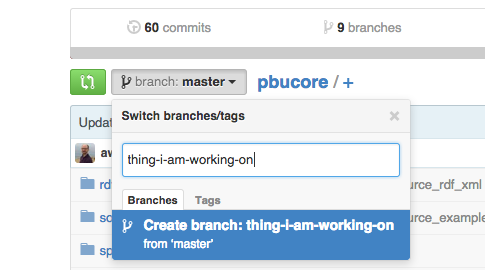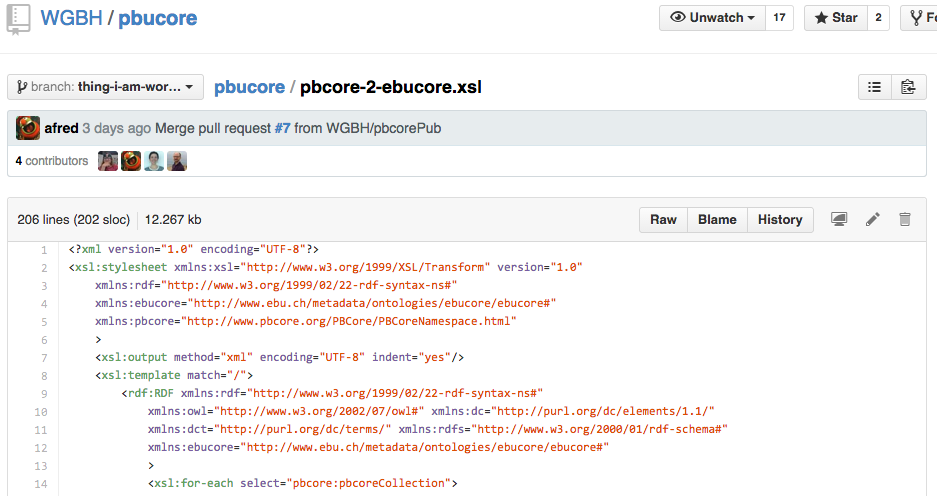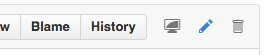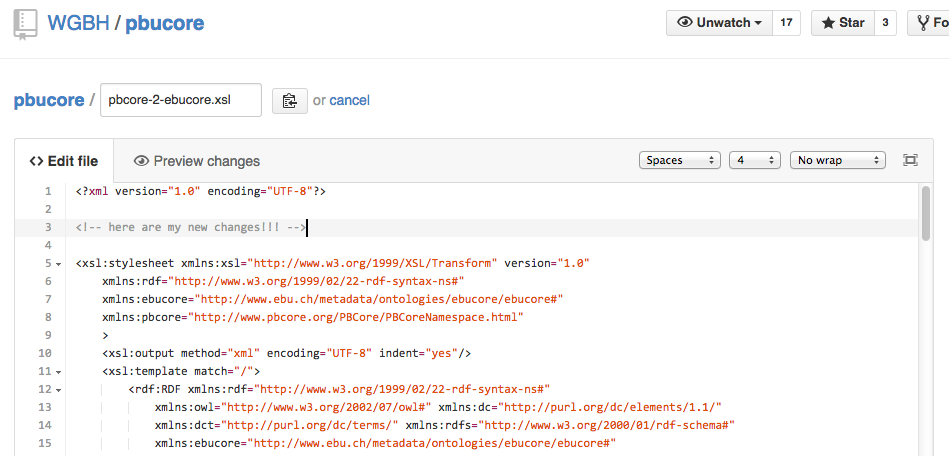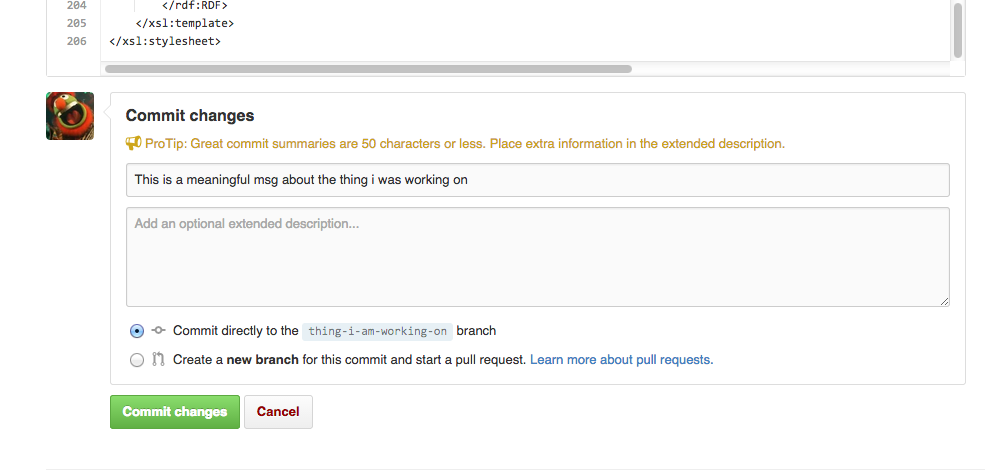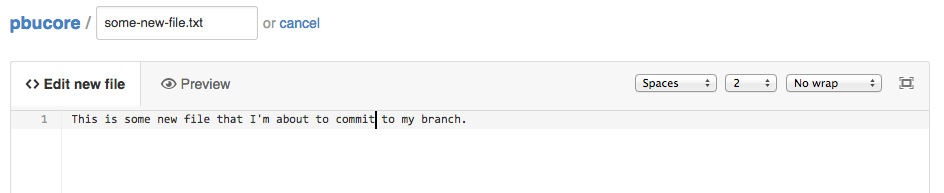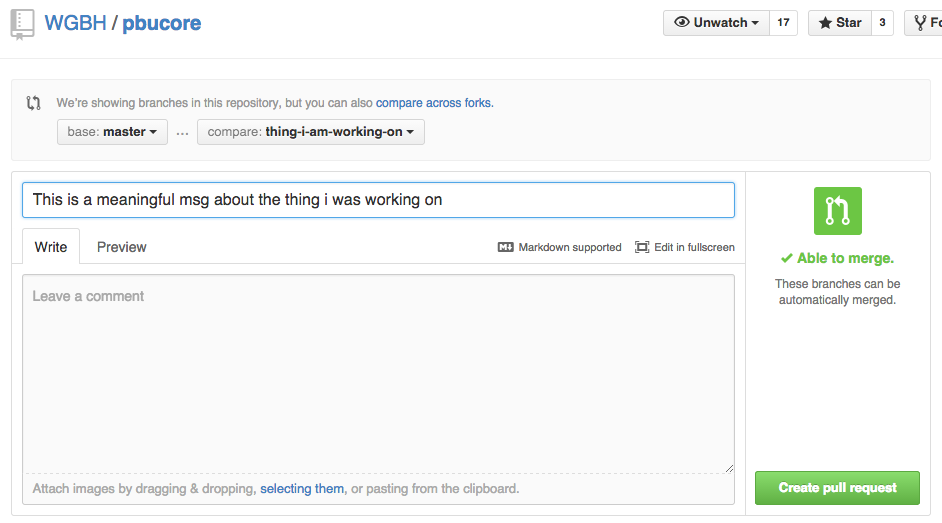Ethics Lit Review
How to contribute via the web interface:
Taken from this wiki
If you are comfortable using git from the command line of your computer, please do that. If not, then follow this guide to contribute to the project through Github's web interface.
Create a branch
From project home page, locate the drop down that lists the branches, and make sure you are on the master branch.
Click the box, and type in a meaningful name for your new branch. Then click "Create branch". Please do make sure you are creating your branch from 'master'.
Copy the file to your computer for editing
Awesome! You have a branch. Now you can copy the file from Github to your computer, and make some changes. Navigate to a file you want to change, e.g. README.md
Click the file to view it. Notice that you are still on the branch you created in Create a branch. Here you can copy and paste the file to your computer, and make edits.
HINT: The Raw button which is located to the left of the screen, will display a view of the file that may be easier to copy.
Commit your changed file to your branch on Github
After you are satisfied with the changes you made to your file on your computer, you are ready to commit it to your branch in the Github repository. From the screen in Copy the file to your computer for editing, click on the "Edit" icon (with the pencil, toward the left of the screen).
Here you are presented with the Github editor. Copy and paste the file from your computer into the editor.
When you are ready to commit your change, scroll to the bottom of the editor. Enter a meaningful commit message. Make sure the Commit directly to [your branch] option is selected. Click "Commit changes".
Add new files to your branch on Github.
If you need to add new files, go back to the project home page. Make sure you are on your branch, then click the + button after pbucore / .
Give your file an appropriate name, use the editor to write (or paste) your file.
At the bottom of the screen, commit your file in the same way as you did in 'Commit your changed file to your branch on Github'
Create a pull request (PR) for your branch.
After adding/editing all the files you need to, go back to the project home page. You may see a bar labeled "Your recently pushed branches" that contains your branch name. If you are ready to merge your branch into the master branch, click the "Compare & pull request" button.
Enter a meaningful message that briefly describes your branch as a whole. Then click "Create pull request".
Wait for merge, or you may receive a request from the repo maintainer(s) for changes to your pr.
Congrats! We now have a PR for your branch that can be reviewed by others, and hopefully merged into the master branch.