An extended tabs component library providing various tab features for Blazor!
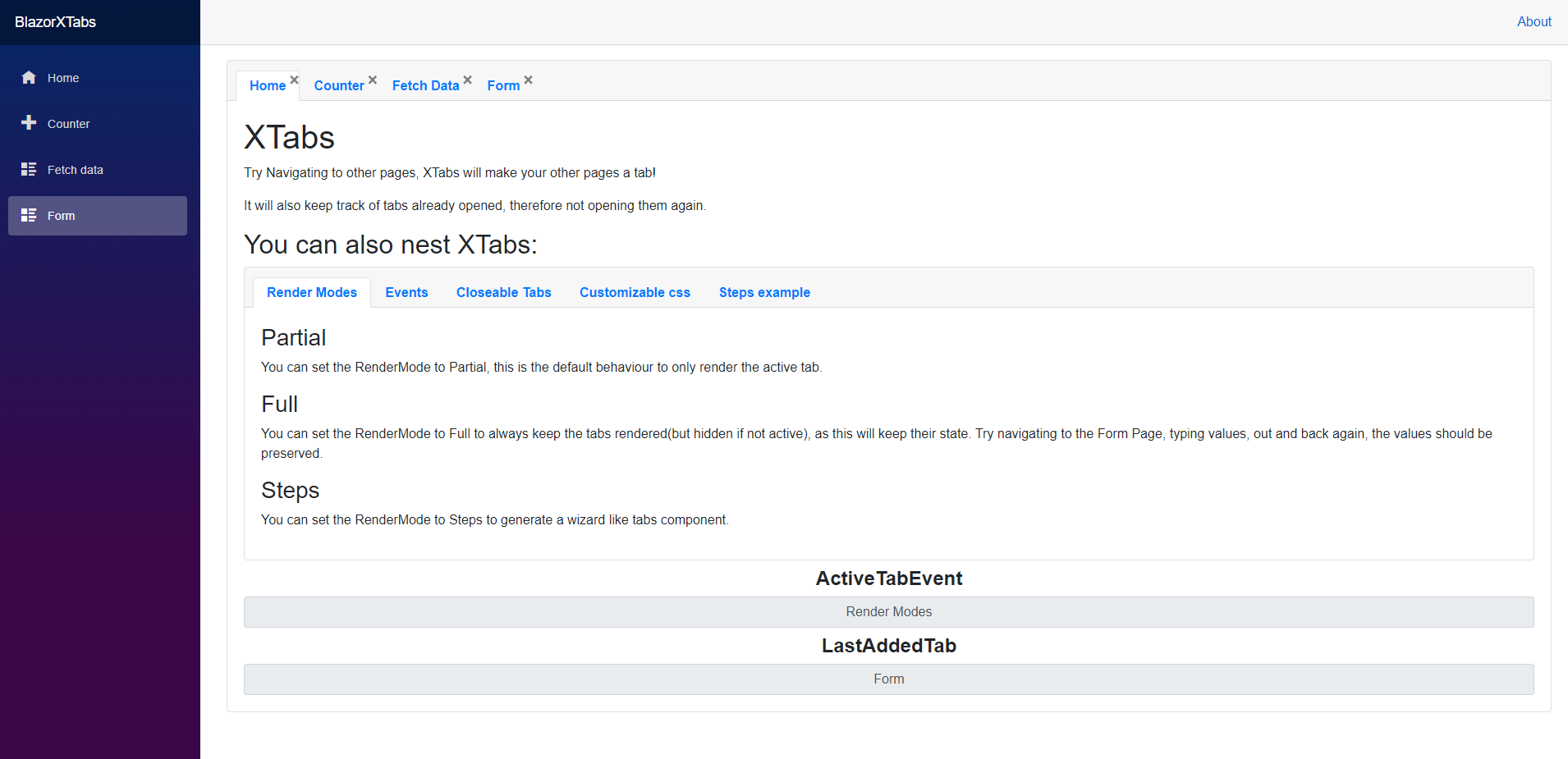 Checkout all the examples at: BlazorXTabs Demo
Checkout all the examples at: BlazorXTabs Demo
- Close tabs
- Navigate to page and render it as a tab
- Tabs won't duplicate when navigating to the same page
- Use XTabs classes to further customize the look
- Keep tabs state when switching between tabs
- Bind to events: Selected / Changed / Removed
- v1.2.0
- Setup wizard like tabs with events: Previous / Next and customizable previous/next buttons
- Possibility to set the active tab to Loading
- v1.3.0
- Able to drag & drop tabs
- v1.4.0
- Able to replace the standard RouteView component with a XTabsRouteView component that automatically renders the pages as tabs
- v1.5.0
- When CloseTabs is enabled. Able to close all tabs and configure a threshold to display the close all tabs button.
- When CloseTabs is enabled. Able to use mouse middle button click to close the tab.
- When CloseTabs is enabled. Able to limit closeable tabs to 1.
- v1.6.0
- Fixed RenderMode.Partial duplicating tabs
- Introduced XTabsAuthorizeRouteView to allow tabs integration with Authentication
- v1.7.0
- NET6 Support
- v1.8.0
- NET7 Support
- v1.9.0
- Introduced NavigationMode, this is a XTabsRouteView only setting.
- NavigationMode.Standard : This is the default and XTabs will work as it always did. Clicking a Page Tab will set it as active.
- NavigationMode.Navigable : This new setting will make it so that whenever a Page Tab is set to active, it additionally triggers navigation. This is usefull to sync the browser url to the currently active Page Tab.
- Introduced NavigationMode, this is a XTabsRouteView only setting.
- v2.0.0
- NET8 Support
- v3.0.0
- NET9 Support
- v3.0.1
- Fix SetTitle Method to properly set the title without overriding inherent id and automatically refresh tabs
<XTabs>
<XTab Title="Tab1">
Content 1
</XTab>
<XTab Title="Tab2">
Content 2
</XTab>
</XTabs>
<Router AppAssembly="@typeof(Program).Assembly">
<Found Context="routeData">
<XTabsRouteView CloseTabs="true" NewTabSetActive="true"
NavigationMode="BlazorXTabs.Configuration.NavigationMode.Navigable"
RenderMode="BlazorXTabs.Configuration.RenderMode.Full"
RouteData="@routeData" DefaultLayout="@typeof(MainLayout)" />
</Found>
<NotFound>
<LayoutView Layout="@typeof(MainLayout)">
<p>Sorry, there's nothing at this address.</p>
</LayoutView>
</NotFound>
</Router>
@attribute [XTabPageAttribute("Home")]
<XTab Title="Steps example">
<XTabs RenderMode="BlazorXTabs.Configuration.RenderMode.Steps">
<XTab Title="Step1">
This is step 1!
</XTab>
<XTab Title="Step2">
This is step 2!
</XTab>
<XTab Title="Step3">
This is the last step. Step 3!
</XTab>
</XTabs>
</XTab>
<XTab Title="Drag Example">
<XTabs IsDraggable="true" RenderMode="BlazorXTabs.Configuration.RenderMode.Partial" >
<XTab Title="1. I can be dragged!!">
<p>I can be dragged!!</p>
</XTab>
<XTab Title="2. Drag me!">
<p>Drag me!</p>
</XTab>
<XTab Title="3. Please drag me!! I hate being last place!">
<p>Please drag me!! I hate being last place!</p>
</XTab>
</XTabs>
</XTab>
- You can install the package via the nuget package manager just search for BlazorXTabs. You can also install via powershell using the following command.
Install-Package BlazorXTabs- Or via the dotnet CLI.
dotnet add package BlazorXTabs- If you'd like to bring in XTabs default styling, don't forget to add:
<link href="{YOUR-PROJECT-NAME}.styles.css" rel="stylesheet" />



