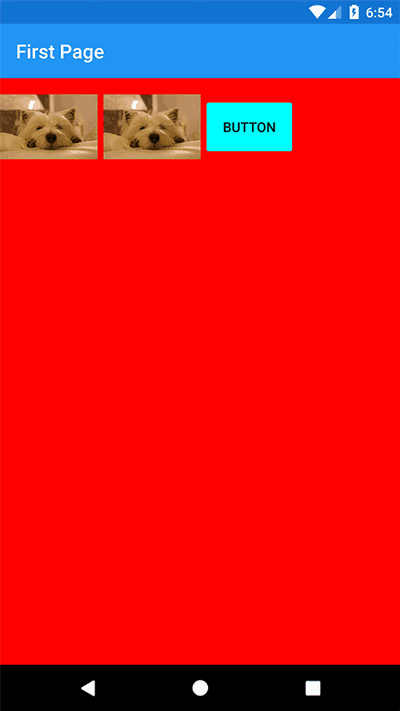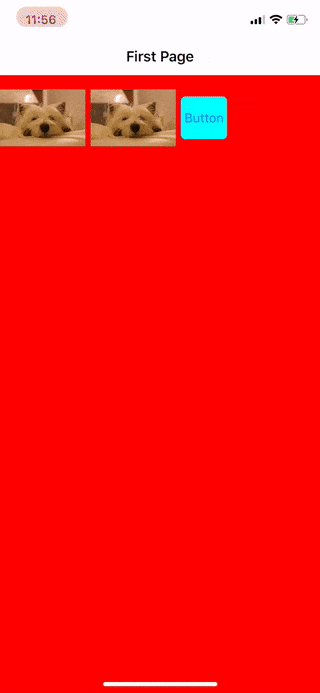Activate shared element transitions between pages in Xamarin.Forms (IOS/Android)
They are Animations connecting common elements from one page to the next/previous.
A shared element transition determines how elements that are present in two pages transition between them.
For example, an image that is displayed on both Page A and Page B, transitions from A to B when B becomes visible.
Transitions in apps provide visual continuity, connecting common elements from one page to the next.
- Available on Nuget
- Install into your NetStandard project and Client projects.
Platform Support
| Platform | Version |
|---|---|
| Xamarin.iOS | iOS 9+ |
| Xamarin.Android | API 21+ |
To activate transitions between pages, use the SharedTransitionNavigationPage instead the classic NavigationPage:
MainPage = new SharedTransitionNavigationPage(new Page1());Add the xmlns namespace in your pages:
xmlns:sharedTransitions="clr-namespace:Plugin.SharedTransitions;assembly=Plugin.SharedTransitions"
This is the most basic type of transition. We are going to animate one or more views from Page1 to Page2.
Tag the views to transition in the source page, for example Page1.xaml:
<Image Source="mydog.jpg" sharedTransitions:Transition.Tag="1" WidthRequest="100" />Tag the views to transition in the destination page, for example Page2.xaml:
<Image Source="mydog.jpg" sharedTransitions:Transition.Tag="1" WidthRequest="300" />Now from Page1 you can push Page2 to start the transition:
NavigationPage.Push(new Page2())When doing a Pop prom Page2 to Page1 a return transition will occour
This type of shared transition is useful to animate a selected item from a collection of views (for example a listview or any custom control with bindable views) to his "details" page.
To make this work we need to set the sharedTransitions:Transition.TagGroup property.
Listview sample in the source page, binding the TagGroup to a unique integer. The Tag property is used the same as the basic shared transition example.
<ListView HasUnevenRows="True">
<ListView.ItemTemplate>
<DataTemplate>
<ViewCell>
<StackLayout Orientation="Horizontal">
<Label Text="{Binding Name}" Font="18"/>
<Image Source="{Binding imgsource}"
HorizontalOptions="EndAndExpand"
HeightRequest="30" WidthRequest="50"
sharedTransitions:Transition.Tag="1"
sharedTransitions:Transition.TagGroup="{Binding Id}" />
</StackLayout>
</ViewCell>
</DataTemplate>
</ListView.ItemTemplate>
</ListView> Tag the views to transition in the destination page, for example Page3.xaml. We dont have to specify the TagGroup in the destination page, the match between pages will occour with the Tag property.
<Image x:Name="detailImage" sharedTransitions:Transition.Tag="1" WidthRequest="300" />When navigating from the source listview page to the destination, you need to inform the NavigationPage of what TagGroup has been selected:
private async void MyItemTapped(object sender, ItemTapEventArgs e)
{
var tappedItemData = e.Item as MyModel;
//this is required in order to pass the views to animate
SharedTransitionNavigationPage.SetSelectedTagGroup(this, tappedItemData.Id);
await Navigation.PushAsync(new Page3(tappedItemData));
}In the destination page, you have to set the Source for x:Name="detailImage" based on the tappedItemData passed during the Push
For every setter specified here, we have the corrisponding getter
// Sets the selected tag group for this page
public static void SetSelectedTagGroup(Page page, int value)
// Sets the duration of the shared transition for this page (in ms).
public static void SetSharedTransitionDuration(Page page, long value)
// Sets the background animation for this page.
// This is applied to also to all the views not included in the shared transition
public static void SetBackgroundAnimation(Page page, BackgroundAnimation value)Background animations provided:
// Background Animation Type
public enum BackgroundAnimation
{
// Do not animate.
None,
// Show a fade animation.
Fade
}- The
sharedTransitions:Transition.TagandsharedTransitions:Transition.TagGroupare integer numbers - The
sharedTransitions:Transition.Tagin source and destination page needs to match in order to display the animated transition - You can animate multiple views at once, just remember that every tag in a page needs to be unique
- You can animate the same element in multiple, subsequent pages
- On IOS you can pop the page using a PanGesture on the left side of the screen
- More examples in the sample app (currently missing the advanced navigation example)
- More background animations (flip, scale, slide from left left, right, top, bottom)
- Support for other navigation containers (I have to do some research for this)
Code released under the MIT license, see license file.