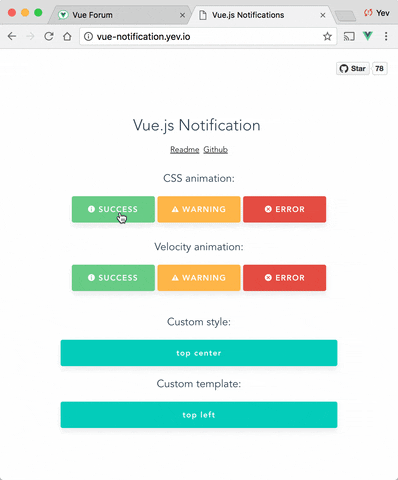Demo: http://vue-notification.yev.io/
npm install --save vue-notificationIn main.js:
import Vue from 'vue'
import Notifications from 'vue-notification'
Vue.use(Notifications)In App.vue:
<notifications group="foo" />In any of your files:
this.$notify({
group: 'foo',
title: 'Important message',
text: 'Hello user! This is a notification!'
});All props are optional.
| Name | Type | Default | Description |
|---|---|---|---|
| group | String | null | Name of the notification holder, if specified |
| width | Number/String | 300 | Width of notification holder, can be %, px string or number.Valid values: '100%', '200px', 200 |
| classes | String/Array | 'vue-notification' | List of classes that will be applied to notification element |
| position | String/Array | 'top right' | Part of the screen where notifications will pop out |
| animation-type | String | 'css' | Type of animation, currently supported types are css and velocity |
| animation-name | String | null | Animation name required for css animation |
| animation | Object | $* |
Animation configuration for Velocity animation |
| duration | Number | 3000 | Time (ms) animation stays visible (if negative - notification will stay forever or until clicked) |
| speed | Number | 300 | Speed of animation showing/hiding |
| max | Number | Infinity | Maximum number of notifications that can be shown in notification holder |
| reverse | Boolean | false | Show notifications in reverse order |
$ = {enter: {opacity: [1, 0]}, leave: {opacity: [0, 1]}}
this.$notify({
// (optional)
// Name of the notification holder
group: 'foo',
// (optional)
// Class that will be assigned to the notification
type: 'warning',
// (optional)
// Title (will be wrapped in div.notification-title)
title: 'This is title',
// Content (will be wrapped in div.notification-content)
text: 'This is <b> content </b>',
// (optional)
// Overrides default/provided duration
duration: 10000,
// (optional)
// Overrides default/provided animation speed
speed: 1000
})Title and Text can be HTML strings.
Also you can use simplified version:
this.$notify('text')If you are planning to use notification component for 2 or more completely different types of notifications (for example, authentication error messages in top center and generic app notifications in bottom-right corner) - you can specify group property which is essentially a name of notification holder.
Example:
<notifications group="auth"/>
<notifications group="app"/>this.$notify({ group: 'auth', text: 'Wrong password, please try again later' })Position property requires a string with 2 keywords for vertical and horizontal postion.
Format: "<vertical> <horizontal>".
- Horizontal options:
left,center,right - Vertical options:
top,bottom
Default is "top right".
Example:
<notifications position="top left"/>You can write your own css styles for notifications:
Structure:
// SCSS:
.my-style {
// Style of the notification itself
.notification-title {
// Style for title line
}
.notification-content {
// Style for content
}
&.my-type {
/*
Style for specific type of notification, will be applied when you
call notification with "type" parameter:
this.$notify({ type: 'my-type', message: 'Foo' })
*/
}
}To apply this style you will have to specify "classes" property:
<notifications classes="my-style"/>Default:
.vue-notification {
padding: 10px;
margin: 0 5px 5px;
font-size: 12px;
color: #ffffff;
background: #44A4FC;
border-left: 5px solid #187FE7;
&.warn {
background: #ffb648;
border-left-color: #f48a06;
}
&.error {
background: #E54D42;
border-left-color: #B82E24;
}
&.success {
background: #68CD86;
border-left-color: #42A85F;
}
}Optional scope slot named "body" is supported.
Scope props:
| Name | Type | Description |
|---|---|---|
| item | Object | notification object |
| close | Function | when called closes the notification |
Example:
<notifications group="custom-template"
position="bottom right">
<template slot="body" scope="props">
<div>
<a class="title">
{{props.item.title}}
</a>
<a class="close" @click="props.close">
<i class="fa fa-fw fa-close"></i>
</a>
<div v-html="props.item.text">
</div>
</div>
</template>
</notifications>Width can be set using a string with a percent or pixel extension (if simple number is not enough).
Examples: '100%', '50px', '50', 50
Plugin can use use Velocity library to make js-powered animations. To start using it you will have to manually install velocity-animate & supply the librarty to vue-notification plugin (reason for doing that is to reduce the size of this plugin).
In your main.js:
import Vue from 'vue'
import Notifications from 'vue-notification'
import velocity from 'velocity-animate'
Vue.use(Notifications, { velocity })In the template you will have to set animation-type="velocity".
<notifications animation-type="velocity"/>The animation configuration consists of 2 objects/functions: enter and leave.
Example:
/*
* Both 'enter' and 'leave' can be either an object or a function
*/
animation = {
enter (element) {
/*
* "element" - is a notification element
* (before animation, meaning that you can take it's initial height, width, color, etc)
*/
let height = element.clientHeight
return {
// Animates from 0px to "height"
height: [height, 0],
// Animates from 0 to random opacity (in range between 0.5 and 1)
opacity: [Math.random() * 0.5 + 0.5, 0]
}
},
leave: {
height: 0,
opacity: 0
}
}<notifications animation-type="velocity"
animation="animation"/>To remove all notifications, use clean: true parameter.
this.$notify({
group: 'foo',
clean: true
})You will have to extend Vue type declaration:
import Notification from 'vue-notification';
declare module 'vue/types/vue' {
export interface Vue {
$notify: Notification;
}
}To run an example:
# Build main library
cd vue-notification
npm install
npm run build
# Build and run demo
cd demo
npm install
npm run dev
# Run tests
npm run test
# Watch unit tests
npm run unit:watch