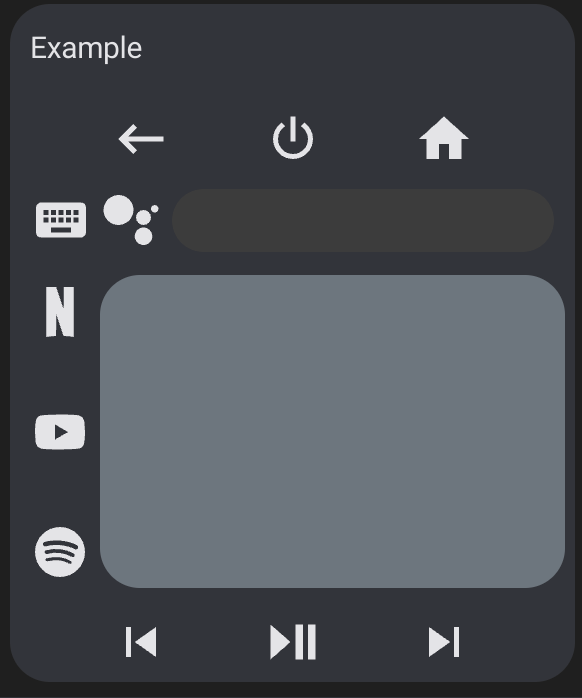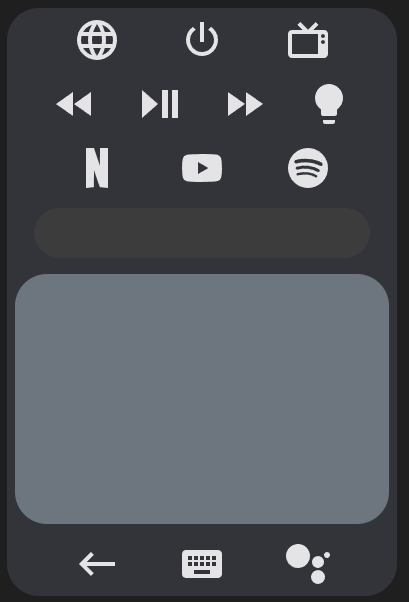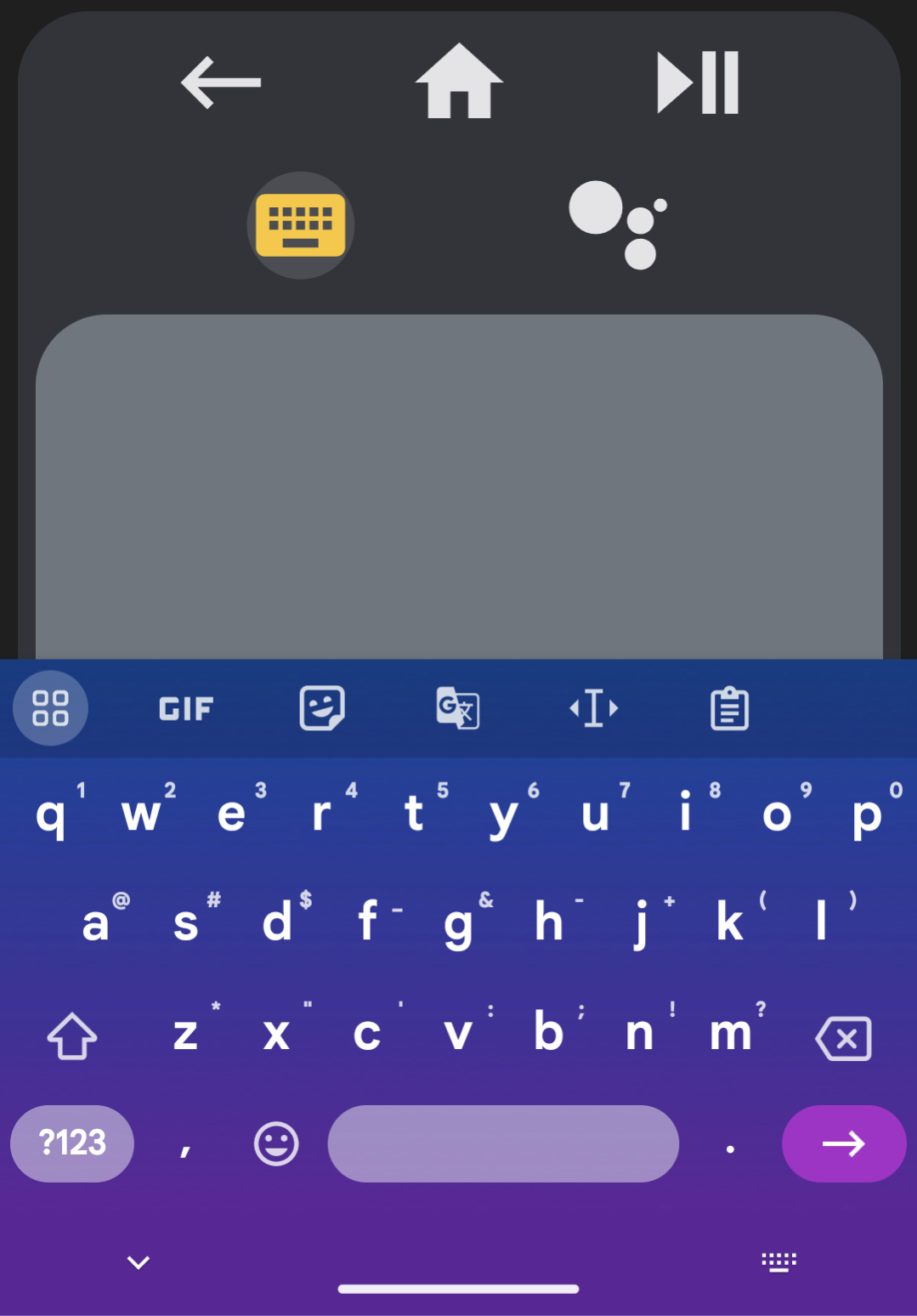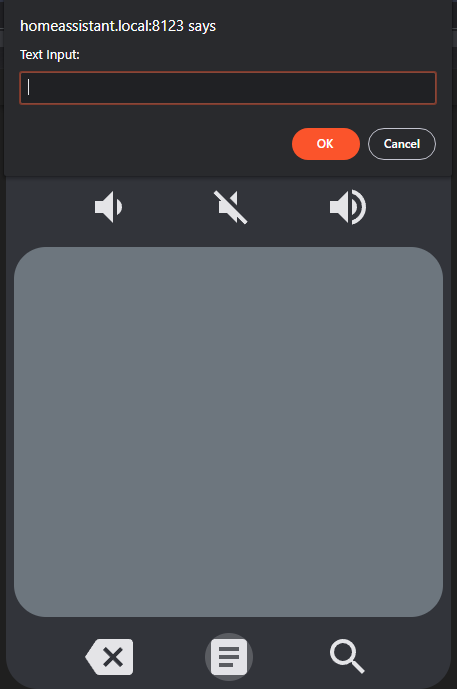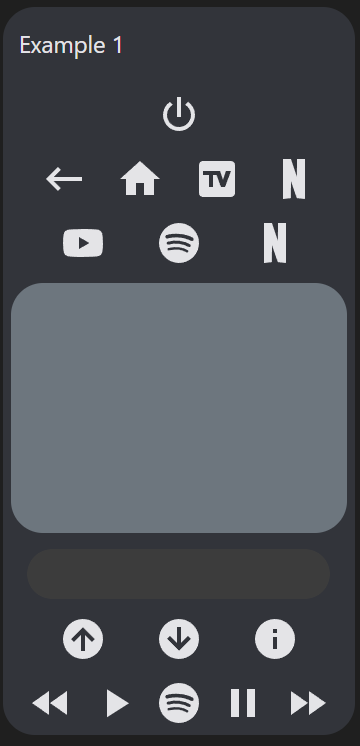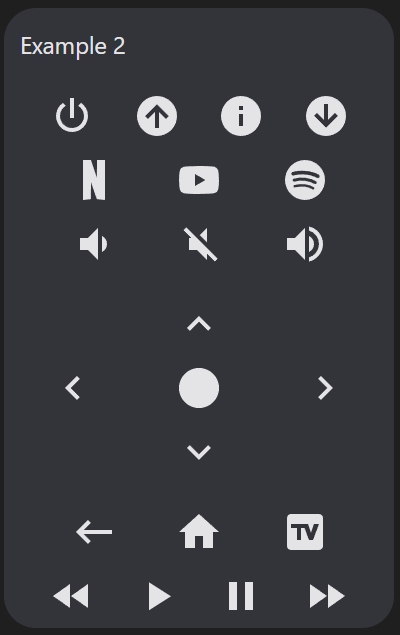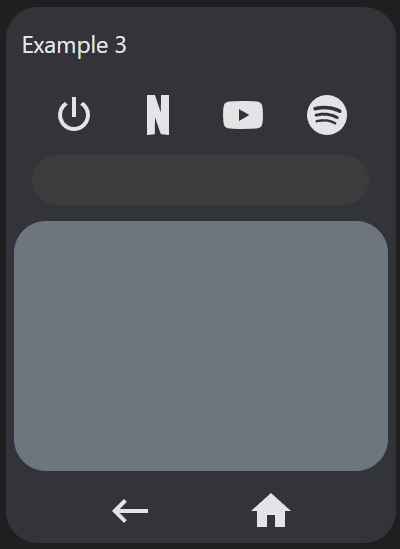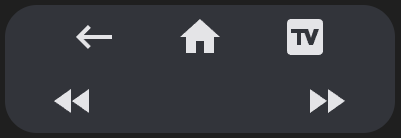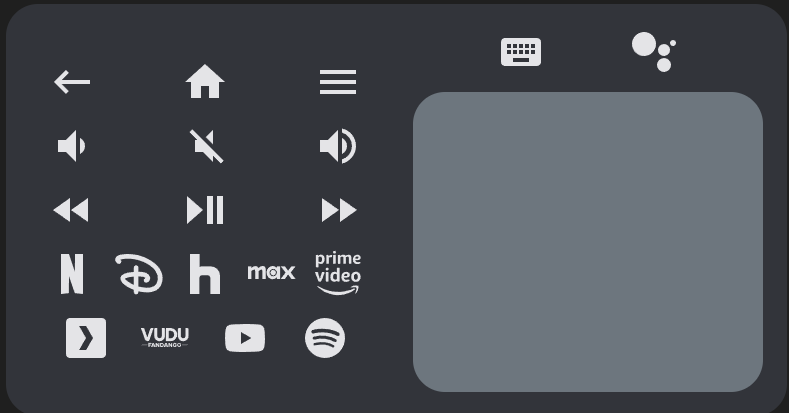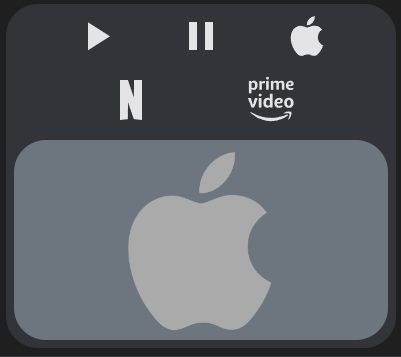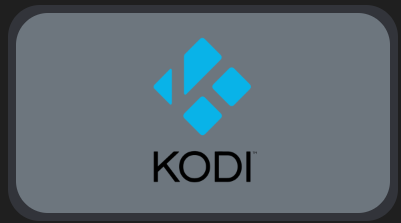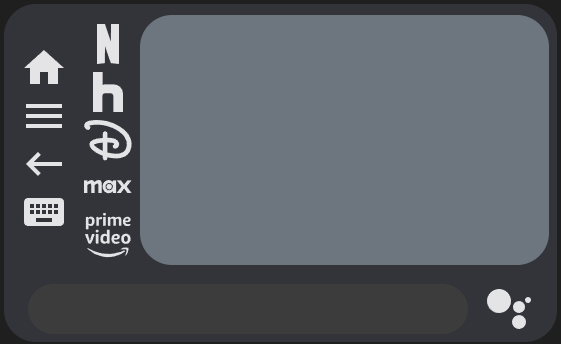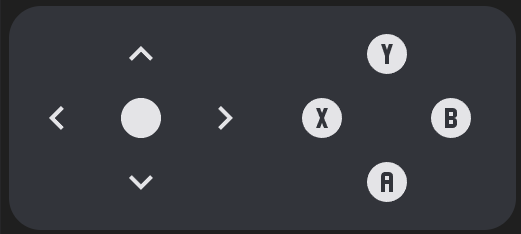📦 This repo is a fork of tv-card, which is a fork of another tv-card, and includes the same features and improvements usernein made, like:
- Fully functional touchpad for navigation (thanks to iablon's Touchpad Card)
- Slider for volume (thanks to AnthonMS's Slider Card)
- Much easier setup
- Implements haptic feedback
- Customizable layout, you can choose the order of the rows and buttons
- All rows and buttons are optional, you can change whatever you (don't) like
Along with a many other changes and improvements:
Ported to TypeScript
- Refactored to use proper types (no anys!) and separated large objects like the default keys and sources into their own files.
- Proper use of packages such as
lit-elementandcustom-card-helpers. - Provides a clean base on which to add future features.
Redesigned for the Android TV Remote integration (but can be used for anything)
- Uses
remote.send_commandto send commands to an Android TV for all default keys and sources using Android TV Remote entity IDremote_id. media_player_idis still present just for the volume slider (not buttons).
Navigation behavior tweaked to mimic the Google TV remote
- Hold press/touch/swipe actions only repeat for directional and volume keys, and perform a long press for anything else.
- Navigation speed increased to be closer to (but not as crazy fast) as the Google TV remote.
Fully customizable touchpad
- Swipe actions are now remappable by creating
custom_keysforup,down,left,right, andcenter. - Enable double taps on the touchpad by setting
enable_double_clickto true.- Due to limitations in iOS's webview, double click does not work on iPhone and iPad.
- Double taps default to
backbut can be remapped by changing the value ofdouble_click_keycode. - Remap long clicks on the touchpad by setting
long_click_keycodeto a different key name.- Due to limitations on desktop browsers, touchpad swiping and long clicks do not work with a mouse.
- Adjust touchpad height by changing the value of
touchpad_height(default is 250px).
Better row handling and columns
- Rows now exist in a new
rowsarray with no limit on the number of rows you can add.- Legacy configs that use
_rowkey names will still work but are not recommended.
- Legacy configs that use
- Volume sliders and navigation touchpads can now be placed in rows alongside other buttons.
- For special volume and navigation features use
volume_buttons,volume_slider,navigation_buttons, andnavigation_touchpadas button names within a row.
- For special volume and navigation features use
- Empty buttons are no longer clickable.
- Create columns by creating an array within a row array (see examples). Create an array within that array to create another row. Experiment with nesting rows and columns to make weird remote layouts.
Better icon handling
- Many more default keys and sources with SVG icons for sources with no material design icon present in Home Assistant's default material design icon list.
- Not all default keys and sources are working or tested at this time, please let me know if you find the correct source/activity names for the ones that are incorrect.
- Also let me know if you find a key or source that is not listed here and you want to add to the default lists!
- Custom keys and sources that replace default ones will now inherit the default icons if no new ones are given.
- Easily switch to alternate volume icons by setting
alt_volume_iconsto true.
Keyboard input
- Send text to text input fields on your Android TV using
androidtv.adb_commandby setting the media player entity ID created by the Android Debug Bridge integration toadb_id. - Includes three different methods:
- Seamless text entry - Create and press the button
keyboardto pull up the on screen keyboard (on mobile, otherwise use your physical keyboard) and send keystrokes seamlessly to your Android TV.- Also works with backspace, delete, enter, and left and right keys.
- Bulk text entry - Create and press the button
textboxto pull up a browser prompt in which you can type in text to send to your Android TV all at once.- Highly recommended that you also create keys for
deleteandenterso you can remove and send your input text.
- Highly recommended that you also create keys for
- Google Assistant search - Create and press the button
searchto pull up a browser prompt in which you can type in text to send to your Android TV to process as a Google Assistant search.- Works well if you are experiencing this issue.
- Seamless text entry - Create and press the button
Many thanks to the original authors. Getting this to work with Android TV was straightforward and all of the frontend heavy lifting they did has provided an excellent base on which to build my personal ultimate Android TV remote.
Home Assistant Community Forums Thread
type: custom:android-tv-card
remote_id: remote.google_chromecast
media_player_id: media_player.google_chromecast
adb_id: media_player.google_chromecast_adb
title: Example
rows:
- - back
- power
- home
- - keyboard
- search
- volume_slider
- - - netflix
- null
- youtube
- null
- spotify
- navigation_touchpad
- - previous
- play_pause
- nextAll fields are technically optional except for type, but the card will not function unless you customize it using the below options.
| Name | Type | Description |
|---|---|---|
| type | string | custom:android-tv-card |
| remote_id | string | The remote entity id to control, required for default commands. |
| media_player_id | string | The media_player entity id to use for the optional volume slider (not required for volume buttons). |
| adb_id | string | The adb media_player entity id to use to send keyboard events. Requires the Android Debug Bridge integration. |
| title | string | Title to display in the card header. |
| rows | string[] | Defines the buttons used in the card. Each row within rows defines a row of buttons (or slider and touchpad). Sub-arrays within these rows will display as columns, and sub-arrays within those will alternate between rows and columns. |
| enable_double_click | boolean | Enable double clicks on the touchpad. Defaults to false. Enabling this introduces a 200ms delay to single clicks. |
| double_click_keycode | string | The key for double clicks on the touchpad. Defaults to back. |
| long_click_keycode | string | The key for long clicks on the touchpad. Defaults to a long center click. |
| enable_button_feedback | boolean | Enable vibration feedback on the buttons and touchpad, defaults to true. |
| enable_slider_feedback | boolean | Enable vibration feedback on the volume slider, defaults to true. |
| slider_config | object | Custom configuration for the volume slider. See slider-card. Requires media_player_id. Not required to use volume_slider. |
| custom_keys | object | Custom keys for the remote control. Each item is an object that can optionally have an icon (will use original key icon if overwriting an existing one and icon is not provided) and at least one of the following properties: key, source, service. |
| custom_sources | object | Custom sources for the remote control. Same object as above, but letting you split keys and sources. |
| touchpad_height | string | Change touchpad height to a custom value, must include units. Defaults to 250px. |
| alt_volume_icons | boolean | Use alternate volume up, down, and mute icons mdi:volume-high, mdi:volume-medium, and mdi:volume-variant-off. |
Using only these options you will get an empty card (or almost empty, if you set a title). In order to include the buttons, you need to specify in the config the rows you want and which buttons you want in it. You do it by declaring the rows as arrays and its buttons as values, like this:
rows:
- - power
- - rewind
- play_pause
- fast_forwardThere is no hard limit to the number of rows or buttons you can add.
This card also supports the following special button shortcuts and elements which can be added to any row or column.
| Name | Type | Description |
|---|---|---|
| volume_buttons | buttons | Shorthand to generate a set of volume down, volume mute, and volume up buttons in a row or column. |
| navigation_buttons | buttons | Shorthand to generate a set of up, down, left, right, and center buttons arranged in a d-pad across three rows within a column. |
| volume_slider | slider | A slider that controls the entity defined by media_player_id. Requires slider-card. |
| navigation_touchpad | touchpad | A touchpad that functions the same as navigation buttons but uses swipe actions instead. |
This card uses remote.send_command to send keys to the TV.
Further information on possible commands can be found on the Home Assistant Android TV page. If your TV is from another brand or simply the TV integration does not use remote.send_command for sending keys, you can still use this card by setting custom buttons with services to send keys to your TV (or do whatever you want) in your way (just like the original tv-card). You can also remap the touchpad by creating custom keys for up, down, left, right, and center along with changing the long and double tap actions by changing long_click_keycode and double_click_keycode (enable double tap by setting enable_double_click to true).
If you want to add custom buttons to the remote control (of if you want to reconfigure the existing buttons), you can do it by adding an object to the custom_keys option:
custom_keys:
input_tv:
icon: mdi:television-classic
key: tv
browser:
icon: mdi:web
source: browser
toggle_light:
icon: mdi:lightbulb
service: light.toggle
service_data:
entity_id: light.bedroomThe custom_sources exists for the same purpose, but you can use it to split the keys and sources.
custom_keys:
input_tv:
icon: mdi:television-classic
key: tv
toggle_light:
icon: mdi:lightbulb
service: light.toggle
service_data:
entity_id: light.bedroom
custom_sources:
browser:
icon: mdi:web
source: browserThen you can easily use these buttons in your card:
rows:
- - browser
- power
- input_tv
- - rewind
- play_pause
- fast_forward
- toggle_lightWith custom buttons you can override existing buttons for changing its icon or even its functionality. Here I do both:
custom_keys:
power:
icon: mdi:power-cycle
service: media_player.toggle
service_data:
entity_id: media_player.tvInside each button you may define icon and either key, source or service, as you've seen.
| Option | internal function | Description |
|---|---|---|
| icon | The icon to show in the button. If empty the original key or source icon will be used if it exists, otherwise it will be empty. | |
| key | remote.send_command(command=key) |
The key to send to the TV via remote.send_command. |
| source | remote.turn_on(activity=source) |
The source to switch to via remote.turn_on. |
| service | _hass.callService(domain, service, service_data) |
A string representing service to call. Use the format domain.service, e.g. "light.turn_on". |
| service_data | passed with service |
The data to pass to the service. May be an object depending on the service you are using. |
If an icon is not provided for a custom key or source that overwrites a predefined key or source, the original icon will be used instead.
The touchpad can be customized using custom_keys so that it can be used with other devices
Touchpad swipe and single click commands can be remapped by creating custom keys for left, right, up, down, and center.
custom_keys:
up:
service: kodi.call_method
service_data:
entity_id: media_player.kodi
method: Input.Up
down:
service: kodi.call_method
service_data:
entity_id: media_player.kodi
method: Input.Down
left:
service: kodi.call_method
service_data:
entity_id: media_player.kodi
method: Input.Left
right:
service: kodi.call_method
service_data:
entity_id: media_player.kodi
method: Input.Right
center:
service: kodi.call_method
service_data:
entity_id: media_player.kodi
method: Input.SelectTouchpad double click commands can be remapped by either setting double_click_keycode in the config if you just want to change the Android TV functionality, creating a custom key for back if you want to change the default back functionality, or both.
enable_double_click: true
double_click_keycode: back
custom_keys:
back:
service: kodi.call_method
service_data:
entity_id: media_player.kodi
method: Input.BackTouchpad long click commands can be changed to a different command and custom key by setting long_click_keycode in the config. By default the long click command sends a long center click, which on Android TV will peform a menu command on a selected item if available and a center command if not. This will not work on other devices and has to be remapped like so.
long_click_keycode: menu
custom_keys:
menu:
service: kodi.call_method
service_data:
entity_id: media_player.kodi
method: Input.ContextMenuYou can customize any icon with a custom svg path using the custom_icons option.
Usage:
custom_icons:
<button>: <svg_path>Example:
custom_icons:
hbo: >-
M7.042 16.896H4.414v-3.754H2.708v3.754H.01L0
7.22h2.708v3.6h1.706v-3.6h2.628zm12.043.046C21.795 16.94 24 14.689 24
11.978a4.89 4.89 0 0 0-4.915-4.92c-2.707-.002-4.09 1.991-4.432
2.795.003-1.207-1.187-2.632-2.58-2.634H7.59v9.674l4.181.001c1.686 0
2.886-1.46 2.888-2.713.385.788 1.72 2.762 4.427 2.76zm-7.665-3.936c.387 0
.692.382.692.817 0 .435-.305.817-.692.817h-1.33v-1.634zm.005-3.633c.387 0
.692.382.692.817 0 .436-.305.818-.692.818h-1.33V9.373zm1.77
2.607c.305-.039.813-.387.992-.61-.063.276-.068 1.074.006
1.35-.204-.314-.688-.701-.998-.74zm3.43 0a2.462 2.462 0 1 1 4.924 0 2.462
2.462 0 0 1-4.925 0zm2.462 1.936a1.936 1.936 0 1 0 0-3.872 1.936 1.936 0 0 0
0 3.872ZYou can also paste the entire SVG path onto one line.
The svg path was copied from SimpleIcon. Although you can use this integration for using icons from SimpleIcons (there's also one for fontawesome).
I highly recommend using a service like iLoveIMG Resize SVG to resize any icons you find to 24x24 pixels so that they render correctly, and this SVG path editor to modify the icons to properly fit within the 24x24 pixel window.
Having defined the custom icon, you can use it on any custom button:
custom_sources:
max:
icon: hbo
source: hbomax://deeplinkYou can use the Android Debug Bridge integration with this card to send text to your Android TV. This card includes three different methods for sending text to Android TV.
Send text to Android TV in seamlessly by creating a button named keyboard. Clicking on it will activate several listeners which will send any text you type to the Android TV, along with backspace, delete, enter, left, and right commands (note that the latter two may not behave as expected depending on where the cursor is on the Android TV). You can also paste by holding clicking CTRL + V while the keyboard is active or holding down and selecting paste on the keyboard button itself. You may experience some delay as keys are being sent to Android TV as they are being sent one at a time by ADB. Tip: Put the keyboard button at the top of your card so that your screen does not shift to keep it in focus when the on screen keyboard opens.
type: custom:android-tv-card
remote_id: remote.google_chromecast
adb_id: media_player.google_chromecast_adb
rows:
- - back
- home
- play_pause
- - keyboard
- search
- - navigation_touchpad
- - volume_buttons
touchpad_height: 370pxSend text to Android TV in bulk by creating a button named textbox. Clicking on it will create a text prompt in which you can enter the text which you wish to send. It is highly recommended that you also create keys for delete and enter so you can easily delete the text you send and quickly search using it.
type: custom:android-tv-card
remote_id: remote.google_chromecast
adb_id: media_player.google_chromecast_adb
alt_volume_icons: true
rows:
- - back
- home
- play_pause
- - volume_buttons
- - navigation_touchpad
- - delete
- textbox
- enter
touchpad_height: 370pxSend text to Android TV to be processed as a Google Assistant global search by creating a button named search. Clicking on it will create a text prompt in which you can enter text you wish to search for using Google Assistant on Android TV. This method cannot be used to enter text into text fields on Android TV, but does work if you are experiencing this issue which prevents the on screen keyboard from appearing, and therefore search from being triggered.
Install HACS, open it, click on Frontend, click on the three dot menu in the top-right corner, click on Custom repositories, paste the URL of this repository in the repository field, and set the category to Lovelace.
When in edit mode on a lovelace view, click add card and search for Android TV Card. Create a remote config like the below examples.
type: custom:android-tv-card
remote_id: remote.google_chromecast
media_player_id: media_player.google_chromecast
rows:
- - power
- channel_up
- info
- channel_down
- - netflix
- youtube
- spotify
- - volume_slider
- - navigation_touchpad
- - back
- home
- tv
- - rewind
- play_pause
- fast_forwardPlaying with order, moving and repeating buttons:
type: custom:android-tv-card
remote_id: remote.google_chromecast
media_player_id: media_player.google_chromecast
title: Example 1
rows:
- - power
- - back
- home
- tv
- netflix
- - youtube
- spotify
- netflix
- - navigation_touchpad
- - volume_slider
- - channel_up
- channel_down
- info
- - rewind
- play
- spotify
- pause
- fast_forwardResult:
Buttons, buttons everywhere!
type: custom:android-tv-card
remote_id: remote.google_chromecast
media_player_id: media_player.google_chromecast
title: Example 2
rows:
- - power
- channel_up
- info
- channel_down
- - netflix
- youtube
- spotify
- - volume_buttons
- - navigation_buttons
- - back
- home
- tv
- - rewind
- play
- pause
- fast_forwardResult:
Using less
type: custom:android-tv-card
remote_id: remote.google_chromecast
media_player_id: media_player.google_chromecast
title: Example 3
rows:
- - power
- netflix
- youtube
- spotify
- - volume_slider
- - navigation_touchpad
- - back
- homeResult:
In any row, if you add an empty or null item, there will be an empty button sized space:
type: custom:android-tv-card
rows:
- - back
- home
- tv
- - rewind
- null
- null
- fast_forwardA tablet UI using columns
type: custom:android-tv-card
remote_id: remote.google_chromecast
alt_volume_icons: true
rows:
- - - - back
- null
- home
- null
- menu
- - volume_down
- null
- volume_mute
- null
- volume_up
- - rewind
- null
- play_pause
- null
- fast_forward
- - netflix
- disney
- hulu
- max
- primevideo
- - plex
- vudu
- youtube
- spotify
- - - keyboard
- search
- - navigation_touchpad
touchpad_height: 300pxResult:
Apple TV, using card-mod to put an image in the touchpad
type: custom:android-tv-card
remote_id: remote.appletv
rows:
- - play
- pause
- menu
- - netflix
- primevideo
- - navigation_touchpad
touchpad_height: 200px
enable_double_click: true
double_click_keycode: menu
custom_keys:
up:
icon: mdi:chevron-up
key: up
down:
icon: mdi:chevron-down
key: down
left:
icon: mdi:chevron-left
key: left
right:
icon: mdi:chevron-right
key: right
center:
icon: mdi:checkbox-blank-circle
key: select
play:
icon: mdi:play
key: play
pause:
icon: mdi:pause
key: pause
menu:
icon: mdi:apple
key: menu
custom_sources:
primevideo:
service: media_player.select_source
service_data:
source: Prime Video
entity_id: media_player.appletv
netflix:
service: media_player.select_source
service_data:
source: Netflix
target: media_player.appletv
card_mod:
style: |
toucharea {
background-image: url("https://upload.wikimedia.org/wikipedia/commons/a/ab/Apple-logo.png");
background-size: contain;
background-repeat: no-repeat;
background-position: center;
opacity: 1.0;
}Result:
Kodi, using card-mod to put an image in the touchpad
type: custom:android-tv-card
rows:
- - navigation_touchpad
touchpad_height: 200px
enable_double_click: true
double_click_keycode: back
custom_keys:
up:
icon: mdi:chevron-up
service: kodi.call_method
service_data:
entity_id: media_player.kodi
method: Input.Up
down:
icon: mdi:chevron-down
service: kodi.call_method
service_data:
entity_id: media_player.kodi
method: Input.Down
left:
icon: mdi:chevron-left
service: kodi.call_method
service_data:
entity_id: media_player.kodi
method: Input.Left
right:
icon: mdi:chevron-right
service: kodi.call_method
service_data:
entity_id: media_player.kodi
method: Input.Right
center:
icon: mdi:kodi
service: kodi.call_method
service_data:
entity_id: media_player.kodi
method: Input.Select
back:
icon: mdi:kodi
service: kodi.call_method
service_data:
entity_id: media_player.kodi
method: Input.Back
card_mod:
style: |
toucharea {
background-image: url("https://upload.wikimedia.org/wikipedia/commons/thumb/2/25/Kodi-logo-Thumbnail-light-transparent.png/600px-Kodi-logo-Thumbnail-light-transparent.png?20141126003611");
background-size: contain;
background-repeat: no-repeat;
background-position: center;
opacity: 1.0;
}Result:
Sony Bravia KD.xx TV
type: custom:android-tv-card
remote_id: remote.sony_kd_75xf8596
rows:
- - navigation_touchpad
enable_double_click: true
double_click_keycode: back
custom_keys:
up:
icon: mdi:chevron-up
key: Up
down:
icon: mdi:chevron-down
key: Down
left:
icon: mdi:chevron-left
key: Left
right:
icon: mdi:chevron-right
key: Right
center:
icon: mdi:enter
key: DpadCenter
back:
icon: mdi:play
key: BackMarantz Receiver
type: custom:android-tv-card
entity_id: media_player.marantz_sr7013
rows:
- - navigation_touchpad
touchpad_height: 200px
enable_double_click: true
double_click_keycode: back
custom_keys:
down:
service: denonavr.get_command
service_data:
entity_id: media_player.marantz_sr7013
command: /goform/formiPhoneAppDirect.xml?MNCDN
up:
service: denonavr.get_command
service_data:
entity_id: media_player.marantz_sr7013
command: /goform/formiPhoneAppDirect.xml?MNCUP
left:
service: denonavr.get_command
service_data:
entity_id: media_player.marantz_sr7013
command: /goform/formiPhoneAppDirect.xml?MNCLT
right:
service: denonavr.get_command
service_data:
entity_id: media_player.marantz_sr7013
command: /goform/formiPhoneAppDirect.xml?MNCRT
center:
service: denonavr.get_command
service_data:
entity_id: media_player.marantz_sr7013
command: /goform/formiPhoneAppDirect.xml?MNENT
back:
service: denonavr.get_command
service_data:
entity_id: media_player.marantz_sr7013
command: /goform/formiPhoneAppDirect.xml?MNRTNEven more disorder with columns and special elements in the same row as buttons
type: custom:android-tv-card
remote_id: remote.lounge_google_tv
rows:
- - - home
- menu
- back
- keyboard
- - netflix
- hulu
- disney
- max
- primevideo
- navigation_touchpad
- - volume_slider
- searchResult:
A simple gamepad
type: custom:android-tv-card
remote_id: remote.lounge_google_tv
rows:
- - navigation_buttons
- - - 'y'
- - x
- null
- b
- - aResult: