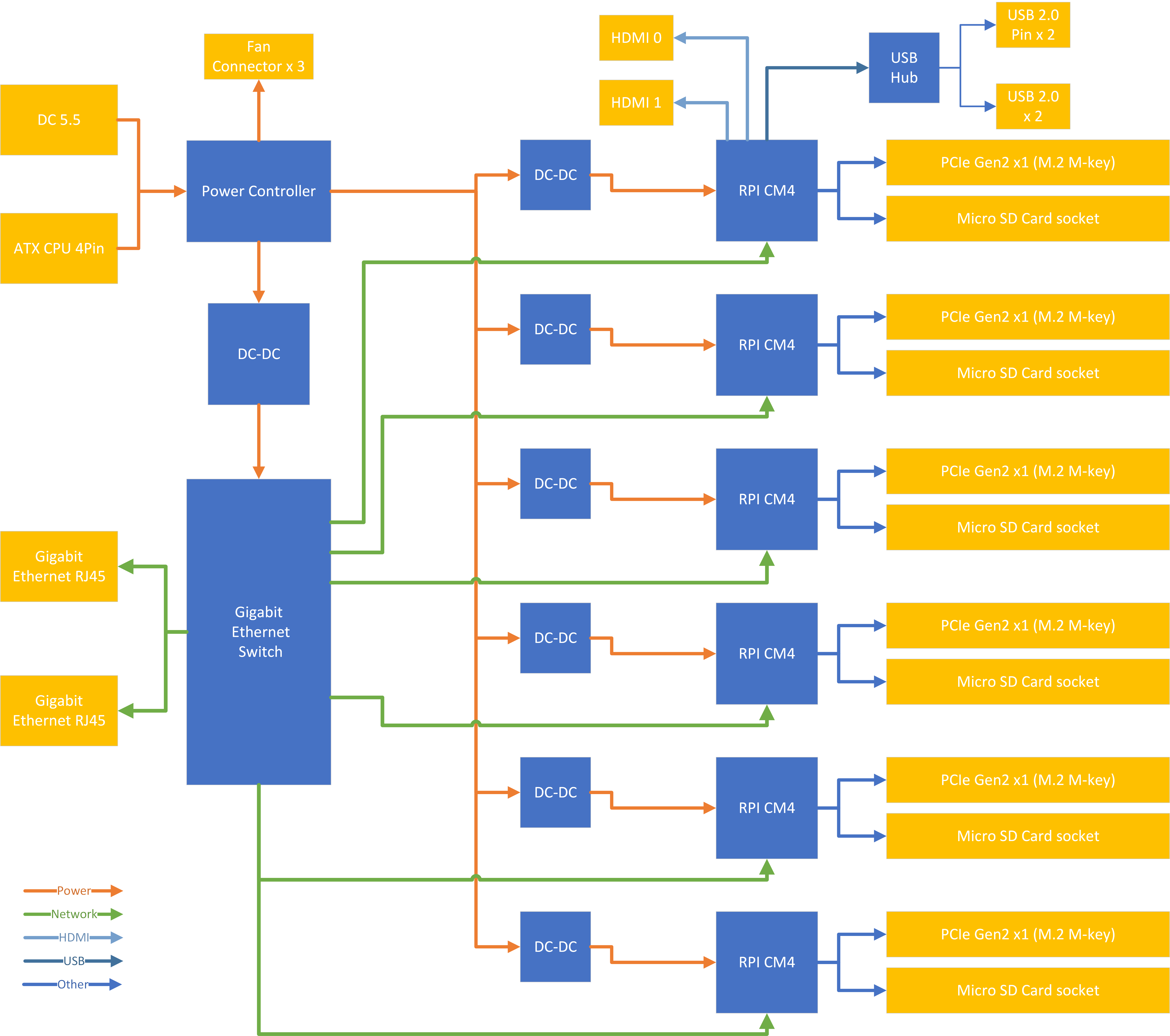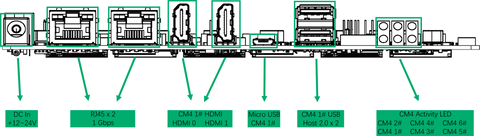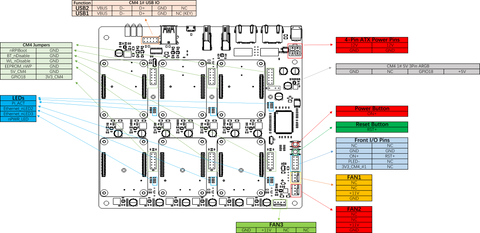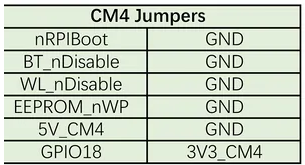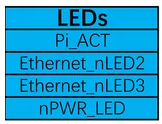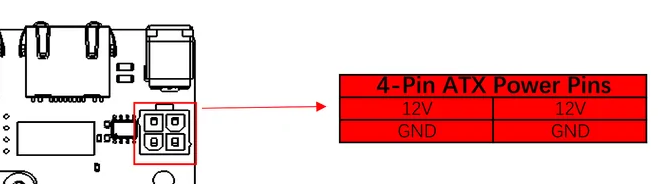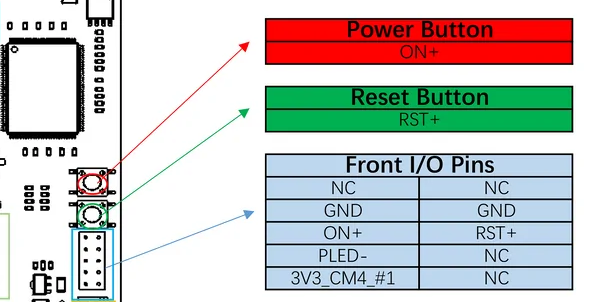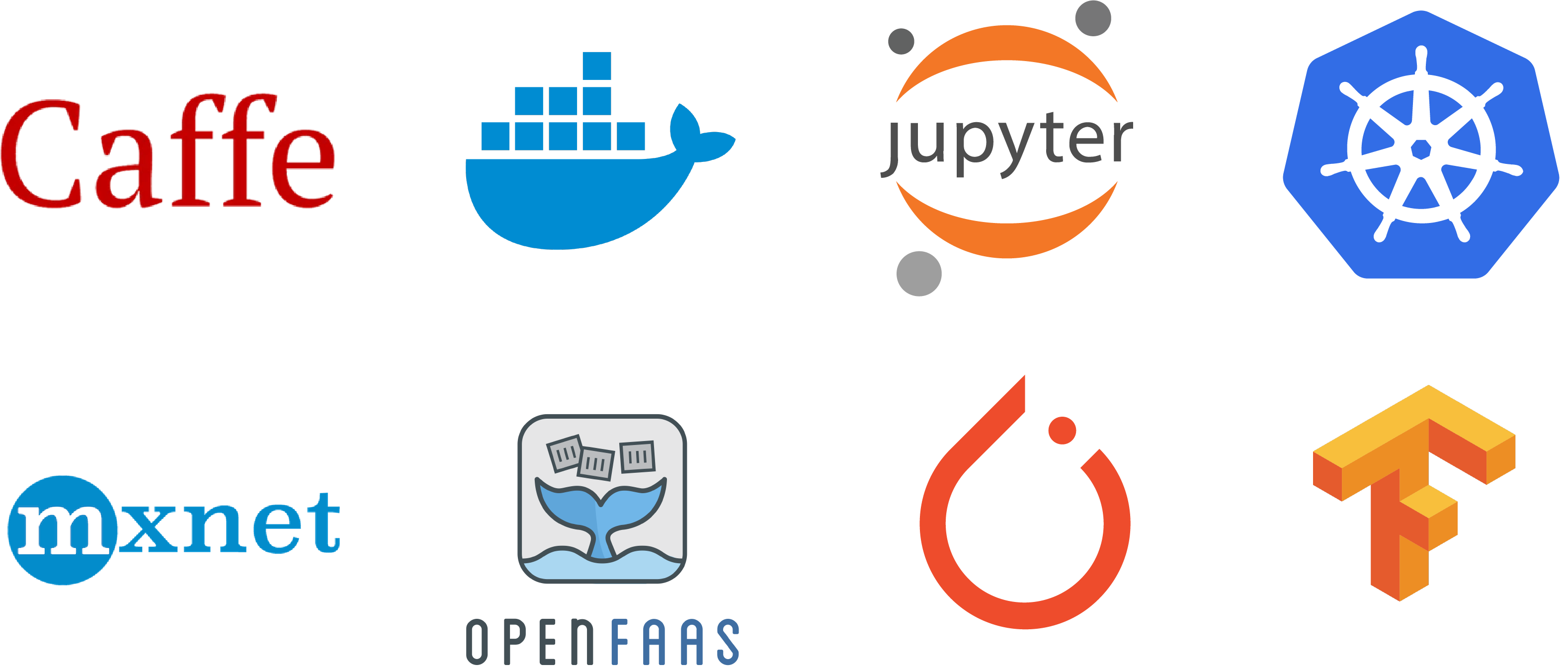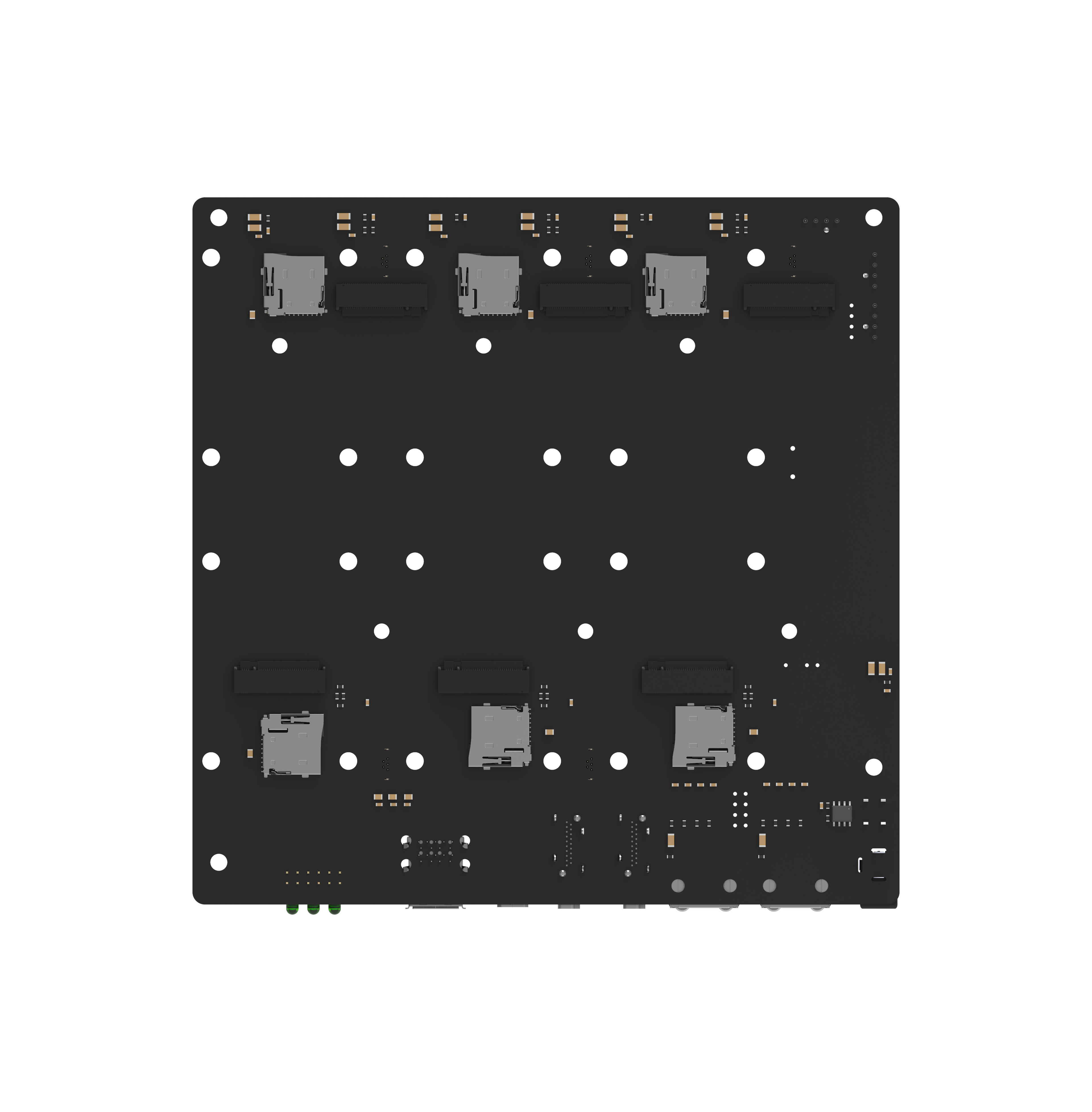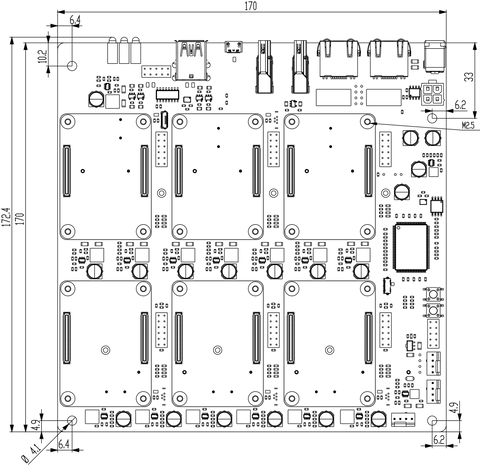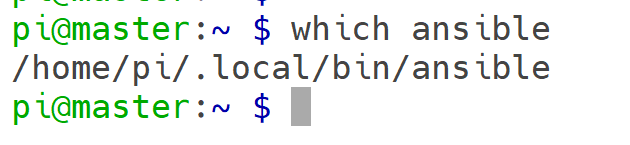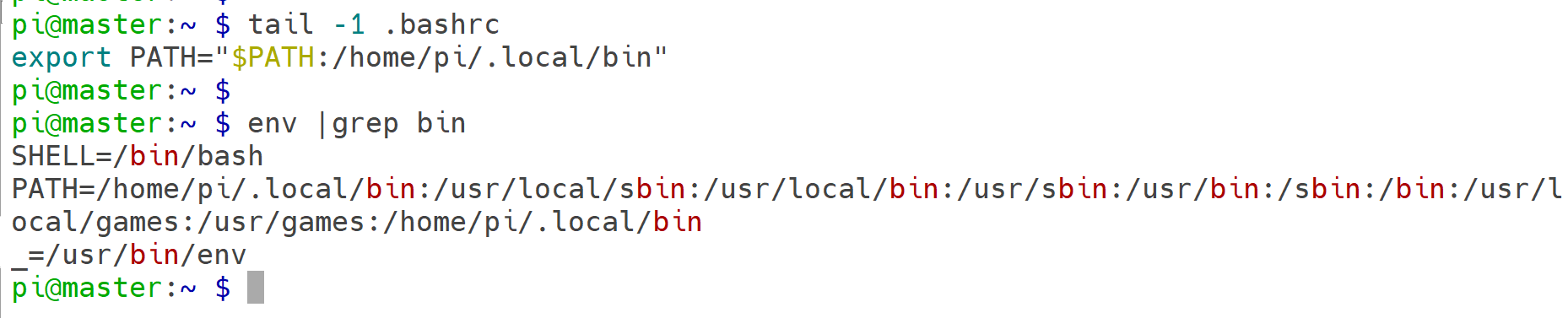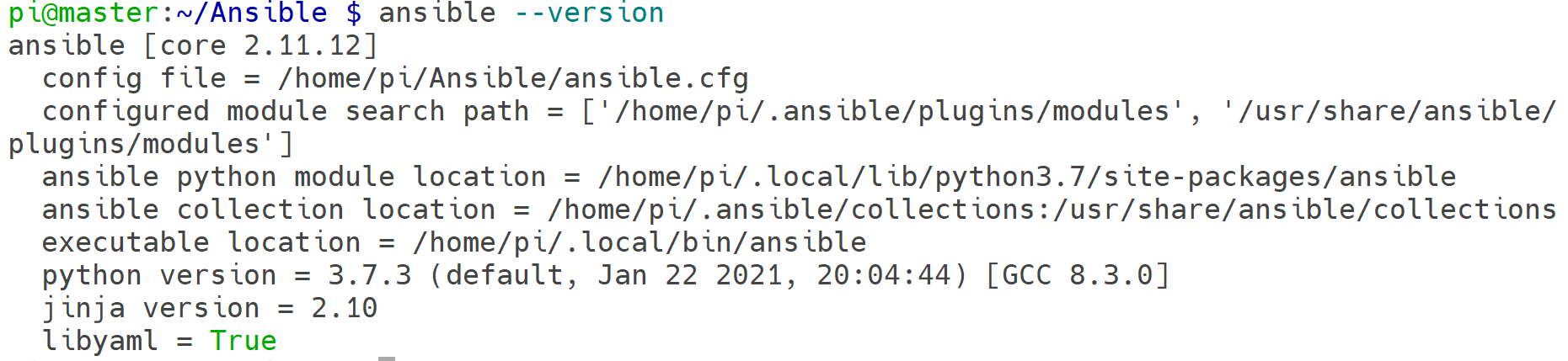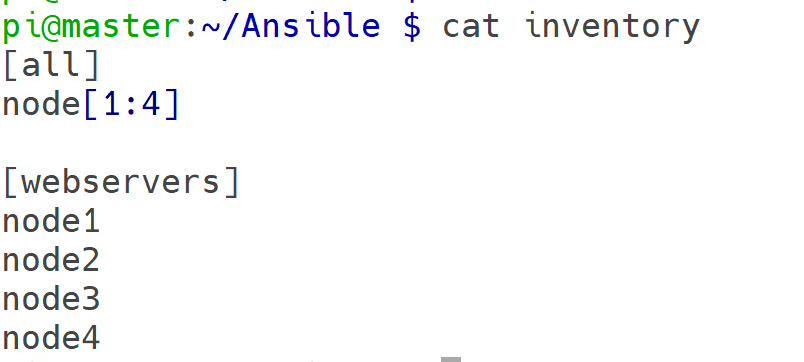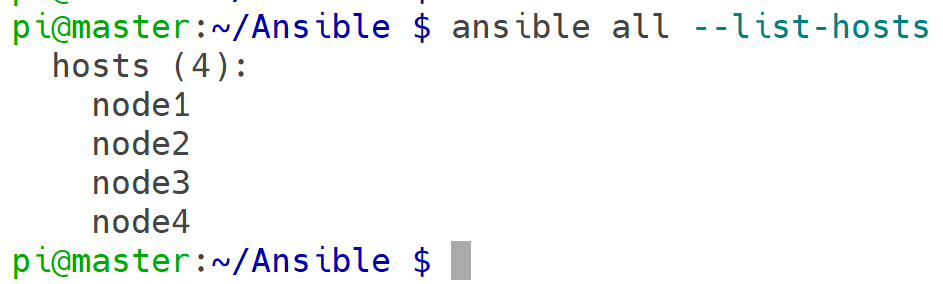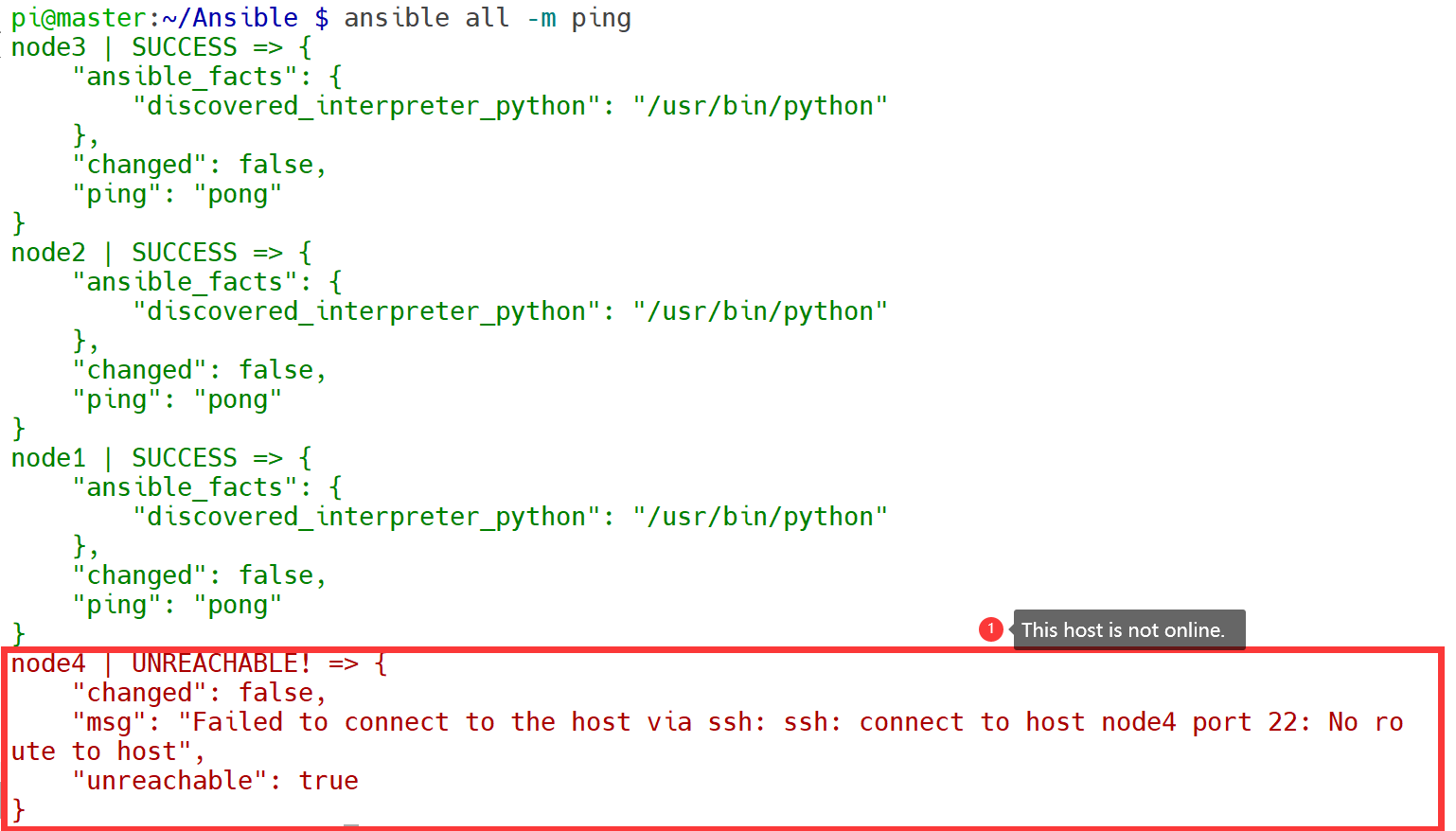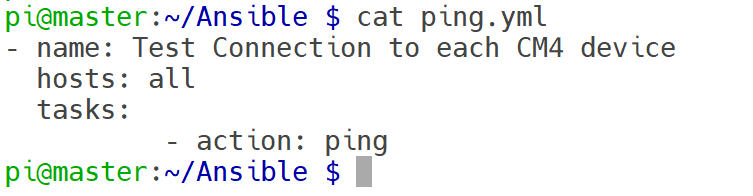DeskPi Super6C is the Raspberry Pi cluster board a standard size mini-ITX board to be put in a case with up to 6 RPI CM4 Compute Modules.

- Purchase URL: [ https://52pi.com/collections/new-arrivals/products/deskpi-super6c-raspberry-pi-cm4-cluster-mini-itx-board-kit-6-rpi-cm4-supported ]
- Super6C stands for Super 6 pcs CM4 Computer module's Cluster.
- Learn, upskill, experiment on Raspberry Pi Cluster, and research DEV-OPS.
- Build your Own home pi cluster
- Build your home assisstant center
- Build your Home NAS sharing service
- Build your Self-Hosted Private Cloud
- Host Your Own High-available Web Server cluster
- Handle Heavy Loads calculation.
- Fast multimedia conversion station
- Build Your Own Supercomputer
- Even build your Customized Super Router at home or company
- Minecraft and other games server
- CI/CD pipeline
- Use a Raspberry Pi cluster for home automation
- Build your own streaming server cluster at home
- Build your own blender rendering server farm
Use a Raspberry Pi cluster to learn Linux or learn how to handle a MySQL or Postgres database. Learn how to install an Apache server or how to do scripting in BASH, Python, and other scripting languages to make those cluster nodes interoperate. Learn programming, managing resources in Linux. Learn how to make and manage your own cloud service.
A Raspberry Pi cluster also allows you to learn Docker, Kubernetes, Serverless. Or how to turn all the cluster nodes’ resources into one supercomputer with the help of simultaneous processing software like OpenMPI. Deploy Kubernetes and containers almost instantly to learn how to do the same when you’ll be employed in a large corporation. A Raspberry Pi cluster will keep you learning for years on end as Linux and cloud native are vast and interesting ecosystems.
- Support plug-in 6PCS CM4 standard module
- Stable power supply processing of separate DC-DC power supply inside each module
- The modules on the board are interconnected through the gigabit switch chip RTL8370N
- DC&ATX dual external power input ports DC priority higher than ATX if DC & ATX being plugged at the same time.
- Full-speed gigabit external network interface*2
- External network interface POE power pin *2
- Standard HDIM video output interface of the main module*2
- Main module MICRO USB2.0 master-slave device interface
- Main module AF USB2.0 master-slave device interface*2
- Main module pin USB2.0 master-slave device interface*2
- Slave module MICRO USB2.0 master-slave device interface*5
- All modules external module start indicator green*6
- Module start indicator on the full module board Green LED*6
- The network connection status indicator in the full module board Yellow LED*6
- The network data communication indicator lamp in the full module board Green LED*6
- Module power indicator on the board of all modules Red LED*6
- DC12V fan interface *3
- The total power switch button of the whole board
- Total reset button for all modules
- Mainboard external control indicator pin
- Full module Micro SD card slot, used to support non-eMMC version of CM4 *6
- Full module M.2 2280 M-KEY interface socket *6
- Support PCIe device
- 6 RPI CM4 supported 1 Gbps RJ45 x2
- Onboard ON/OFF and Reset button
- PC Case front panel header
- 12V FAN Header x3
- DC 19v~24V or ATX 12V
- Mini ITX Case supported
- M.2 2280 slot (PCIe Gen 2 x1)
- TF Card slot
- 5V FAN Header
- Micro USB 2.0
- USB Host A 2.0 x2
- USB Host 2.54 4-pins x2
- HDMI 2.0 x1
- HDMI 1.4a x1
- PACKAGE:
- 1pcs Raspberry Pi CM4 Cluster Mini-ITX board.
- 1pcs 100W Power supply.
Note: Raspberry Pi CM4 board are not included.
- 170mm x 170mm x 21mm (Mini-ITX)
- Self-hosted: Host cloud applications locally or at the edge Learning
- Learning: Kubernetes, Docker, Serverless
- Development: Build cloud-native and CI/CD for ARM edge infrastructure
- Network-Attached Storage or Distributed Storage System :6 x ARM NAS node or CEPH node
- Port and functions on back
- Port and functions
- CM4 Jumpers Functions:
- LED Definitions:
- 4-Pin ATX Power Pins:
- Power Button/Reset Button/Front I/O Pins:
Note:
- J6: If you are using 9pin USB pins, it is more common for motherboards that support Pentium4 or athlon XP chipsets (such as i845D, i845E, SiS 650, etc.) to need to drop the pins.
If a 10-pin type USB pin is used, such as i815, i815E, i815EP, KT133 and other chipset motherboards, this pin can be reserved, please refer to the motherboard manual for wiring.
- J27: J27 Pin is the control programming interface for power management, which is directly used for internal production, DO NOT CONNECT!!!
- J11/J13: PoE1/PoE2 Not available, DO NOT CONNECT!!!
Super6c supports Kubernetes software ecosystem, as well as machine learning and serverless stacks
- Frontal
- Bottom
- IO View
- Unit: milimeter(mm)
- PCB Thickness: 1.6mm
- Attach the CM4 to the board by simply aligning it with the two connectors on the IO board, then give it a good squeeze. It’ll crunch into place and you should be set.
Note: The latest Raspberry Pi OS does not contain
piuser and it may not need to adddtoverlay=dwc2,dr_mode=hostto config.txt file.
- Assume you are using the old version (Raspberry Pi OS 2021-11-08)
- CM4 Lite means Raspberry Pi Computer module come
withouta EMMC storage onboard. That means you need purchase MicroSD card(TF card). - Steps:
- Download the latest Raspberry Pi OS 64bit image from:
https://downloads.raspberrypi.org/raspios_arm64/images/raspios_arm64-2021-11-08/ - Unzip it and flash the
*.imgfile to TF card by usingEtchertool, which can be downloaded viahttps://www.balena.io/etcher/ - Modify
config.txtfile in TF card and addingdtoverlay=dwc2,dr_mode=hostto it and save it. (Do not need to execute this step if your using the latest version)
Before we unplug, now that your CM4 is fully flashed and ready to go, you’ll be surprised to learn that the USB Ports are disabled by default. Yes, really. Remember, this is a board designed to be embedded elsewhere and not for consumer-level off-the-shelf use. In the “boot” folder, find the config.txt and add the following: dtoverlay=dwc2,dr_mode=host This will turn on the USB ports when you boot up, but if you accidentally keep the micro USB in, you will run into issues. Before you begin your first boot, make sure everything is unplugged. Boot and then plug in your mouse or keyboard. If you’re like me and couldn’t get a wi-fi version, this is where you’ll plug in your dongle or ethernet cable.
- Create a new file named
sshon TF card/bootfolder - Insert TF card into card slot on Super6C board.
- Connect the power supply to DC Socket or Using ATX Power supply. (Max. 24V/6.15A)
- Connect Full-sized HDMI cable to super6C, Other head connect to your TV or Monitor.
- Connect Keyboard and mouse to USB2.0 port on board.
- Connect Ethernet cable to
ETH1to your Router. - Press
pwr buttomto booting up the CM4. - Login to Raspberry Pi via username:
pipassword:raspberry - Make sure your OS can access internet.
- Install
ansiblevia following command:pip3 install ansible --user - Configure environment of PATH by editing
sudo nano /home/pi/.bashrc
Please press the CM4 module onto Super6c mainboard as following picture.
Attach the CM4 to the board by simply aligning it with the two connectors on the IO board, then give it a good squeeze. It’ll crunch into place and you should be set.
and if you have SSD drive, install it as following picture.
- Flashing the Compute Module eMMC The Compute Module has an on-board eMMC device connected to the primary SD card interface. This guide explains how to write data to the eMMC storage using a Compute Module IO board.
Please also read the section in the Compute Module Datasheets:compute-module-datasheets-and-schematic
Ensure the Compute Module is fitted correctly installed on the IO board. It should lie flat on the IO board.
Make sure that nRPBOOT which is on J2 (disable eMMC Boot) on the IO board jumper is fitted
Use a micro USB cable to connect the micro USB slave port MCRO_USB on IO board to the host device.
Do not power up yet.
Under Windows, an installer is available to install the required drivers and boot tool automatically. Alternatively, a user can compile and run it using Cygwin and/or install the drivers manually.
- Windows Installer
For those who just want to enable the Compute Module eMMC as a mass storage device under Windows, the stand-alone installer is the recommended option. This installer has been tested on Windows 10 32-bit and 64-bit, and Windows XP 32-bit.
Please ensure you are not writing to any USB devices whilst the installer is running.
Download and run the Windows installer to install the drivers and boot tool.
- windows installer download URL: rpiboot_setup.exe
Plug your host PC USB into the USB SLAVE port, making sure you have setup the board as described above.
Apply power to the board; Windows should now find the hardware and install the driver.
Once the driver installation is complete, run the RPiBoot.exe tool that was previously installed.
After a few seconds, the Compute Module eMMC will pop up under Windows as a disk (USB mass storage device).
We will be using Git to get the rpiboot source code, so ensure Git is installed. In Cygwin, use the Cygwin installer. On a Raspberry Pi or other Debian-based Linux machine, use the following command:
sudo apt update
sudo apt upgrade -y
sudo apt install git Git may produce an error if the date is not set correctly. On a Raspberry Pi, enter the following to correct this:
sudo date MMDDhhmmwhere MM is the month, DD is the date, and hh and mm are hours and minutes respectively.
Clone the usbboot tool repository:
git clone --depth=1 https://github.com/raspberrypi/usbboot
cd usbbootlibusb must be installed. If you are using Cygwin, please make sure libusb is installed as previously described. On Raspberry Pi OS or other Debian-based Linux, enter the following command:
sudo apt install libusb-1.0-0-devNow build and install the usbboot tool:
make Run the usbboot tool and it will wait for a connection:
sudo ./rpibootNow plug the host machine into the Compute Module IO board USB slave port and power the CMIO board on. The rpiboot tool will discover the Compute Module and send boot code to allow access to the eMMC.
./rpiboot -hAfter rpiboot completes, a new USB mass storage drive will appear in Windows. We recommend using Raspberry Pi Imager to write images to the drive.
Make sure J2 (nRPBOOT) is set to the disabled position and/or nothing is plugged into the USB slave port. Power cycling the IO board should now result in the Compute Module booting from eMMC.
After rpiboot completes, you will see a new device appear; this is commonly /dev/sda on a Raspberry Pi but it could be another location such as /dev/sdb, so check in /dev/ or run lsblk before running rpiboot so you can see what changes.
You now need to write a raw OS image (such as Raspberry Pi OS) to the device. Note the following command may take some time to complete, depending on the size of the image: (Change /dev/sdX to the appropriate device.)
sudo dd if=raw_os_image_of_your_choice.img of=/dev/sdX bs=4MiBOnce the image has been written, unplug and re-plug the USB; you should see two partitions appear (for Raspberry Pi OS) in /dev. In total, you should see something similar to this:
/dev/sdX <- Device
/dev/sdX1 <- First partition (FAT)
/dev/sdX2 <- Second partition(Linux filesystem)The /dev/sdX1 and /dev/sdX2 partitions can now be mounted normally.
Make sure J2 (nRPBOOT) is set to the disabled position and/or nothing is plugged into the USB slave port. Power cycling the IO board should now result in the Compute Module booting from eMMC.
这要有一张短接J2的图。
The default bootloader configuration on CM4 is designed to support bring up and development on a Compute Module 4 IO board and the software version flashed at manufacture may be older than the latest release.
-
For final products please consider:
-
Selecting and verifying a specific bootloader release. The version in the usbboot repo is always a recent stable release.
-
Configuring the boot device (e.g. network boot). See BOOT_ORDER section in the bootloader configuration guide.
-
Enabling hardware write protection on the bootloader EEPROM to ensure that the bootloader can’t be modified on remote/inaccessible products.
N.B. The Compute Module 4 ROM never runs recovery.bin from SD/EMMC and the rpi-eeprom-update service is not enabled by default. This is necessary because the EMMC is not removable and an invalid recovery.bin file would prevent the system from booting. This can be overridden and used with self-update mode where the bootloader can be updated from USB MSD or Network boot. However, self-update mode is not an atomic update and therefore not safe in the event of a power failure whilst the EEPROM was being updated.
## Modifying the bootloader configuration
- To modify the CM4 bootloader configuration:
cd usbboot/recoveryReplace pieeprom.original.bin if a specific bootloader release is required.
Edit the default boot.conf bootloader configuration file. Typically, at least the BOOT_ORDER must be updated:
-
For network boot BOOT_ORDER=0xf2
-
For SD/EMMC boot BOOT_ORDER=0xf1
-
For USB boot failing over to EMMC BOOT_ORDER=0xf15
Run ./update-pieeprom.sh to update the EEPROM image pieeprom.bin image file.
If EEPROM write protection is required then edit config.txt and add eeprom_write_protect=1. Hardware write-protection must be enabled via software and then locked by pulling the EEPROM_nWP pin low.
Run ../rpiboot -d . to update the bootloader using the updated EEPROM image pieeprom.bin
The pieeprom.bin file is now ready to be flashed to the Compute Module 4.
To flash the bootloader EEPROM follow the same hardware setup as for flashing the EMMC but also ensure EEPROM_nWP is NOT pulled low. Once complete EEPROM_nWP may be pulled low again.
# Writes recovery/pieeprom.bin to the bootloader EEPROM.
./rpiboot -d recoveryFor a small percentage of Raspberry Pi Compute Module 3s, booting problems have been reported. We have traced these back to the method used to create the FAT32 partition; we believe the problem is due to a difference in timing between the BCM2835/6/7 and the newer eMMC devices. The following method of creating the partition is a reliable solution in our hands.
sudo parted /dev/<device>
(parted) mkpart primary fat32 4MiB 64MiB
(parted) q
sudo mkfs.vfat -F32 /dev/<device>
sudo cp -r <files>/* <mountpoint>After Flash Raspberry Pi OS to eMMC on CM4 module, just power off the system, and one complete, 5 to go, just repeat those step five times.
If your CM4 Module does not have eMMC on board, that will be easy, just flash Raspberry Pi OS to TF card or SSD drive, and insert them to card slot, fix it with screws. and connect the power supply, and press PWR_BTN button to power them on.
If your CM4 module has eMMC on board, the SSD drive and TF card can be external mass storage.
-
Assume you are using the old version (Raspberry Pi OS 2021-11-08)
-
CM4 Lite means Raspberry Pi Computer module come without a EMMC storage onboard. (That means you need purchase MicroSD card(TF card) additional.)
-
Please Download the latest Raspberry Pi OS 64bit image from: raspios_arm64-2021-11-08
-
Unzip it and flash the *.img file to TF card by using Etcher tool, which can be downloaded via etcher
-
Modify config.txt file in TF card and adding dtoverlay=dwc2,dr_mode=host to it and save it. (Do not need to execute this step if your using the latest version)
Now that your CM4 is fully flashed and ready to go, you’ll be surprised to learn that the USB Ports are disabled by default.
In the “boot” folder, find the config.txt and add the following:
dtoverlay=dwc2,dr_mode=hostThis will turn on the USB ports when you boot up, but if you accidentally keep the micro USB in, you will run into issues. Before you begin your first boot, make sure everything is unplugged. Boot and then plug in your mouse or keyboard.
If you’re like me and couldn’t get a wi-fi version, this is where you’ll plug in your dongle or ethernet cable.
-
Create a new file named ssh on TF card /boot folder, and then insert TF card into card slot on Super6C board.
-
Connect the power supply to DC Socket or Using ATX Power supply. (Max. 24V/6.15A)
-
Connect Full-sized HDMI cable to super6C, Other head connect to your TV or Monitor.
-
Connect Keyboard and mouse to USB2.0 port on board.
-
Connect Ethernet cable to ETH1 to your Router.
-
Press PWR_BTN buttom to booting up the all of CM4s.
-
Login to Raspberry Pi via username: pi password: raspberry
-
Make sure your OS can access internet.
### Deploy ansible environments as following steps
If you want to use Ansible to manage Raspberry Pi cluster, you need to upgrade python version from 3.7 to 3.8 as following steps:
- Remove old version python
sudo apt remove ansible
sudo apt purge –y python2.7-minimal- Update and upgrade system.
sudo apt update
sudo apt upgrade –y- Install dependencies.
sudo apt-get install -y build-essential tk-dev libncurses5-dev \
libncursesw5-dev libreadline6-dev libdb5.3-dev libgdbm-dev libsqlite3-dev \
libssl-dev libbz2-dev libexpat1-dev liblzma-dev zlib1g-dev libffi-dev- Download source code and compile it.
version=3.8.5
wget https://www.python.org/ftp/python/$version/Python-$version.tgz
tar zxf Python-$version.tgz
cd Python-$version
./configure --enable-optimizations
make -j4
sudo make altinstallDo remember: Installs Python into /usr/local/bin
- Install ansible We can use apt or your particular distro package manager, but doing that, we risk no getting the latest version available. In some cases, I have to agree that is good idea, we make sure system is kept stable and the packages has been tested enough, but in technologies like Ansible, which is still changing so rapidly, I recommend you to go ahead in your tests and get the latest version, that way you will also learn to use those latest versions, which have some modules usage differences. Lets see the version installed using apt in Raspbian.
sudo apt list ansible
pip3 install ansible --userInstalling Ansible using the --user option, will make that the binary will be available directly under your user home, and not in your root bin directory (/bin,/usr/bin..)
For that, I recommend you to add your $user_home/.local/bin to your PATH environment:
Now that we have Ansible installed, let’s set some basic configuration.
Create a directory for our first project where we are going to set the different configuration files and Ansible playbooks
mkdir AnsibleFirst file we are going to create, is an Ansible configuration file. This will make sure we are using correct inventory file and some specific options for this project. In this case, we will use the inventory file in the local directory and will be connecting to the remote server as root. Additionally, will disable ssh-key check so we can connect to the servers without doing first ssh-key handshake (is a security risk, but will help us to destroy and deploy containers and VMs more rapidly in the future)
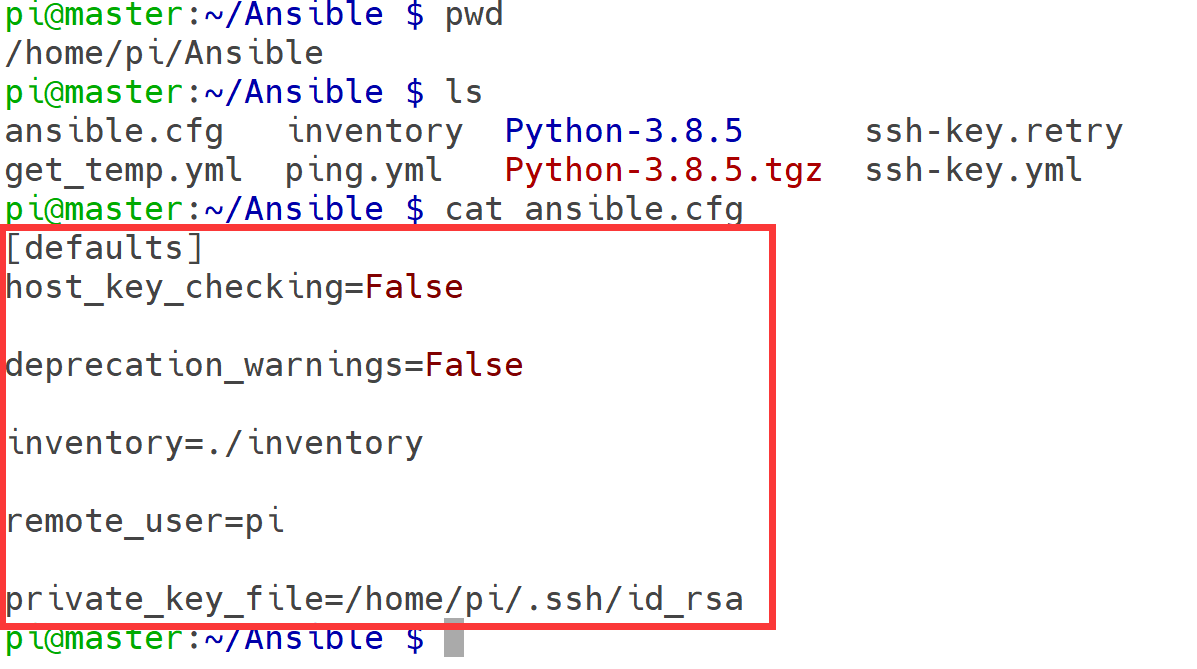 Using
Using --version attribute, will allow us to make sure we are suing correct configuration file:
We can list all the hosts from our inventory:
If we try the command ansible ping we will have errors, since we can not actually connect to our servers using SSH public keys.
ansible all –m pingand before that, we need to create a file called ping.yml.
More information please refer to ansible
- What can I do with Super6C ?
Home server (homelab) and cloud apps hosting. Learn Kubernetes, Docker Swarm, Serverless, Microservices on bare metal Cloud-native apps testing environment Learn concepts of distributed Machine Learning apps Prototype and learn cluster applications, parallel computing, and distributed computing concepts Host K8S, K3S, Minecraft, Plex, Owncloud, Nextcloud, Seafile, Minio, Tensorflow
- Which Raspberry Pi models are compatible ?
Super6C supports all Raspberry Pi CM4 with and without eMMC.
- Does Raspberry Pi include compute modules ?
No, the product only have cluster motherboard and power adapter.
- From where Super6C boots OS ?
You can boot the OS from eMMC, SD Card, netboot, USB or NVMe.
- Does each node get its own IP address?
Yes
- How the compute modelues communicate with each other ?
The nodes interconnected with the onboard 1 Gbps switch. And, each node has 1Gbps speed.
- Do all the slots need to be filled in ?
The cluster works with any amount of nodes. You can start with a couple of nodes and scale when needed.
- Can I flash compute modules through the board ?
Yes, you can flash a compute module using a Micro USB cable.
- How do the NIC, Ethernet, USB, HDMI, and audio ports work ?
There are 2 USB-A an 2 USB 2.54 Pins on the board.They only connect to CM4 1$. The two HDMI ports are also the same. NIC – There is an 8-port gigabit switch on the board. Each port goes to each node plus one uplink. Two RJ45 out are from the switch. You can use them connect to other network device without extern switch.
- Can Super6C function from either an ATX power supply 12V ?
Yes.
- Can I use this cluster io expansion board to just running my MySQL server?
Yes, you can running not only MySQL server but also PostgresSQL, SQLite, Mongo DB and so on.