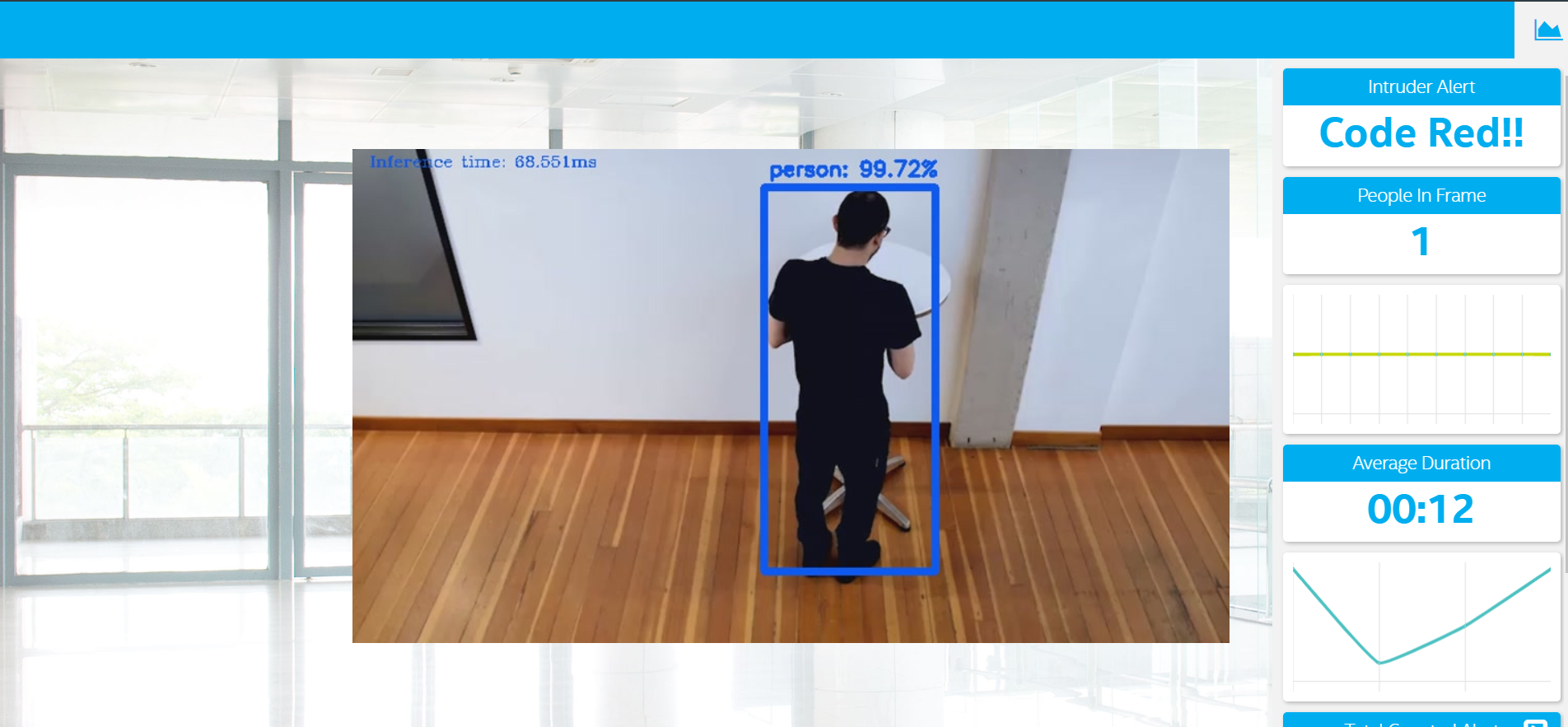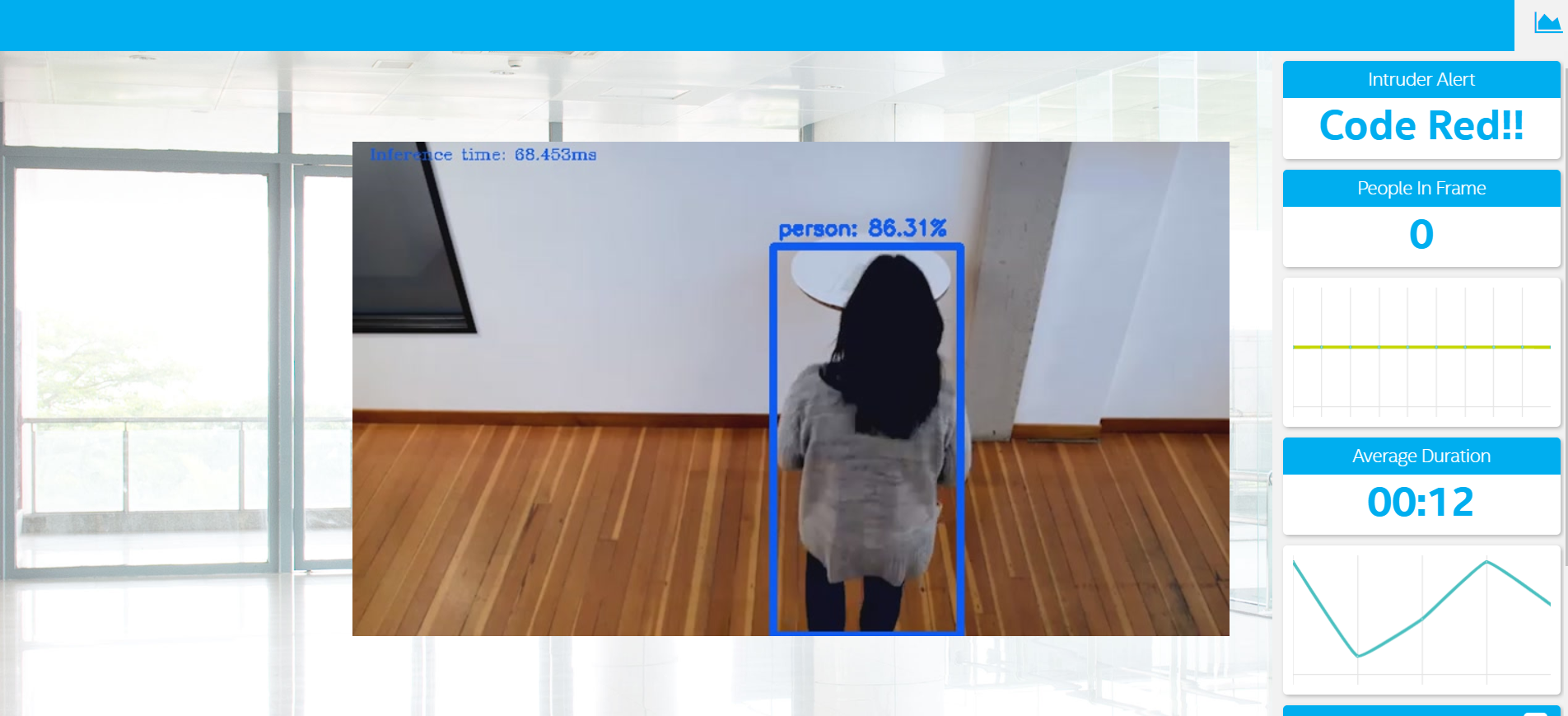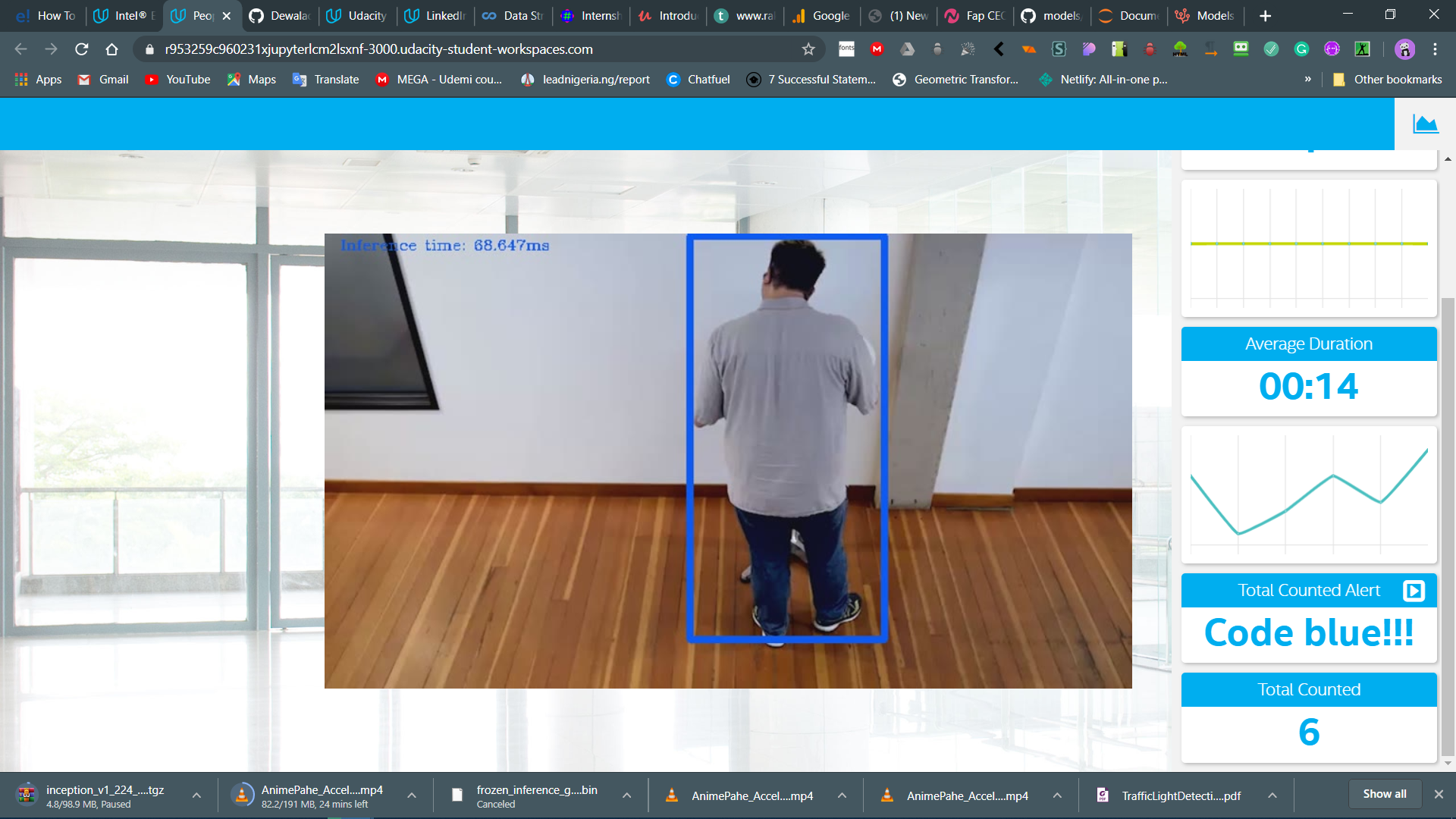| Details | |
|---|---|
| Programming Language: | Python 3.5 / 3.6 |
| Processing Requirements | |
|---|---|
| Min storage | 100MB |
| RAM | 8GB |
The people counter application is a smart video IoT solution using Intel® hardware and software tools. The app will detect people in a designated area, providing the number of people in the frame, average duration of people in frame, and total count. The app will also save a copy of the streamed output to the local storage device. The people counter app includes a built-in alarm that sends an alert the user on the GUI of the app when there are more than 5 people in the video.
The counter will use the Inference Engine included in the Intel® Distribution of OpenVINO™ Toolkit. The model will identify people in a video frame. The app will count the number of people in the current frame, the duration that a person is in the frame (time elapsed between entering and exiting a frame) and the total count of people since the start of the video playback till the video ends or is interupted. It then sends the data to a local web server using the Paho MQTT Python package. The app also saves a copy of the streamed output to the local storage device. Thus a minimum of 150MB is recommended for smooth running of the app.
The app can take in a video of the following file formats: .mp4, .webm, .mpg, .mp2, .mpeg, .mpe, .mpv, .ogg, .m4p, .m4v, .avi, .wmv, .mov, .qt, .flv, .swf, and .avchd
It also works with images of these formats as input: .jpg, .bmp, .dpx, .png, .gif, .webp, .tiff, .psd, .raw, .heif, and .indd
Model Used is the tensorflow model SSD Mobilenet v2 coco 2018. You can download the model direcly from the tensorflow model zoo by using this link.
The Intermediate Representation (IR) of the model can be downloaded by using this link.
- 6th to 10th generation Intel® Core™ processor with Iris® Pro graphics or Intel® HD Graphics.
- OR use of Intel® Neural Compute Stick 2 (NCS2)
- Intel® Distribution of OpenVINO™ toolkit 2019 R3 release
- Node v6.17.1
- Npm v3.10.10
- CMake
- MQTT Mosca server
Kindly refer to the relevant instructions for your operating system for this step.
Kindly refer to the relevant instructions for your operating system for this step.
The model used with this application is up to you. You can either:
-
Download the IR I created from the SSD mobile net V1 model using the OpenVINO™ toolkit and save it in the
modelfolder of this application. The IR can be found in this link. -
Download the intermediate representation of any of Intel's person reidentification models from the OpenVINO™ model zoo using the model downloader by following these instructions.
There are three components that need to be running in separate terminals for this application to work:
- MQTT Mosca server
- Node.js* Web server
- FFmpeg server
From the main directory:
-
For MQTT/Mosca server:
cd webservice/server npm install -
For Web server:
cd ../ui npm installNote: If any configuration errors occur in mosca server or Web server while using npm install, use the below commands:
sudo npm install npm -g rm -rf node_modules npm cache clean npm config set registry "http://registry.npmjs.org" npm install
You'll need for separate terminals running each of the steps below to be able to use the people counter app. Note that you'll have to setup the environment to use the Intel® Distribution of OpenVINO™ toolkit in all four of the terminals used for the app first before running through each of the steps.
You must configure the environment of each of the terminals to use the Intel® Distribution of OpenVINO™ toolkit once per session by running the following command on Linux or Mac terminal:
source /opt/intel/openvino/bin/setupvars.sh -pyver 3.5and if your operating system is windows, you should run this in the Windows command prompt:
cd C:\\"Program Files (x86)"\\IntelSWTools\\openvino\\bin\\
setupvars.bator you can run Windows command prompt as administrator and then run this code in the shell:
C:\\"Program Files (x86)"\\IntelSWTools\\openvino\\bin\\setupvars.batNOTE: You should also be able to run the application with Python 3.6, although newer versions of Python will not work with the app.
From the main directory:
cd webservice/server/node-server
node ./server.jsYou should see the following message, if successful:
Mosca server started.Open new terminal and run commands below:
cd webservice/ui
npm run devYou should see the following message in the terminal:
webpack: Compiled successfullyOpen new terminal and run the commands below:
sudo ffserver -f ./ffmpeg/server.confOpen a new terminal to run the code. Use the appropriate code for your operating system or device from the codes below.
When running Intel® Distribution of OpenVINO™ toolkit Python applications on the CPU, the CPU extension library is required. For Linux and mac users, this can be found at:
/opt/intel/openvino/deployment_tools/inference_engine/lib/intel64/and for Windows users, the CPU extension can be found at:
C:\\"Program Files (x86)"\\IntelSWTools\\openvino\\deployment_tools\\inference_engine\\lib\\intel64\\Depending on whether you are using Linux, windows or Mac, the filename will be either libcpu_extension_sse4.so or libcpu_extension.dylib, respectively. (The Linux filename may be different if you are using a AVX architecture)
Though by default application runs on CPU, this can also be explicitly specified by -d CPU command-line argument:
python main.py -i resources/videos/Pedestrian_Detect_2_1_1.mp4 -m model/ssd_mobilenet_v1_coco.xml -l /opt/intel/openvino/deployment_tools/inference_engine/lib/intel64/libcpu_extension_sse4.so -d CPU | ffmpeg -v warning -f rawvideo -pixel_format bgr24 -video_size 768x432 -framerate 24 -i - http://0.0.0.0:3004/fac.ffmTo see the output on a web based interface, open the link http://0.0.0.0:3004 in a browser.
To run on the Intel® Neural Compute Stick, use the -d MYRIAD command-line argument:
python3.5 main.py -d MYRIAD -i resources/videos/Pedestrian_Detect_2_1_1.mp4 -m model/ssd_mobilenet_v1_coco.xml | ffmpeg -v warning -f rawvideo -pixel_format bgr24 -video_size 768x432 -framerate 30 -i - http://0.0.0.0:3004/fac.ffmTo see the output on a web based interface, open the link http://0.0.0.0:3004 in a web browser.
Note: The Intel® Neural Compute Stick can only run FP16 models at this time. The model that is passed to the application, through the -m <path_to_model> command-line argument, must be of data type FP16.
To get the input video from the camera, use the -i CAM command-line argument. Specify the resolution of the camera using the -video_size command line argument.
For example, On Linux and Mac you write:
python main.py -i CAM -m model/ssd_mobilenet_v1_coco.xml -l /opt/intel/openvino/deployment_tools/inference_engine/lib/intel64/libcpu_extension_sse4.so -d CPU | ffmpeg -v warning -f rawvideo -pixel_format bgr24 -video_size 768x432 -framerate 24 -i - http://0.0.0.0:3004/fac.ffmAnd for Windows:
python main.py -i CAM -m model/ssd_mobilenet_v1_coco.xml -l C:\\"Program Files (x86)"\\IntelSWTools\\openvino\\deployment_tools\\inference_engine\\lib\\intel64\\libcpu_extension_sse4.so -d CPU | ffmpeg -v warning -f rawvideo -pixel_format bgr24 -video_size 768x432 -framerate 30 -i - http://0.0.0.0:3004/fac.ffmTo see the output on a web based interface, open the link http://0.0.0.0:3004 in a browser.
Note:
User has to give -video_size command line argument according to the input as it is used to specify the resolution of the video or image file.
These are some screenshots of my results when streaming the output video:
These are the image results from when I used an image as an input: