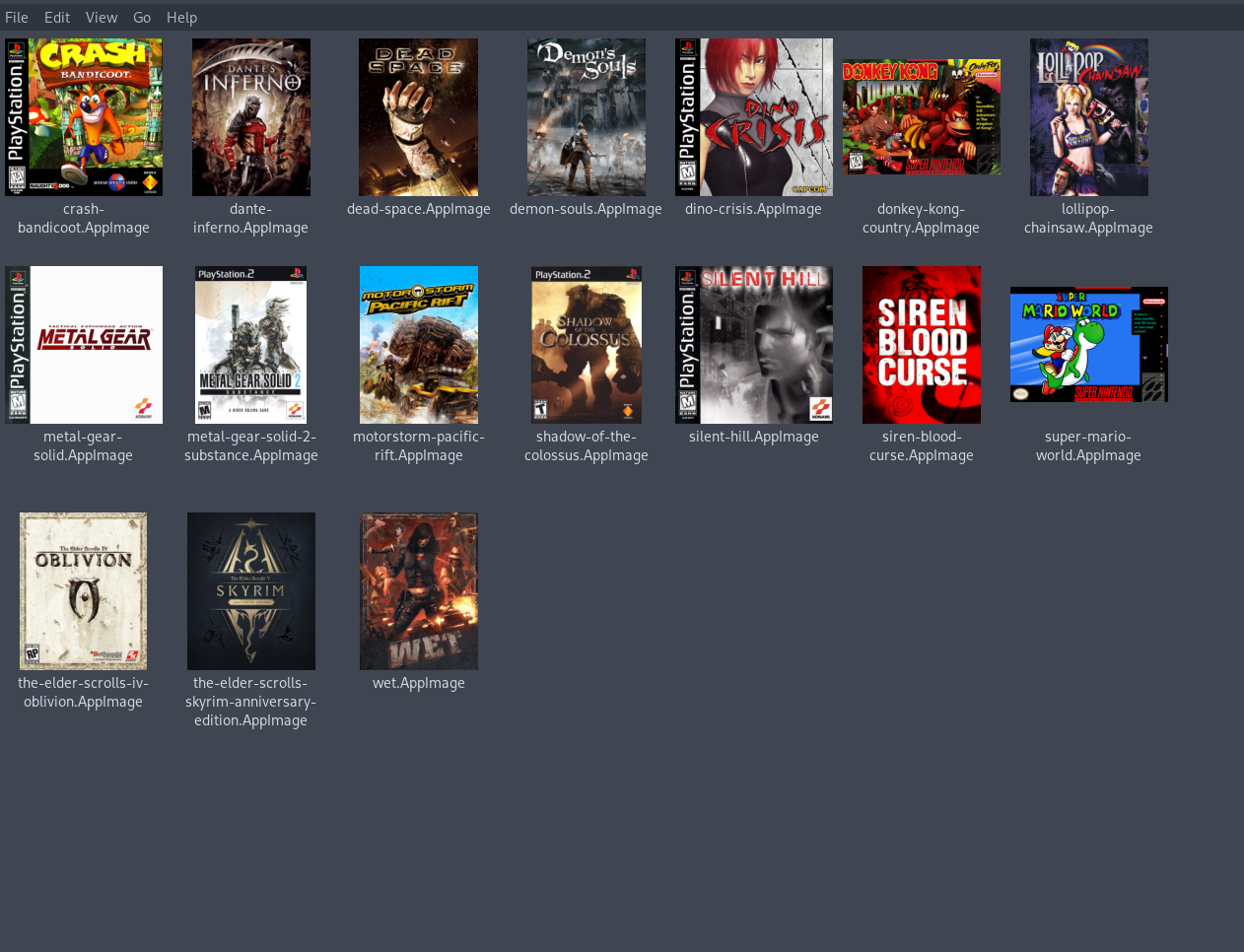[[TOC]]
Game emulation is on the rise, with years of contribution from the community and
now with Valve's portable handheld, the steam deck. The fragmentation with
several platform emulators is daunting, especially since it requires repetitive
configuration for the first time or if the config files go missing. Agape is a
tool to pack a runner (such as an emulator), a game, and it's configs in a
single appimage package.
Advantages:
- Simplicity:
- No need to install an emulator or wine to run your games, they are downloaded as appimages and packaged with the game.
- Each game config/saves are in the same folder as the appimage by default (it can be changed to use global ~/.config). Which simplifies backups.
- Usability: get your game running with a double click on a fresh linux install, no dependencies required.
- Storage: Smaller file sizes than loose files, since appimage uses squashfs.
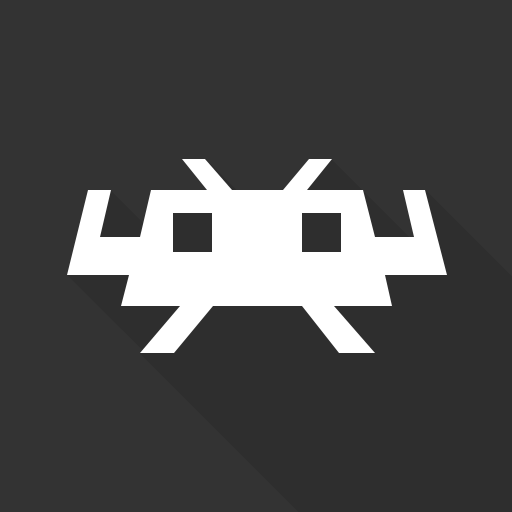

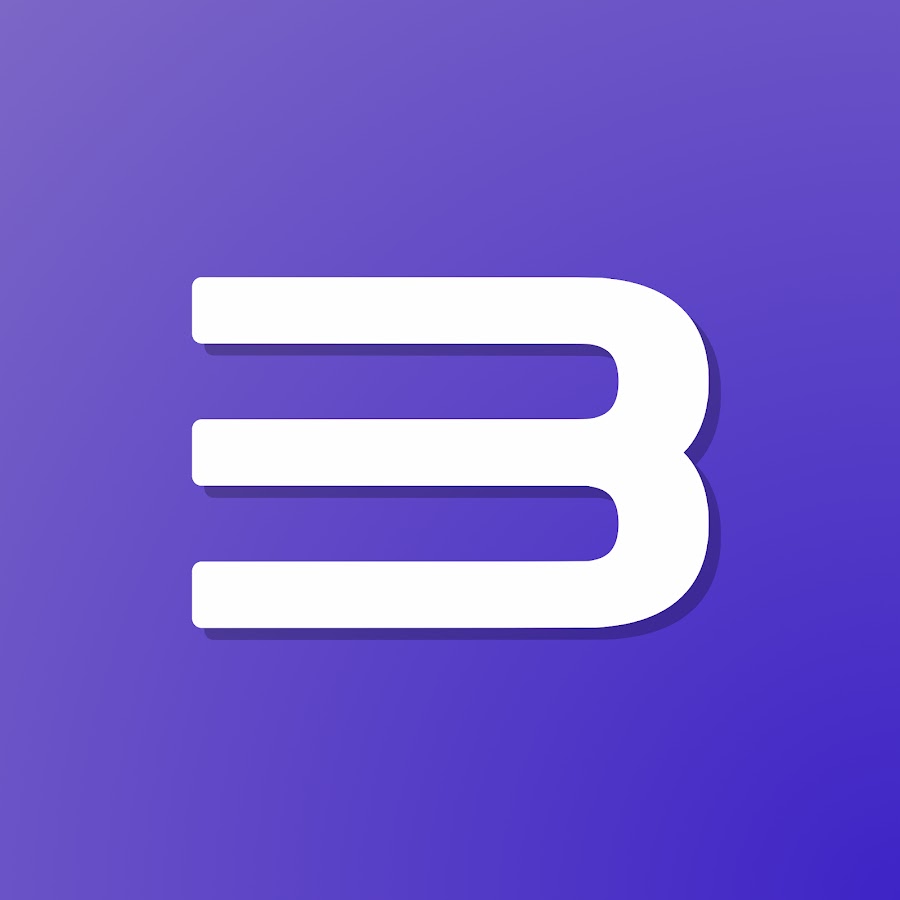

- Open yad GUI, when no arguments are passed
Required packages to build:
For arch-based systems:
sudo pacman -S p7zip
For debian-based systems:
sudo add-apt-repository universe
sudo apt update
sudo apt install p7zip-full p7zip-rar
Download the appimage in the releases page.
Agape requires a directory set-up with the required files for the target
platform, ./agape.AppImage displays the following example:
-- Usage:
main.sh --platform="target-platform" --name="game name" --dir=src-directory
- "platform": [retroarch,pcsx2,rpcs3,wine]
- "name": The name of the game.
- "dir": The directory with the bios, rom, etc. May be absolute or relative.
The source directory must have this structure (files can have any name):
src-directory
├─rom
│ ├─rom-disc-1.[bin,cue,wbfs,...]
│ ├─rom-disc-2.[bin,cue,wbfs,...]
│ ├─...
│ └─rom-disc-n.[bin,cue,wbfs,...]
├─core # for retroarch
│ └─core.so
├─bios # for retroarch (psone), pcsx2, rpcs3
│ └─bios.[bin,PUP]
└─icon
└─icon.[png,svg,jpg]
Consider an AppImage named my-cool-game.AppImage:
my-cool-game.AppImage --config
Change the global settings, and it will only apply to the game in the
.AppImage.
In the case of wine if you pass any parameters, they'll be executed as
wine args...
Include an extra . in the extension:
From my-cool-game.AppImage to my-cool-game..AppImage
You can also pass any arguments to the emulator directly:
my-cool-game.AppImage -L "/path/to/my/core.so" "my-other-cool-rom"
rpcs3 example
For rpcs3 you can set up:
my-game-dir
├── bios
│ └── bios.PUP
├── icon
│ └── my-game-cover.png
└── rom
├── PS3_DISC.SFB
└── PS3_GAME
and run:
agape.AppImage --platform=rpcs3 --name="My cool game" --dir=./my-game-dir
pcsx2 example
Similarly for pcsx2:
my-game-dir
├── bios
│ └── my-ripped-bios.bin
├── icon
│ └── my-game-cover.jpg
└── rom
└── my-game.iso
and run:
./agape.AppImage --platform=pcsx2 --name="My cool game" --dir=./my-game-dir
retroarch example
For retroarch:
my-game-dir
├── bios
│ └── my-ripped-bios.bin
├── core
│ └── swanstation_libretro.so
├── icon
│ └── my-game-cover.png
└── rom
├── my-game-disc-1.bin
├── my-game-disc-1.cue
├── my-game-disc-2.bin
├── my-game-disc-2.cue
├── my-game-disc-3.bin
├── my-game-disc-3.cue
├── my-game-disc-4.bin
└── my-game-disc-4.cue
and run:
./agape.AppImage --platform=retroarch --name="My cool game" --dir=./my-game-dir
This defaults the disc 1 to start with the appimage, you can open retroarch
interface with F1 or other key you configured it with. And change discs in
there. Remove the bios folder for platforms that do not require it.
yuzu example with video
Video tutorial:
For yuzu:
my-game-dir
├── bios
│ └── my-firmware.[zip,7z]
├── keys
│ └── my-keys.[zip,7z]
├── icon
│ └── my-game-cover.png
├── rom
│ └── my-game.nsp
└── update # This folder is optional
├── my-dlc-1.nsp
├── my-dlc-2.nsp
└── my-update.nsp
and run:
./agape.AppImage --platform=yuzu --name="My cool game" --dir=./my-game-dir
During the install, yuzu will open to install the updates in the update
folder.
wine example with video
Since version 0.2.0 the wine module works across several linux distros.
In the winetricks stage, some applications might required dotnet45
Video tutorial
Directory structure:
my-game-dir
├── icon
│ └── my-game-cover.png
└── rom
├── my-game-installer-1.bin
├── my-game-installer-2.bin
├── my-game-installer-3.bin
└── my-game-installer.exe
and run:
./agape.AppImage --platform=wine --name="My cool game" --dir=./my-game-dir
During the installation, you will select the architecture (32 or 64) bit, and
use wine to install the desired game from it's gog's .exe, in the rom folder.
Files displayed on the thunar file manager.
The following methods use thunar, other supported file managers are listed
here. Note that the appimage must be set as executable for the thumbnail generation.
Automatic Method
Execute the install script:curl https://gitlab.com/formigoni/agape/-/raw/master/thumbnailer/install.sh | bashManual Method
- Install the required packages
sudo apt install tumbler squashfs-tools thunarsudo pacman -S tumbler squashfs-tools thunar
- Copy the thumbnailer files
sudo curl --output /usr/bin/thumbnailer-appimage https://gitlab.com/formigoni/agape/-/raw/master/thumbnailer/thumbnailer-appimagesudo chmod +x /usr/bin/thumbnailer-appimagemkdir -p ~/.local/share/thumbnailerscurl --output ~/.local/share/thumbnailers/appimage.thumbnailer https://gitlab.com/formigoni/agape/-/raw/master/thumbnailer/appimage.thumbnailer
- Allow icons on files over 2GB
mkdir -p ~/.config/tumblercp /etc/xdg/tumbler/tumbler.rc ~/.config/tumbler/awk -i inplace '/\[DesktopThumbnailer\]/,/MaxFileSize=(.*)/ { sub("MaxFileSize=.*", "MaxFileSize="); } 1' ~/.config/tumbler/tumbler.rc
Disclaimer: This project does not endorse piracy, buy your games and console to use this software.