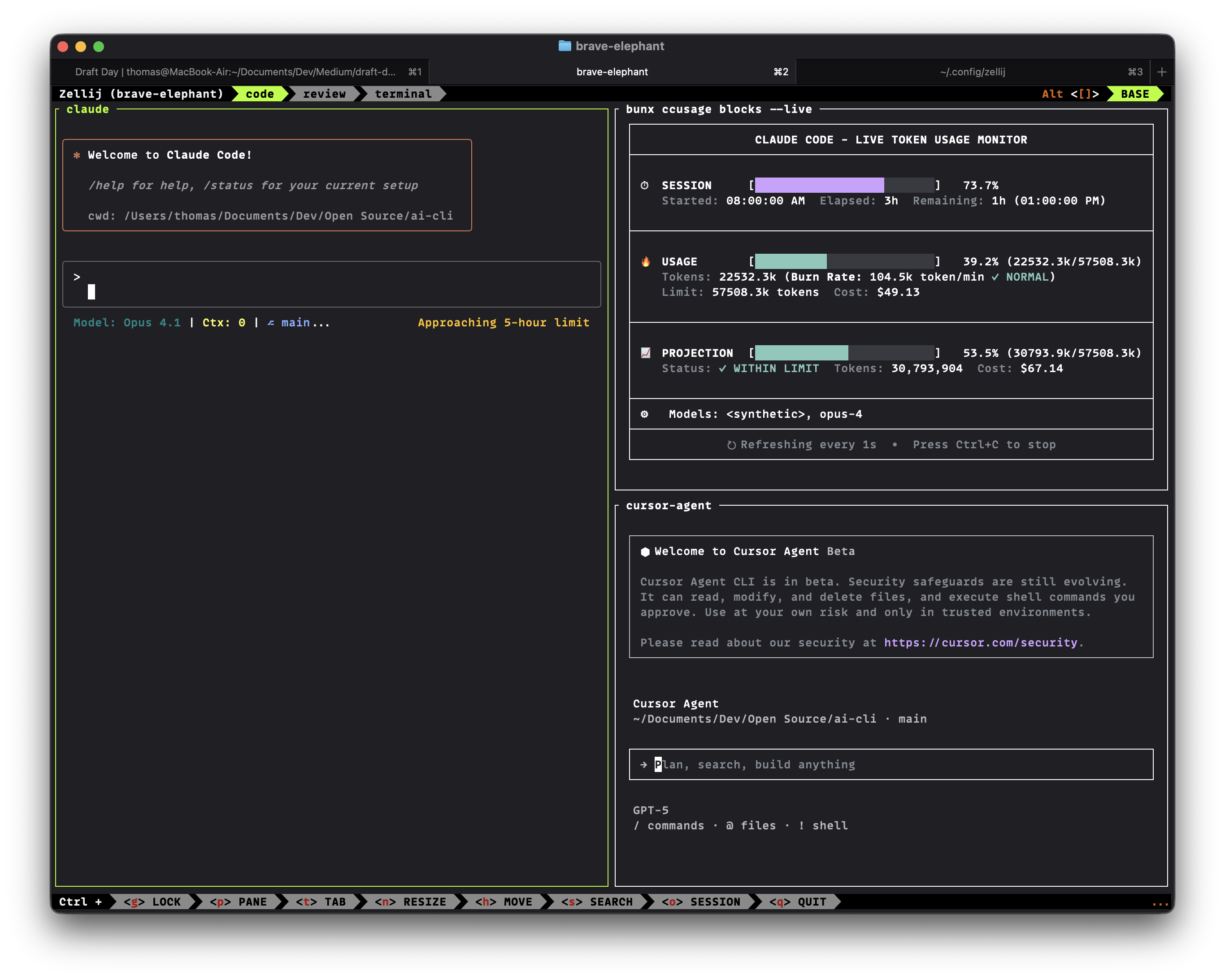A Zellij layout configuration for an AI-powered coding environment with Claude, cursor-agent, and ccusage monitoring.
- Zellij terminal multiplexer
- Claude CLI tool
- OpenAI Codex CLI tool
- cursor-agent
- lazygit
- bunx (for ccusage blocks)
If you use nvim in this layout, consider installing LazyVim for an excellent out-of-the-box coding experience (LSP, formatting, treesitter, file explorer).
Quick install:
# Backup any existing Neovim config first
mv ~/.config/nvim ~/.config/nvim.bak 2>/dev/null || true
# Install LazyVim starter
git clone https://github.com/LazyVim/starter ~/.config/nvim
rm -rf ~/.config/nvim/.git
# First launch will install plugins
nvimRun the setup script:
./setup.shThis will:
- Copy the
ai-coding.kdllayout to~/.config/zellij/layouts/ - Add the
ai-clialias to your shell configuration (.zshrcand.bashrc)
- Copy the layout file:
mkdir -p ~/.config/zellij/layouts
cp ai-coding.kdl ~/.config/zellij/layouts/- Add alias to your shell configuration (
.zshrcor.bashrc):
alias ai-cli='zellij --layout ai-coding'- Reload your shell:
source ~/.zshrcSimply run:
ai-cliThis will launch Zellij with the AI coding layout.
The layout includes several tabs:
- Left pane (60%): Claude - Full height for AI coding assistance
- Right panes (40%):
- Codex - OpenAI Codex for code generation
- lazygit - Git interface for version control
- Left pane (50%): Claude
- Right pane (50%): cursor-agent
- Left pane (50%): cursor-agent
- Right pane (50%): lazygit
- Full pane: ccusage blocks (live monitoring)
- Full pane: Regular terminal
You can modify the ai-coding.kdl file to customize:
- Pane sizes
- Commands to run in each pane
- Tab names and order
- Additional tabs or panes
If the ai-cli command is not found:
- Make sure you've reloaded your shell configuration:
source ~/.zshrc - Check that the alias was added correctly:
grep "ai-cli" ~/.zshrc - Ensure Zellij is installed:
which zellij
MIT