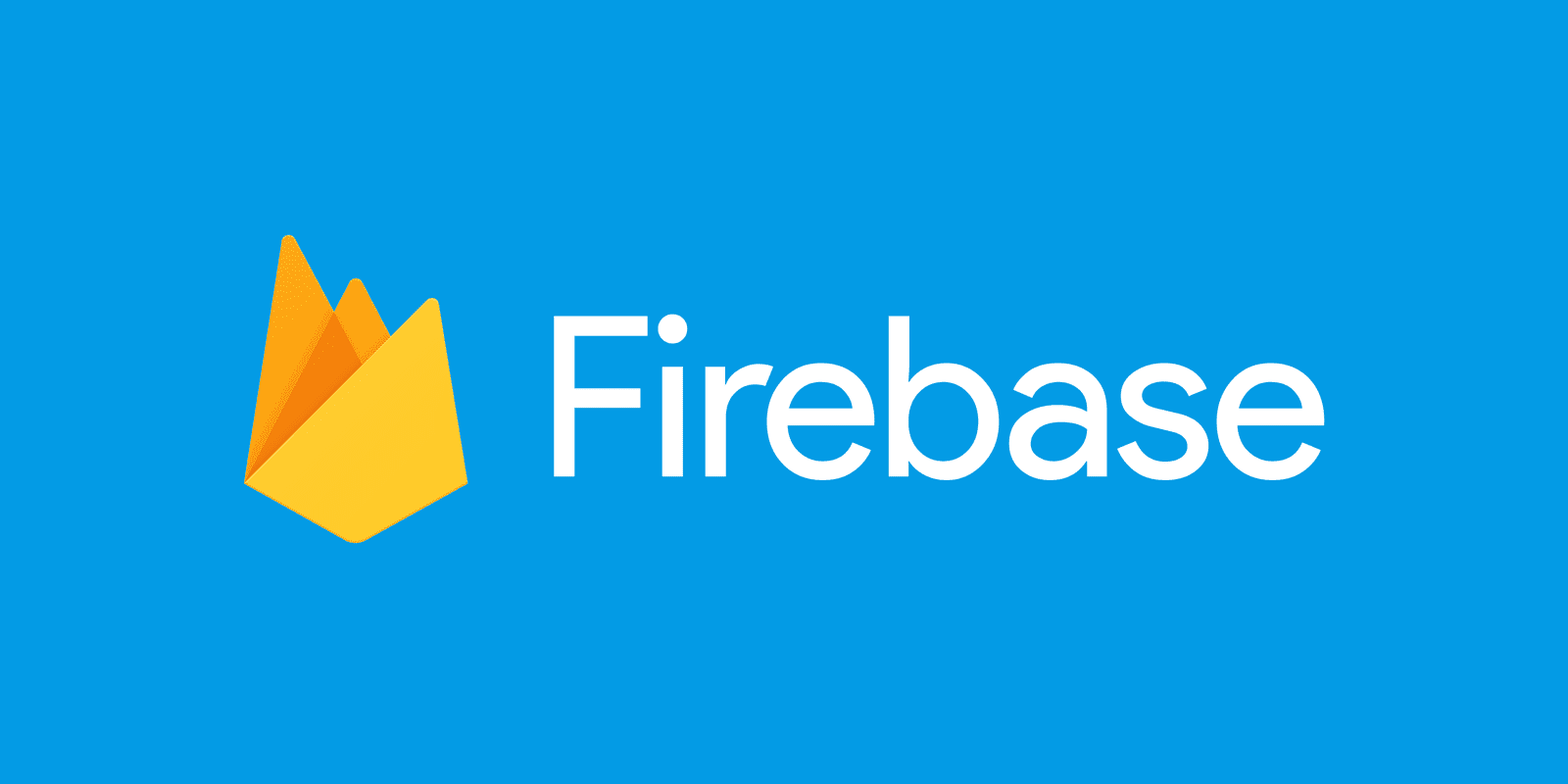The Firebase notification system is a real-time messaging solution built using Node.js, React, Express.js, MongoDB, and Tailwind CSS. It enables users to send push notifications to specific tokens or multiple tokens stored in MongoDB, with a user-friendly interface developed in React and styled using Tailwind CSS. The backend, powered by Node.js and Express.js, handles API requests, interacts with Firebase Cloud Messaging for notification delivery, and manages token storage in MongoDB using Mongoose. Users are prompted to grant notification permissions upon opening the app, ensuring timely delivery of notifications even when the app is inactive. Secure practices are implemented to safeguard sensitive data, and error handling mechanisms ensure system stability and reliability. Overall, the system provides an efficient and reliable means of communication, enhancing user engagement and interaction within the application.
https://drive.google.com/file/d/1zulF328zlbnj2dKFZ5_zJX5v7fki4w-V/view?usp=sharing
Upon opening the application, users are prompted to grant permission for receiving notifications. This notification prompt ensures that users are aware of the app's intention to send them notifications. By granting permission, users allow the app to deliver notifications even when it's not active, ensuring timely updates and alerts. The notification prompt is a crucial part of the user experience, providing transparency and control over notification preferences.
const requestNotificationPermission = async () => { const permission = await Notification.requestPermission(); if (permission === "granted") { ganerateTokenforcurrentuser();
onMessage(messaging, (payload) => {
console.log("[firebase-messaging-sw.js] Received message", payload);
if (payload.notification) {
const { title, body, image } = payload.notification;
const notificationOptions = {
body,
icon: image,
};
new Notification(title, notificationOptions);
} else {
console.log("Payload does not contain a notification object");
}
});
} else {
console.log("Notification permission denied.");
}
};
requestNotificationPermission();
Go to the Firebase website and sign in with your Google account. Click on "Go to Console" to access the Firebase console. Click on the "Add project" button to create a new Firebase project.
Enter a name for your project and click "Continue".
now your project is ready you will get config here you have to copy it and create a firebase app in your firebase.js for background notification paste is on firebase-messaging-sw.fil
npm install --save firebase
Next, I will create a new file called `firebase.js` and add the following lines of code:
```js
import { initializeApp } from 'firebase/app';
import { getToken, getMessaging, onMessage } from 'firebase/messaging';
const firebaseConfig = {
apiKey: process.env.REACT_APP_API_KEY,
authDomain: process.env.REACT_APP_AUTH_DOMAIN,
projectId: process.env.REACT_APP_PROJECT_ID,
storageBucket: process.env.REACT_APP_STORAGE_BUCKET,
messagingSenderId: process.env.REACT_APP_MESSAGING_SENDER_ID,
appId: process.env.REACT_APP_APP_ID
};
const firebaseApp = initializeApp(firebaseConfig);
const messaging = getMessaging(firebaseApp);
now go to the setting of your project
Last but not least, we’ll create a function called ganerateTokenforcurrentuser that uses the Firebase getToken method. This allows you to receive push notifications. If notification permission has not been granted, this method will request the user for permission to notification. Otherwise, it returns the token or rejects the promise due to an error.
The getToken method requires parameters.
- Voluntary Application Server Identification or VAPID key
You can get by clicking Project overview > Project settings > Cloud Messaging for your project in the Firebase Console, then scroll to the Web configuration section. After that, you can just click on Generate key pair in the Web Push certificates tab.
npm install firebase-admin
now for creating send notification post we have to go service account tab in this we have node js configration and generate new privet key you wil get a json file paste it in you backend and chnage the path of configration with your actual json file path
- Clone this repository
git clone https://github.com/Dipanshu-verma/push-notification-front.git
- Install dependencies
npm install
- Launch app
npm run start # for npm
or if you want to create
First, I’m going to create a new React project through the following lines of code:
npx create-react-app firebase-push-notifications
cd firebase-push-notifications
npm run startGreat, we’ve successfully created and launched our web app.