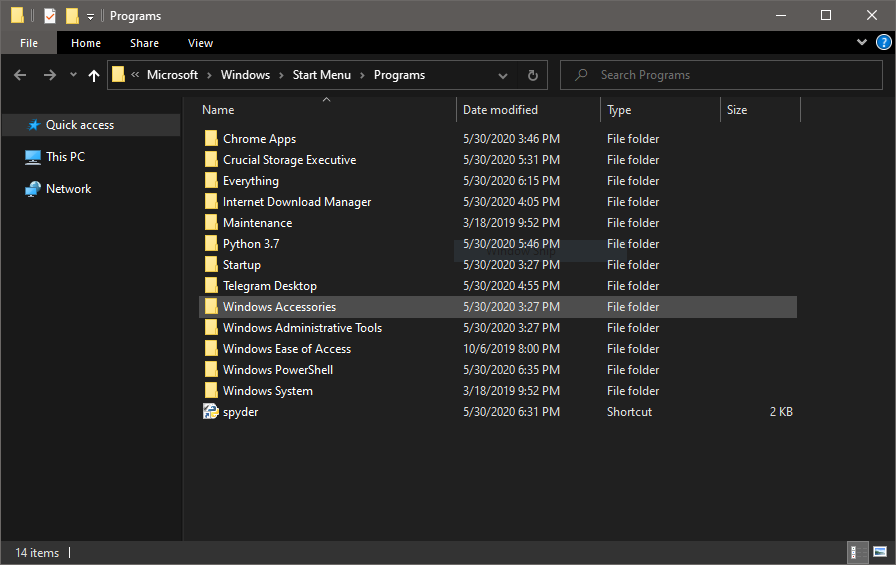-
If your Windows 10 version is less than 2004 then Install Windows 10 May 2020 Update
-
Open PowerShell as Administrator and run:
dism.exe /online /enable-feature /featurename:Microsoft-Windows-Subsystem-Linux /all /norestart dism.exe /online /enable-feature /featurename:VirtualMachinePlatform /all /norestart
then Restart your PC
-
Download & install Linux kernel update package: https://wslstorestorage.blob.core.windows.net/wslblob/wsl_update_x64.msi
then Restart your PC -
Open PowerShell as Administrator and run:
wsl --set-default-version 2
-
Install Ubuntu 20.04 from Microsoft Store

-
(Optional) Installing Theme
Open PowerShell as Administrator and run:
Set-ExecutionPolicy RemoteSigned -scope CurrentUser
Invoke-Expression (New-Object System.Net.WebClient).DownloadString('https://get.scoop.sh')
scoop install concfg
concfg import https://raw.githubusercontent.com/lukesampson/concfg/master/presets/monokai.json-
Download and Install VcXsrv Windows X Server
-
windows+rtypeshell:startup -
Create a shortcut there with
C:\Program Files\VcXsrv\vcxsrv.exe" :0 -multiwindow -clipboard -wgl -ac
This will autostart VcXsrv Windows X Server on startup
-
Adding rule in firewall
windows+rtypewf.mscAdd a New Rule in Inbound Rules => Instrutions
-
Adding
DISPLAYvariable to you shell profile file.
Add the line beloew at the end of your shell profile (~/.bashrcfor bash-shell or~/.zshrcfor zsh-shell), so that WSL can connect to X windows system.export DISPLAY=$(cat /etc/resolv.conf | grep nameserver | awk '{print $2; exit;}'):0.0
Or
You can use x410, for instructions: x410 Setup
#Essential
sudo apt install -y xfce4 xfce4-session thunar-archive-plugin dbus-x11 python3-gi-cairo libbz2-dev
#GTK warnings
sudo apt install -y libatk-adaptor libgail-common gtk2-engines-pixbuf gnome-themes-standard
# for theme settings
sudo apt install -y lxappearance
# remove
sudo apt purge -y xscreensaver gnome-screensaver light-locker i3lock
sudo apt autoremove -y
# oh-my-zsh
#=======================================================================
sudo apt install -y zsh
echo "no" | sh -c "$(curl -fsSL https://raw.githubusercontent.com/robbyrussell/oh-my-zsh/master/tools/install.sh)"
# adding plugins
git clone https://github.com/zsh-users/zsh-autosuggestions ${ZSH_CUSTOM:-~/.oh-my-zsh/custom}/plugins/zsh-autosuggestions
git clone https://github.com/zsh-users/zsh-syntax-highlighting.git ${ZSH_CUSTOM:-~/.oh-my-zsh/custom}/plugins/zsh-syntax-highlighting
git clone https://github.com/zsh-users/zsh-completions ${ZSH_CUSTOM:=~/.oh-my-zsh/custom}/plugins/zsh-completions
# adding plugins in zshrc
sed -i 's/plugins.*/plugins=(sudo git zsh-autosuggestions zsh-completions zsh-syntax-highlighting)/' ~/.zshrc
chsh -s $(which zsh)
#=======================================================================
# Installing python 3.7.7
sudo add-apt-repository ppa:deadsnakes/ppa
sudo apt update
sudo apt install -y python3.7
wget https://bootstrap.pypa.io/get-pip.py
sudo python3.7 ./get-pip.py
sudo ln -s $(which python3.7) /usr/local/bin/python
# python modules
sudo apt install -y python3.7-tk
sudo pip install numpy scipy astropy matplotlib pandas
sudo pip install ptipython jupyter
# gdown
sudo pip install gdown
# enabling xserver connection
echo -e "\n" >> ~/.bashrc
echo -e "export DISPLAY=$(grep -m 1 nameserver /etc/resolv.conf | awk '{print $2}'):0.0" >> ~/.bashrc
echo -e "\n" >> ~/.zshrc
echo -e "export DISPLAY=$(grep -m 1 nameserver /etc/resolv.conf | awk '{print $2}'):0.0" >> ~/.zshrc
-
Powerline Fonts
Open
powershellas admingit clone https://github.com/powerline/fonts.git cd fonts .\install.ps1
Alternative: POWERLEVEL9K
-
Removing password for
sudo
echo -e "$(whoami) ALL=(ALL:ALL) NOPASSWD:ALL"-
Theming
wget https://dllb2.pling.com/api/files/download/j/eyJ0eXAiOiJKV1QiLCJhbGciOiJIUzI1NiJ9.eyJpZCI6IjE1ODk4ODgwMTAiLCJ1IjpudWxsLCJsdCI6ImRvd25sb2FkIiwicyI6ImIyZWMyNGI4NDJkMTQ1OWI1YWM5ZTViZDU0ZjVmNGQyOWVmNzFjNWRmYzdlNjE0YjljYjI1NmJhYTk2YzYyOTBhZTJlMzY4MTliMGYzNDc1YTQwN2Q3MDJjNTlhZTYyYjdmYmEyM2E4ZjZmMGVlOTg4ZjNkNmZhZGJiOGJiODM5IiwidCI6MTU5MTA5NjQ5NSwic3RmcCI6ImVkZDU0ZjZkZDIyYjcwYjAzZWQ3MTg0OGJkYzAzMDBmIiwic3RpcCI6IjE1MC4xMjkuMTY0LjIxNiJ9.V6Xe0xPZuaGZ3OqvqFFhc5voeGK9JBQ5JwG-iO-cpCw/Mojave-dark-solid.tar.xz wget https://dllb2.pling.com/api/files/download/j/eyJ0eXAiOiJKV1QiLCJhbGciOiJIUzI1NiJ9.eyJpZCI6IjE1OTAwNDcxMDciLCJ1IjpudWxsLCJsdCI6ImRvd25sb2FkIiwicyI6IjZhMDNjNGZmYjQzMjcwMTRkY2Q5Y2YyNzZiYmQxODA1MDdhYTc1NjVlZDA0NDhjYmQwYjJjZjdhZTMxNmY3MGQ0NzAwYTkxZTJhZjlmNjBlNjFlOTgzZjc0NjUyYjkzYWQ1ZWU3N2UxNDI3NmU3ZDkyMjc0NmEwNDY5OTU4ZjRlIiwidCI6MTU5MTA5NjY2OCwic3RmcCI6ImVkZDU0ZjZkZDIyYjcwYjAzZWQ3MTg0OGJkYzAzMDBmIiwic3RpcCI6IjE1MC4xMjkuMTY0LjIxNiJ9.aO-tZ8JGVnYtOQrg-G-1vo_I8Pf-APyUGS4hbEpmEE0/03-McMojave-circle-blue.tar.xz mkdir ~/.icons mkdir ~/.themes tar -xvf ./03-McMojave-circle-blue.tar.xz --directory ~/.icons tar -xvf ./Mojave-dark-solid.tar.xz --directory ~/.themes rm -rf ./03-McMojave-circle-blue.tar.xz ./Mojave-dark-solid.tar.xz
After that set theme using
lxappearance
-
#Fixing libXp.so.6 sudo apt install -y libxpm4 imagemagick sudo ln -s /usr/lib/x86_64-linux-gnu/libXpm.so.4.11.0 \ /usr/lib/x86_64-linux-gnu/libXp.so.6 cd gdown --id 132FL4KwI7VWdzrw2bVc4vxqeRXuQZaJN gdown --id 1HvQAtnpxGbcAe6yqUHc3hFAFgwM0RI9i sudo mkdir /usr/local/itt sudo tar -xvf ./idl71linux.x86.tar.gz --directory /usr/local/itt/ cd /usr/local/itt sudo /usr/local/itt/install cd sudo mv ./license.dat /usr/local/itt/license/
Libraries
sudo git clone https://github.com/Dishendramishra/coyote /usr/local/itt/idl/lib/coyote sudo git clone https://github.com/Dishendramishra/IDLAstro /usr/local/itt/idl/lib/astron sudo wget https://raw.githubusercontent.com/Dishendramishra/idl_tutorial/master/libraries/clear.pro -P /usr/local/itt/idl/lib/ sudo wget https://raw.githubusercontent.com/Dishendramishra/idl_tutorial/master/libraries/cls.pro -P /usr/local/itt/idl/lib/
-
sudo apt install iraf
Then download file below and
cdto downloaded location:mkdir iraf_libs tar -xvf iraf-cygwin-files.tar --directory ./iraf_libs/ cd ./iraf_libs/ sudo mkdir /usr/lib/iraf/extern/tables /usr/lib/iraf/extern/stsdas sudo tar -xvf ./stsdas39-src.tar.gz --directory /usr/lib/iraf/extern/stsdas sudo tar -xvf ./tables39-src.tar.gz --directory /usr/lib/iraf/extern/tablesRunning IRAF
irafcl
-
sudo pip install eleanor pyreduce-astro
put the monokai file in C:\Program Files\Git\usr\share\mintty\themes
-
Create shortcut of desired program in following location:
%AppData%\Microsoft\Windows\Start Menu\Programs
-
HKEY_LOCAL_MACHINE\SOFTWARE\Microsoft\Windows\CurrentVersion\ExplorerRight-click on an empty space in the right pane, then choose New → DWORD (32-bit) Value named HubMode value 1.