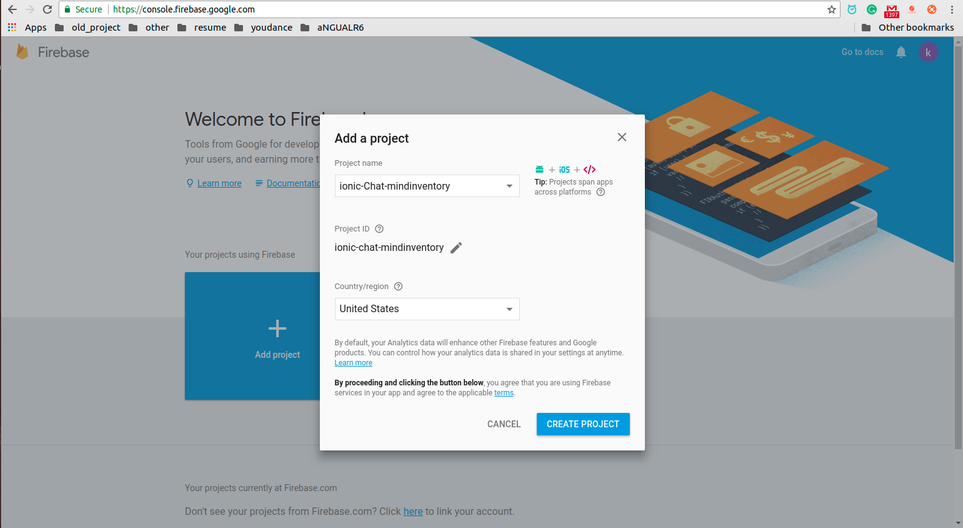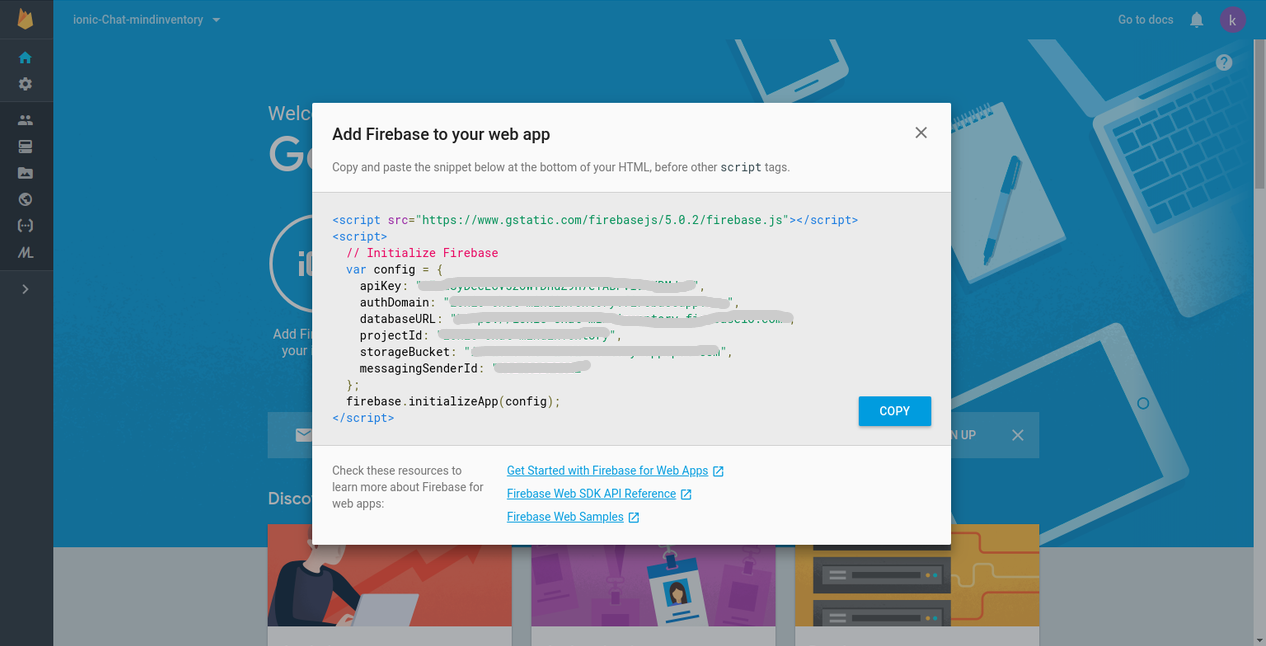IONIC chat with firebase
Ionic Firebase Chat is a sample chat widget powered by Firebase.
Technologies used:
- Ionic Framework (v3)
- Firebase 3 (we’re not going to use AngularFire)
Getting Started
These instructions will get you a copy of the project up and running on your local machine for development and testing purposes. See deployment for notes on how to deploy the project on a live system. What things you need to install the software and how to install them
Prerequisites
First, we need to create new project in firebase
Step 1:
Login with your Firebase (https://firebase.google.com) & create new project
Step 2:
Click “add firebase to your web app” & get keys
Creating Ionic Project
Once we created project from firebase, we can set up new Ionic project for our chat application
Create new Ionic project
ionic start --v2 ionicfirechat blankChange your working directory
cd ionicfirechatAdd your platform (if required)
ionic platform add android
ionic platform add ios
Installing & Setup Firebase (app.component.ts)
Add firebase node_modules to your project
npm install firebase --saveimport firebase in app.component.ts
import * as firebase from 'firebase';Add configuration to app.component.ts; Replace with your Firebase Configuration
let config = {
apiKey: 'YOUR_APIKEY',
authDomain: 'YOUR_AUTH_DOMAIN',
databaseURL: 'YOUR_DATABASE_URL',
projectId: 'YOUR_PROJECT_ID',
storageBucket: 'YOUR_STORAGE_BUCKET',
};
firebase.initializeApp(config);Creating UI for chat (home.html)
<ion-header>
<ion-navbar>
<ion-title>chat</ion-title>
</ion-navbar>
</ion-header>
<ion-content padding>
<div id="chatMessage">
<div class="message" *ngFor="let message of messages">
<div [class]="message.userName == user ? 'innerMessage messageRight' : 'innerMessage messageLeft'">
<div class="userName">{{ message.userName}}</div>
<div class="msg">{{ message.message}}</div>
</div>
</div>
</div>
</ion-content>
<ion-footer>
<ion-toolbar>
<ion-input type="text" name="message" placeholder="Message" [(ngModel)]="message"></ion-input>
<ion-buttons end>
<button ion-button icon-right color="royal" (click)="sendMessage()">
<ion-icon name="md-send"></ion-icon>
</button>
</ion-buttons>
</ion-toolbar>
</ion-footer>
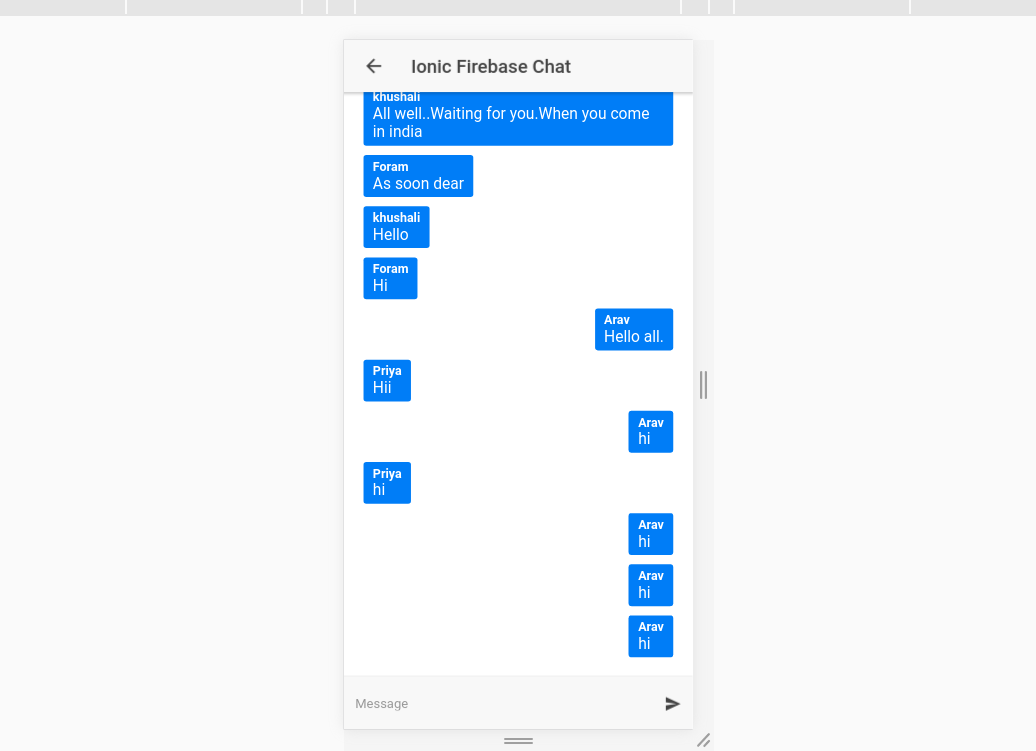 you need to open the src/app/app.module.ts file and replace below code with your configuration settings:
you need to open the src/app/app.module.ts file and replace below code with your configuration settings:
Sending Messages to Firebase When user clicks send button we need to call send() to insert messages into firebase & clear existing messages
sendMessage(){
this.db.list('/chat').push({
userName: this.user,
message: this.message
}).then(() => {
this.message = ''
})
}Reading Messages from Firebase When user created new message, we need to display inside
this.db.list('/chat/').valueChanges().subscribe(data => {
this.messages = data
});Running the tests
Run below command line for automated tests of this system
$ionic serveLICENSE!
CoverFlow is MIT-licensed
Let us know!
We’d be really happy if you sent us links to your projects where you use our component. Just send an email to sales@mindinventory.com And do let us know if you have any questions or suggestion regarding our work.