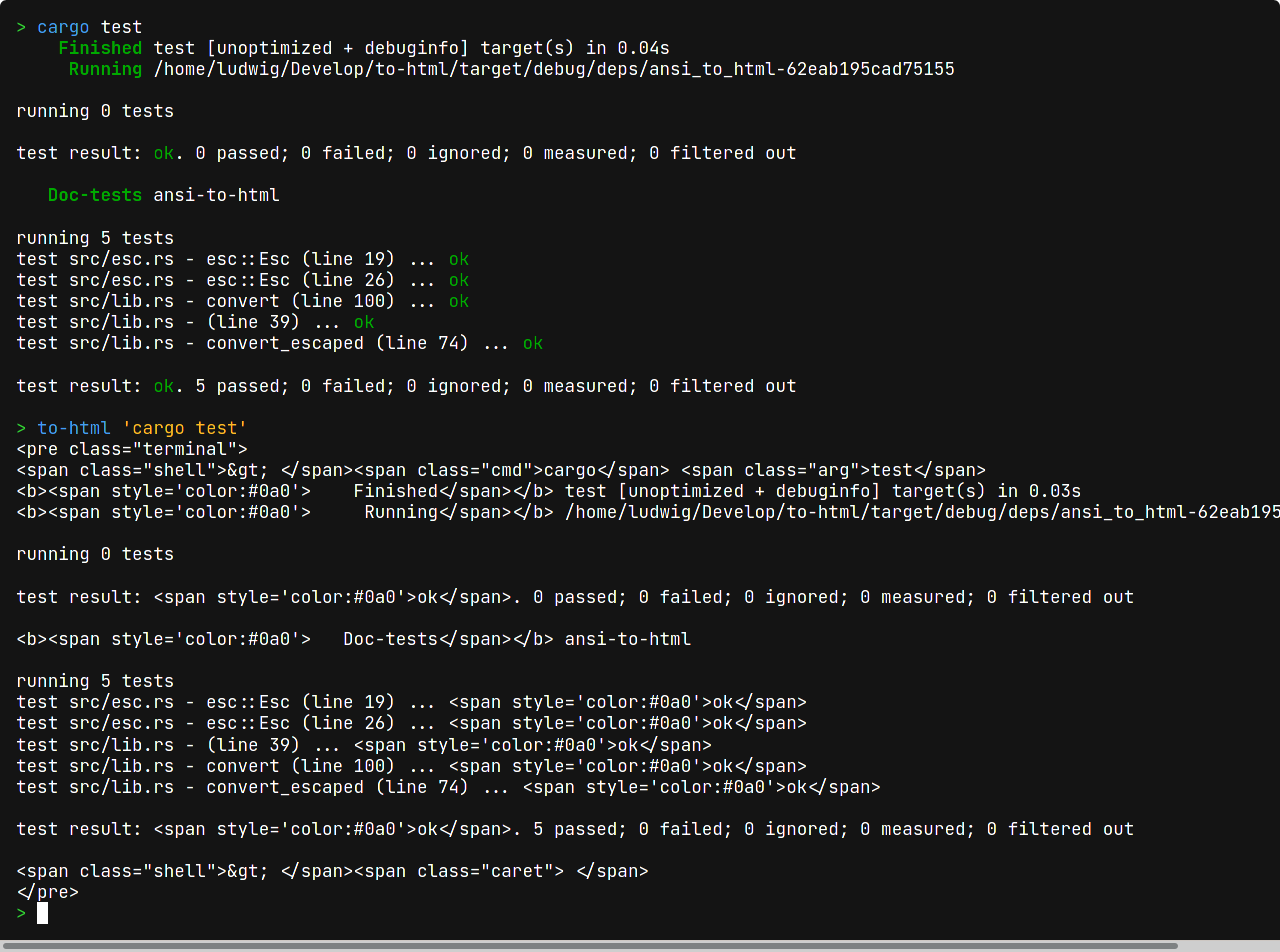Terminal wrapper for rendering a terminal on a website by converting ANSI escape sequences to HTML. Works with many shells, including bash, fish, ksh and zsh.
The changelog can be found here.
How to install to-html is explained on the releases page.
Execute a command:
to-html 'echo "Hello world"'Execute several commands:
to-html 'echo "Hello "' 'echo world' lsCommands can contain shell syntax, including pipes and redirections:
to-html "echo Hello world! | grep 'H' > somefile.txt"The default shell is bash. Use --shell/-s to use a different shell:
to-html -sfish "../" "ls" # executed with fishBy default, to-html emits a <pre> tag. Use --doc/-d to generate a whole HTML document (including CSS):
to-html -d "ls --color" > output.htmlBy default, to-html only displays an arrow (>) as prompt. To display the current working directory, pass --cwd/-c:
to-html -c "cd .." "ls"Example output:
~/Develop/to-html/crates $ cd .. ~/Develop/to-html $ ls Cargo.lock CHANGELOG.md docs README.md target Cargo.toml crates LICENSE src ~/Develop/to-html $
(colors can't be shown on GitHub)
to-html only supports SGR parameters (text style and colors). However, programs that overwrite their output, like for progress bars, seem to "just work". Please correct me if I'm wrong.
If you need more advanced terminal features on your website, may I suggest to use xterm.js.
Include this on your website to get syntax highlighting for the prompt:
Click to expand stylesheet
.terminal {
background-color: #141414;
overflow: auto;
color: white;
line-height: 120%;
}
.terminal .shell {
color: #32d132;
user-select: none;
pointer-events: none;
}
.terminal .cmd {
color: #419df3;
}
.terminal .hl {
color: #00ffff;
font-weight: bold;
}
.terminal .arg {
color: white;
}
.terminal .str {
color: #ffba24;
}
.terminal .pipe,
.terminal .punct {
color: #a2be00;
}
.terminal .flag {
color: #ff7167;
}
.terminal .esc {
color: #d558f5;
font-weight: bold;
}
.terminal .caret {
background-color: white;
user-select: none;
}> to-html 'cargo test' "to-html 'cargo test'"In the Gnome terminal, you can define a key binding to copy terminal content as HTML.
Please be friendly and respectful to others. This should be a place where everyone can feel safe, therefore I intend to enforce the Rust code of conduct.
I appreciate your help! The easiest way to help is to file bug reports or suggest new features in the issue tracker.
If you want to create a pull request, make sure the following requirements are met:
- The code is documented
- If you add a dependency that includes unsafe code, please explain why it is required
- Please try to keep compile times small, if feasible
Also, to pass continuous integration, the code must
- be properly formatted with cargo fmt
- pass cargo clippy
- compile with the latest stable Rust version on Ubuntu and macOS.
- all tests must pass
That's it! If you have any questions, feel free to create an issue.