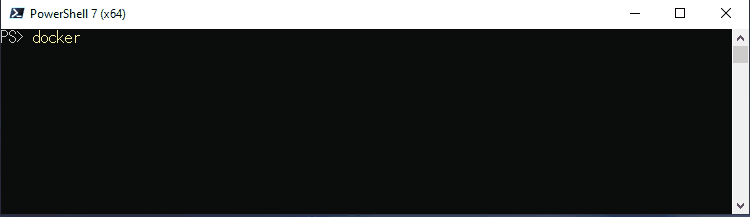- Many completions (probably much more than you imagine 😃)
- Automatic detection of aliases like
dand others - Wild card (
*) support - Customizable
- Contributions welcome!
- PowerShell >= 5.0
- docker cli >= 1.13 in
$env:PATH
-
It is used for
docker composecompletion. The supported version will be bumped up frequently. For information about it, see the comment of Compose/completers.ps1.
# Install from PowerShell Gallery
Install-Module DockerCompletion -Scope CurrentUser
# Import
Import-Module DockerCompletionDon't forget to execute the Import-Module command every time you start a new PowerShell session. You can do it automatically by using PowerShell profile.
Git
# Shallow clone from GitHub
git clone --depth 1 https://github.com/matt9ucci/DockerCompletion
# Import
Import-Module ./DockerCompletion/DockerCompletionAs a "well-formed" module
DockerCompletion is a "well-formed" module. You can install and import it in the usual manner as follows.
Download and place the DockerCompletion directory and files in $env:PSModulePath.
You can see the paths listed in $env:PSModulePath as follows:
PS C:\> $env:PSModulePath -split ';'
C:\Users\matt9ucci\Documents\WindowsPowerShell\Modules
C:\Program Files\WindowsPowerShell\Modules
C:\WINDOWS\system32\WindowsPowerShell\v1.0\ModulesIf your target path is C:\Users\matt9ucci\Documents\WindowsPowerShell\Modules, execute the following commands:
# Uninstall previous version
Remove-Item $HOME\Documents\WindowsPowerShell\Modules\DockerCompletion\ -Recurse -Force
# Download
Invoke-WebRequest https://github.com/matt9ucci/DockerCompletion/archive/master.zip -OutFile master.zip
# Unzip the downloaded archive
Expand-Archive master.zip
# Place the unzipped files and directory in $env:PSModulePath
Move-Item master\DockerCompletion-master\DockerCompletion\ "$HOME\Documents\WindowsPowerShell\Modules\"
# Clean up
Remove-Item master.zip
Remove-Item master -Recurse -Force$HOME is a PowerShell's automatic variable containing the full path of the user's home directory (in this case C:\Users\matt9ucci).
Execute the following command to check if you can import DockerCompletion:
PS C:\> Get-Module -ListAvailable DockerCompletion
Directory: C:\Users\matt9ucci\Documents\WindowsPowerShell\Modules
ModuleType Version Name ExportedCommands
---------- ------- ---- ----------------
Manifest 1.2010.... DockerCompletionAfter the check, execute the following command to import the installed module:
Import-Module DockerCompletionYou can add your own completers and modify default completers with your custom script.
For information about how to write custom scripts, see completers.ps1 and completers4arguments.ps1
To apply your custom script, pass the path as Import-Module's ArgumentList parameter:
Import-Module DockerCompletion -ArgumentList pathto\custom1.ps1, pathto\custom2.ps1In PowerShell 5.0/5.1, with one dash (-) and double dash (--), completers are not invoked because of a PowerShell's bug.
It will be fixed in PowerShell 6.0.
A workaround for this issue is to type a character following - and --.
For example, type --a and press tab.
Use PowerShell profile. For example, run the following commands:
# Create your profile
New-Item $PROFILE -ItemType File -Force
# Add the import command to the profile
Add-Content $PROFILE 'Import-Module DockerCompletion'Whenever you start a new PowerShell session, the commands in the $PROFILE are executed each time.
Yes, it does. DockerCompletion detects aliases for docker when executing Import-Module.
For example:
# Set the alias `d` for `docker`
Set-Alias d docker
# Detect the alias `d` and register completers for both `docker` and `d`
Import-Module DockerCompletionThis github repository will be often rebased.