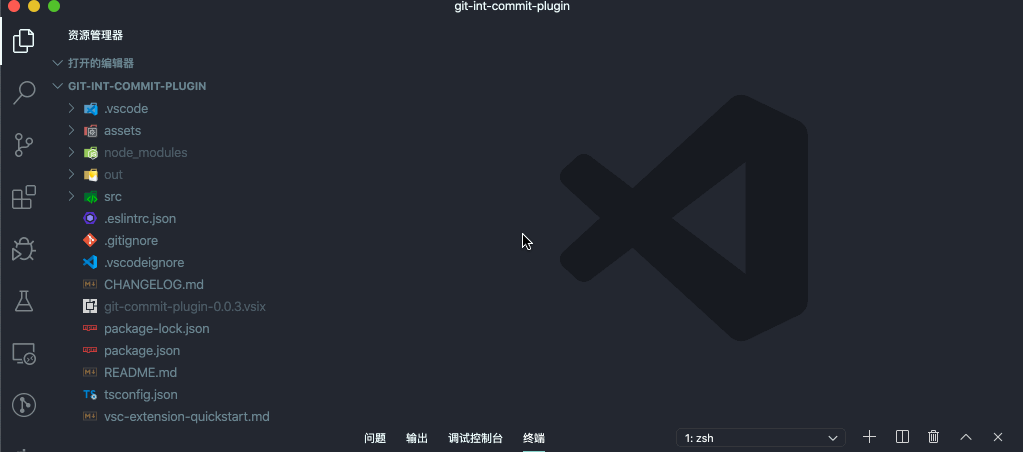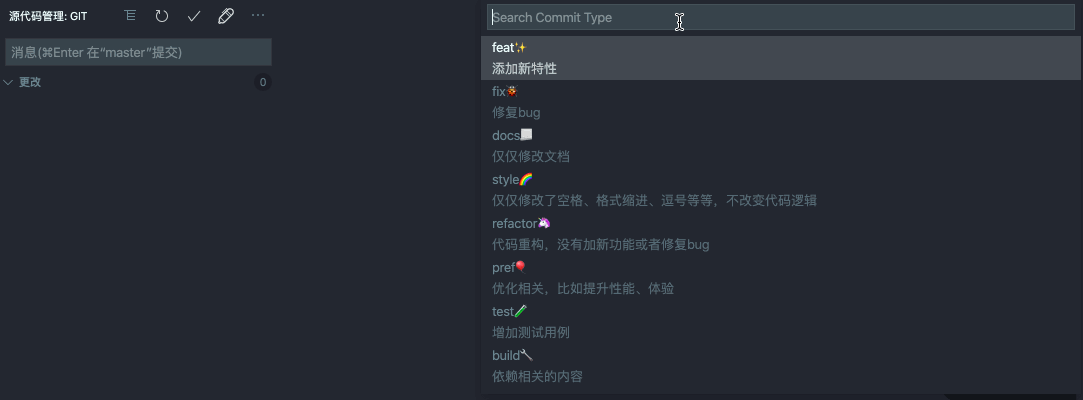Follow the Angular Team Commit Specification,like the following:
<type>(<scope>): <subject>
<BLANK LINE>
<body>
<BLANK LINE>
<footer>
Must be one of the following:
- feat: A new feature
- fix: A bug fix
- docs: Documentation only changes
- style: Changes that do not affect the meaning of the code (white-space, formatting, missing semi-colons, etc)
- refactor: A code change that neither fixes a bug nor adds a feature
- perf: A code change that improves performance
- test: Adding missing or correcting existing tests
- chore: Changes to the build process or auxiliary tools and libraries such as documentation generation
The scope could be anything specifying place of the commit change. For example $location, $browser, $compile, $rootScope, ngHref, ngClick, ngView, etc...
You can use * when the change affects more than a single scope.
The subject contains succinct description of the change:
- use the imperative, present tense: "change" not "changed" nor "changes"
- don't capitalize first letter
- no dot (.) at the end
Just as in the subject, use the imperative, present tense: "change" not "changed" nor "changes". The body should include the motivation for the change and contrast this with previous behavior.
The footer should contain any information about Breaking Changes and is also the place to reference GitHub issues that this commit closes.
Breaking Changes should start with the word BREAKING CHANGE: with a space or two newlines. The rest of the commit message is then used for this.
A detailed explanation can be found in this document.
-
Step1 Install the plugin
-
Step2 Use the command shortcut
showGitCommitto open the command window or Click the icon on the git plugin navigation bar -
Step3 Enter the commit information, which automatically generates a commit message that conforms to the specification
GitCommitPlugin.ShowEmoji: whether to show emoji, defaulttrue.
"GitCommitPlugin.ShowEmoji": trueGitCommitPlugin.CustomCommitType: customize the commit type, defaultnull.
"GitCommitPlugin.CustomCommitType": [
"customTypeName"
] or [
{
"label": "customTypeName",
"detail": "customTypeDetail"
}
]GitCommitPlugin.MaxSubjectWords: customize the maximum number of words on the subject, default20.
"GitCommitPlugin.MaxSubjectWords": 20