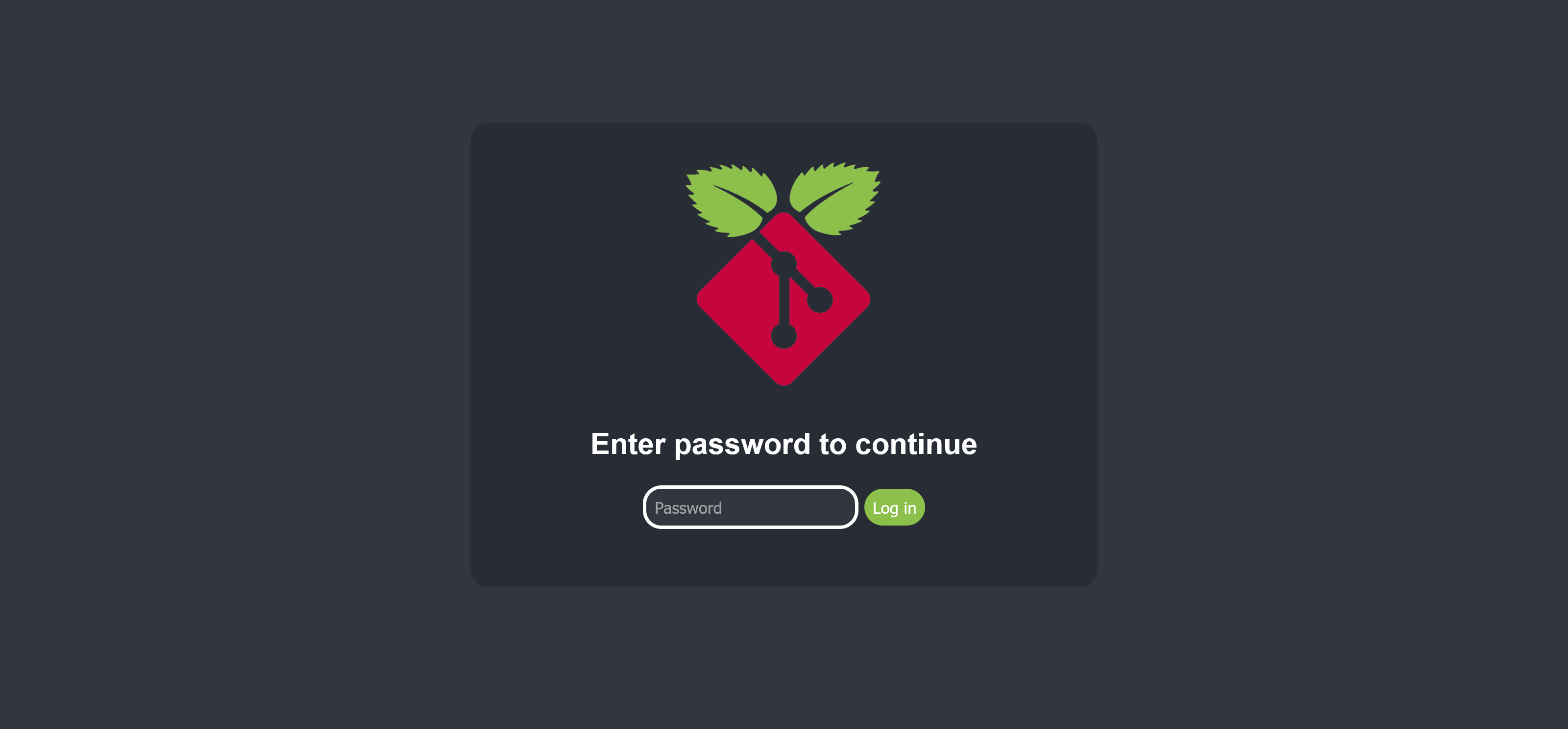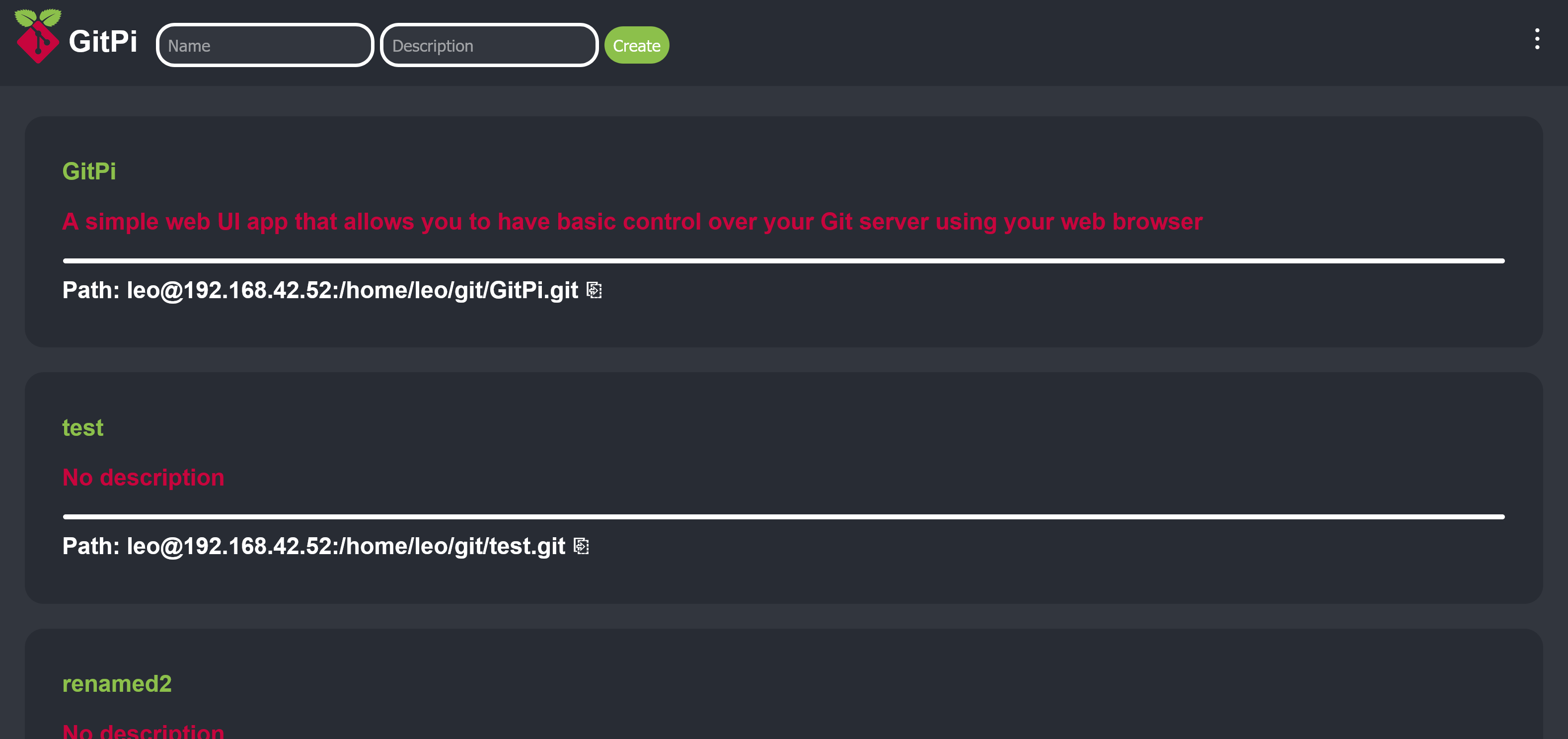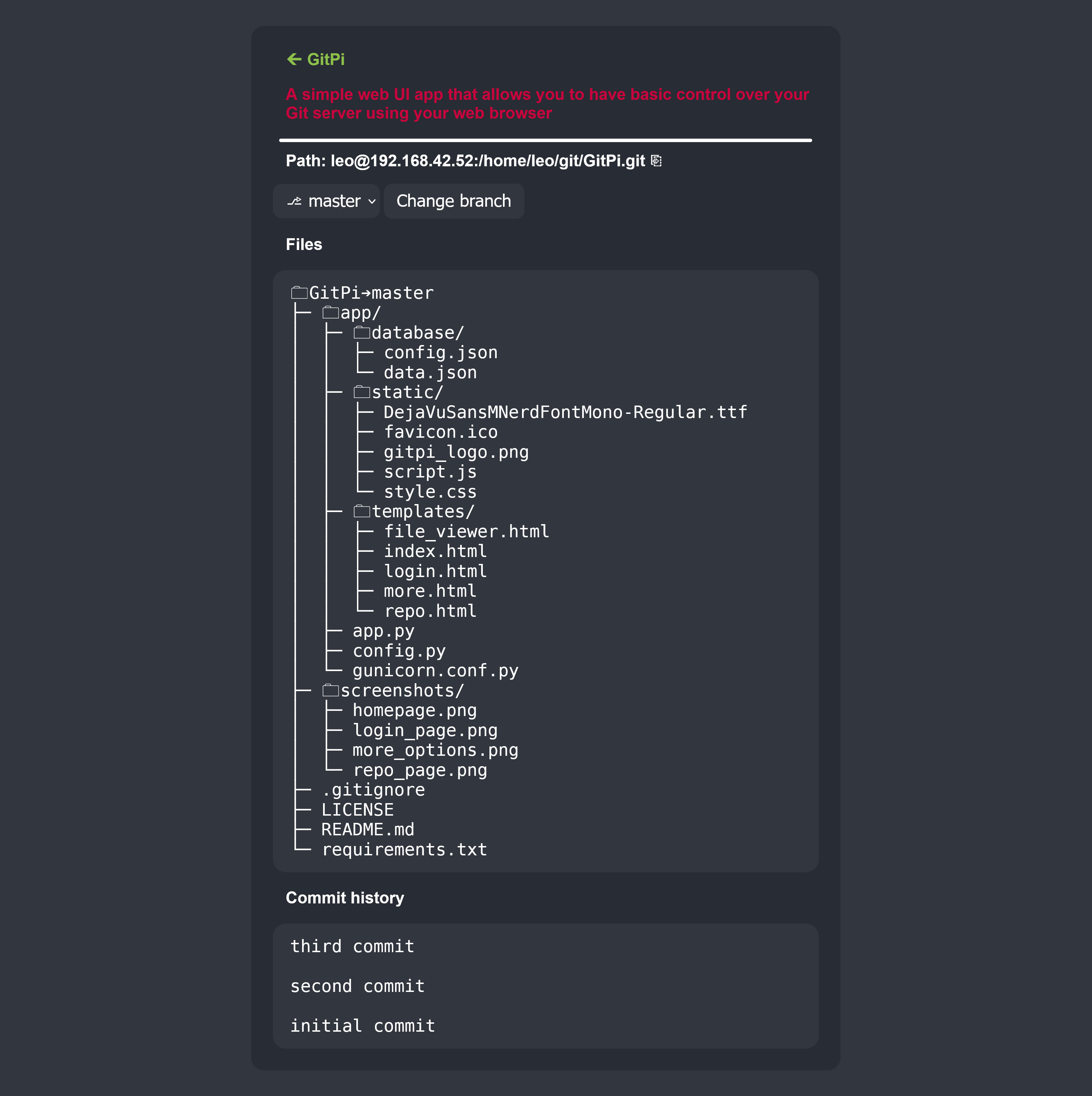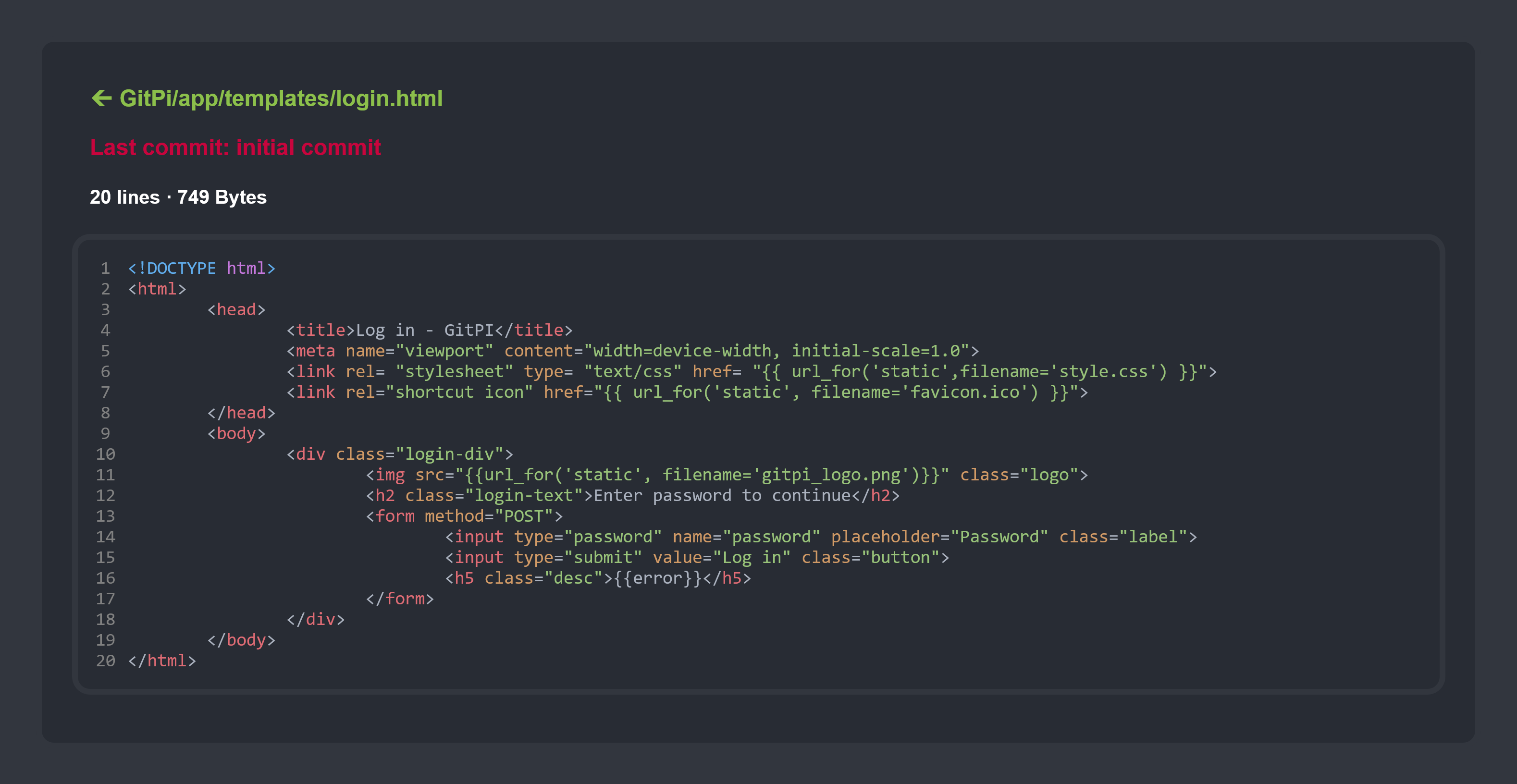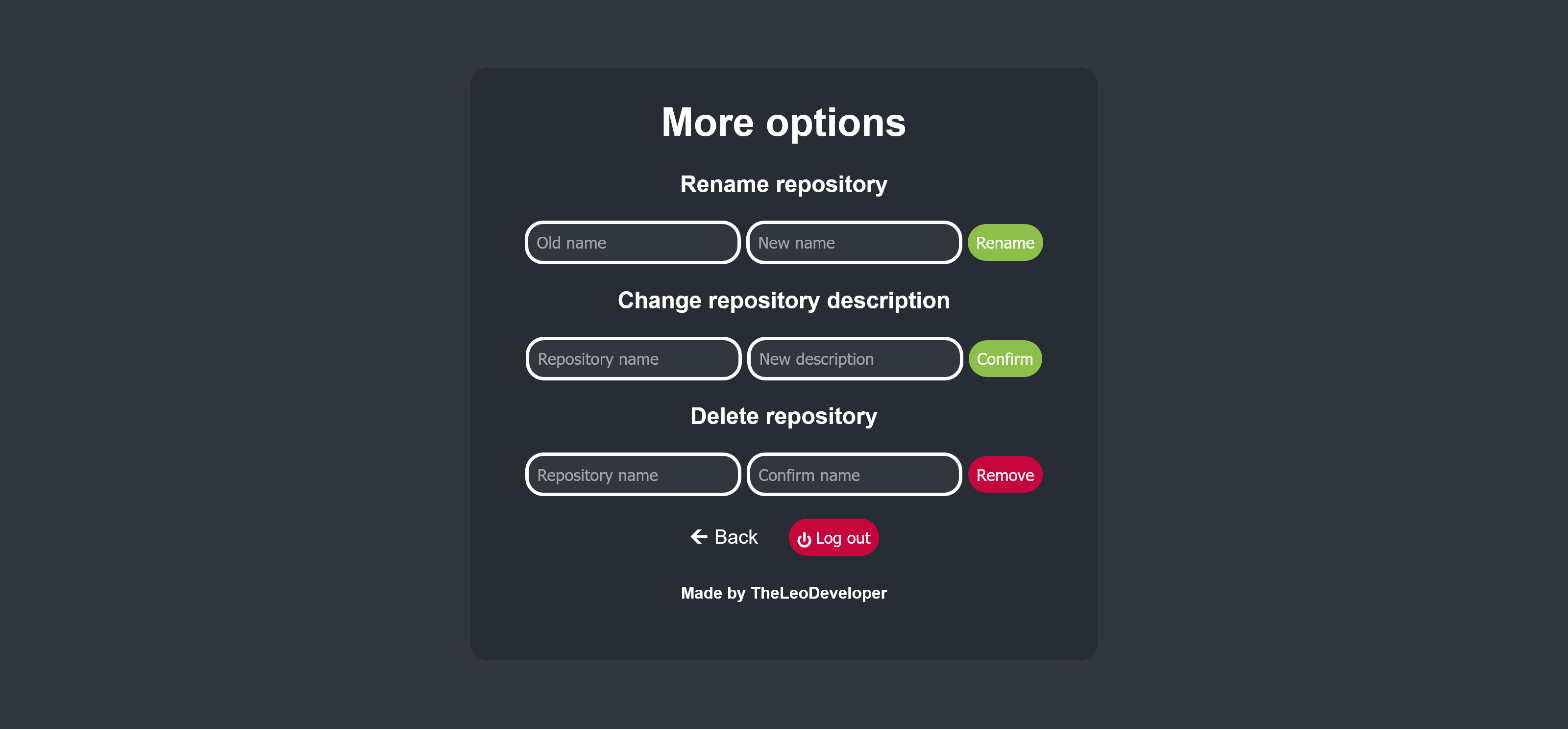A simple web UI app that allows you to have basic control over your Git server using your web browser.
A simple Git server web UI app written in python using Flask, it was intended to be used on a raspberry pi but it should work on pretty much any linux machine.
Allows you to have someb basic control over your repositories inside your browser so you don't have to SSH into the server every time.
- Password protected
- Creating repositories
- Renaming repositories
- Deleting repositories
- Displaying repository information
- Name
- Description
- Path
- List of branches
- File structure
- Commit history
- Viewing specific branch
- Viewing file information
- File contents(read only) with syntax highlighting
- File path
- Last commit message for that specific file
- Number of lines
- Size
NOTE: If you plan to run this app on your server that is open to the internet I would highly advise against it, this app was made to run inside a private home network, for more info check out limitations.
Dependencies
Apt:
- Git
- Python 3
Pip:
- Flask
- Bcrypt
- Gunicorn
You need to have a git server and know how to use it.
There are many guides like this one on how to setup a git server.
First update apt packages list:
$ sudo apt update
Python 3 will likely come pre installed on your os but if you dont have it installed run:
$ sudo apt install python3
Next you will need to install git:
$ sudo apt install git
First you need to clone this repository using git or download repository zip and unzip it.
$ git clone https://github.com/leodev12345/GitPi
This step is not necessary but it is recommended to run this app inside a virtual environment to prevent conflicting package versions between multiple apps, creating a python venv is simple, first change directory into the root of the repository and than create the venv:
$ python3 -m venv venv
If this command gives you an error you might need to install the venv module and than run the command again.
$ sudo apt install python3-venv
After a few seconds the venv should be created, next you will need to activate it by running:
$ source venv/bin/activate
Now you will enter the venv, you will notice (venv) inside your terminal.
If you want to get out of venv just run
deactivate
Now install all pip dependencies by running this command:
$ pip install -r requirements.txt
When you installed all the dependencies change directory into the app directory:
$ cd app
Now run config.py:
$ python3 config.py
This is the main screen of the config program:
Configuration options:
[1] First time setup
[2] Change configuration
[3] Import local repositories into the app
[4] Display current configuration
[5] Exit
Chose an option:
Select option 1 for first time setup and than configure everything to your liking.
For example:
Create password: password
Password set to password
Set storage location for your repositories: /home/leo/git
Storage path set to: /home/leo/git/
Server IP adress: 192.168.42.52
Set server user(leave blank for current linux user): git
Server user: git
Setup complete!
Press ENTER to continue
The password you create is used to login into the web UI. The storage location is the place where all of your reposiotries will be stored. The program will also output the servers IP adress that you can use to access the web UI. The server user is the linux user that you will use to interact with the repositories over SSH, it is included in the repository path on the web UI, you can create a new user and select it or you can just use the user that you are currently logged into.
When you are inside the app directory run the app by using this command:
$ gunicorn
Now you can access the web UI by typing in http://your_server_ip:5000 as your browser url bar.
To create repositories you have to enter the name for the repo and click create, description is optional, the app will than init a bare git repository on your server in the storage location you specified in the setup.
You can view all the repositories you created on the homepage and copy their path with the copy button.
To view more repository info click on the repository name.
To change branch select a different branch from the dropdown menu and click change branch.
To view a specific file click on its name in the file tree and the link will redirect you to the file viewer.
If you want to rename, delete or change description of some repositories you can click the tree dots on the top navigation bar which will lead you to the more options page where you can also log out of the app.
Also note when you delete a repository it's only deleted from the app and not from the server, I did this for security reasons.
You can use the terminal config program to view current configuration, to setup the app or to change certain options, you can also delete all repository data from the app if you ever need to re import your repositories for some reason.
If you already have git repositories inside your repository storage location you can import them into the app by selecting the option 3, the app will enter all of the repository data automaticly and you can only optionally add a repository description for each repository.
I made this project for fun and to use it for my own git server and its features are limited.
I would not recommend using this if your git server is open to the internet, I don't know how secure this app is but I'm guessing that it's not, but if you are just using it on your private home network than it's fine.
Also I'm not certain on how many devices can access the app at once since I intended it to only be used by me on my home network.
Overall this is a very simple app I just made for fun so if you are looking for more features or for more security than you should just use something like gitea or something similar.
If you want to add more feaures or to improve this project or to just use the code for your own project you can fork/clone this repository and edit the source code.
I modified the Git logo that is created by Jason Long and licensed under the Creative Commons Attribution 3.0 Unported License to create the icon for the app, it's downloaded from https://git-scm.com/downloads/logos
I included the DejaVuSansMono Nerd Font in the app which is licensed under the SIL Open Font License, Version 1.1 license and downloaded from https://github.com/ryanoasis/nerd-fonts/tree/master/patched-fonts/DejaVuSansMono/Regular
Email: pycityproject@gmail.com
Discord: https://dsc.gg/leodev