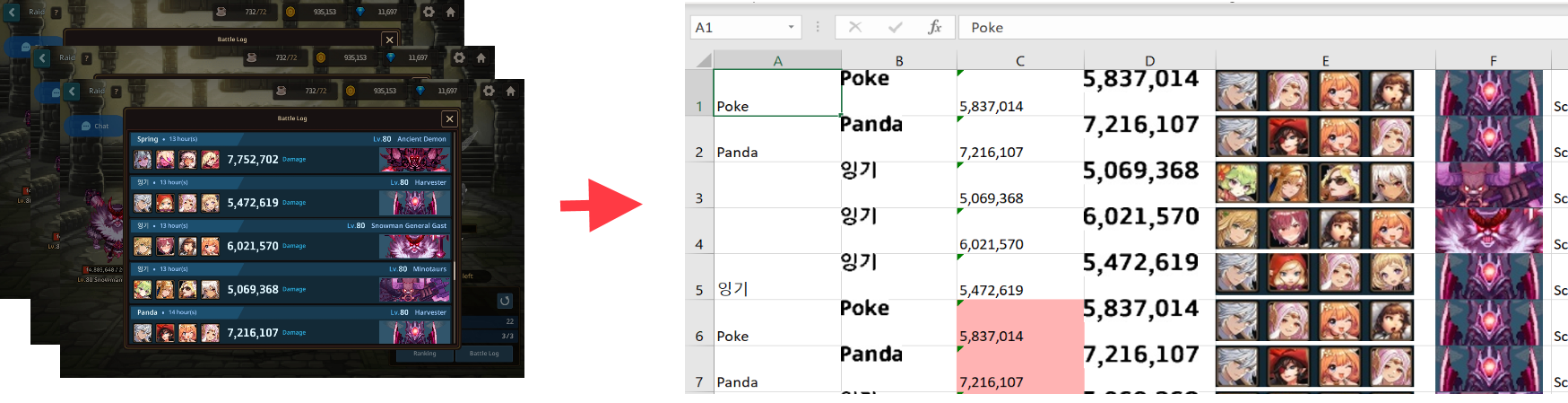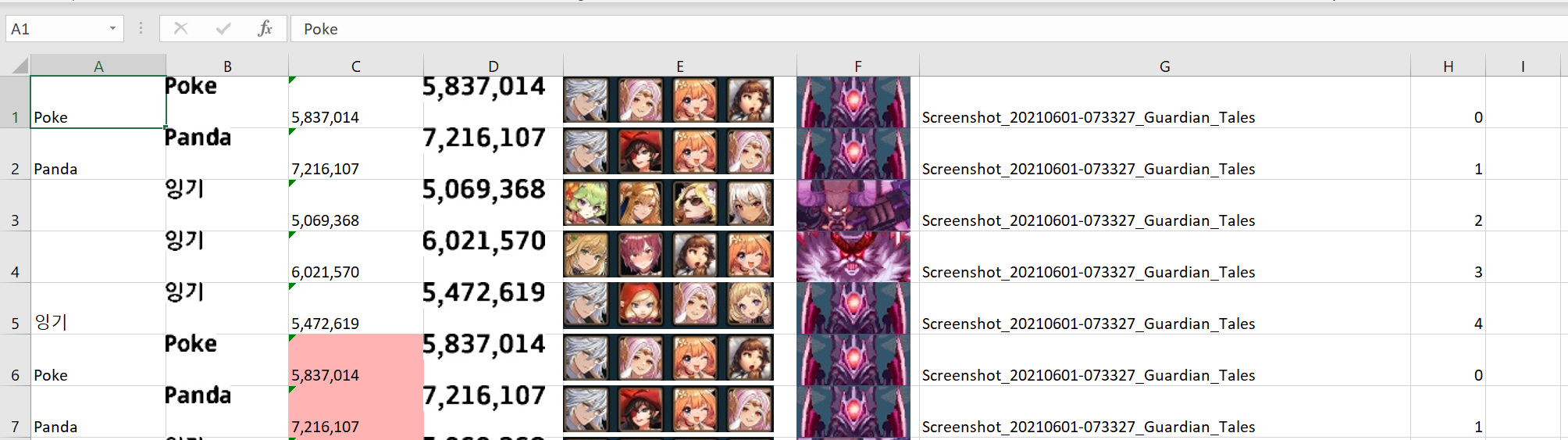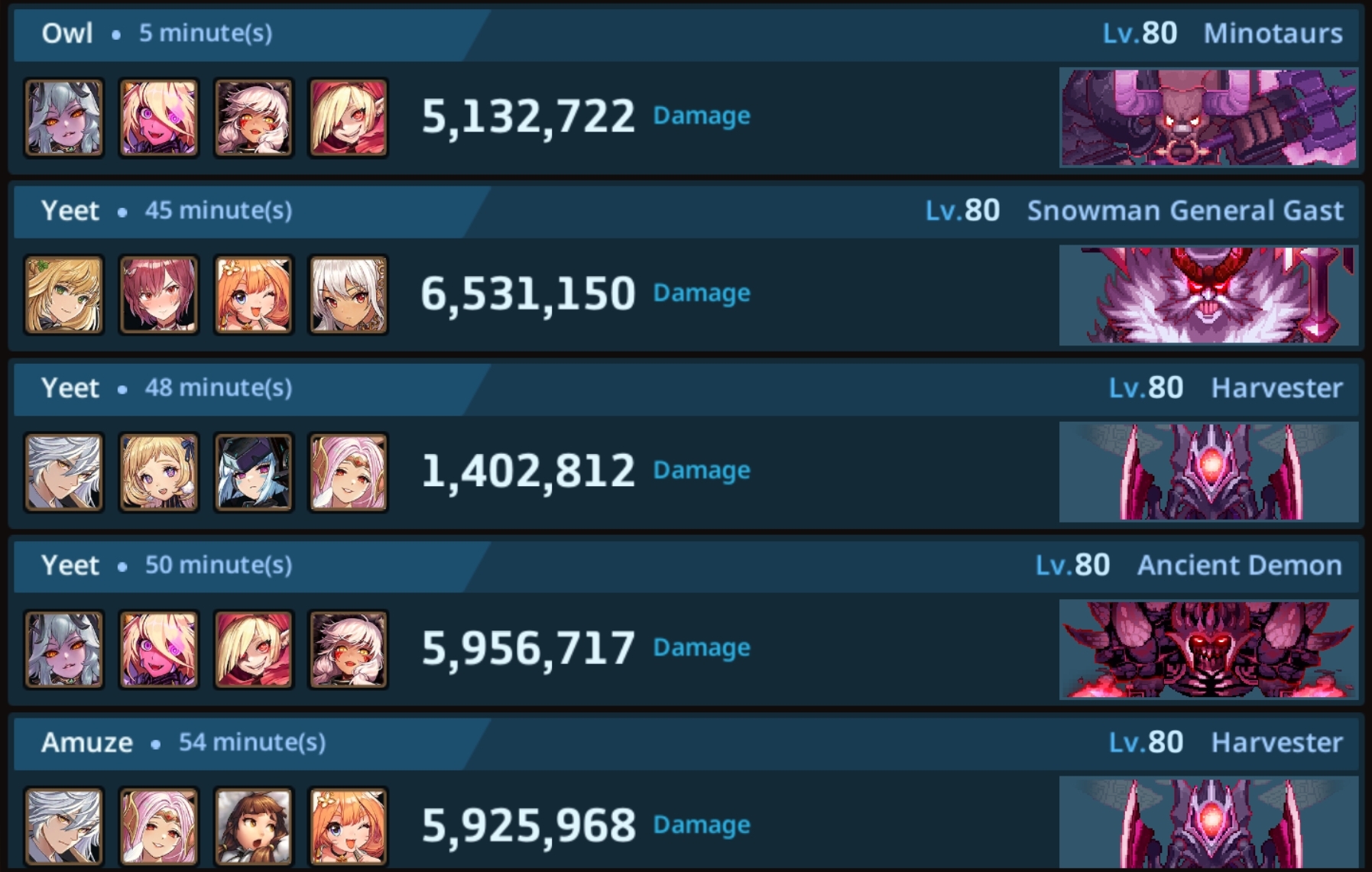Utility to automatically parse Guardian Tales screenshots and build Excel spreadsheets with raid hits, utilizing computer vision (OpenCV) and text recognision (pyTesseract).
Currently the workflow assumed to be:
- An admin has python and everything installed
- He saves the raid screenshots to a folder
- Then he runs this script, which recognizes all images and creates Excel file with results
- The Excel file contains both images and recognized names/damages
Readiness:
- name + damage image recognition
- support multiple resolutions
- auto mark possibly duplicated hit records
- parse multiple raid screenshots
- create output Excel file with results
- calculate hit time, calculated from screenshot time
- recognize boss (provide text name)
- recognize team (provide text name of each member)
Future plans (enhanced workflow):
- Have a discord bot
- Admins uploads images to a discord channel
- Images got processed and are automatically added to some DB.
This is possible only if some other developer will contribute
-
Install tesseract
-
Install python
-
Download this repo
(if you don't know how to use GitHub, you can download zipped fileCode -> Download zip) -
Open a python console in a folder with cloned/unzipped code and do:
pip install -m requirments.txt -
Run test, to check you nailed it and script is working
python test.py
You should see in details how a test image is processed (just press space)
In the directory with gt.py run
python gt.py <path to files>
python gt.py screenshot1.jpg screenshot2.jpg
python gt.py screenshot_folder/* Flags:
-d,--debug- Enable debugging output. 0-none, 1-prints, 2-show images-r,--report- Report folder (set blank for no report)-o,--output- File name of resulting xlsx-t,--tesseract- Full path to tesseract.exe
You have a resulting file called by default result.xlsx
(!) Pink cells - means same damage with the same name happened before, probably duplicate reord
1 - Asian alphabet is known to cause problems.
2 - In GT UI not all the hits fit into hits window. So you have to choose to cut the first hit from the top or the last one from the bottom. Hits cut from the top may cause problem (see skewed up rectangles' placement):
3 - Something is not recognized sometimes. Just go over Excel spreadsheet and fix it manually
You have installed python without pip (python package manager). Either install anaconda (overkill, but reliable) or google how to install pip
This software needs coordinates how to crop images for each resolution. And there are myriads resolutions out here now. So probably this resolution is not yet supported. One needs to add cropping coordinates to dimensions.yaml file And if you successfully do this, don't forget to submit this changes to this repo.
You need tesseract package installed to run. By default, the tesseract.exe location
is assumed to be:
C:\Program Files\Tesseract-OCR\tesseract.exe
If it is installed in another location use -t flag.
While using -t flag don't forget about double backslash
\\for windows paths. Btw, slash/also works for windows paths and don't blow your mind... most of the times
If the beast is not working because your resolution is unknown, you have to edit
dimensions.yaml. The file contains information of how to cut and dissect
a picture for each resolution. In particular, coordinates of cropping rectangles or
"crop_rects" (as it named in the code)
All crop rectangles are given like:
hits_window:
x_start: 431
y_start: 148
x_end: 1770
y_end: 1003Those are absolute coordinates of rectangles from left top corner of a picture. Just use one of the graphics editor which shows pixel coordinates under mouse (even paint should do it... I think)
hits_window Coordinates of a window with hits from your original screenshot. Should be this rectangle:
(!) black outer borders are important to recognize hits boxes
hit_image After each hit is cropped, the software dissects hit image like this:
- name_rect - blue
- party_rect - green
- damage_rect - yellow
- boss_rect - red
When you run gt.py it creates "report" folder with all sub images it creates, you should see how it processes images and what it sees.
Or use --debug=2 flag. It will show you all interactively
python gt.py --debug=2 your_file.jpg
And report bugs and everything here!