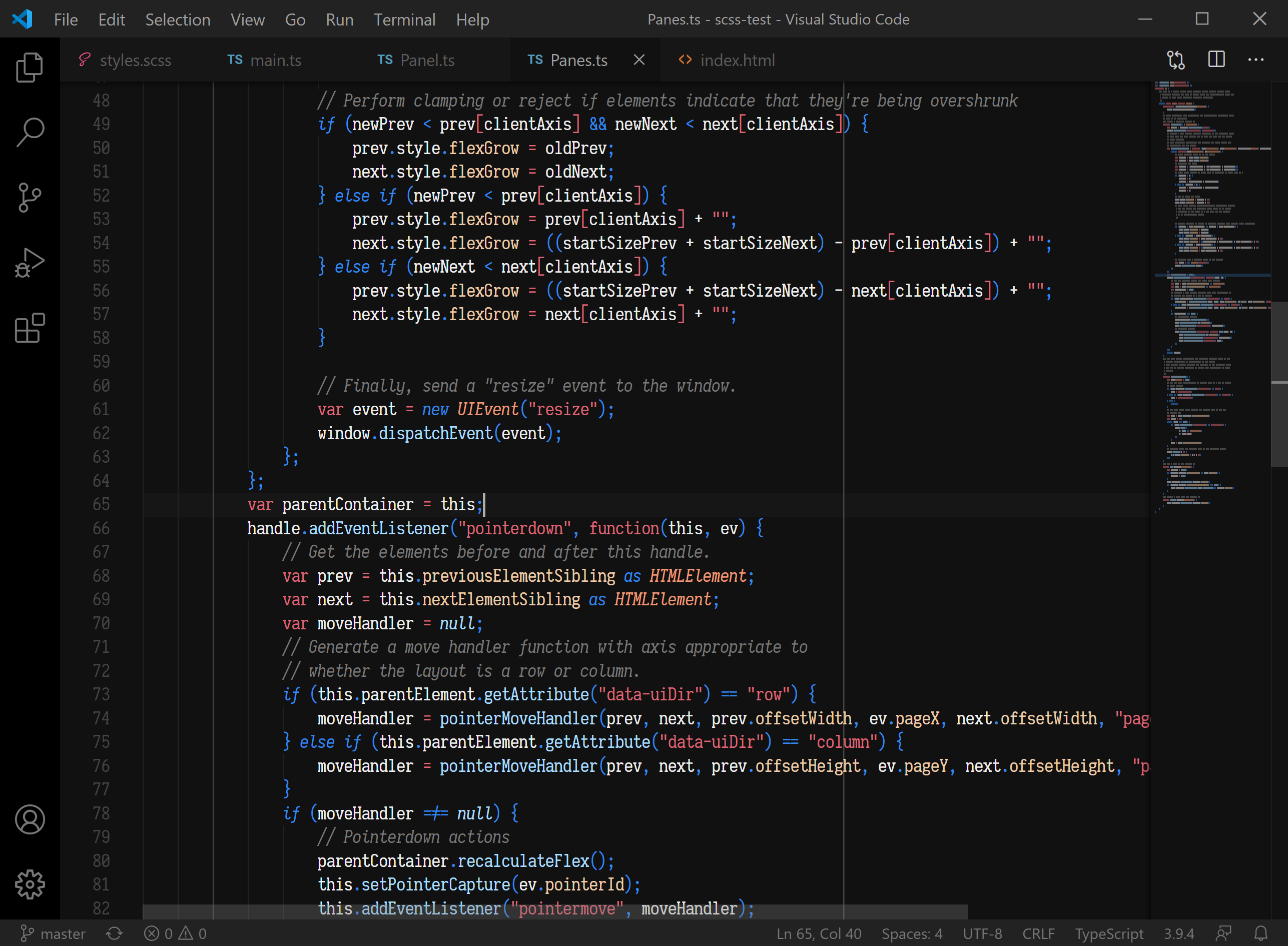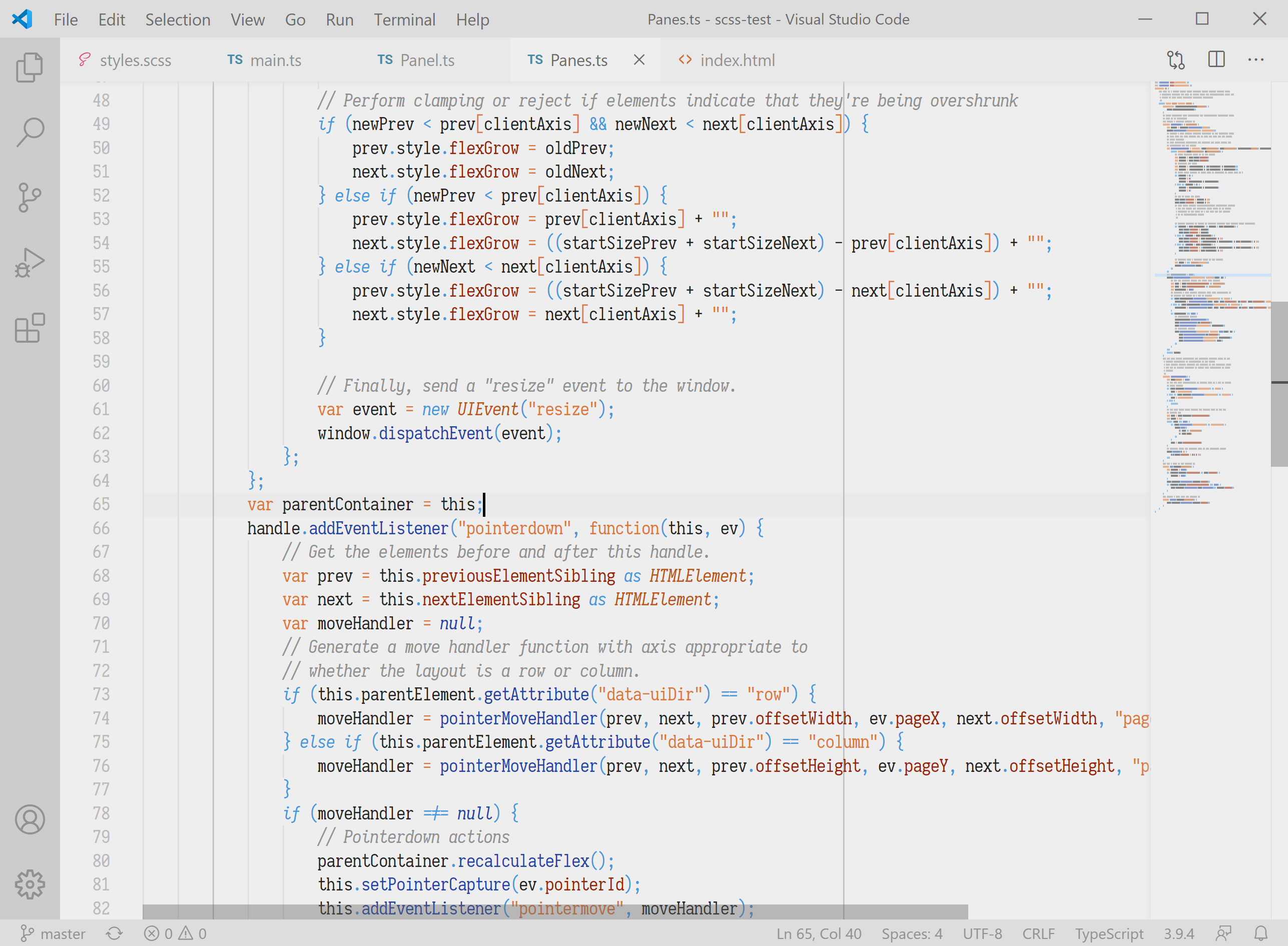Astronomy is a dichromatic color theme meant for keeping things straightforward and functional.
Source code starts at neutral, then shifts either warmer to represent value, or cooler to represent logic.
Equations stay neutral with minimal variance, so separators like strings and brackets are the only things that stick out.
There are no bright, vibrant colors; you and your extensions are free to use those for yourself.
Also included is a red-green colorblind accessible version of this theme.
A light version is also included.
- Although any font is fine, the font featured in the screenshots is Iosevka Slab.
- This theme works well with Bracket Pair Colorizer 2.
Use the default gulp task to build the xxx-color-theme.json files which will be used by VS Code. Also available is a watch task which will automatically build the theme files whenever the template file or palette files are updated.
To add a new theme to be built, modify the palettes variable in the build function in the gulpfile. Create a new palette file in the src directory, e.g. xyz.json. Then, add xyz as an entry in the palettes variable mentioned above. The output theme file will be astronomy-xyz-color-theme.json in the themes directory. Don't forget to update package.json to include the new theme, or else it won't appear as an option in VS Code.
Inside the src directory are several small JSON files containing some color definitions, which are then plugged into _template.json to create the output theme, which VS Code uses.
name: This populates the "name" field in the output theme file.type: This populates the "type" field in the output theme file, and whether the type is "light" or not will alter how interpolated colors are generated (see next section)b: This is the background color, used all over the UI.n: This is the neutral color, used as the text color when there's no tinting, but also the foreground color for various UI elements.v1,v2, etc: These are the value tints. The higher the number, the stronger the tint.l1,l2, etc: These are the logic tints. The higher the number, the stronger the tint.base: This is the color all of the interpolated colors blend towards (see next section).- If not specified, this defaults to
#000000for dark themes, and#FFFFFFfor light themes.
- If not specified, this defaults to
Several extra colors are derived from the palette file during the build process, these are interpolated colors.
v1-75: This means colorv1at75%. If the theme is dark, lower percentages darken the color. If the theme is light, lower percentages lighten the color. Currently, valid percentages are 25, 33, 50, 67, and 75.negative: This color is either black if the theme is dark, orb-75if the theme is light. Its intended use is for negative space and dividers in the UI.- You can automatically generate
v1,v2,l1,l2, etc, by instead specifying avcolor and anlcolor. The various tints will be interpolated by blending withn.
You are free to override any interpolated colors by specifying them in the palette file directly. For example, defining v1-25 in the palette file will override the auto-generated v1-25.