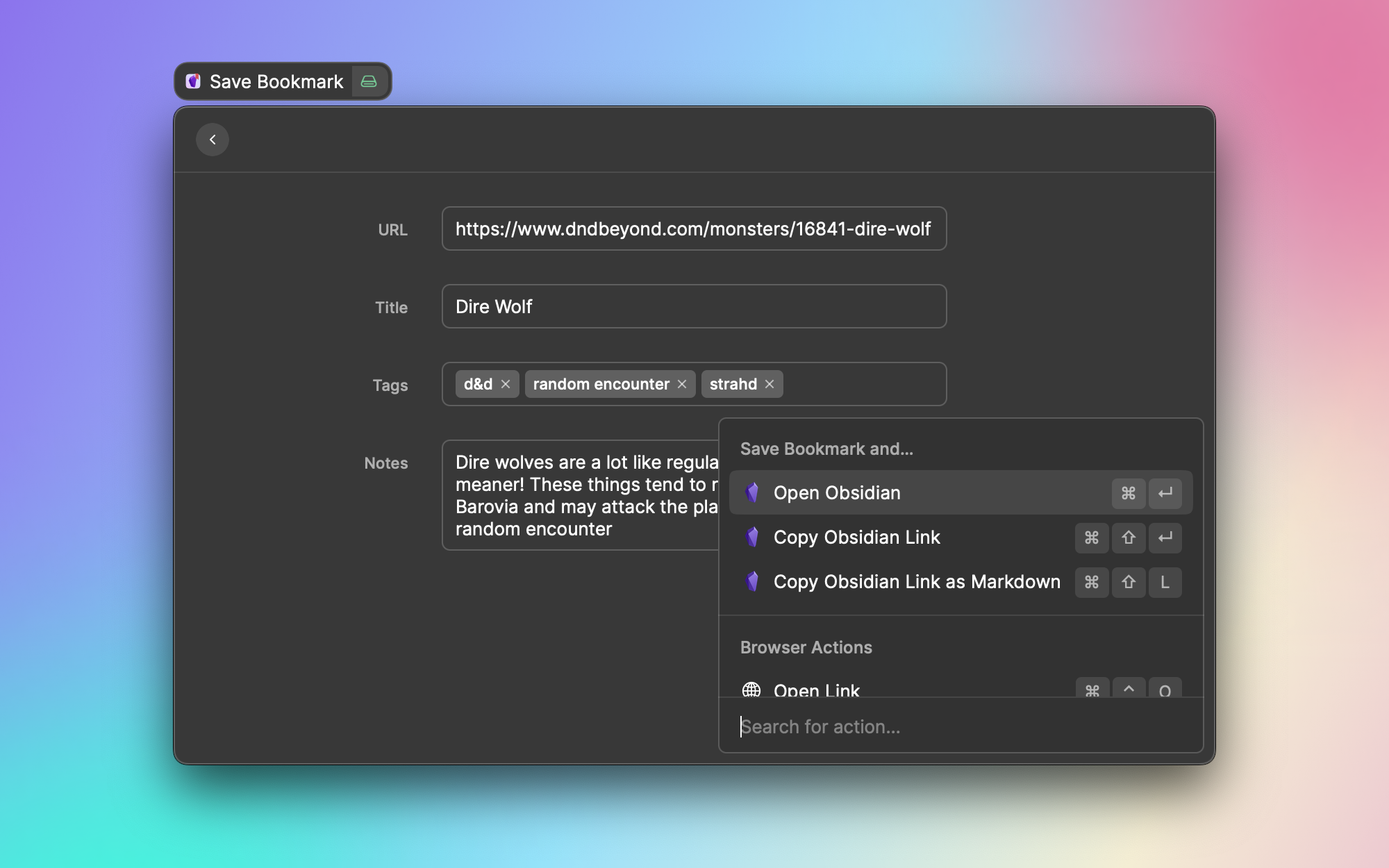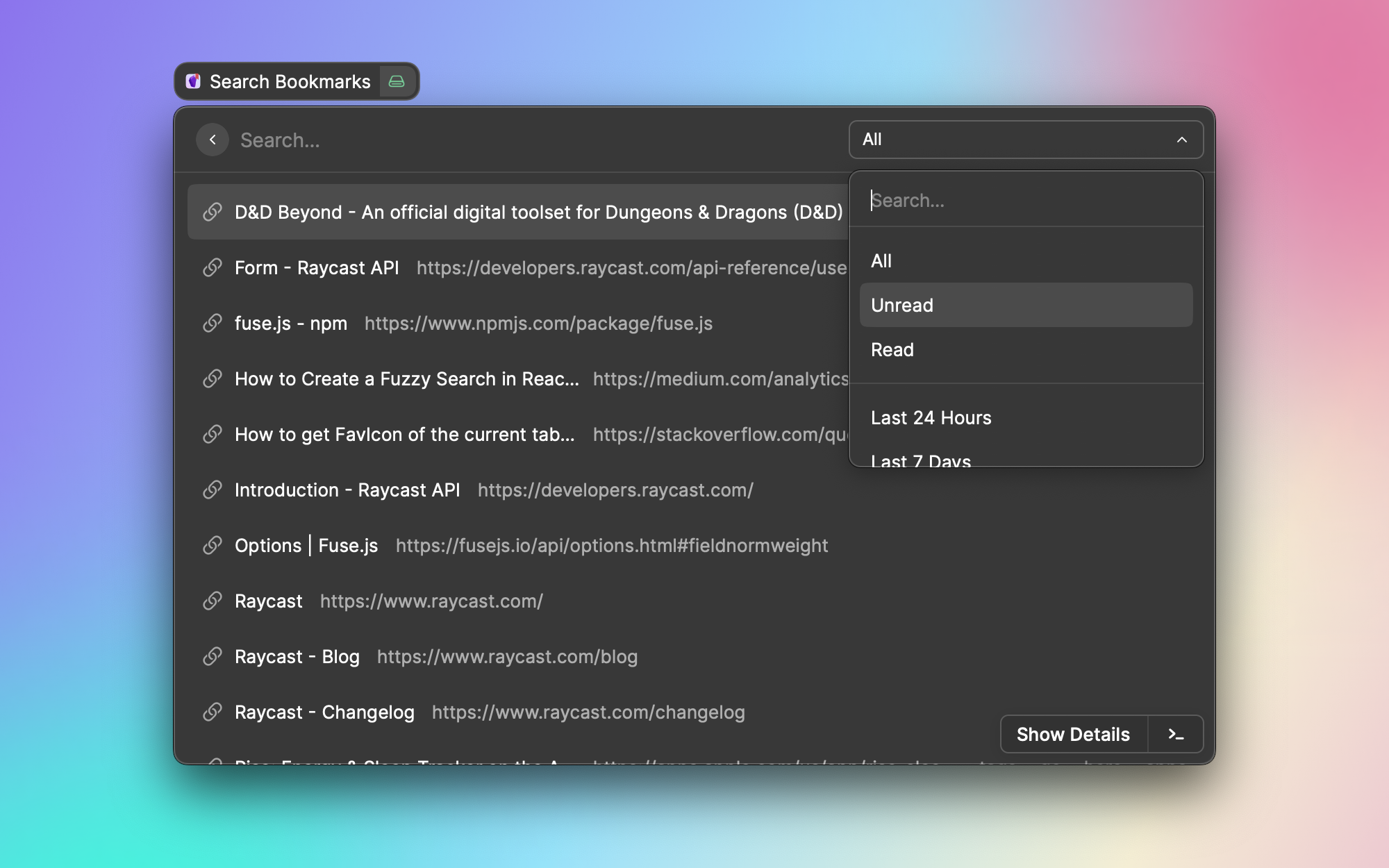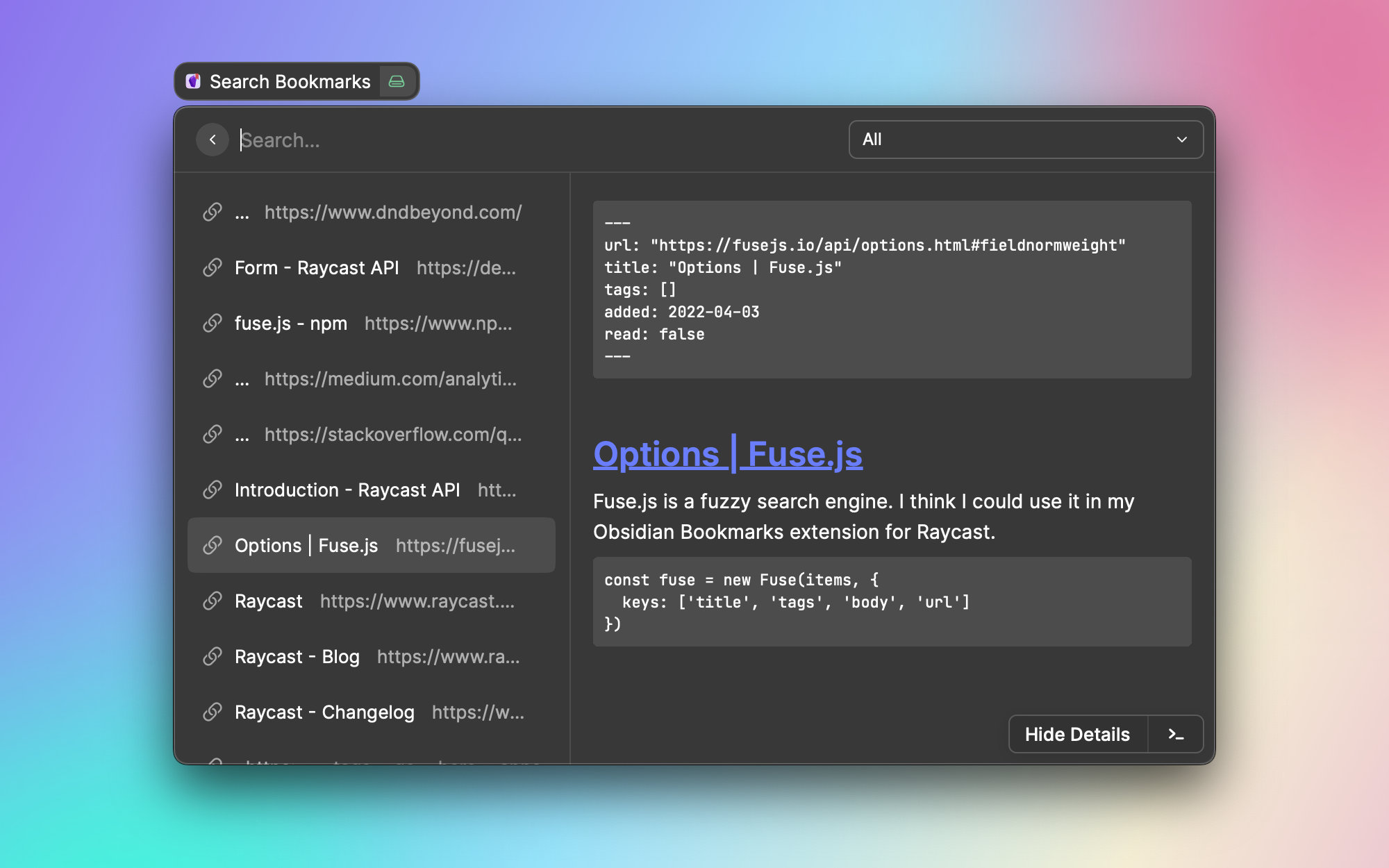Manage your bookmarked links with Obsidian. Save, search, and access your bookmarks.
Obsidian Bookmarks lets you use Raycast and Obsidian as a place to manage your bookmarks.
Putting your bookmraks in Obsidian means that you can add your own metadata, including any notes or context about why you might be saving a link.
Obsidian Bookmarks supports the following preferences:
The absolute path to your Obsidian vault. If you're storing the Vault in iCloud, this will be something like:
/Users/<name>/Library/Mobile Documents/iCloud~md~obsidian/Documents/<Vault>
The subpath inside your vault where links should be saved to and searched from.
By default, bookmarks get saved into a folder called "Bookmarks" at the root level of your vault.
The default action to take whenever you save a new link to your bookmarks and press ⌘+⏎.
If unchanged, the default action is "Open Obsidian", which will open the Obsidian app to your newly saved link. All possible options include:
- Open Obsidian: Open the obsidian app to your bookmark.
- Copy Obsidian Link: Copy the Obsidian link to your clipboard (as both rich and plain text).
- Copy Obsidian Link as Markdown: Copy the Obsidian link to your clipboard as a Markdown-style link.
- Open Link: Open the bookmarked link in your browser.
- Copy Link: Copy the bookmarked link to your clipboard (as both rich and plain text).
- Copy Link as Markdown: Copy the bookmarked link to your clipboard as a Markdown-style link.
The default action to take when browsing a list of your bookmarked links and you press ⏎.
If unchanged, the default action is "Show Details", which will open a details panel view of your note in Obsidian.
See Default Form Action for a list of other possible actions to pick from.