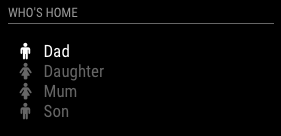A module for MagicMirror which determines the status of devices on the network based on their MAC address. It can also look up devices by IP addresses or hostnames. Static IP addresses work more consistently.
In your terminal, install arp-scan:
cd ~/
sudo apt-get install arp-scan
In your terminal, go to your MagicMirror's Module folder:
cd ~/MagicMirror/modules
Clone this repository:
git clone https://github.com/ianperrin/MMM-NetworkScanner.git
Go to the modules folder:
cd MMM-NetworkScanner
Install the dependencies (sudo, ping):
npm install
Add the module to the modules array in the config/config.js file:
{
module: 'MMM-NetworkScanner',
position: 'top_left',
config: {
// Optional config options
}
},| Option | Default | Description |
|---|---|---|
devices |
[] | an array of devices to be found on the network. See Device object |
network |
-l |
optional a network mask to limit the scope of the network scan, i.e. 192.168.0.0/24. If omitted, or set to -l, the entire network will be scanned. |
showUnknown |
true | optional shows devices found on the network even if not specified in the devices option |
showOffline |
true | optional shows devices specified in the devices option even when offline |
showLastSeen |
false | optional shows when the device was last seen e.g. "Device Name - last seen 5 minutes ago" |
keepAlive |
180 | optional how long (in seconds) a device should be considered 'alive' since it was last found on the network |
updateInterval |
20 | optional how often (in seconds) the module should scan the network |
sort |
true |
optional sorts the devices in alphabetical order when shown in the mirror |
residents |
[] | optional an array of names of the devices that should be monitored if they are online |
occupiedCMD |
{} |
optional the notification to be sent if one of the devices in the residents array is found online. See Notification Example. |
vacantCMD |
{} |
optional the notification to be sent if NONE of the devices in the residents array is found online. See Notification Example. |
debug |
false |
optional adds extended messages to the log. |
The device object contains information about the devices to be found on the network.
| Key | Description | Example |
|---|---|---|
macAddress |
optional the MAC address of the device. |
aa:bb:cc:11:22:33 |
ipAddress |
optional the IP address or host name of the device. |
192.168.0.1 or github.com |
name |
optional the friendly name for the device. If omitted, the macAddress or ipAddress will be used. |
Phone or Router |
icon |
optional the symbol to show next to the device. See Font Awesome website. If omitted, question will be used. |
There are a huge number of icons to choose from. Here are some examples: globe, server, desktop, laptop, mobile, wifi. |
Note A device object should only contain either a macAddress or an ipAddress NOT both.
Scans the network (using the default updateInterval) and display the status of the four specified devices:
{
module: "MMM-NetworkScanner",
position: "top_left",
header: "Who's home",
config: {
devices: [
{ macAddress: "1a:1b:1c:1a:1b:1c", name: "Dad", icon: "male"},
{ macAddress: "2a:2b:2c:2a:2b:2c", name: "Mum", icon: "female"},
{ macAddress: "3a:3b:3c:3a:3b:3c", name: "Son", icon: "male"},
{ macAddress: "4a:4b:4c:4a:4b:4c", name: "Daughter", icon: "female"}
],
showUnknown: false
}Scan every 5 seconds and only display the specified devices whether they are online or offline. Devices will continue to be shown as online (i.e. kept alive) for 5 mins after they are last found:
{
module: 'MMM-NetworkScanner',
position: 'top_left',
config: {
devices: [
{ ipAddress: "github.com", name: "Github", icon: "globe"},
{ macAddress: "1a:1b:1c:1a:1b:1c", name: "Server", icon: "server"},
{ macAddress: "2a:2b:2c:2a:2b:2c", name: "Desktop", icon: "desktop"},
{ ipAddress: "10.1.1.10", name: "Laptop", icon: "laptop"},
{ macAddress: "4a:4b:4c:4a:4b:4c", name: "Mobile", icon: "mobile"},
],
showUnknown: false,
showOffline: true,
keepAlive: 300,
updateInterval: 5
}
},As with the previous example, this scans every 5 seconds and only display the specified devices whether they are online or offline. Devices will continue to be shown as online (i.e. kept alive) for 5 mins after they are last found on the network.
In addition, the module will send a notification (occupiedCMD) to turn the monitor on when either Mobile or Laptop (the residents) are found on the network. Another notification (vacantCMD) will be sent when neither device is online:
{
module: 'MMM-NetworkScanner',
position: 'top_left',
config: {
devices: [
{ ipAddress: "github.com", name: "Github", icon: "globe"},
{ macAddress: "1a:1b:1c:1a:1b:1c", name: "Server", icon: "server"},
{ macAddress: "2a:2b:2c:2a:2b:2c", name: "Desktop", icon: "desktop"},
{ ipAddress: "10.1.1.10", name: "Laptop", icon: "laptop"},
{ macAddress: "4a:4b:4c:4a:4b:4c", name: "Mobile", icon: "mobile"},
],
showUnknown: false,
showOffline: true,
keepAlive: 300,
updateInterval: 5,
residents: ["Mobile", "Laptop"],
occupiedCMD: {notification: 'REMOTE_ACTION', payload: {action: 'MONITORON'}},
vacantCMD : {notification: 'REMOTE_ACTION', payload: {action: 'MONITOROFF'}},
}
},NOTE The REMOTE_ACTION notifications (MONITORON and MONITOROFF) actions require the MMM-Remote-Control module to be installed.
To update the module to the latest version, use your terminal to go to your MMM-NetworkScanner module folder and type the following command:
cd ~/MagicMirror/modules/MMM-NetworkScanner
git pull
npm install
If you haven't changed the modules, this should work without any problems.
Type git status to see your changes, if there are any, you can reset them with git reset --hard. After that, git pull should be possible.