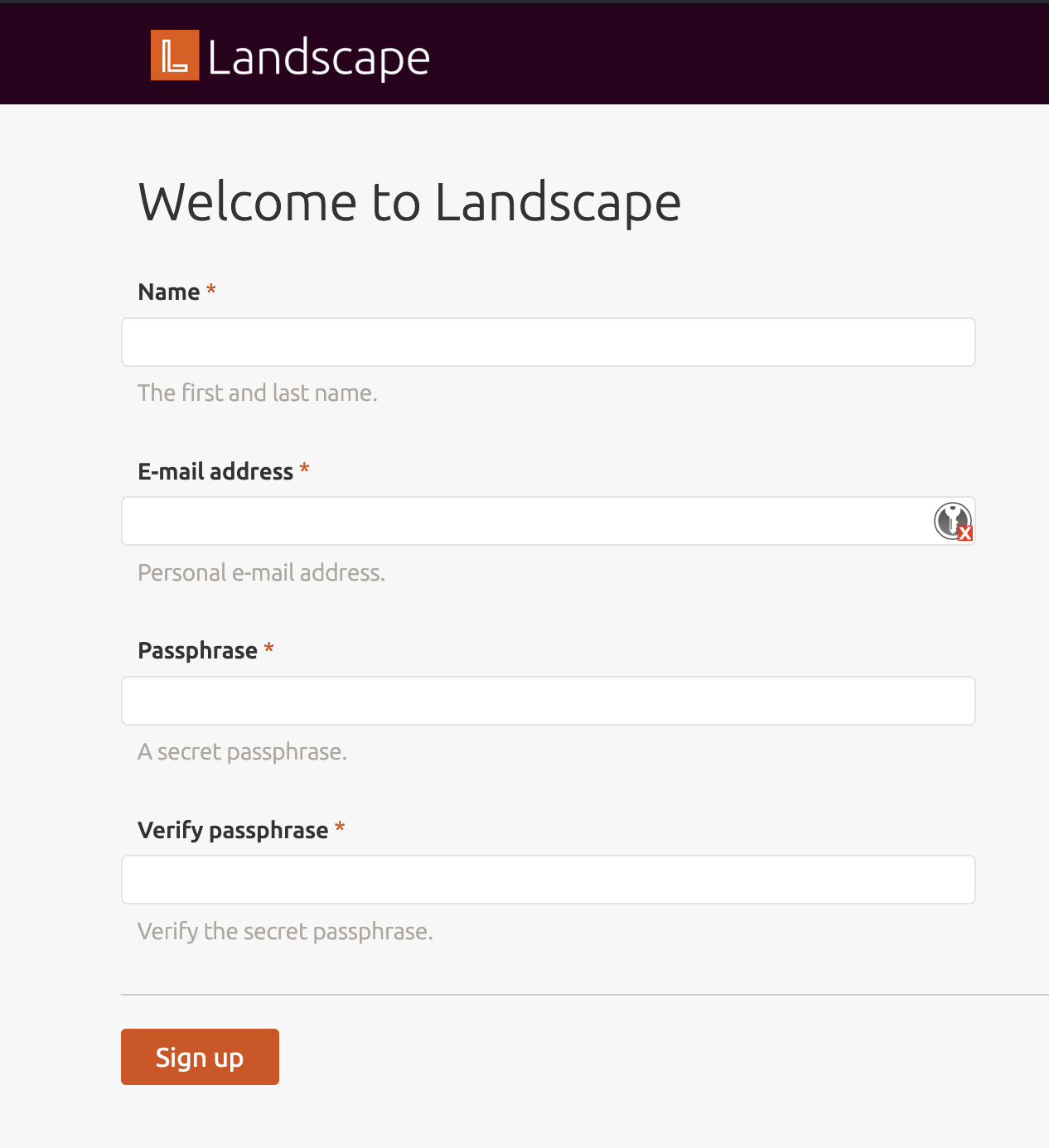This repo stores an ITS Private Cloud CLI vss-cli specification to deploy
a Landscape server running Ubuntu 22.04 on the ITS Private Cloud.
├── README.md
├── cloud-init
│ ├── network.yaml
│ └── userdata.yaml
├── deploy.sh
└── ubuntu-landscape-spec.yaml
The ITS Private Cloud implementation of cloud-init is using the NoCloud datastore
to ensure wider compatibility accross multiple operating systems.
To deploy a VM and generate an iso seed, the vss-cli provides two methods:
compute vm mk from-clib: traditional options using--network-configand--user-data. i.e deploy_cli.shcompute vm mk from-file:vss-clispecification to deploy vms declaratively. i.e deploy_spec.sh and spec
The virtual machine to deploy in both deploy_spec.sh and deploy_cli.sh has the following specs:
- 1x60 GiB Disk for the OS on
hdd. - 4GiB of Memory
- 2 vCPUs
- Secure Boot and UEFI.
All the above is defined in spec.
The cloud-init folder stores two main files: network.yaml and userdata.yaml. The userdata.yaml holds the main configuration that will be applied to the Ubuntu OS upon deployment.
This example makes the following customizations to the OS:
- Install packages defined in
packagessection. - Adds ITS Private Cloud MOTD showing VM name and ID.
- Enables
sshusing a non-standard port2226. - Creates a firewall rule using
firewalldto allowsshconnections on port2226. - Creates a firewall rule using
firewalldto allownetatalkrelated ports. - Disables IPv6.
- Sets
/data/homesas base backup path. - Moves
/hometo/data/homesand creates a symlink to/home.
The following sections are recommended to update:
hostnameandfqdn-userssection with the list of users to allow access to the server, includingssh-keysand hashed passwords. Thevss-cli misc hash-stringcommand is recommended to generate hashed passwords.
- ITS Private Cloud cli aka vss-cli >= v2022.10.1.
- Target vCenter Folder.
- Target vCenter Network.
- Edit spec and update any settings that may apply to your Org unit, such as
folder,name,networkor any other item in the metadata section. Note that if you change the network to one that does not have DHCP enabled,cloud_init.network_datamust be added - Edit user-data and update recommended settings mentioned in the #Cloud-Init section.
- (Optional) Edit network-config and update your networking settings based on the network selected in step 1 (spec)
- Run the following command or execute
sh deploy_spec.sh:output:vss-cli --wait compute vm mk from-file spec/ubuntu-landscape-spec.yamlid : 7749 status : IN_PROGRESS task_id : 0d0c2dbb-fb11-4087-8954-c29682d895bd message : Request has been accepted for processing ⏳ Waiting for request 7749 to complete... 🎉 Request 7749 completed successfully: warnings : Ubuntu Pro Token attached., Domain: FD3 (domain-c5877), Created in: Public > ITS Cloud Demo (group-v13966), Network adapter 1 (vmxnet3): 00:50:56:92:d3:c3: VL-0253-EIS-VSS-CGN, Power on delayed. Waiting for cloud-init to be applied., Ubuntu Pro Token attached., Domain: FD3 (domain-c5877), Created in: Public > ITS Cloud Demo (group-v13966), Network adapter 1 (vmxnet3): 00:50:56:92:d3:c3: VL-0253-EIS-VSS-CGN, Power on delayed. Waiting for cloud-init to be applied., User data will be applied., Successfully allocated 00:50:56:92:d3:c3 -> 100.76.43.73 errors :
- Edit user-data and update recommended settings mentioned in the #Cloud-Init section.
- (Optional) Edit network-config and update your networking settings based on the network selected in step 1 (spec)
- Edit the following command or script
sh deploy_cli.shand update any settings that may apply to your department or unit, such as--folder,name,--net. Note that if you change the network to one that does not have DHCP enabled,--network-configmust be added:output:vss-cli --wait compute vm mk from-clib \ --memory 4 --cpu 2 \ --source Ubuntu-22.04 \ --disk 60 --firmware efi \ --description 'Ubuntu 22.04 server with Landscape.' \ --client EIS --os ubuntu64Guest --usage Prod \ --folder 'Your > Folder > Path' --net VSS-CGN \ --extra-config disk.EnableUUID=TRUE \ --user-data cloud-init/userdata.yaml \ --vss-service N/A --power-on vss-ubuntu-landscapeid : 7751 status : IN_PROGRESS task_id : c2cb4fd5-8b02-4853-af9c-f008b4bf8fb6 message : Request has been accepted for processing ⏳ Waiting for request 7751 to complete... 🎉 Request 7751 completed successfully: warnings : Ubuntu Pro Token attached., Domain: FD3 (domain-c5877), Created in: Public > ITS Cloud Demo > CLI > Ubuntu (group-v596082), Network adapter 1 (vmxnet3): 00:50:56:92:d7:c3: VL-0253-EIS-VSS-CGN, Power on delayed. Waiting for cloud-init to be applied., Ubuntu Pro Token attached., Domain: FD3 (domain-c5877), Created in: Public > ITS Cloud Demo > CLI > Ubuntu (group-v596082), Network adapter 1 (vmxnet3): 00:50:56:92:d7:c3: VL-0253-EIS-VSS-CGN, Power on delayed. Waiting for cloud-init to be applied., User data will be applied., Successfully allocated 00:50:56:92:d7:c3 -> 100.76.43.231 errors :
Once the VM is deployed, you could access it via ssh on port 2226 and see the cloud-init log to verify everything is working fine.
- Open your terminal or PuTTY client and point to the IP address provided in the email, if either the
VSS-CGNorVSS-PUBLICnetwork was selected. Otherwise, use the IP address predefined in network.yaml. - Use any of the defined users in the userdata.yaml file.
- Open a new session using port
2226:ssh -p 2226 vss-admin@X.X.X.X ssh -p 2226 vss-admin@X.X.X.X The authenticity of host '[X.X.X.X]:2226 ([X.X.X.X]:2226)' can't be established. ED25519 key fingerprint is SHA256:B45QaH0k.......+BA7ABtgx4. This key is not known by any other names Are you sure you want to continue connecting (yes/no/[fingerprint])? yes Warning: Permanently added '[X.X.X.X]:2226' (ED25519) to the list of known hosts. Welcome to Ubuntu 22.04.1 LTS (GNU/Linux 5.15.0-52-generic x86_64) University of Toronto ITS Private Cloud Instance Name: 2211T-landscape-server ID: vm-000000 System information as of Wed Nov 2 14:54:13 EDT 2022 System load: 0.0 Processes: 163 Usage of /: 8.5% of 57.97GB Users logged in: 1 Memory usage: 21% IPv4 address for ens192: X.X.X.X Swap usage: 0% 0 updates can be applied immediately. - Promote yourself as super user:
sudo su. - Inspect
/var/log/cloud-init-output.log.
For this example we will use the ip address: 100.76.43.73
- Edit /etc/hosts and assign the ip address of the current virtual machine.
127.0.0.1 localhost 100.76.43.73 landscape-server - Open a browser with the following ip address: https://100.76.43.73
- Click Advance... button and Accept the Risk and Continue button.
- This will show the Landscape Setup