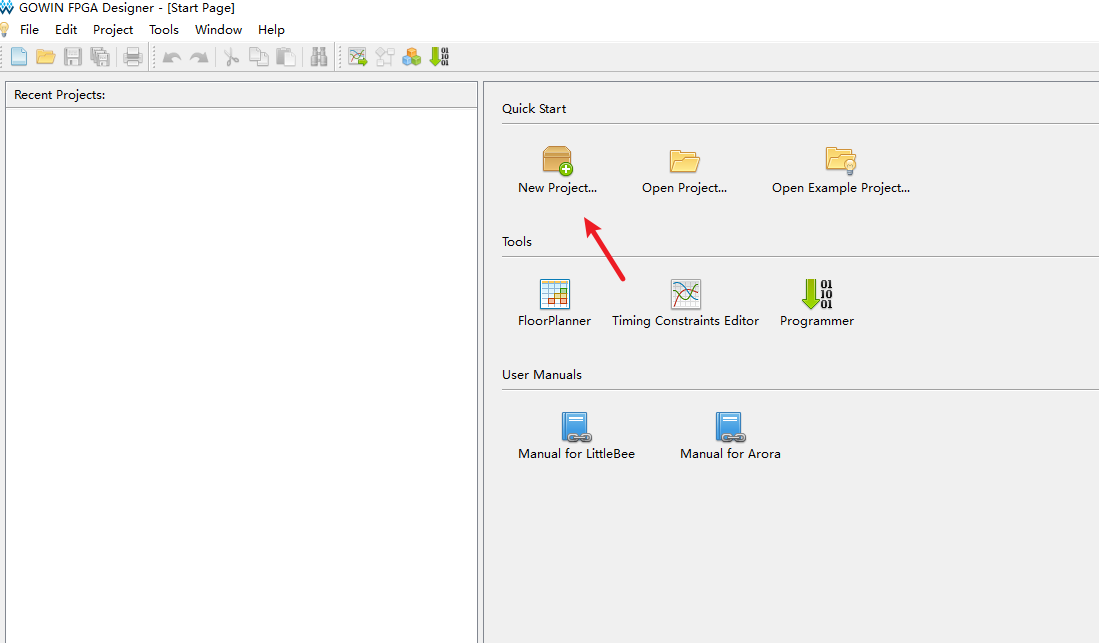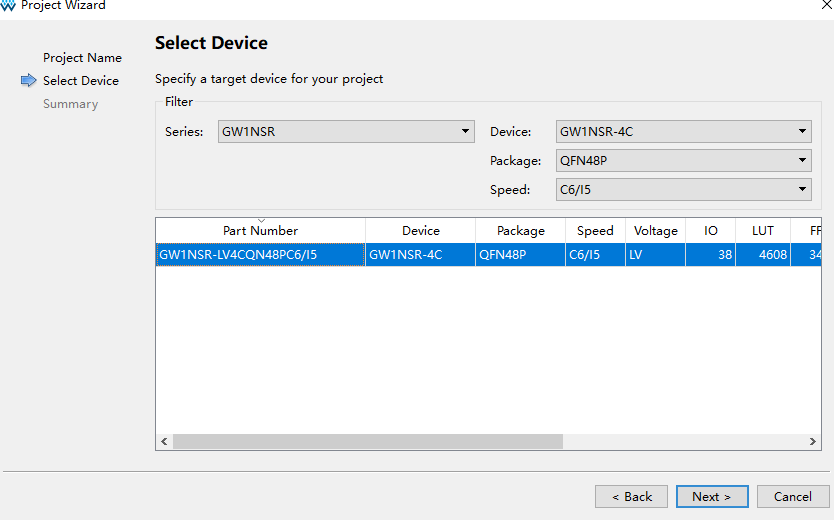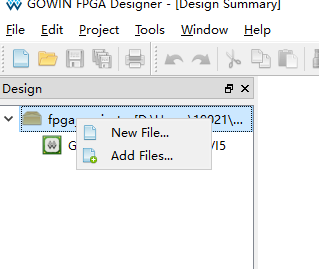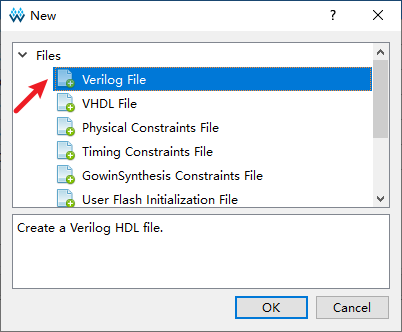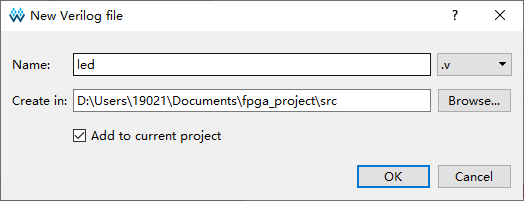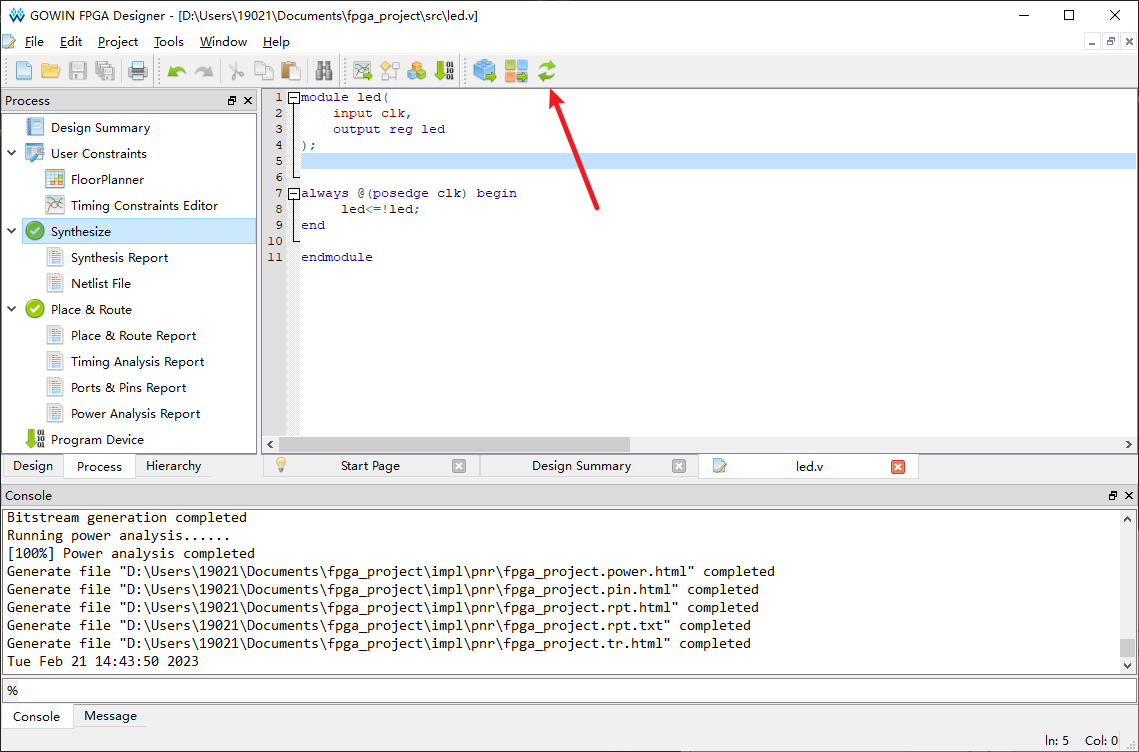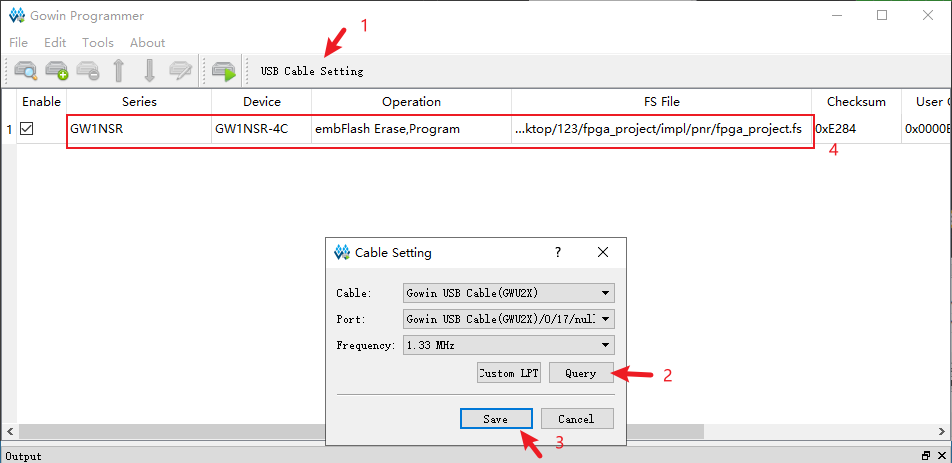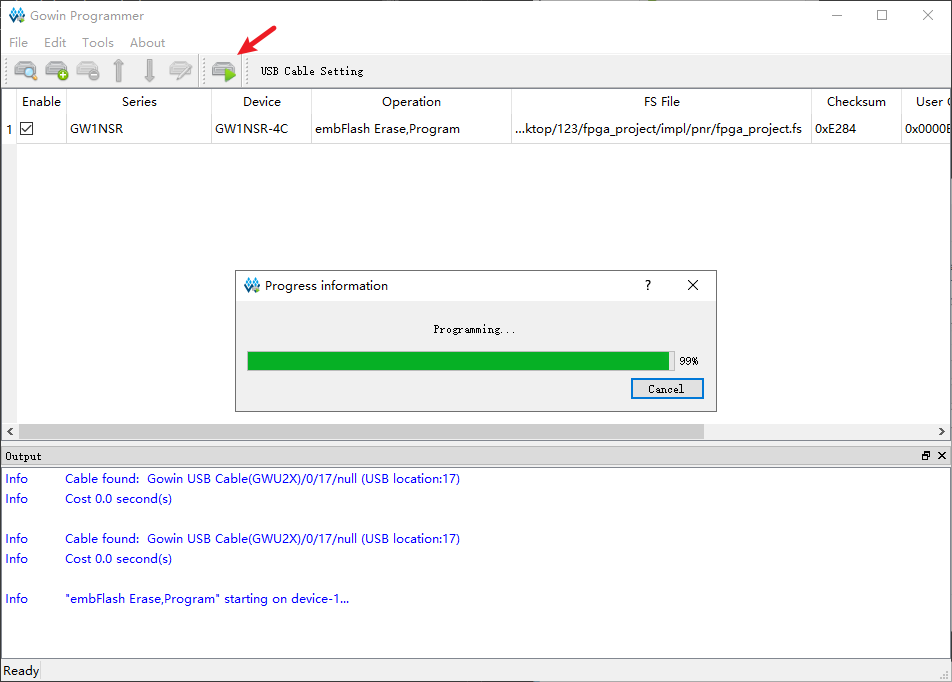The circuit board is an integrated ESP32S3 and FPGA (GW1NSR-LV4CQN48PC6/I5) control chip. With the power management AXP2101 can be used to switch the voltage of different BANK areas. And there are as many as 6 data lines for communication between FPGA and MCU.
T-FPGA is available from: LILYGO, Amazon and Aliexpress.
The board uses USB as the JTAG upload port. When printing serial port information >on USB, CDC_ON_BOOT configuration needs to be turned on. If the port cannot be found when uploading the program or the USB has been used >for other functions, the port does not appear. Please enter the upload mode manually.
- Press and hold the BOOT button when the power is off, the button is located >behind the RST button.
- When the USB is connected, first press and hold the BOOT button, then click >reset and then release the BOOT button
- In Arduino Preferences, on the Settings tab, enter the
https://raw.>githubusercontent.com/espressif/arduino-esp32/gh-pages/package_esp32_index.json>URL in theAdditional boards manager URLsinput box.- Click OK and the software will install.
- Search for ESP32 in Tools → Board Manager and install ESP32-Arduino SDK >(version 2.0.3 or above)
- Copy everything from this repository lib folder to [Arduino library folder]>(https://docs.arduino.cc/software/ide-v1/tutorials/>installing-libraries#manual-installation) (e.g. >
C:\Users\YourName\Documents\Arduino\libraries)- Select the correct settings in the Tools menu as shown below.
Setting Value USB CDC On Boot Enabled CPU Frequency 240MHz (WiFi) Core Debug Level None USB DFU On Boot Enabled Events Run On Core 1 Flash Mode QIO 80MHz Flash Size 16MB (128Mb) JTAG Adapter Integrated USB JTAG Arduino Runs On Core 1 USB Firmware MSC On Boot Disabled Partition Scheme Huge APP (3MB No OTA/1MB SPIFFS) PSRAM OPI PSRAM USB Mode Hardware CDC and JTAG
- PlatformIO plug-in installation: click on the extension on the left column → >search platformIO → install the first plug-in
- Click Platforms → Embedded → search Espressif 32 in the input box → select the >corresponding firmware installation
The installation method varies depending on the system, refer to the official >manual for installation.
- Enter the official download page Technical Support Click to download different >versions of EDA software.
Download page
Note: The normal version needs to obtain the application license file to >activate. Educational Edition is not required.- License application takes about >24 hours.
You can see this interface when you open the software after the installation is >complete. Click New Project to get started.
Select the consistent chip selection as shown below to complete the new project >steps.
Right click and add a new file named led in the left file list box.
- Edit an example where the logic is to reverse the state of the IO port when the >BUTTON is pressed.
module led( input clk, output reg led ); always @(posedge clk) begin led<=!led; end endmodule
- In the configuration interface, select the main module as the led.v module.
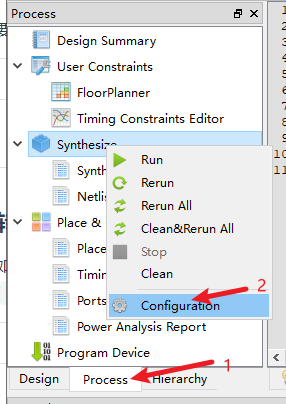
7. Click the last button for global simulation programming.
Click Create Pin Mapping. Left-click and drag to the corresponding chip pin.
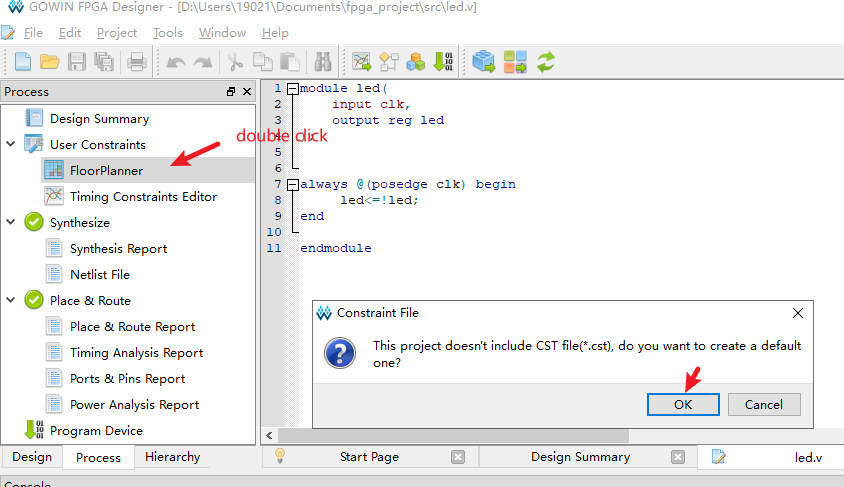
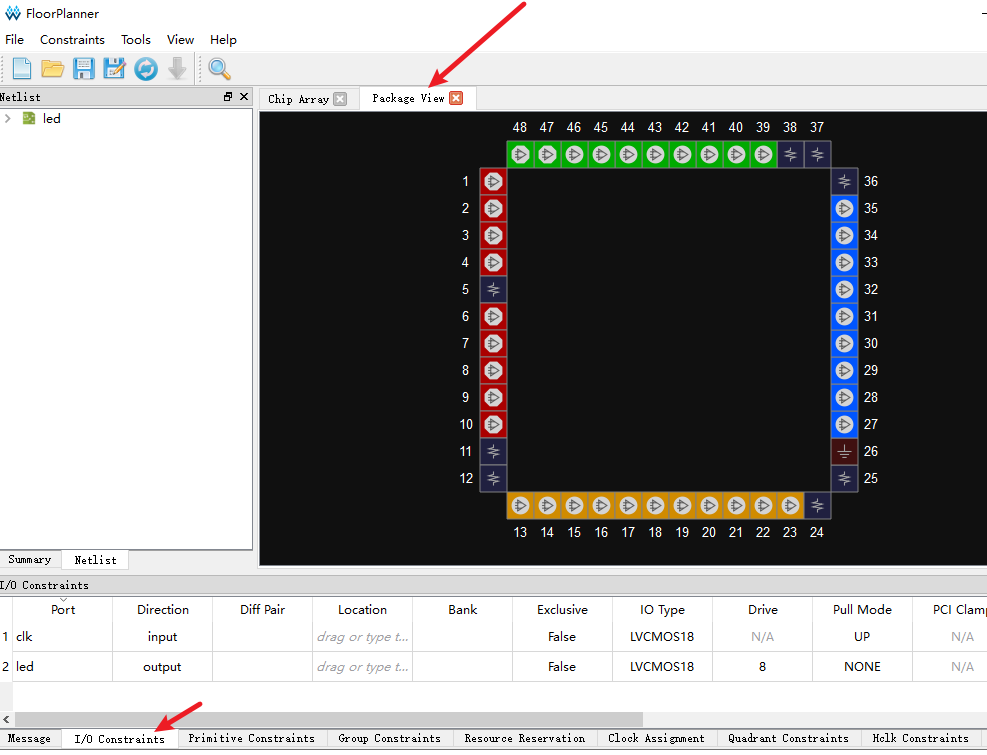
After rebuilding once. Click the upload function below.
- First, you need to open the zadig software >to initialize the driver.
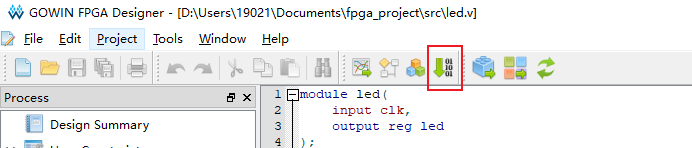
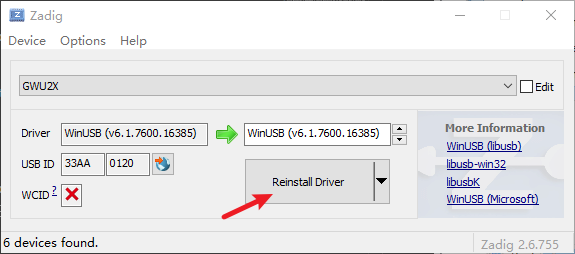
- Q: Connecting the FPGA-JTAG USB interface does not pop up a new device or the program cannot be successfully uploaded to the FPGA chip
-
A: Because the BANK area of the FPGA chip requires different power supply voltages. During initialization, the ESP32-S3 needs to correct the voltage of the PMU and turn it on before it can work normally.
-
The solution is to let ESP32-S3 upload
T-FPGA\example\ESP32-S3\turn_on_powerprogram first. The purpose of this procedure is to turn on the PMU voltage.