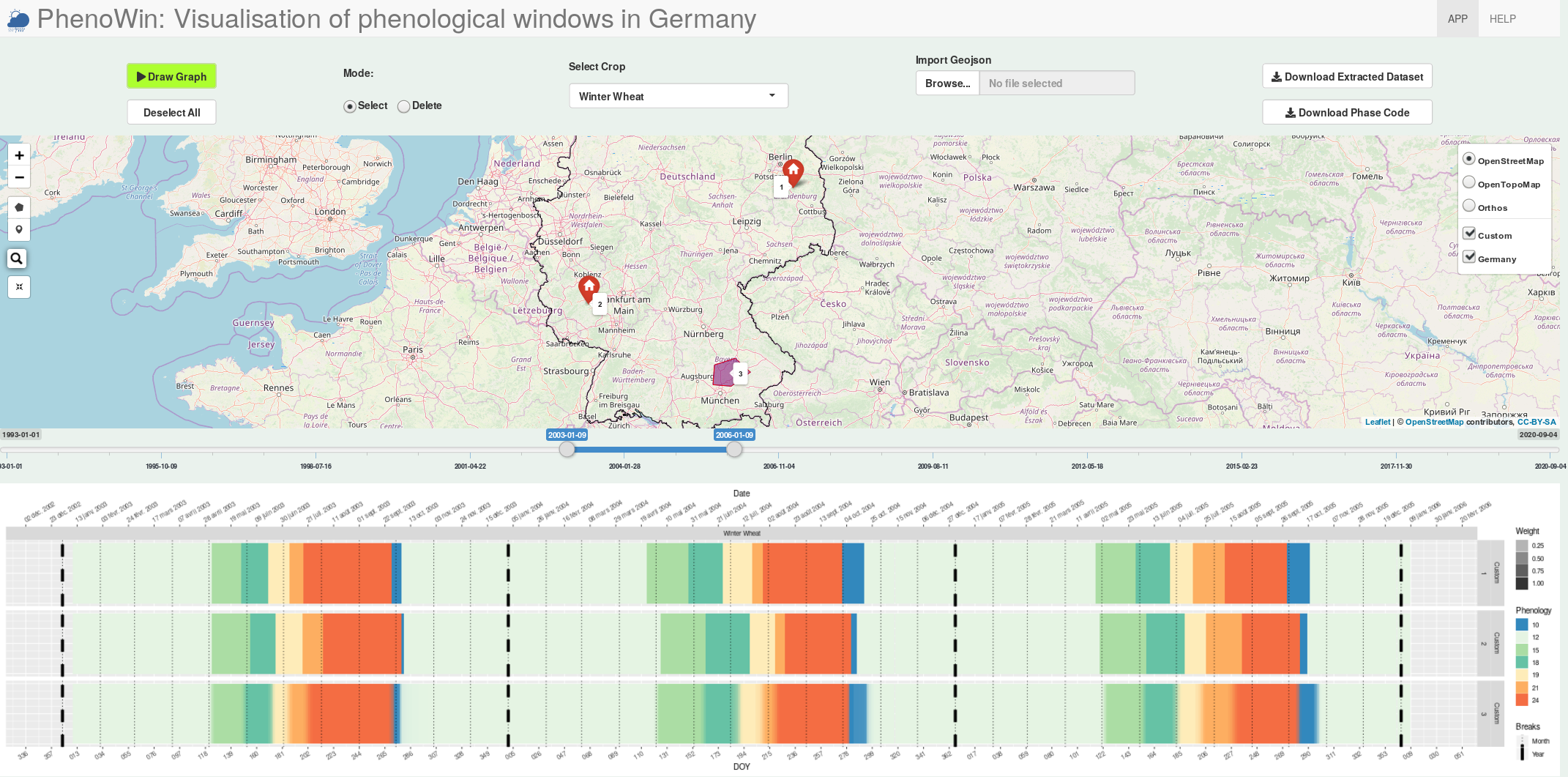Visualisation of phenological windows in Germany
- Lucas Boutarfa, Markus Möller
- Email: lucas.boutarfa@gmail.com, markus.moeller@julius-kuehn.de
The folder _DOY must contain the phenological input raster files, which can be obtained from http://synops.julius-kuehn.de/phaenophase/. There names follow the convention DOY_[3 digit crop code]-[1 or 2 digits phenology code]_[4 digit year].tif.
For example:
DOY_202-10_2018.tif
DOY_202-12_2018.tif
- The crop and phase codes can be found and altered in the files crops.csv and Phases.csv.
- The values in the cells represent the day of the years (DOY) of beginning phenological phases.
Launch Extract_Geotif.R to generate the velox objects used by the app in the _Data folder. It can take some time, depending of the number of input rasters.
Launch Graph_Pheno.R to start the app.
On the left of the map, 3 different base maps are available. Each time the user import data, it creates a new group visible below the basemap selector. Inside a group, each spatial entity have a unique ID labeled on the map. The group name and the ID are used on the graph to identify each area.
There are two ways to create spatial objects:
- By clicking on the
button (on the left of the map). The user can then click on the map where the point have to be created.
- By clicking on the import Geojson button. The user can then import spatial points or spatial polygons.
The Mode radiobutton enable two modes:
- Select mode: The user click on the entities of the map to select them. The selected red entities will be used to create the map.
- Delete mode: The user click on an entity on the map to delete it.
When the spatial entities and the crop are selected, the user can click on the compute button to create the graph.
The graph is drawn according to the data selected by the user. Its limits are
determined by the time slider.
Each phenological window is drawn on top of the previous one. The alpha value
correspond to the proportion of pixel that reached a phenological phase.
The name of the studied zone is written on the right of the graph.
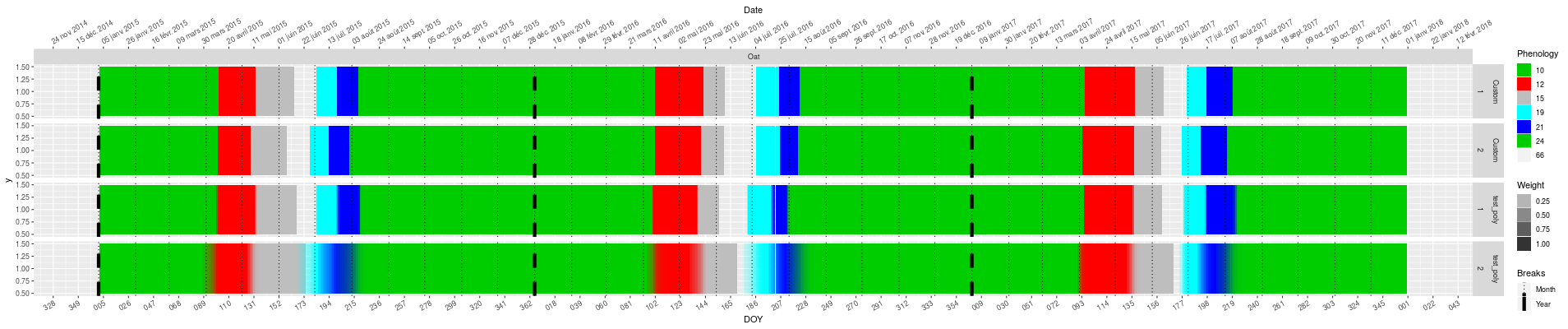
- leaflet
- leaflet.extras
- lubridate
- raster
- scales
- sf
- shiny
- tidyverse
- velox