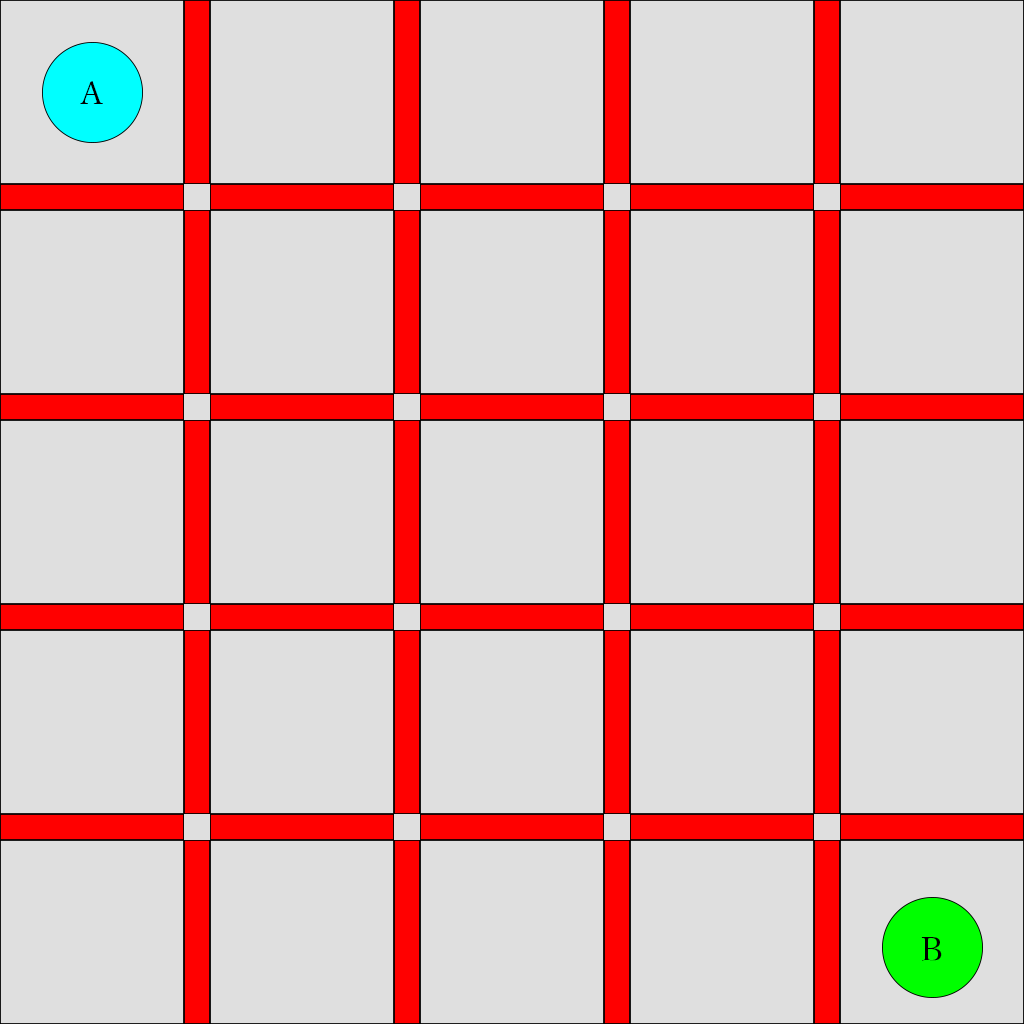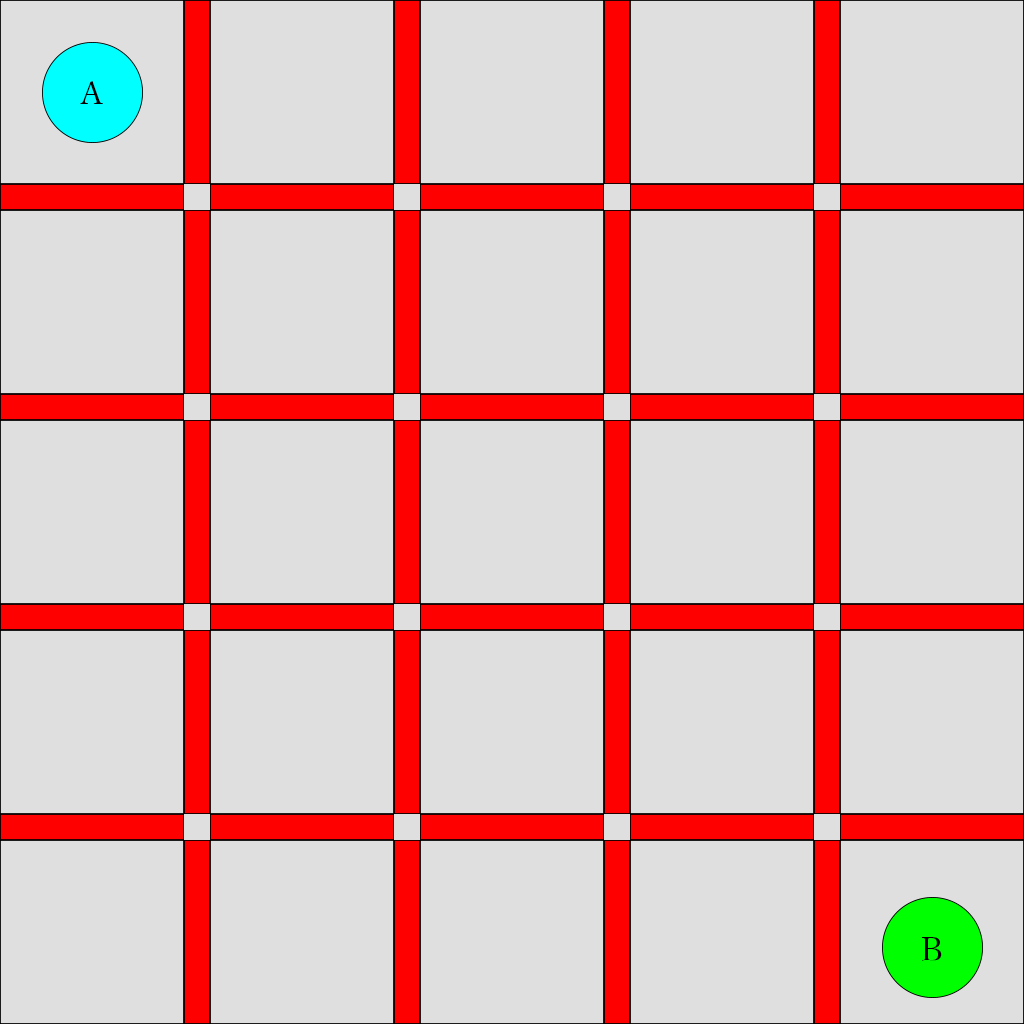Project Description & Template : https://www.overleaf.com/read/vnygbjryrxrt
To setup the game, clone this repository and install the dependencies:
pip install -r requirements.txtTo start playing a game, we need to implement agents. For example, to play the game using two random agents (agents which take a random action), run the following:
python simulator.py --player_1 random_agent --player_2 random_agentThis will spawn a random game board of size NxN, and run the two agents of class RandomAgent. You will be able to see their moves in the console.
To visualize the moves within a game, use the --display flag. You can set the delay (in seconds) using --display_delay argument to better visualize the steps the agents take to win a game.
python simulator.py --player_1 random_agent --player_2 random_agent --displayTo play the game on your own, use a human_agent to play the game.
python simulator.py --player_1 human_agent --player_2 random_agent --displaySince boards are drawn randomly (between a MIN_BOARD_SIZE and MAX_BOARD_SIZE) you can compute an aggregate win % over your agents. Use the --autoplay flag to run --autoplay_runs.
python simulator.py --player_1 random_agent --player_2 random_agent --autoplayDuring autoplay, boards are drawn randomly between size --board_size_min and --board_size_max for each iteration.
Notes
- Not all agents supports autoplay. The variable
self.autoplayin Agent can be set toTrueto allow the agent to be autoplayed. Typically this flag is set to false for ahuman_agent. - UI display will be disabled in an autoplay.
You need to write one agent and submit it for the class project, but you may develop additional agents during the development process to play against eachother, gather data or similar. To write a general agent:
- Modify or copy the
student_agent.pyfile inagents/directory, which extends theagents.Agentclass. - Implement the
stepfunction with your game logic - Register your agent using the decorator
register_agent. TheStudentAgentclass is already decorated withstudent_agentname. If you make a additional agent to play against, name each one something different and meaningful. Two agents should never share the same name. - [This step is already done for
StudentAgent, but new files you create must be added] Import your agent in the__init__.pyfile inagents/directory - Now you can give the name you picked for your agent in the simulator.py command line as --player_1 or --player_2 and see it play against others.
Develop your ONE student_agent that is the strongest player you have found, to be handed in for performance evaluation:
You will submit only one code file for grading: student_agent.py. It will be a game agent just as described above, but it must follow some special rules to make it possible to run in auto-grading. Failing to follow the instructions below precisely risks an automatic assignment of "poor" for the performance grade as we don't have time to debug everyone's solution.
-
All of your modifications must be done ONLY in the
student_agent.pyfile, which you will submit on My Courses. -
Do not add any additional imports.
-
The
StudentAgentclass must be decorated with exactly the namestudent_agent. Do not add any comments or change that line at all, as we will be interacting with it via scripting as we auto-run your agents in the tournament. -
You can add other variables and helper functions within the file, either inside the StudentAgent class, or at global scope.
-
As a final test before submitting, make 100% sure the player you wish to be evaluated on is run with the following commands (to get a strong grade, you should nearly always beat the random_agent and it should be as hard as possible for you to beat it with human play.
python simulator.py --player_1 random_agent --player_2 student_agent --display -
Check autoplay with your agent and
random_agentis workingpython simulator.py --player_1 random_agent --player_2 student_agent --autoplay
python simulator.py -h
usage: simulator.py [-h] [--player_1 PLAYER_1] [--player_2 PLAYER_2]
[--board_size BOARD_SIZE] [--display]
[--display_delay DISPLAY_DELAY]
optional arguments:
-h, --help show this help message and exit
--player_1 PLAYER_1
--player_2 PLAYER_2
--board_size BOARD_SIZE
--display
--display_delay DISPLAY_DELAY
--autoplay
--autoplay_runs AUTOPLAY_RUNSOn an M x M chess board, 2 players are randomly distributed on the board with one player occupying one block.
In each iteration, one player moves at most K steps (between 0 and K) in either horizontal or vertical direction, and must put a barrier around itself in one of the 4 directions except the boarders of the chess board. The players take turns moving, one after the other until the game ends.
- Each player cannot go into other player's place or put barriers in areas that already have barriers.
- Currently the maximal number of steps is set to
K = (M + 1) // 2.
The game ends when each player is separated in a closed zone by the barriers and boundaries. The final score for each player will be the number of blocks in that zone.
Each player should maximize the final score of itself, i.e., the number of blocks in its zone when the game ends.
Here we show a gameplay describing a
The final score is
Feel free to open an issue in this repository, or contact us in Ed thread.
This is a class project for COMP 424, McGill University, Fall 2022 (it was forked from the past year, Winter 2022 with the permission of Jackie Cheung).