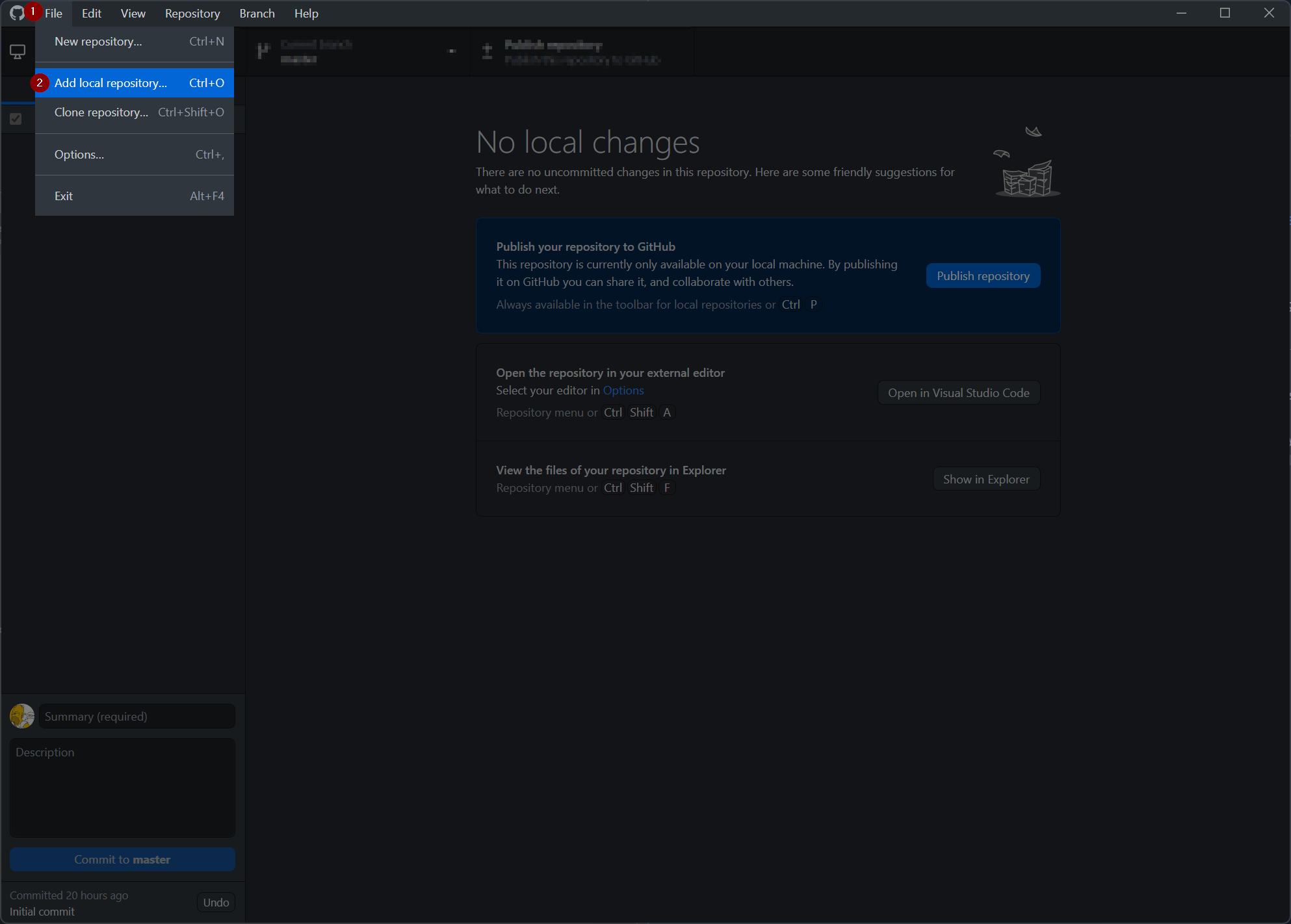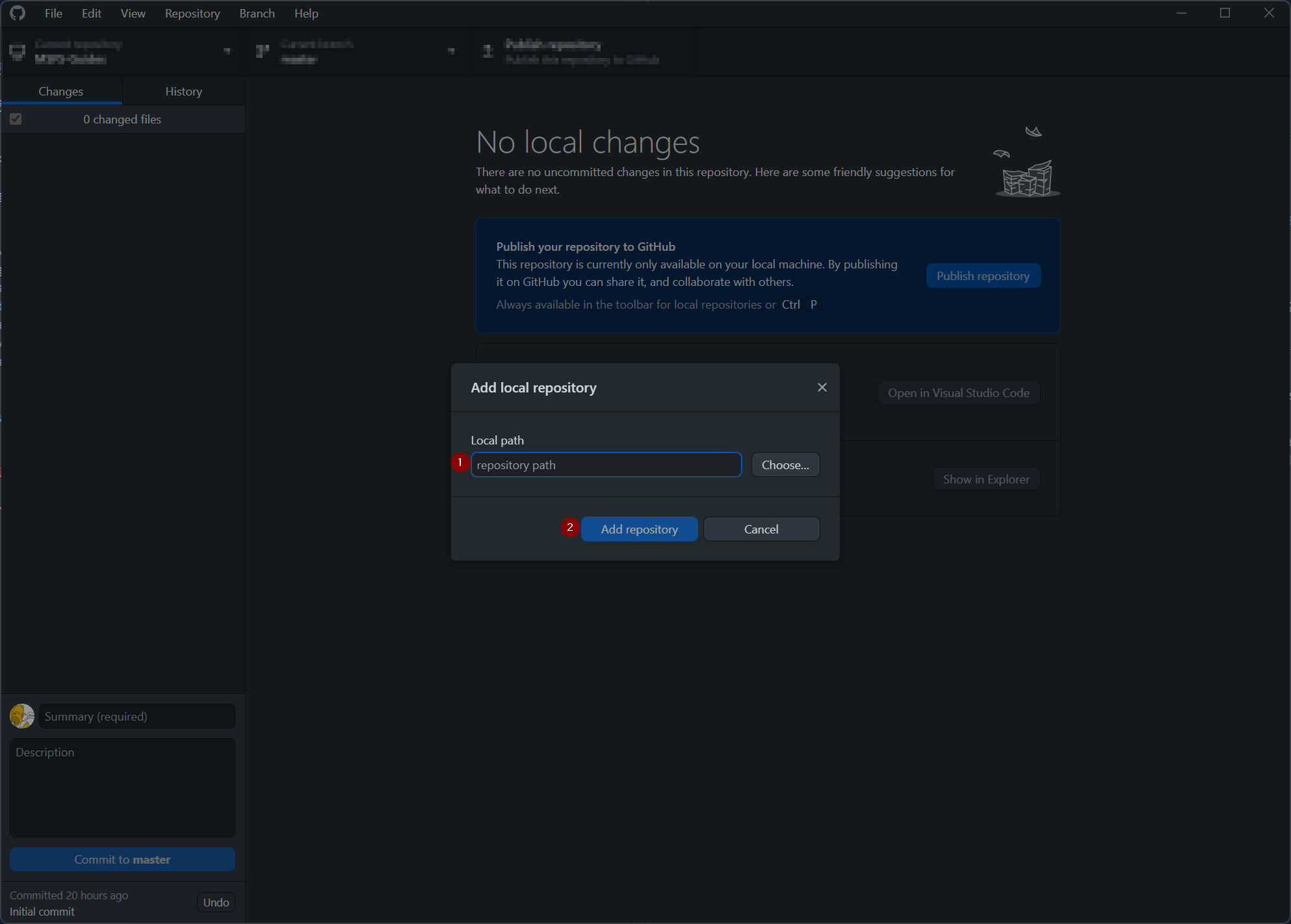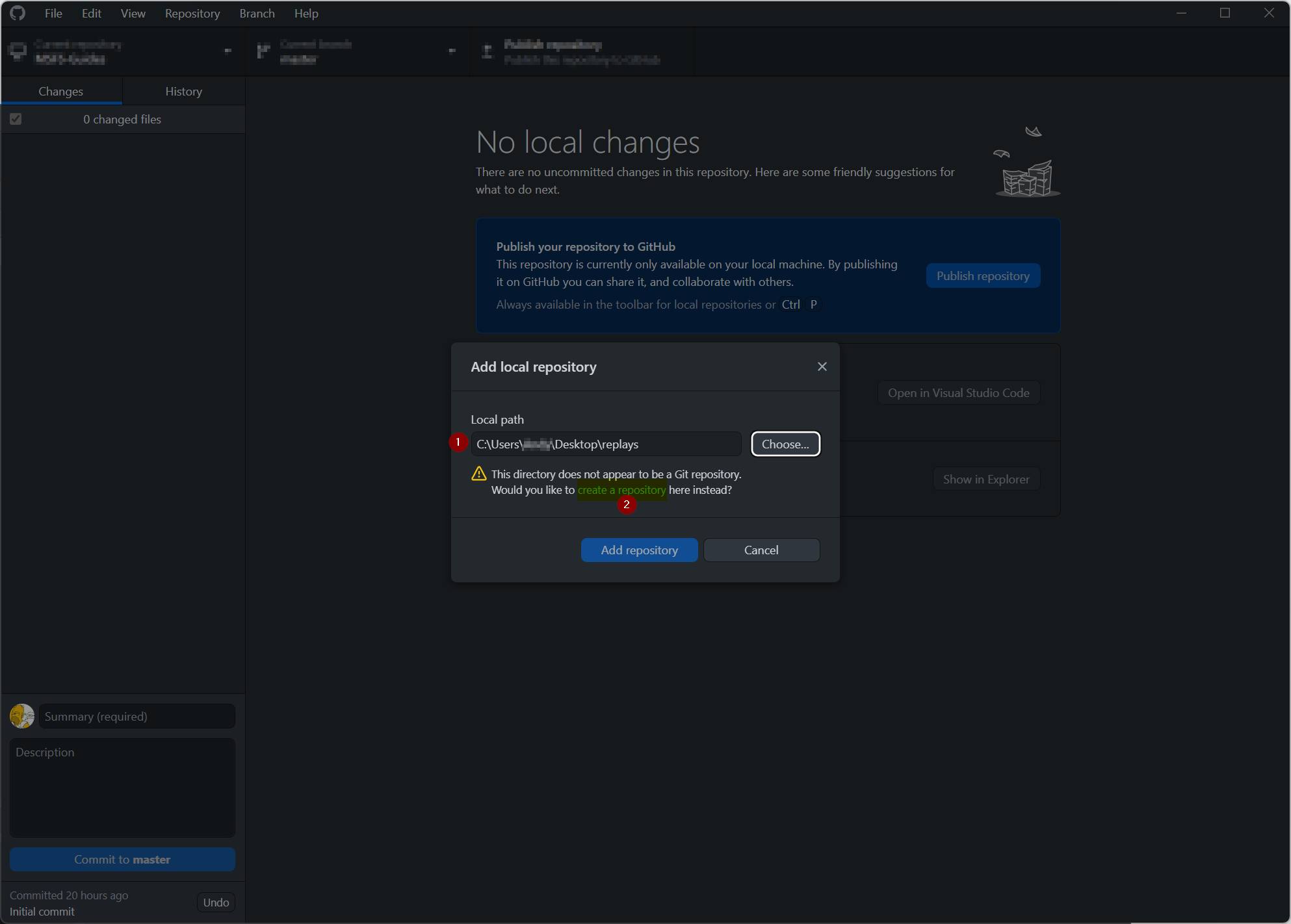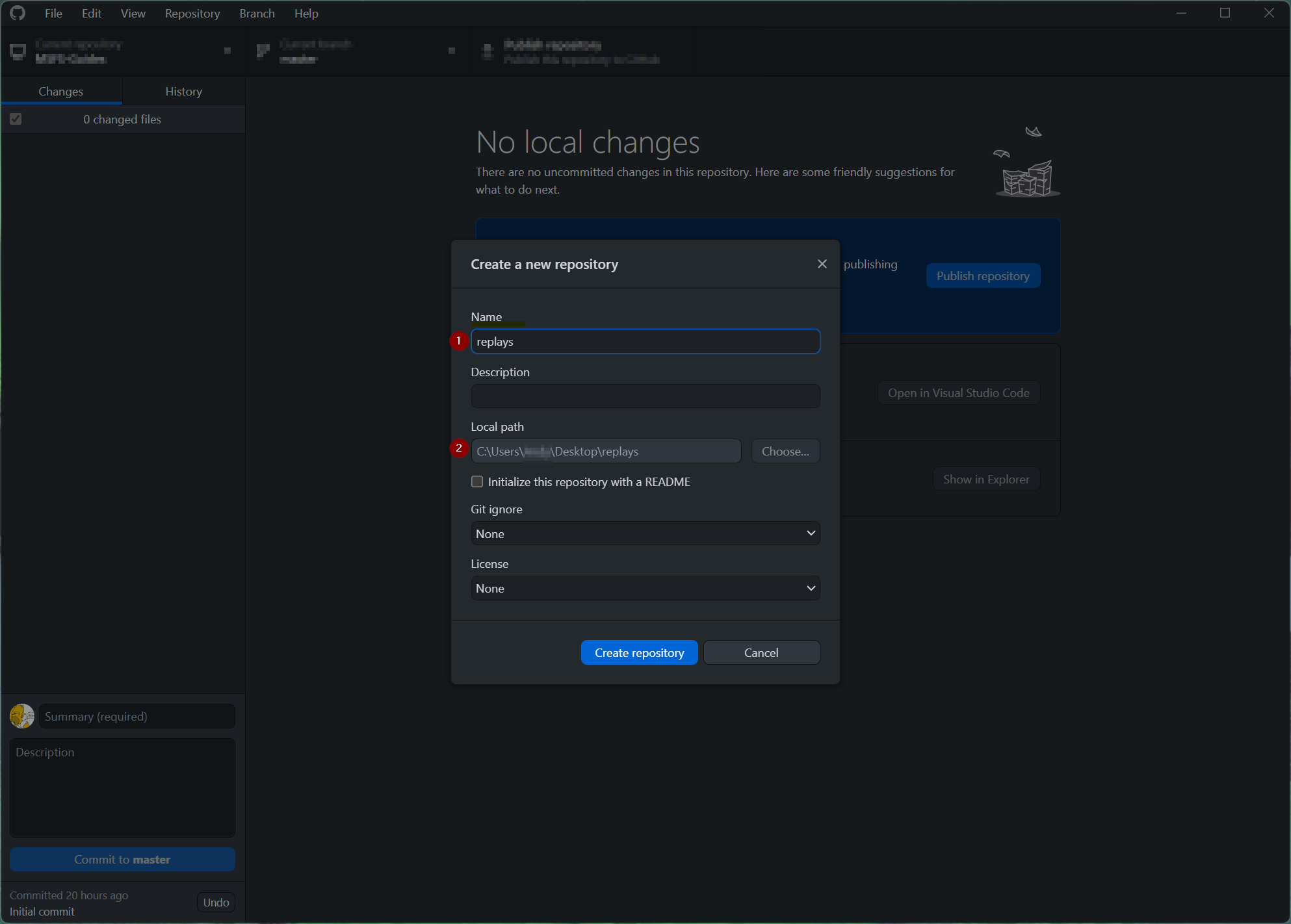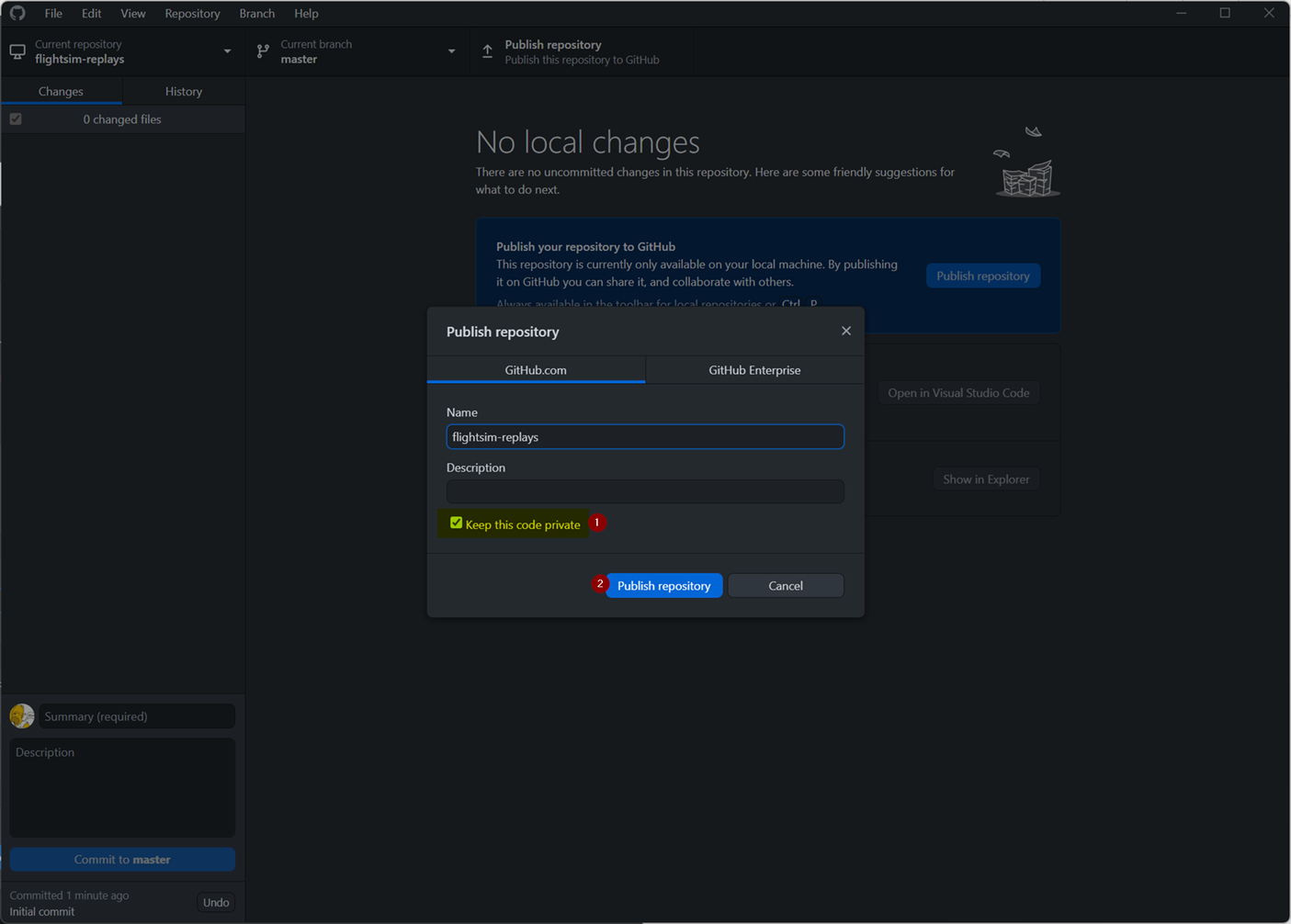How to save your MSFS profile and settings using git
Setting up a Github private Repository
What is Git
Git is a free and open source distributed version control system designed to handle everything from small to very large projects with speed and efficiency.
See also: https://git-scm.com/
See also: https://git-scm.com/
Saving your profile to your private git repository
- Create an account on https://github.com/
- Download the GitHub Desktop Application https://desktop.github.com/
- Start the GitHub Desktop Application and log in using your newly created profile
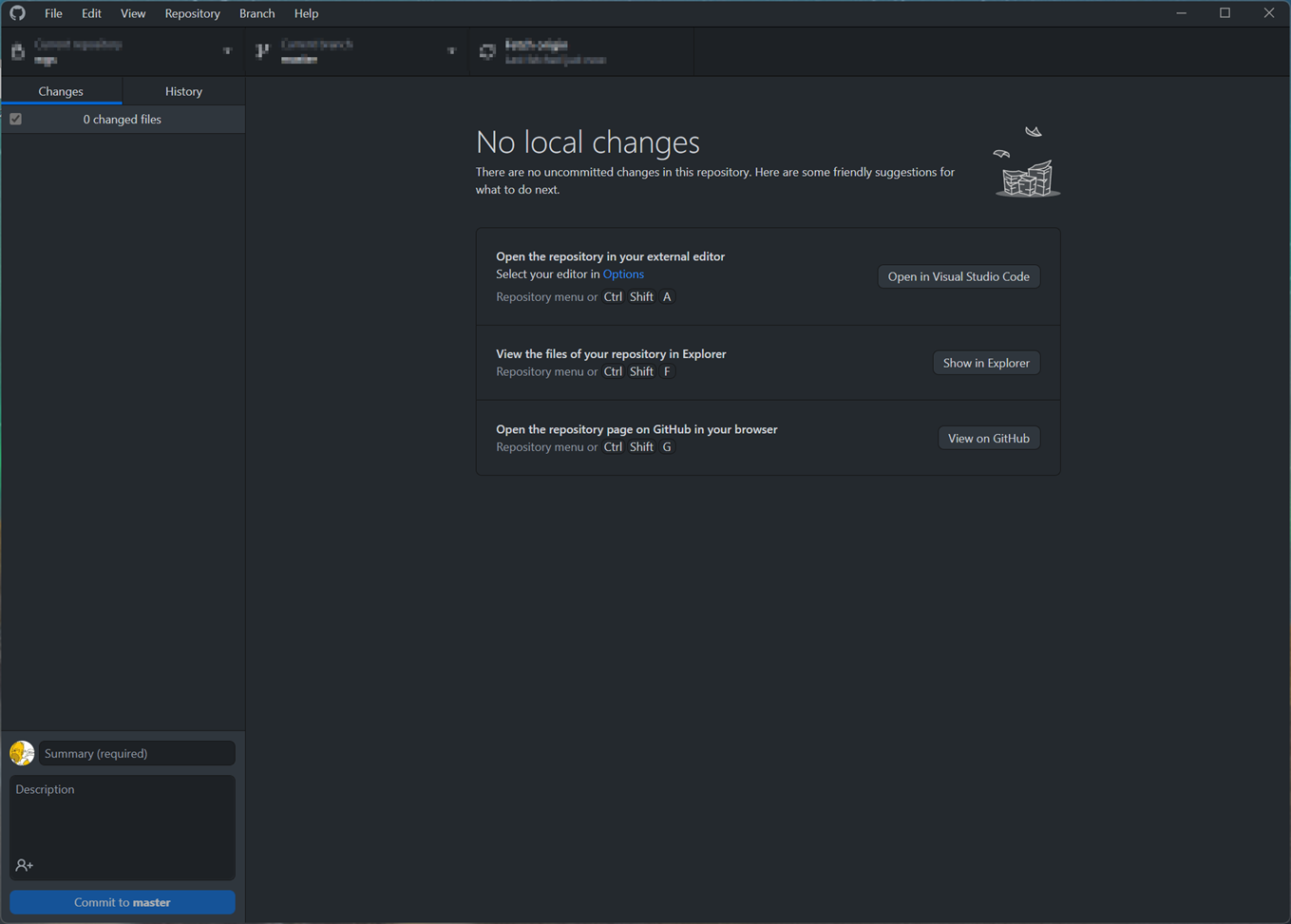
- Create a new private Repository (https://docs.github.com/en/repositories/creating-and-managing-repositories/about-repositories)
- Publish your repository to GitHub
- After publishing the new private repository with your initial settings, you can fire up MSFS
- Whenever you change something on your settings, or do a flight, which modifies the MSFS profile (Hours flown, Logbook) you will now have some changes available within the GitHub Desktop Application
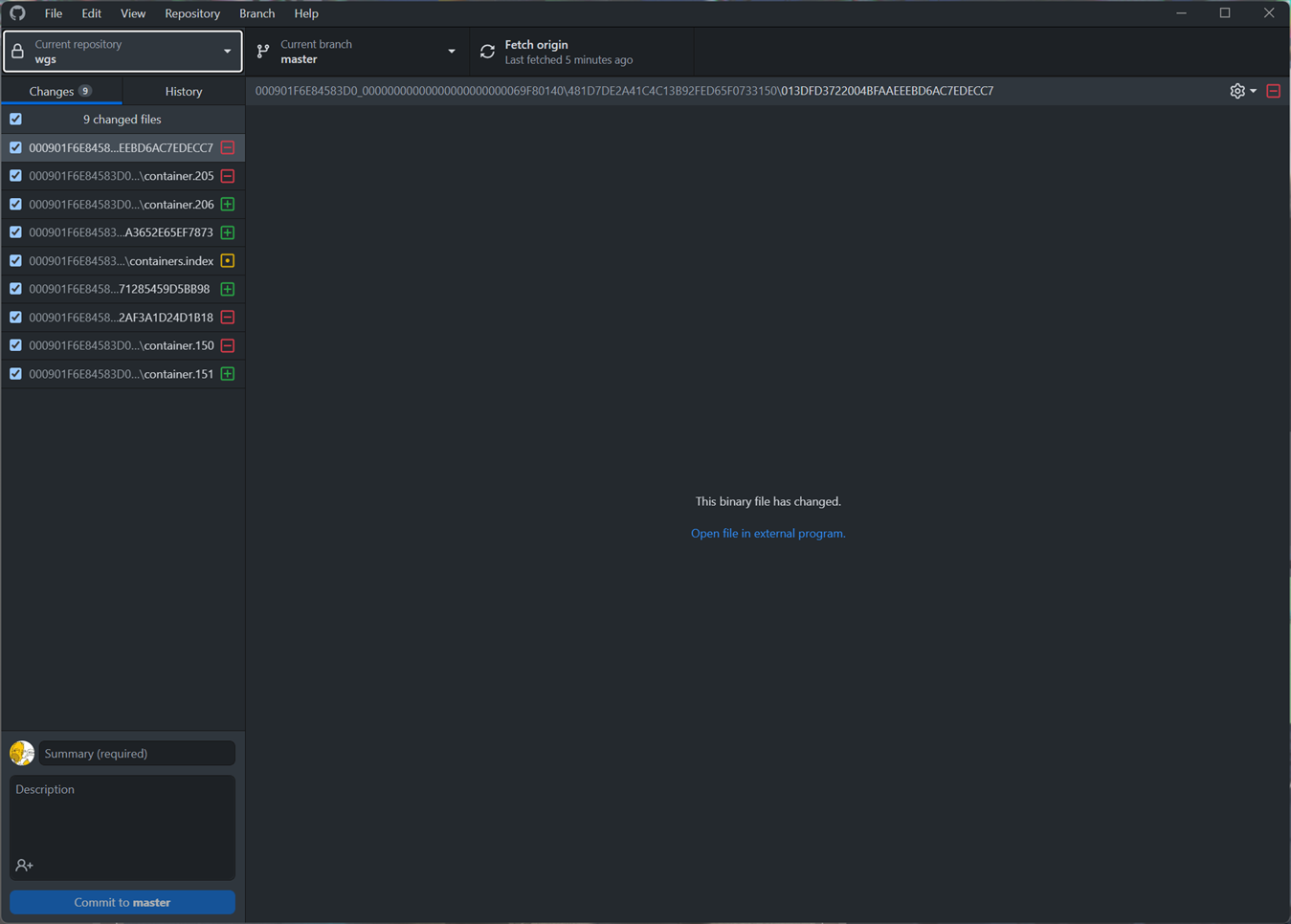
- You can now save those "profile changes" on a
daily/weekly/monthly/-basis and will be able to restore those settings to a specific point in time using your newly created private git repository - To save/update your saved settings you simply must enter a “Summary” and optionally a Description for the changes (e.g., Backup) and commit the changes into your default branch.
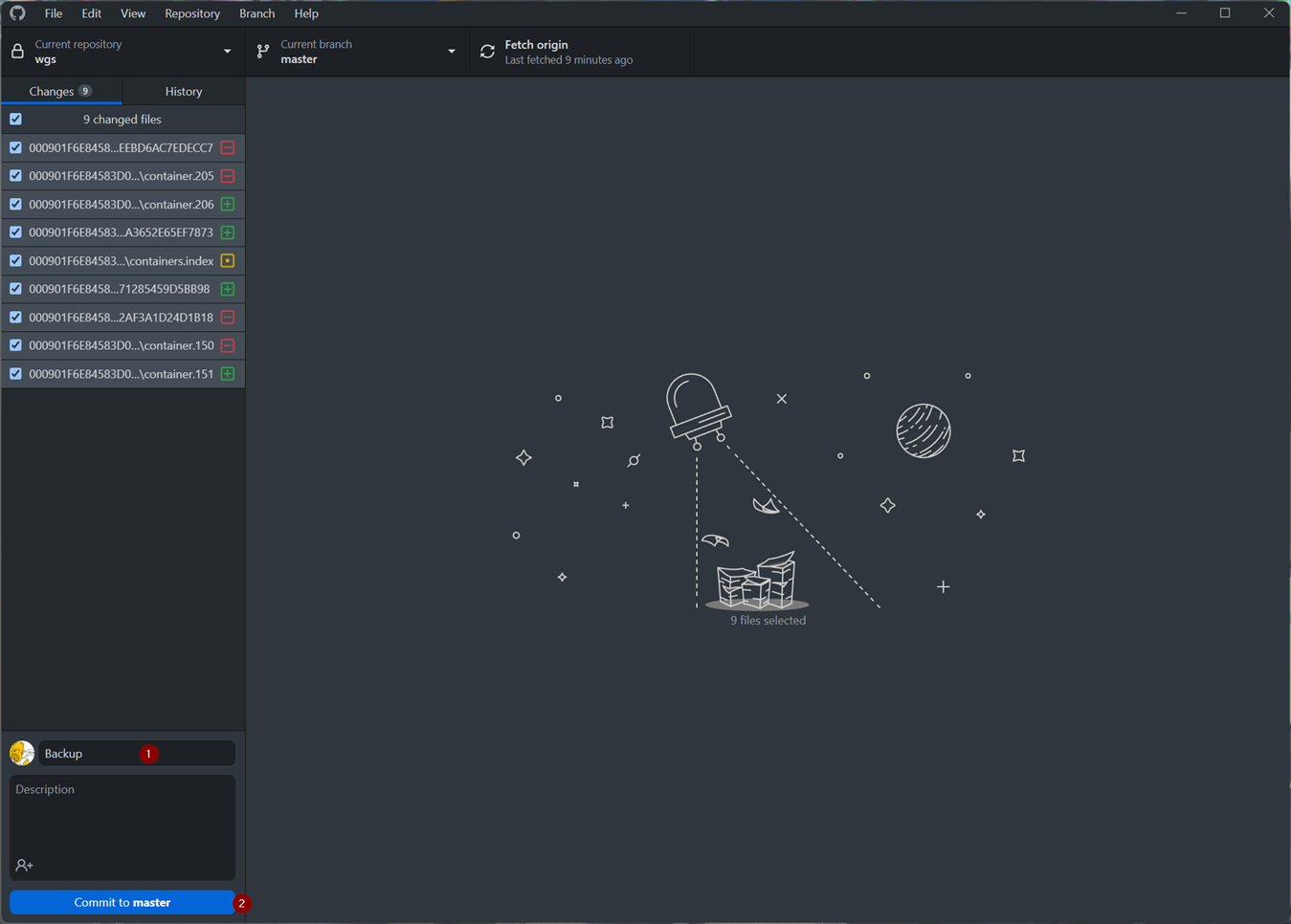
Restoring your profile from your private git repository
- Whenever Microsoft now decides to get rid of your profile and settings again you can simply restore them using the private repository you connected
- Depending on the state your profile is in (fully gone / new folder/profile created / …) you will need to use the
Clone functionality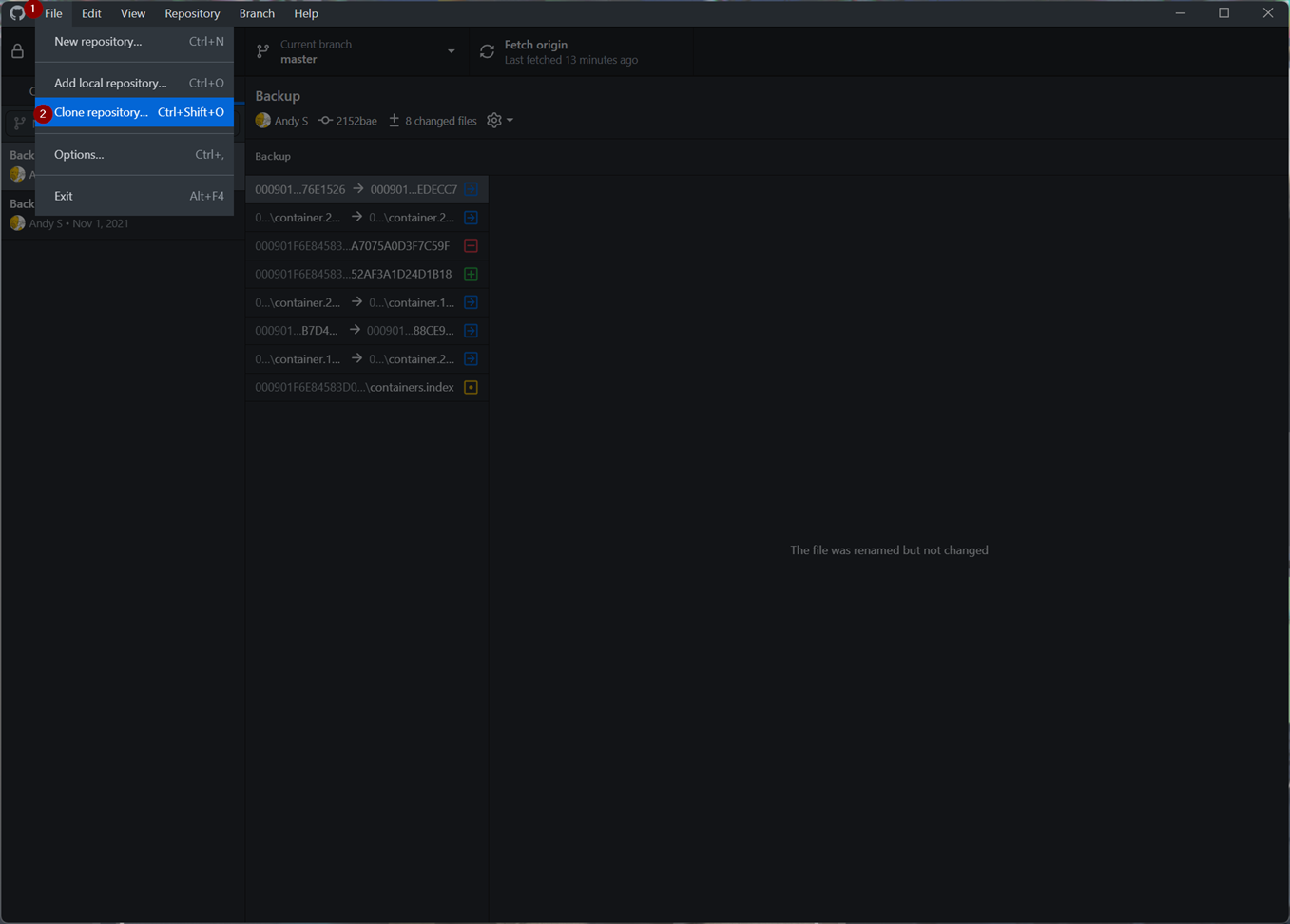
- The Local Path you need to select on the next window is the path where your MSFS profile previously was stored e.g.
C:\Users\<Username>\AppData\Local\Packages\Microsoft.FlightSimulator_8wekyb3d8bbwe\SystemAppData\wgs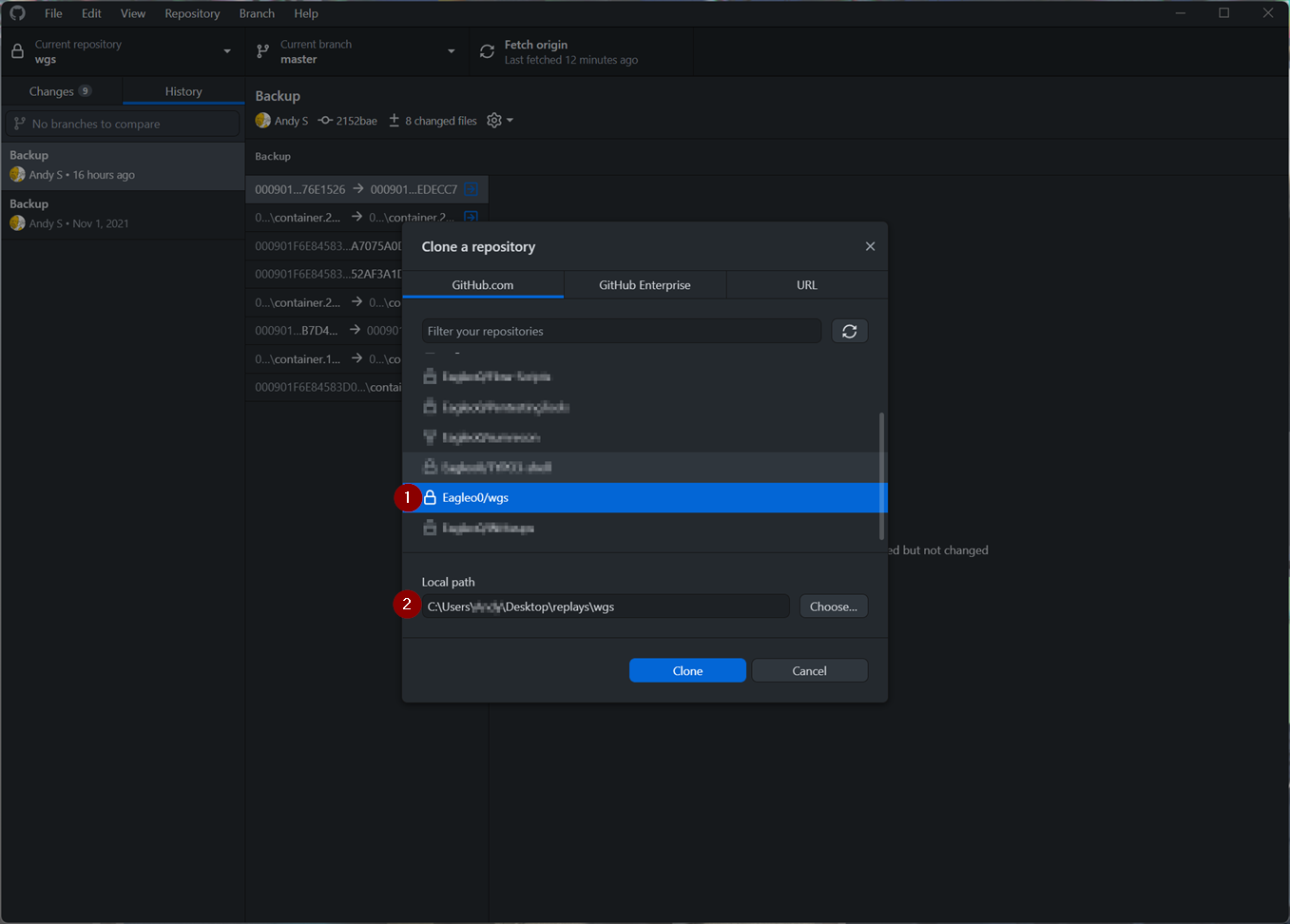
© Andy S. (Eagleo0)