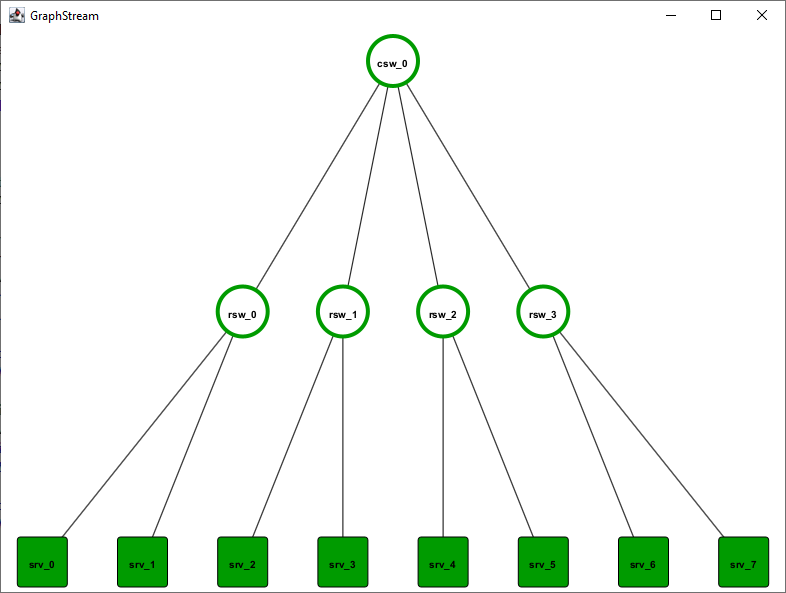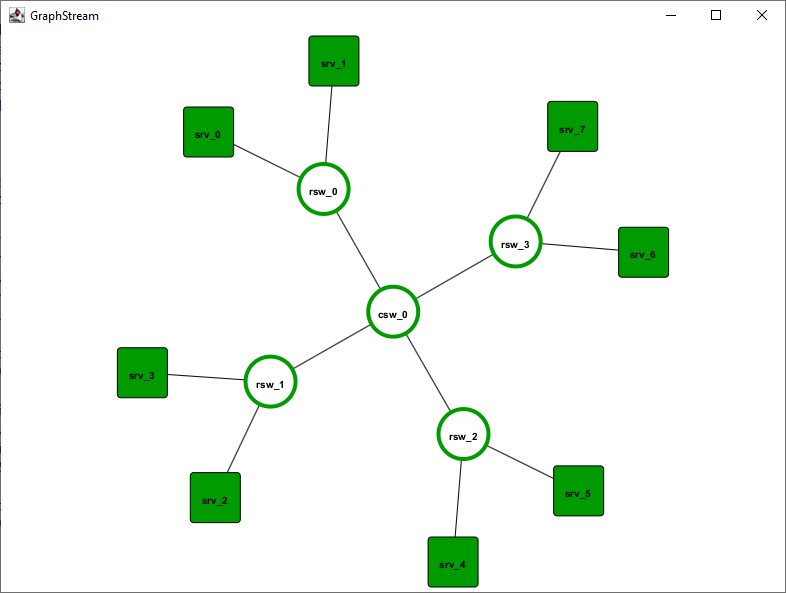ifyle is an open-source framework for Incremental Fast Lightweight (y) virtual network Embedding.
- Install Temurin JDK21 or newer.
- Install GIPS as described here or use the pre-built Eclipse.
- Install Gurobi in version
12.0.0and activate a license for your computer.- Currently, Gurobi is the default ILP solver used in iflye.
- Install IBM ILOG CPLEX in version
22.1.1.- CPLEX is an alternative ILP solver in iflye. You do not need it explicitely, but if you did not install and configure it properly, at least one test case will fail.
- Please notice: CPLEX does not support SOS1 constraints with equal weights (as usually desired by the PM-/ILP-based algorithms in this projects). Therefore, the adapter implementation ignores all SOS1 constraint creations.
- Launch a runtime workspace (while using a runtime Eclipse) as stated in the eMoflon::IBeX installation steps.
- Additionally, the runtime workspace needs some environment variables to access the Gurobi and the CPLEX solver. Do not forget to adapt them to your individual setup:
# Linux/macOS
GRB_LICENSE_FILE=/home/mkratz/gurobi.lic
GUROBI_HOME=/opt/gurobi1200/linux64/
LD_LIBRARY_PATH=/opt/gurobi1200/linux64/lib/:/opt/ibm/ILOG/CPLEX_Studio2211/cplex/bin/x86-64_linux/
PATH=/opt/gurobi1200/linux64/bin/:/opt/ibm/ILOG/CPLEX_Studio2211/cplex/bin/x86-64_linux/:$PATH
# Windows
GRB_LICENSE_FILE=C:\Users\mkratz\gurobi.lic
GUROBI_HOME=C:\gurobi1200\win64
LD_LIBRARY_PATH=C:\gurobi1200\win64\lib;C:\Program Files\IBM\ILOG\CPLEX_Studio2211\cplex\bin\x64_win64\
PATH=C:\gurobi1200\win64\bin;C:\Program Files\IBM\ILOG\CPLEX_Studio2211\cplex\bin\x64_win64\
- Clone this Git repository to your local machine and import it into Eclipse: File -> Import -> General -> Existing Projects into Workspace. Import all projects.
- Clone the GIPS examples repo to your local machine and import it into Eclipse: File -> Import -> General -> Existing Projects into Workspace. Import (at least) the following projects:
network.modelorg.emoflon.gips.gipsl.examples.mdvneorg.emoflon.gips.gipsl.examples.mdvne.bwignoreorg.emoflon.gips.gipsl.examples.mdvne.migrationorg.emoflon.gips.gipsl.examples.mdvne.seq
- Inside the runtime workspace, build all projects (Project -> Clean... -> Clean all projects) to trigger code generation.
- Build the projects network.model, network.model.rules, network.model.rules.racka, network.model.rules.rackb, and network.model.rules.vnet with the black eMoflon hammer symbol.
- Build the GIPS projects mentioned above with the black eMoflon hammer symbol.
- Run the script gips-ex-to-iflye.sh (Linux/macOS) or gips-ex-to-iflye.bat (Windows).
- This script copies some of the build-artifacts of the GIPS-based projects to the correct location so that they can be loaded by the engine at runtime.
- You have to re-run the script every time you changed the GIPSL-specification of the projects
org.emoflon.gips.gipsl.examples.mdvne*.
A good start point to verify your installation is to run the included unit tests, refer to the test section.
- As an alternative to the previous project setup section, you can use this PSF file for the import of all necessary projects.
This project uses the built-in code-style and code-formatter of Eclipse. Before contributing, please set-up your Eclipse code-style settings as follows:
- Window -> Preferences -> Java
- -> Code Style -> Clean Up -> Active profile: -> "Eclipse [built-in]" (default)
- -> Code Style -> Formatter -> Active profile: -> "Eclipse [built-in]" (default)
- -> Code Style -> _Organize Imports: -> "java, javax, org, com" (default)
- -> Editor -> _Save Actions:
- Check "Perform the selected actions on save"
- Check "Format source code"
- Check "Format all lines"
- Check "Organize imports"
- Check "Additional actions"
By using this settings, you should be unable to commit unformatted code.
After finishing the installation steps, you may run simulations, e.g., from the examples project.
There are some examples for network generators as well as embedding algorithms.
All examples contain a public static void main(final String[] args) method as entry point and can be run as Java appication from within the Eclipse workspace.
You may want to run the whole program as one exported file, e.g., on a server via the CLI for measurement purposes. To export the whole project as executable JAR file, follow this step:
- File -> Export... -> Java/Runnable JAR file -> Next -> (Chose your launch configuration) -> (Chose the export destination) -> Library handling: Package required libraries into generated JAR -> Finish
Depending on your launch configuration, you can start the JAR file with additional arguments.
Example:
$ java -jar iflye.jar --algorithm taf --objective total-taf-comm --snetfile resources/two-tier-12-pods/snet.json --vnetfile resources/two-tier-12-pods/vnets.json --csvpath metrics.csv
For larger simulations, you may want to increase the Java heap space.
Example with 32 GiB:
$ java -Xmx32g -jar iflye.jar $parameters
In the subfolder scripts/ are some basic Bash scripts to run parameter sweeps as well as CLI argument parsing into the scenario.
As this project is the small sibling of the iDyVE project, you may want to run the same scenarios in both frameworks, e.g., to compare the performance. For this purpose, iflye has a built in model converter which can read virtual and substrate networks from JSON export files (e.g., from iDyVE).
The chosen JSON format is loosly coupled with the used metamodel. Therefore, it acts as a kind of abstract model representation to transfer models from one metamodel/framework to the other.
Feel free to check out some examples in vne.scenarios/resources/*/.
Various test cases to test the framework as well as some of the implemented VNE algorithms are implemented in the project test.suite.iflye. To start them, follow this step:
- Right click on test.suite.iflye -> Run As... -> JUnit Test
Please notice: The test IlpSolverSetupTest will check your Gurobi/CPLEX installation and configuration. If this test fails, at least one of the two ILP solvers is not configured properly.
For easier debugging purposes, a basic GUI for visualizing networks is implemented in the project network.visualization based on GraphViz.
Currently, it can render tree-based networks as tree structures or use the automatic mode of GraphViz from a model file model.xmi in the examples project.
Therefore, launch the class Ui with these arguments: ../examples/model.xmi sub 1
../examples/model.xmiis the path of the model to read.subis the name of the (substrate) network to visualize.1configures the automatic layout. You can also chose0to use a tree-like layout.
This project is licensed under the GNU General Public License v3.0 - see the LICENSE file for more details.