EcoTech is a platform for reporting E-Waste effeciently and thereby reducing the damage to the environment cauesd by the E-Waste
We use an ML Image Classifier which can be found here as a first layer filter for identification of e-waste
You can find the deployed version of this here
There are 3 ways to bring the backend up depending on the configuration you are most comfortable with
-
Directly Run The Server
-
Run the Server in a container (using Docker & Docker-Compose)
-
Run The Server inside a Kubernetes Node
Make sure you have a startup.sh file in the root (take reference from the example.startup.sh) or just directly execute these commands
foo@bar:~$ pip install -r requirements.txt
foo@bar:~$ python manage.py makemigrations
foo@bar:~$ python manage.py migrate
foo@bar:~$ python manage.py runserverThis will start the server at http://localhost:8000
to create an admin user
foo@bar:~$ python manage.py createsuperuser
username: foo
email: foo@bar.com
password: bar
password(again): barafter that you can visit the admin panel at : https://localhost:8000/admin If you want to get access to the api documentations go to : https://localhost:8000/swagger
Make sure you have the entrypoint.sh file in the project root. (refer the example.entrypoint.sh file)
foo@bar:~$ docker-compose upThis will start the server at http://localhost:8000
You should expect an output similar to this:
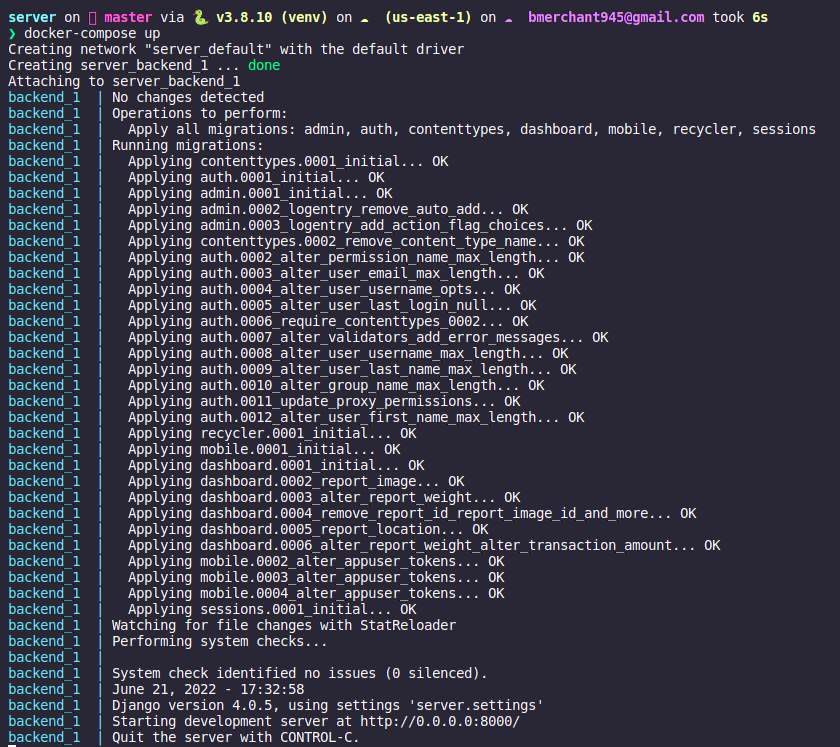
Make sure you have the entrypoint.sh file in the project root. (refer the example.entrypoint.sh file) Create a dev.env file (refer example.dev.env) Make sure you have minikube installed on your system (alongside preferably docker as a driver) Considering meet these criterias follow the steps
Give (All) Permissions to the shell scripts to execute
foo@bar:~$ chmod +x orchestrate.sh
foo@bar:~$ chmod +x ip.minikube.sh
foo@bar:~$ chmod +x cluster.status.sh
foo@bar:~$ chmod +x stop_orchestrate.shStart the minikube node
foo@bar:~$ minikube startYou should expect a similar output
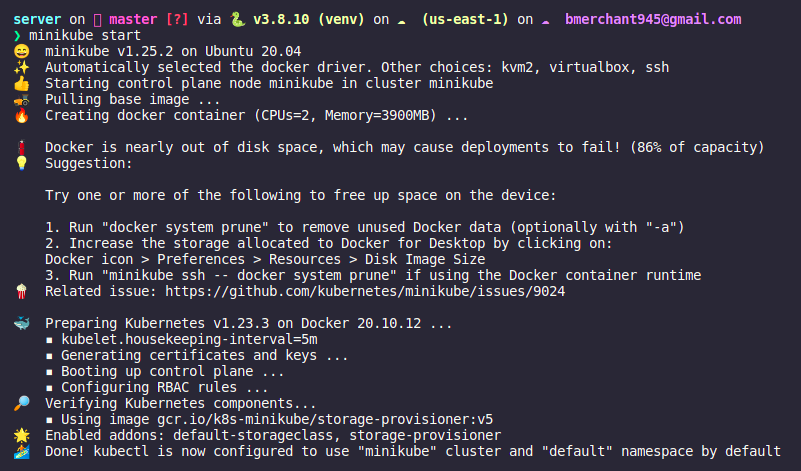
Apply Kubernetes Configs
foo@bar:~$ ./orchestrate.shCheck Cluster Status
foo@bar:~$ ./cluster.status.shfoo@bar:~$ minikube dashboard Get IP Address to the Minikube Node
Get IP Address to the Minikube Node
foo@bar:~$ ./ip.minikube.sh Open the IP in the browser
You will be able to access the server at ip:port/
You can access the swagger API Docs at /swagger
Open the IP in the browser
You will be able to access the server at ip:port/
You can access the swagger API Docs at /swagger
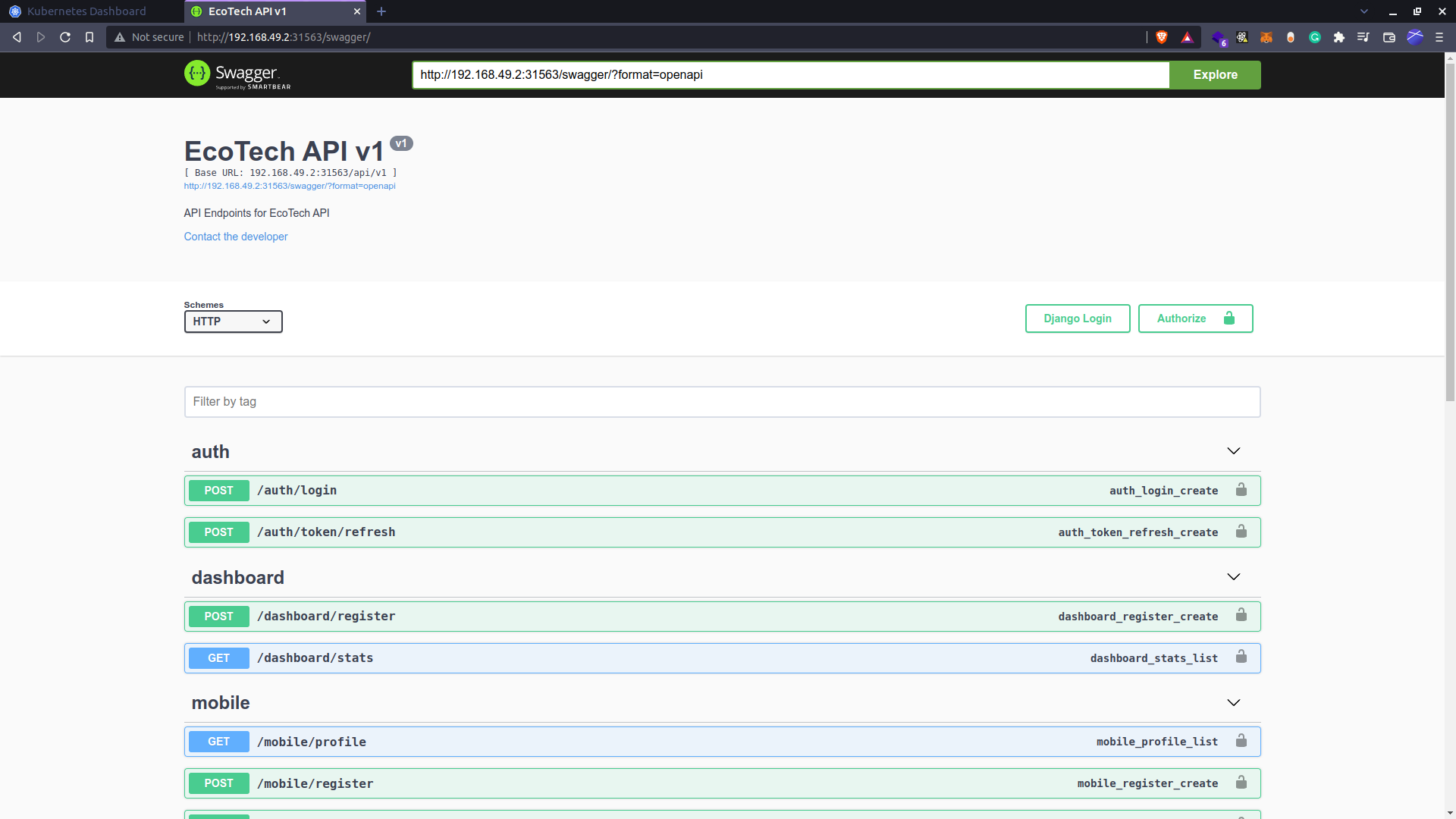 Admin:
Admin:
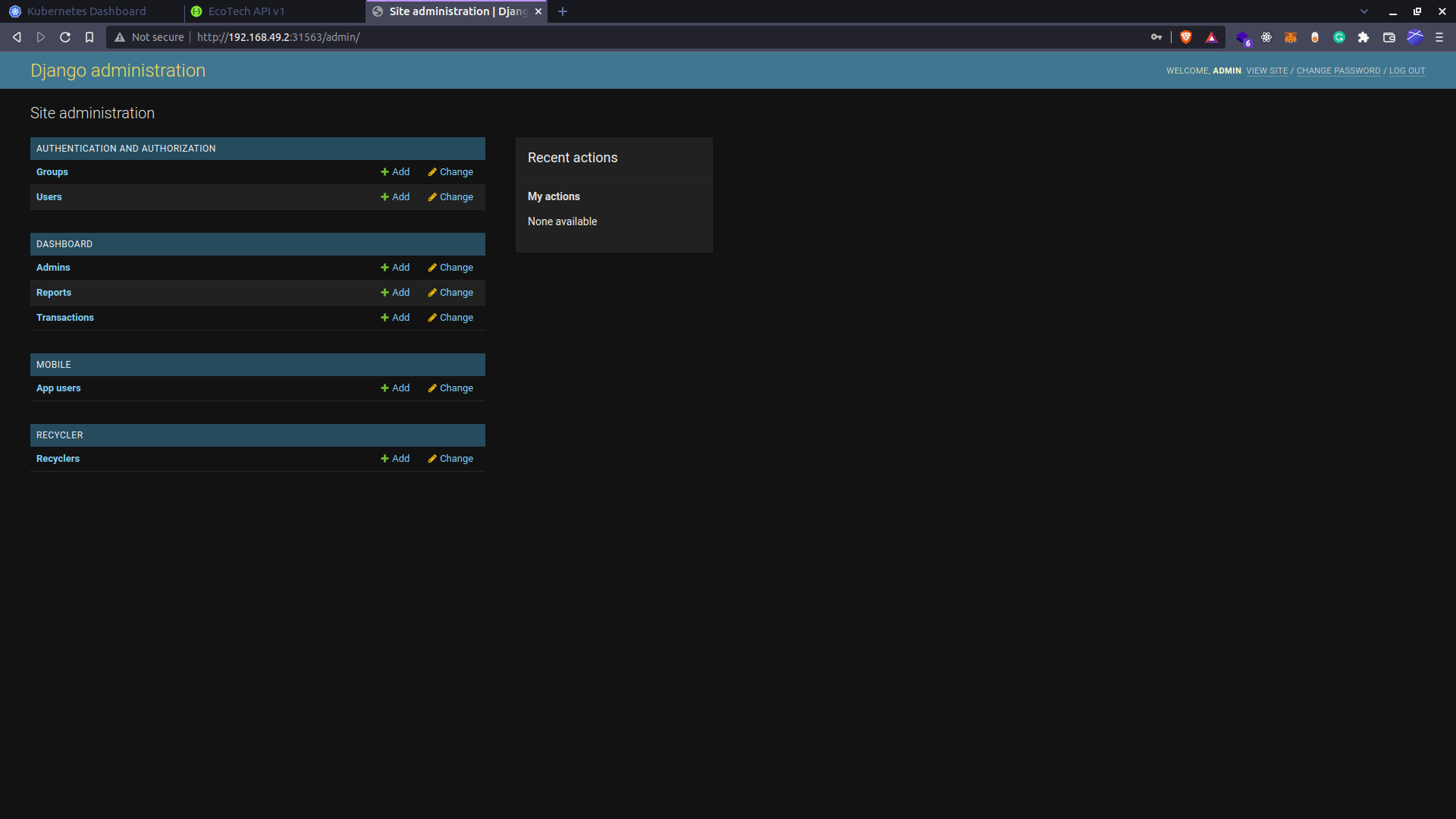
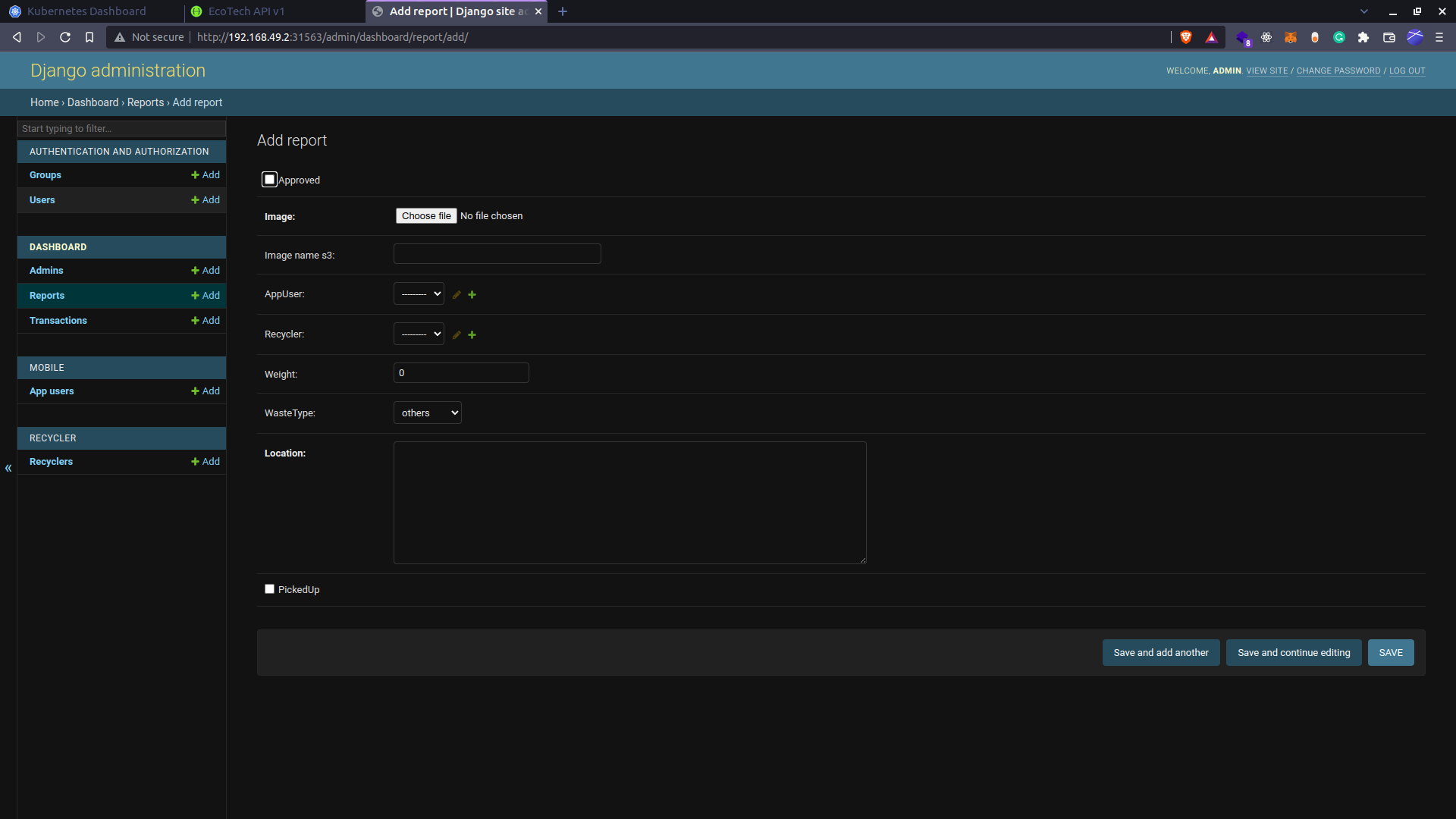 Kubernetes Dashboard
Kubernetes Dashboard
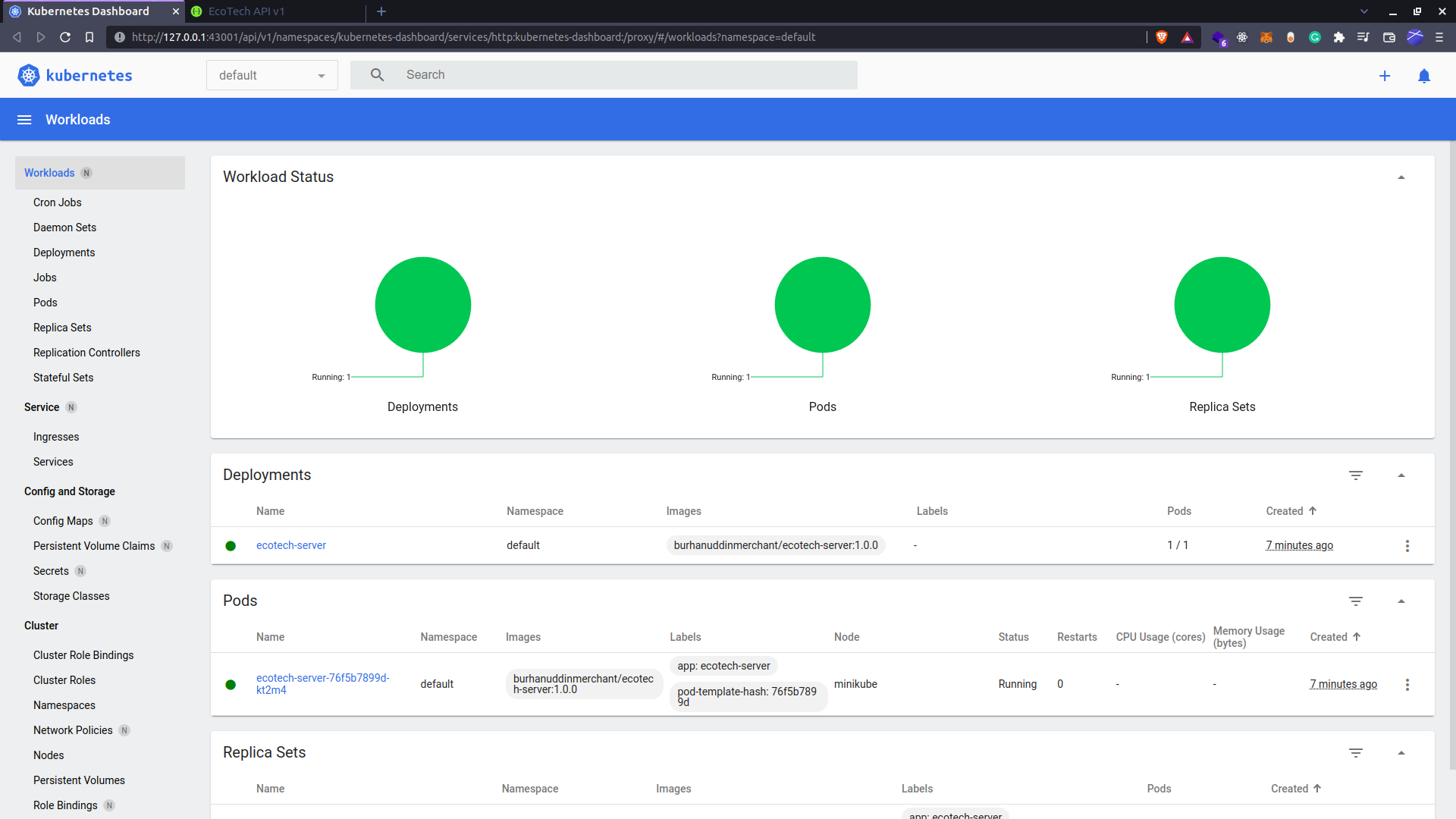 Thats all, you have successfully Brought Up the server.
Thats all, you have successfully Brought Up the server.
If you want to directly access the server, it is deployed at https://eco-tech.herokuapp.com/swagger You can also access the Postman Collection here
You can visit the other services in the project here Happy Coding 😉
