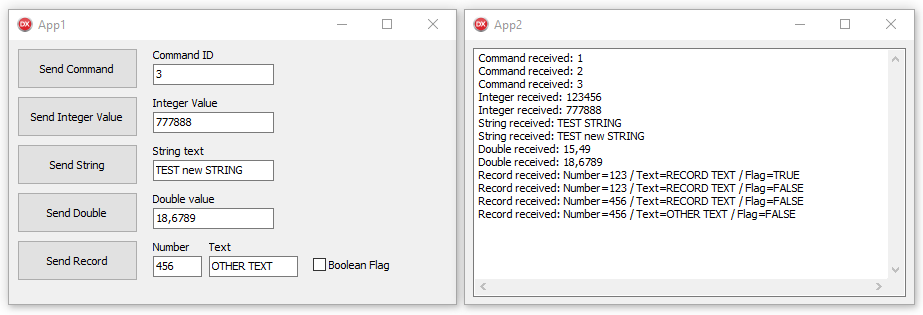- What's New
- Component Description
- Installing
- How to use
- Properties
- Methods
- Events
- How to send and read custom types
-
09/12/2021 (Version 1.9)
- Delphi 11 auto-install support.
Click here to view the entire changelog
-
03/13/2021 (Version 1.8)
- Removed CompInstall.exe from component sources due to AV false positive warning (now you can get it directly from CompInstall repository).
-
02/01/2021 (Version 1.7)
- Removed Delphi XE2 from the list of environments as it was never possible to compile in this version.
-
12/18/2020 (Version 1.6)
- Updated Component Installer app (Fixed call to rsvars.bat when Delphi is installed in a path containing spaces characters).
-
11/28/2020 (Version 1.5)
- FMX support.
-
11/01/2020 (Version 1.4)
- Implemented Unicode string send method support.
-
10/31/2020 (Version 1.3)
- Included Delphi 10.4 auto-install support.
-
10/27/2020 (Version 1.2)
- Fixed previous Delphi versions (at least on XE2, XE3, XE4 and XE5) package tag. It was causing package compilation error.
-
10/26/2020 (Version 1.1)
- Updated CompInstall to version 2.0 (now supports GitHub auto-update)
-
05/03/2020
- Updated CompInstall to version 1.2
-
03/11/2019
- Add Result Code possibility.
- Add method to send Stream data.
- OnMessage event declaration changed.
⚠️
DzTalkApp allows you to send data between distinct applications. You can send simple data type like Integer or String, and even complex data, like a record.
- Download Component Installer from: https://github.com/digao-dalpiaz/CompInstall/releases/latest
- Put CompInstall.exe into the component repository sources folder.
- Close Delphi IDE and run CompInstall.exe app.
- Open DzTalkApp package in Delphi.
- Ensure Win32 Platform and Release config are selected.
- Then Build and Install.
- If you want to use Win64 platform, select this platform and Build again.
- Add sub-path Win32\Release to the Library paths at Tools\Options using 32-bit option, and if you have compiled to 64 bit platform, add sub-path Win64\Release using 64-bit option.
Supports Delphi XE3..Delphi 11
Drop a TDzTalkApp in the source and destination applications.
You just need to set the window name in the component, and the communication will occur between window handles.
In the destination application, just set the OnMessage event to receive and read data.
AutoActivate: Boolean = Auto-enable the handle on component loaded. This will only works when you set other properties in design-time mode.
AutoFind: Boolean = When AutoFind is enabled, on each Send command, the component will find the destination window handle.
MyWindowName: String = Specify the source handle name. This property is only needed if this app will receive communication. Otherwise you only need to set the destination window name.
DestWindowName: String = Specify the destination window name. This property is only needed if this app will send communication, otherwise you only need to set the source window handle name.
Synchronous: Boolean = If this property is enabled, when you send a command to other app, the execution pointer will be released only after the destination app method OnMessage ends. If this property is disabled, when the destination receive the message, immediately the execution pointer is released in the source application.
Active: Boolean (public read-only) = Indicates if the component is enabled or disabled (see Enable and Disable methods).
ToHandle: HWND (public) = Stores the last destination window handle. You can set this property manually if needed, but I recommend you to use FindDestWindow method instead.
procedure Enable;Enables the window handle to send and receive messages. You need to specify the name of window handle before use this method.
procedure Disable;Disables the window handle.
procedure FindDestWindow;Find and set destination window handle by the name defined in DestWindowName property. If the destination window is not found, an error is raised, using class EDzTalkAppWndNotFound.
procedure Send(ID: Word); overload;
procedure Send(ID: Word; N: Integer); overload;
procedure Send(ID: Word; const A: string); overload;
procedure Send(ID: Word; P: Pointer; Size: Cardinal); overload;
procedure Send(ID: Word; S: TMemoryStream); overload;Use Send methods to send a message to destination application. To send messages, the component needs to be enabled (use Enable method) and needs a destination window name defined (use DestWindowName property).
The overloads methods allows you to send:
-
Only a command, using
IDparameter -
A command with an Integer parameter, using
Nparameter -
A command with a String parameter, using
Aparameter -
A command with any kind of data parameter, using
Pparameter and specifying the size of data parameter. -
A command with a memory data stream, using
Sparameter.
function AsString: string;Use this function inside the OnMessage event to get a message data as String type.
function AsInteger: Integer;Use this function inside the OnMessage event to get a message data as Integer type.
procedure AsStream(Stm: TStream);Use this procedure inside the OnMessage event to get a message data as TStream type (the object need to be created before call this method).
function GetResult: Integer;You can use this function right after call Send method to get the result code of the message received by the destination app. You can set this result in OnMessage event at destination application. Please see description of OnMessage event.
procedure OnMessage(Sender: TObject; From: HWND; ID: Word; P: Pointer; Size: Cardinal; var Result: Integer);This method will occur in the destination app when a message is received. The From parameter indicates the handle of the source window. The ID parameter indicates the code of the message used in the Send method at the source app. The P parameter has the pointer of the message data. The Size parameter allows you to know the size of the data received.
The Result parameter allows you to set a result code to return to the sender application (the sender application should use GetResult function right after use Send method to read this result code).
You can use the AsString, AsInteger or AsStream methods to get message data content as specific type.
You can send record structure. To do this, ensure you are always using packed record, because this kind of record will use a fixed size structure.
To send a record, use:
type
TData = packed record
Number: Integer;
Text: ShortString;
Flag: Boolean;
end;
var R: TData;
begin
R.Number := 100;
R.Text := 'TEST';
R.Flag := True;
DzTalkApp.Send(1, @R, SizeOf(R));
end;To receive this record using OnMessage event:
var R: TData;
begin
R := TData(P^);
end;Of course, the packed record on destination application must have the same structure as the record used in the sender application.
To send a Double type:
var D: Double;
begin
DzTalkApp.Send(1, @D, SizeOf(D));
end;To receive a Double type (OnMessage event):
var D: Double;
begin
D := Double(P^);
end;