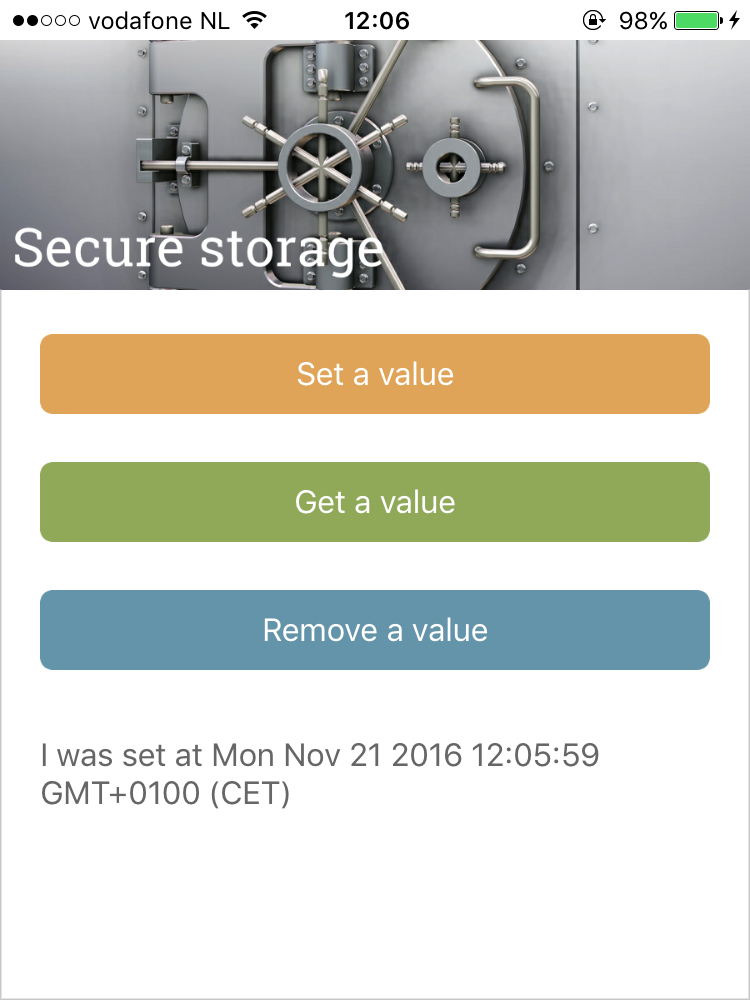From the command prompt go to your app's root folder and execute:
tns plugin add @nativescript/secure-storage
tns plugin add nativescript-secure-storage
Want to dive in quickly? Check out the demo! Otherwise, continue reading.
You can run the demo app from the root of the project by typing npm run demo.ios.device.
PRO TIP: Want to store objects instead of strings? Use JSON.stringify with set and JSON.parse with get.
"In order to GET something you first need to SET it."
-- Eddy Verbruggen
// require the plugin
var SecureStorage = require("nativescript-secure-storage").SecureStorage;
// instantiate the plugin
var secureStorage = new SecureStorage();
// async
secureStorage.set({
key: "foo",
value: "I was set at " + new Date()
}).then(
function(success) {
console.log("Successfully set a value? " + success);
}
);
// sync
var success = secureStorage.setSync({
key: "foo",
value: "I was set at " + new Date()
});// require the plugin
import { SecureStorage } from "nativescript-secure-storage";
// instantiate the plugin
let secureStorage = new SecureStorage();
// async
secureStorage.set({
key: "foo",
value: "I was set at " + new Date()
}).then(success => console.log("Successfully set a value? " + success));
// sync
const success = secureStorage.setSync({
key: "foo",
value: "I was set at " + new Date()
});Will return null if not found.
// async
secureStorage.get({
key: "foo"
}).then(
function(value) {
console.log("Got value: " + value);
}
);
// sync
var value = secureStorage.getSync({
key: "foo"
});// async
secureStorage.get({
key: "foo"
}).then(value => console.log("Got value: " + value));
// sync
const value = secureStorage.getSync({
key: "foo"
});// async
secureStorage.remove({
key: "foo"
}).then(
function(success) {
console.log("Removed value? " + success);
}
);
// sync
var success = secureStorage.removeSync({
key: "foo"
});// async
secureStorage.remove({
key: "foo"
}).then(success => console.log("Successfully removed a value? " + success));
// sync
const success = secureStorage.removeSync({
key: "foo"
});// async
secureStorage.removeAll().then(
function(success) {
console.log("Removed value? " + success);
}
);
// sync
var success = secureStorage.removeAllSync();// async
secureStorage.removeAll().then(success => console.log("Successfully removed a value? " + success));
// sync
const success = secureStorage.removeAllSync();These functions can be used if you want to clear data when your app is reinstalled.
This is only really useful on iOS because if you write something (through this plugin) to the Keychain, this data won't be removed when the app is uninstalled. So the next time the same app is installed, it will find the data in the keychain.
So if you want to clear 'lingering' data from a previous install, make sure you run one of these methods before using other methods this plugin provides.
// async
secureStorage.clearAllOnFirstRun().then(
function(success) {
console.log(success ? "Successfully removed all data on the first run" : "Data not removed because this is not the first run");
}
);
// sync
var success = secureStorage.clearAllOnFirstRunSync();// async
secureStorage.clearAllOnFirstRun().then(success => {
console.log(success ? "Successfully removed all data on the first run" : "Data not removed because this is not the first run");
});
// sync
const success = secureStorage.clearAllOnFirstRunSync();As a bonus, you can piggyback the 'first run' mechanism to do anything you want when the plugin detects this is the first run (after an install or install-delete-reinstall).
// sync
if (secureStorage.isFirstRunSync()) {
// do whatever you want
}
// async
secureStorage.isFirstRun().then(isFirst => {
// if isFirst is true, do whatever you like
});In your view:
<Button text="set secure value" (tap)="setSecureValue()"></Button>In your @Component:
import { SecureStorage } from "nativescript-secure-storage";
export class MyComponent {
secureStorage = new SecureStorage();
// a method that can be called from your view
setSecureValue() {
this.secureStorage.set({
key: 'myKey',
value: 'my value'
}).then(success => { console.log(success)});
}
}By default the plugin uses kSecAttrAccessibleAlwaysThisDeviceOnly access control to the keychain. This means that the keychain value can be accessed even if the device is locked. If you want to enhance security and you do not need background access, or if you want to allow the value to be backed up and migrated to another device, you can use any of keys defined here and pass it when you create an instance of SecureStorage, for example
declare const kSecAttrAccessibleWhenUnlockedThisDeviceOnly; // This is needed in case you don't have tns-platform-declarations module installed.
const secureStorage = new SecureStorage(kSecAttrAccessibleWhenUnlockedThisDeviceOnly);Currently this plugin defaults to using NSUserDefaults on iOS Simulators. You can change this behaviour by providing disableFallbackToUserDefaults to the constructor of SecureStorage. This then uses the keychain instead of NSUserDefaults on simulators.
If you're running into issues similar to issue_10, consider using the default behaviour again.
- On iOS we're leveraging the KeyChain using the SAMKeychain library (on the Simulator
NSUserDefaults), - On Android we're using Hawk library which internally uses Facebook conceal.
- Thanks, Prabu Devarrajan for adding the
deleteAllfunction!