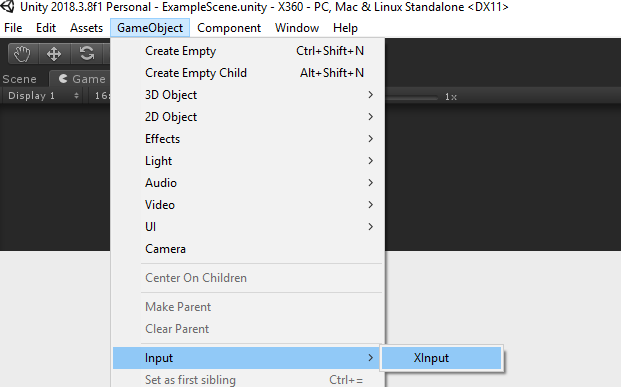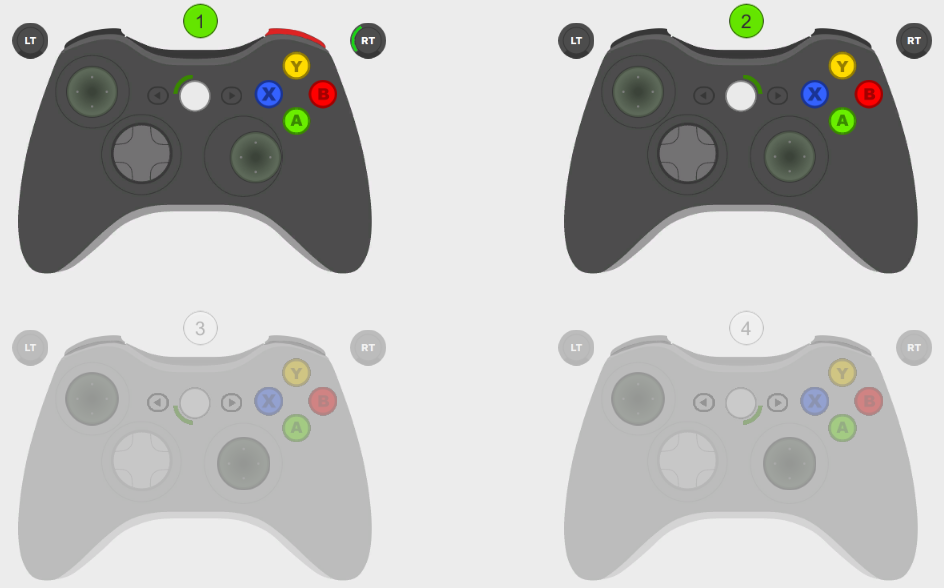XInput
You are using Unity3D and you wonder how to handle Xbox 360 and Xbox One controllers very easily? Well, there you go!
XInput gets rid of all the complicated code so that you can focus on the essentials: interaction!
See Examples to find out what XInput is capable of.
Getting Started
For a quick import into an existing project, just get the UnityPackage.
If you want to test the UnityPackage in an empty project, that's what the XInput folder is! :)
To get it working, just go into GameObject -> Input -> XInput. It will create a new GameObject in your scene, named "XInput" and with the XInput script on it. You're good to go!
Examples
Here are some examples of what you can do with XInput:
Controllers
Know if a controller is connected
public class ExampleScript : MonoBehaviour
{
void Update()
{
// Player 1 is connected
if (XInput.IsControllerConnected())
{
}
}
}Know if a controller just connected
public class ExampleScript : MonoBehaviour
{
void Update()
{
// Player 1 just connected this frame
if (XInput.ControllerConnected())
{
}
}
}Know if a controller just disconnected
public class ExampleScript : MonoBehaviour
{
void Update()
{
// Player 1 just disconnected this frame
if (XInput.ControllerDisconnected())
{
}
}
}Buttons
Know if a button is being hold
public class ExampleScript : MonoBehaviour
{
void Update()
{
// Player 1 is holding A
if (XInput.ButtonHold(XInput.Button.A))
{
}
}
}Know if a button was pressed
public class ExampleScript : MonoBehaviour
{
void Update()
{
// Player 1 just pressed A this frame
if (XInput.ButtonPressed(XInput.Button.A))
{
}
}
}Know if a button was released
public class ExampleScript : MonoBehaviour
{
void Update()
{
// Player 1 just released A this frame
if (XInput.ButtonReleased(XInput.Button.A))
{
}
}
}Sticks
Get the direction of a stick
public class ExampleScript : MonoBehaviour
{
void Update()
{
// Get the direction of Player 1 Left Stick as a Vector2
Debug.Log(XInput.GetStickDirection(XInput.Stick.Left));
}
}Know if a stick's direction has changed
public class ExampleScript : MonoBehaviour
{
void Update()
{
// Player 1 just moved her Left Stick in the Up direction
if (XInput.StickDirectionChanged(Stick.Left) == XInput.Direction.Up)
{
}
}
}Know if a stick was released
public class ExampleScript : MonoBehaviour
{
void Update()
{
// Player 1 just released her Left Stick
if (XInput.StickReleased(XInput.Stick.Left))
{
}
}
}Know if a stick is in the deadzone
public class ExampleScript : MonoBehaviour
{
void Update()
{
// Player 1 has her Left Stick in the deadzone
if (XInput.StickInDeadZone(Stick.Left))
{
}
}
}Set a new radius to use to determine whether a stick is in the deadzone
public class ExampleScript : MonoBehaviour
{
void Start()
{
// The new radius must be between [0-1]. If it's out of bounds, it will be clamped anyway.
XInput.SetDeadZoneRadius(0.2f);
}
}Triggers
Get the value of a trigger (between [0-1])
public class ExampleScript : MonoBehaviour
{
void Update()
{
// Get the Left Trigger value for Player 1
Debug.Log(XInput.GetTriggerValue(XInput.Trigger.Left));
}
}Know if a trigger is being hold
public class ExampleScript : MonoBehaviour
{
void Update()
{
// Player 1 is holding her Left Trigger
if (XInput.TriggerHold(XInput.Trigger.Left))
{
}
}
}Know if a trigger was pressed
public class ExampleScript : MonoBehaviour
{
void Update()
{
// Player 1 just pressed her Left Trigger this frame
if (XInput.TriggerPressed(XInput.Trigger.Left))
{
}
}
}Know if a trigger was released
public class ExampleScript : MonoBehaviour
{
void Update()
{
// Player 1 just released her Left Trigger this frame
if (XInput.TriggerReleased(XInput.Trigger.Left))
{
}
}
}Set a new value to use to determine whether a trigger was pressed or released
public class ExampleScript : MonoBehaviour
{
void Start()
{
// The new value must be between [0-1]. If it's out of bounds, it will be clamped anyway.
XInput.SetTriggerMinValueToConsiderPressedOrReleased(0.9f);
}
}DPad
Get the DPad direction
public class ExampleScript : MonoBehaviour
{
void Update()
{
// Player 1 is holding Up on her DPad
if (XInput.GetDPadDirection() == XInput.Direction.Up)
{
}
}
}Know if the DPad direction has changed
public class ExampleScript : MonoBehaviour
{
void Update()
{
// Player 1 just moved her DPad in the Up direction
if (XInput.DPadDirectionChanged() == XInput.Direction.Up)
{
}
}
}Know if the DPad was released
public class ExampleScript : MonoBehaviour
{
void Update()
{
// Player 1 just released her DPad
if (XInput.DPadReleased())
{
}
}
}Vibration
Set a vibration on both triggers
public class ExampleScript : MonoBehaviour
{
void Update()
{
if (somethingHappened)
{
// Set a vibration on Player 1 Left and Right Triggers, with power 50% for 1s
XInput.SetVibration(0.5f, 1f);
}
}
}Set a vibration on a specific trigger
public class ExampleScript : MonoBehaviour
{
void Update()
{
if (somethingHappened)
{
// Set a vibration on Player 1 Left Trigger, with power 50% for 1s
XInput.SetVibration(XInput.Trigger.Left, 0.5f, 1f);
}
}
}Stop the vibration for all controllers
public class ExampleScript : MonoBehaviour
{
void Update()
{
if (somethingHappened)
{
XInput.StopAllVibrations();
}
}
}Stop the vibration for a specific controller
public class ExampleScript : MonoBehaviour
{
void Update()
{
if (somethingHappened)
{
// Stop vibration for Player 1.
XInput.StopVibration();
}
}
}Stop the vibration for a specific controller and specific trigger
public class ExampleScript : MonoBehaviour
{
void Update()
{
if (somethingHappened)
{
// Stop vibration for Player 1 Left Trigger.
XInput.StopVibration(XInput.Trigger.Left);
}
}
}Best Code Usage
Actually, you can get information from the controllers in 2 ways :
- The first, simpler, is to call the methods directly. That's what the examples above show, for the sake of simplicity.
public class ButtonScript : MonoBehaviour
{
void Update()
{
if (XInput.ButtonPressed(XInput.Button.A)) // Player 1 just pressed A this frame
{
// Do stuff for player 1
}
}
}- The second, hardly more complex and much more efficient and professional, consists of registering for events, and to perform actions only when these events occur.
public class ButtonScript : MonoBehaviour
{
void Start()
{
XInput.onButtonPressed += OnButtonPressed; // We listen to the OnButtonPressed event
}
void OnButtonPressed(XInput.Button button, int playerIndex)
{
if (button == XInput.Button.A && playerIndex == 0) // Player 1 just pressed A
{
// Do stuff
}
}
void OnDestroy()
{
XInput.onButtonPressed -= OnButtonPressed; // We don't need to listen to the event anymore
}
}Here is the list of events you can register in this way:
Controller events
- OnControllerConnected
- OnControllerDisconnected
Button events
- OnButtonPressed
- OnButtonReleased
Stick events
- OnStickDirectionChanged
- OnStickReleased
Trigger events
- OnTriggerPressed
- OnTriggerReleased
DPad events
- OnDPadDirectionChanged
- OnDPadReleased
Demo Scene
The screenshot below was taken from the Demo Scene, included in the plugin. You can plug in multiple controllers and see their model update when you press buttons!
Notes
- Last tested with Unity 2018.4.11f1, from 11 October 2019.
- XInput only works for Windows! No Mac, Web or Mobile supported.
- XInput uses a radial method for its deadzone. See this fantastic article to read more about the different deadzone methods.
Authors
- Arthur Cousseau
- This plugin is "just" a wrapper around XInputDotNet. However, it does a lot more than that: it provides event-driven programming, and convenient enums.
License
This project is licensed under the MIT License - see the LICENSE.md file for details.
Acknowledgments
- Thanks to 360Controller, a macOS driver, for providing most of the images used in the demo scene.