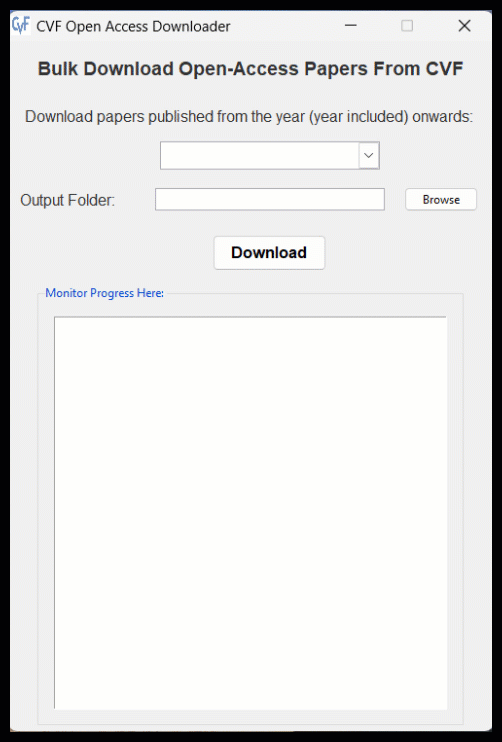The CVF Open Access Downloader is a Python application designed to bulk download open-access papers from CVF (The Computer Vision Foundation) conferences. This guide will walk you through the process of using the application to download papers to your local machine.
- Operating System: Windows
- Internet connection
- Download the application files from the provided source.
- Extract the contents of the downloaded ZIP file to a folder on your computer.
- Launch the application by double-clicking the executable file.
- The application window will appear with options to specify the year range and output folder.
- Select the year range from the dropdown menu. By default, the range starts from 2013 to the current year.
- Click the "Browse" button to choose the output folder where the downloaded papers will be saved.
- Once the year range and output folder are selected, click the "Download" button to start the downloading process.
- The progress of the downloads will be displayed in the "Monitor Progress Here" section of the application window.
- After the download is complete, the application will indicate the completion status, and you can find the downloaded papers in the specified output folder.
- The application utilizes multithreading to download multiple papers simultaneously, improving efficiency.
- Ensure a stable internet connection during the downloading process to prevent interruptions.
- You can close the application at any time by clicking the close button on the window.
- If you encounter any errors during the downloading process, check your internet connection and ensure that the specified output folder is accessible and has sufficient storage space.
- For further assistance, you can contact the developer.
- Developed by: Mohammad Naim Elham
- Version 1.0 (May 2024)
- To report bugs or send your feedback, contact the deveoper at solutionsstudioinbox@gmail.com
- You may contact developer to help you build your own apps
- CVF Scrapper
- Demo is included in this repository (can only download up to 50 papers)
- YouTube Tutorial