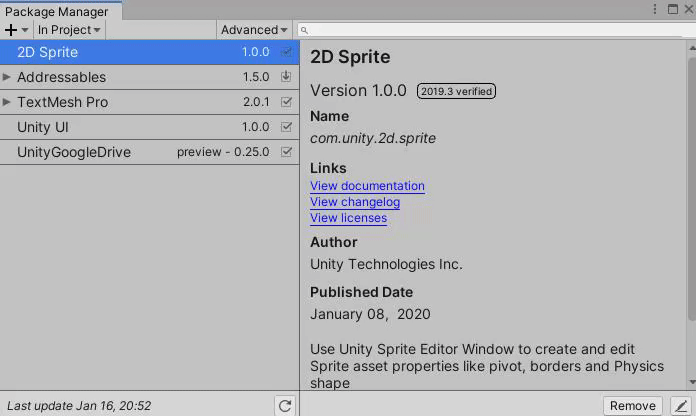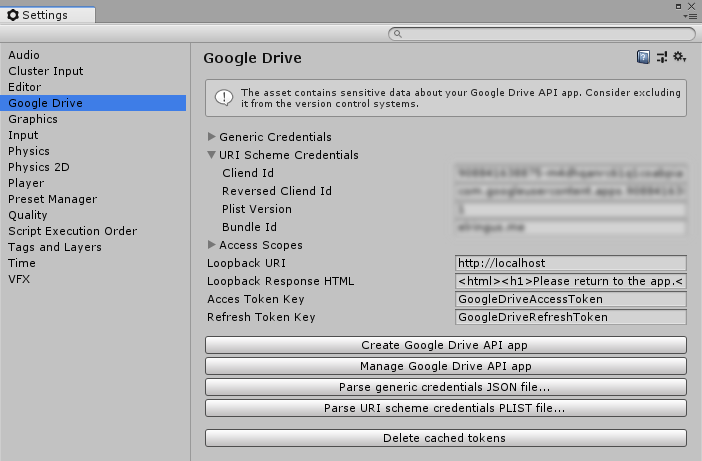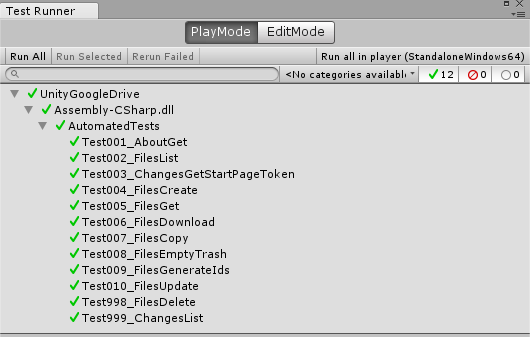Installation
Use UPM to install the package via the following git URL: https://github.com/Elringus/UnityGoogleDrive.git#package or download and import UnityGoogleDrive.unitypackage manually.
In case you're not familiar with the Google Drive API, please read through the official documentation and FAQ, before using this package or opening new issues.
Description
Google Drive API library for listing, searching, creating, uploading, editing, copying, downloading, deleting and exporting files on the user's drive from within Unity game engine.
Supports all the major platforms: Windows, Mac, Linux, iOS, Android and WebGL.
AppAuth-Android and AppAuth-iOS native libraries are used to perform authentication on Android and iOS respectively for better user experience; accompanying native client sources: UnityGoogleDriveAndroid, UnityGoogleDriveIOS. PlayServicesResolver dependency file is provided in the distributed package to automatically resolve dependencies.
Three authentication schemes are used: browser redirection for WebGL builds, custom URI for iOS/Android and local loopback requests for other platforms. All the credentials are stored in a scriptable object; editor script provides shortcuts to create and manage Google Console App, allows to parse credentials JSON to skip manual copy-pasting and edit common settings:
Automated integration tests cover the main features:
Limitations
- When under .NET 3.5 scripting runtime, make sure to set API compatibility level to the full .NET 2.0 profile (not subset) to prevent JSON parsing issues on AOT platforms.
- Make sure 'Managed Stripping Level' in no higher than
Low; otherwise, necessary JSON parsing will not work and the plugin may misbehave in builds while working fine in the editor.
Setup (editor, standalones and WebGL)
- Import the package;
- In the Unity editor navigate to
Edit -> Settings -> Google Drive; GoogleDriveSettings.asset file will be automatically created atAssets/UnityGoogleDrive/Resources, select the file (if it wasn't selected automatically); - Click Create Google Drive API app button; web-browser will open URL to setup the app:
- Select Create a new project and click continue;
- Fill in all of the details of your project and then continue to the next step
- On Dashboard click the ≡ menu icon and select APIs & Services
- From the menu on the left side of your screen select OAuth consent screen tab, choose User Type and click Create;
- Insert necessary information and click Save and Continue (After this you will see Scopes tab, at this point just click Cancel)
- Navigate to Credentials on the menu on the left side of your screen tab and click Create credentials -> OAuth client ID;
- Select Web application for 'Application type', give your app a name and enter the following restrictions:
- Authorised JavaScript origins: enter host names which will serve WebGL builds (not required for platforms other than WebGL);
- Authorised redirect URIs:
- Add redirect URI for the local loopback requests: http://localhost;
- Add full URIs to the WebGL builds locations (not required for platforms other than WebGL).
- Final result may look like that.
- Click Save;
- Close the appeared popup and click Download JSON button to get the credentials JSON file.
- Select Create a new project and click continue;
- Return to Unity editor, open Google Drive settings and click Parse generic credentials JSON file; select the downloaded credentials JSON file;
Additional setup for iOS and Android
- In the Unity editor navigate to
Edit -> Settings -> Google Drive, click Manage Google Drive API app web-browser will open URL to manage the console app that was created during the initial setup; - Click Create credentials -> OAuth client ID to add a new OAuth client to be used when authenticating on iOS and Android;
- Select iOS for the
Application type(it'll still work for both iOS and Android); - Enter anything you like for the
Namefield (eg,URI Scheme Client); - Enter your Unity's application ID for the
Bundle IDfield (eg,com.elringus.unitygoogledrive). Make sure your application ID is lower-cased (both in the editor and in the credentials). In case you're unable to change Application ID (eg, app is already published), see FAQ for available workarounds; - Leave the remaining fields blank and click Create button;
- Download the credentials file by clicking the Download plist button;
- Return to Unity editor, open Google Drive settings and click Parse URI scheme credentials PLIST file; select the downloaded credentials plist file;
- Download and install PlayServicesResolver package to automatically resolve Android and iOS native dependencies. The dependency file is located at
./UnityGoogleDrive/Editor/Dependencies.xml. When the PlayServicesResolver is installed and editor is switched to Android build target, all the required .jar and .aar files will automatically be downloaded to theAssets/Plugins/Androidfolder. When switched to iOS, a CocoaPods Pod file will be added to the generated iOS project on build post-process. When developing under Windows, you'll have to manually runpod installin the XCode project directory to install the iOS dependencies.
Access Scopes
By default, the most permissive access scope is set, allowing to use all the available drive APIs. You can restrict the scope in the settings menu, but be aware that it could prevent some of the features from working correctly.
Examples
The design mostly follows the official Google APIs Client Library for .NET:
// Listing files.
GoogleDriveFiles.List().Send().OnDone += fileList => ...;
// Uploading a file.
var file = new UnityGoogleDrive.Data.File { Name = "Image.png", Content = rawFileData };
GoogleDriveFiles.Create(file).Send();
// Downloading a file.
GoogleDriveFiles.Download(fileId).Send().OnDone += file => ...;
// All the requests are compatible with the .NET 4 asynchronous model.
var aboutData = await GoogleDriveAbout.Get().Send();For more examples take a look at test scripts.
Implemented APIs
The following Google Drive APIs are currently implemented:
FAQ
What's wrong with Google's official .NET API client?
When this plugin was initially created, the official SDK didn't work with Unity; now that Unity supports .NET 4.5 it could work, though it's still not officially supported. In case you don't need additional features the plugin provides (platform-specific auth options, credentials manager, Unity-related helper methods), by all means use the official SDK instead, as it's much more mature and covers the whole API.
Why some of the returned properties of the response are null?
Majority of the response properties are null by default. Properties must be explicitly required in order for the drive API to return them (using Fields property of the request object). More information here: https://developers.google.com/drive/v3/web/performance#partial.
How to access a file using its path?
A folder in Google Drive is actually a file with the MIME type application/vnd.google-apps.folder. Hierarchy relationship is implemented via file's Parents property. To get the actual file using its path, the ID of the file’s parent folder must be found. To find ID of the file’s parent folder, the IDs of all folders in the chain must be retrieved. Thus, the entire hierarchy chain must be traversed using GoogleDriveFiles.List requests.
The naive implementation of the aforementioned logic via Unity's coroutine can be found in the example script and used as a reference for your own solution; also, take a look at the built-in async helpers FindFilesByPathAsync and CreateOrUpdateFileAtPathAsync (requires .NET 4.x).
More information on the Google Drive folders: https://developers.google.com/drive/v3/web/folder.
Is it possible to download/upload large files in chunks to reduce memory usage?
To perform a partial download you have to supply downloadRange argument for the GoogleDriveFiles.Download request specifying the bytes range you wish to get. Here is an example script for a partial text file download. More info on partial downloads can be found in the API docs.
For the chunked uploads you'll have to use resumable upload requests in a special manner. First, create a resumable upload request (via either GoogleDriveFiles.CreateResumable or GoogleDriveFiles.UpdateResumable), supply the file's metadata, but don't set the file's Content property (make sure it's null). Send the request and get a resumable session URI from the response. Now you can use the session URI to upload the file's content in chunks. See the Drive API docs for detailed instructions on how to perform a chunked upload using a resumable session URI.
Is there a way to automatically redirect user to the app when authorization in browser is complete?
When using custom URI authentication scheme on iOS/Android, redirection will be handled by the native libs automatically. On WebGL the redirection is also performed automatically. When user finishes authorization flow using loopback scheme, an HTML string is injected to the active browser window. The default content of the HTML contains a message, asking user to return to the app. You can modify the content of the injected HTML in the Google Drive Settings asset using Loopback Response HTML field. It’s possible to inject a JavaScript code to this HTML, which will be invoked right after the auth flow is completed. You can use this option to automatically redirect user back to your app using a custom URI scheme. Specific implementation will depend on the platform; eg, for Windows bind the application to a URI scheme.
How to logout or force user to login/select another Google account?
Use GoogleDriveSettings.DeleteCachedAuthTokens method to clear cached authentication tokens which will force the user to login again on the next request. You can always get GoogleDriveSettings instance using GoogleDriveSettings.LoadFromResources static method. While in editor, you can also use 'Delete cached tokens' button for the same effect.
Is it possible for users to access my Google Drive account and use it as a database for my app?
It's not possible. Google Drive is personal/team storage, not a replacement for a database. To access a Google Drive account, it's mandatory to complete OAuth procedure for the user the account belongs to, which requires opening a browser window to login and allow the app to access their drive. It's a security measure enforced by Google.
Is it possible to use an embedded browser (WebView) for the authorization?
It’s not possible. Google is intentionally blocking authorization requests sent from any sort of embedded browsers for security reasons.
Is it possible to access shared files and folders?
This is possible. To access shared resources you'll have to specify "Shared with me" collection when resolving ID of the resource. Additionally, if the shared resource has been added to the user's drive it'll be accessible via the path finding method described above.
My application ID (Android/iOS) is mixed-cased and I can't change it.
Application ID (aka bundle ID, package name) is used as a custom URI scheme on Android and iOS to receive authorization callback from Google’s OAuth server and redirect user back to the app. Even though the initial request sent by UnityGoogleDrive plugin preserves casing of the application ID (as it’s set in the player settings), Google’s OAuth server will forcibly convert it to lowercase when redirecting the user. That’s why it’s mandatory to use lowercased application ID. If, however, you’re unable to change it (eg, app is already published on the store), you can do the following:
- Android: replace
${applicationId}record in the{PackageRoot}/Plugins/com.elringus.unitygoogledriveandroid.aar/AndroidManifest.xml(you’ll have to unzip the .aar) to your application’s ID (lower-cased); - iOS: add your application’s ID (lower-cased) to the Supported URL schemes list in the iOS player settings.
UWP authentication fails on redirect.
UWP dropped support for local loopback scheme. Custom URI scheme is expected to be used instead. If you're interested in adding support for that, check out the related issue.