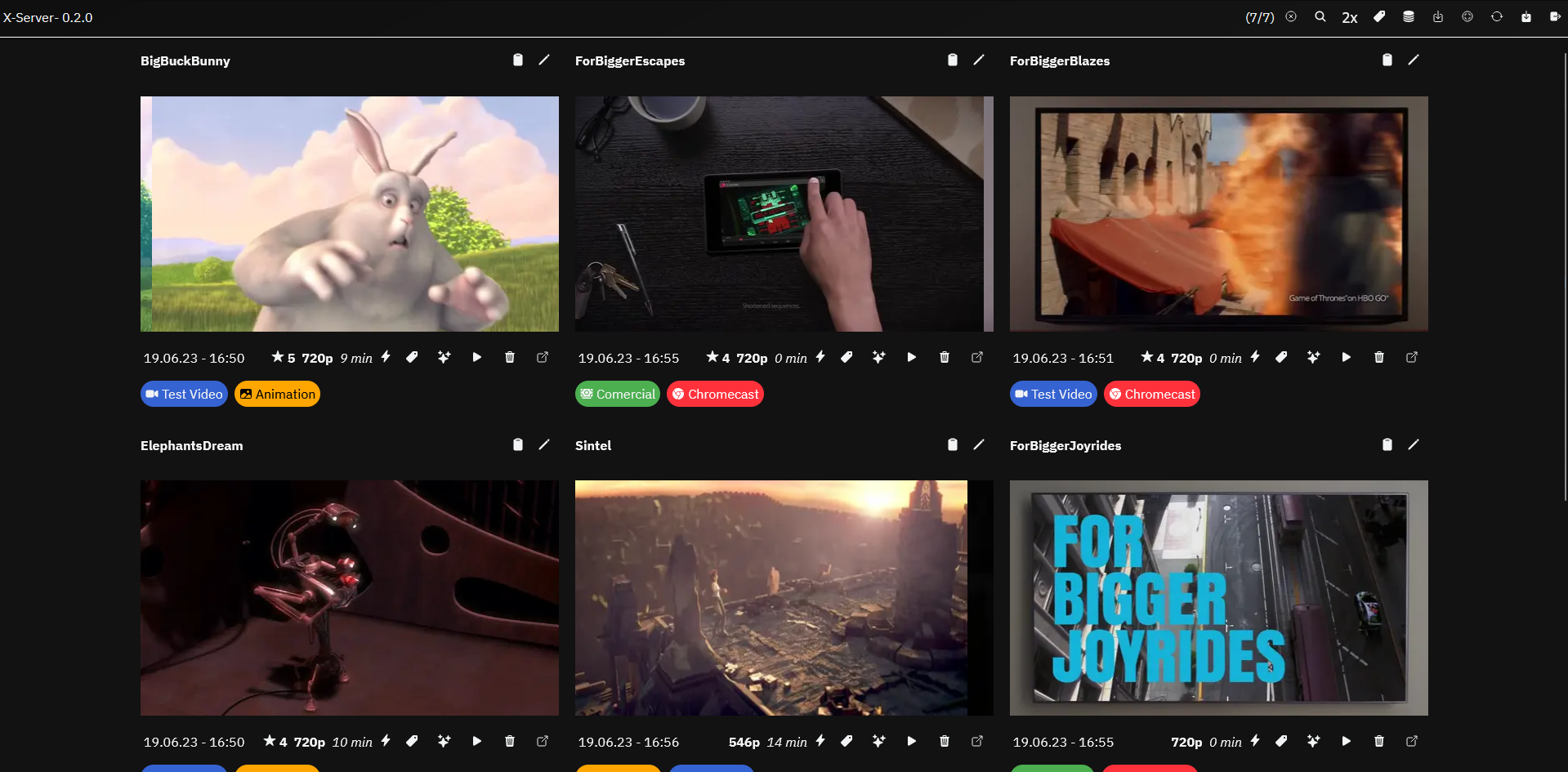XServer - GrandLineX Full Stack Demo Project
Video Server with automatic metadata extraction and download service
-
Backend
- Video Server with single user
- User Authentication (Admin only)
- In time streaming with ffmpeg
- Video thumbnail generation (ffmpeg, imagemagick)
- Download service with yt-dlp or youtube-dl
- Automatic video metadata extraction (ffmpeg, ffprobe)
- Videos can be manuel labeled with tags
- Postgres Database connection
-
Frontend
- Login Page
- Video List Page
- Single Video Detail Page
- Video Download Page
- Label management Page
-
Backend
- Express Kernel
- Base backend package
- Elogger
- File Logging package
- Postgresql
- Postgress database integration
- Swagger-Mate
- Automatic api generation for the React frontend
- Express Kernel
-
Frontend
- React-Components
- React component library
- Swagger-Mate
- Automatic api generation for the React frontend
- React-Components
docker compose -f demo.docker-compose.yml up -d- Open
http://localhost:8080 - Login with the demo pw
x_server_demo - Add library folder
/videoand set download = true - Add media
- Download a video from YouTube or other sources in the download section
- Copy files to the
./demo/videofolder and start a rescan in the library section
- NodeJS >= 16
- ffmpeg
- imagemagick
- youtube-dl or yt-dlp
make sure that ffmpeg, ffprobe, imagemagick and youtube-dl are in your PATH or set in the backend .env file
- Alternatively you can use the pre build container to run the backend (All requirements are included in the container)
-
Setup a postgres database
- Use the docker-compose.yml in the root folder
- Copy the
.env.examplefile to.envand fill in the database credentials - start the database with
$ docker compose up -d
-
Prepare the backend
$ cd backend- Copy the
.env.examplefile to.envand fill in the database credentials and the SERVER_PASSWORD- The SERVER_PASSWORD is used as the admin password (user:
admin)
- The SERVER_PASSWORD is used as the admin password (user:
$ npm install$ npm run start-dev
-
Prepare the frontend
-
First Option use static frontend served by the backend
- run the
installFrontend.sh(Unix) orinstallFrontend.ps1(Windows) script in the root folder - use the url
http://localhost:9257to access the frontend
- run the
-
Second Option use the dev hot reload frontend served by the webpack dev server
- run the
installFrontend.sh(Unix) orinstallFrontend.ps1(Windows) script in the root folder - run
$ cd frontendand$ npm run start - use the url
http://localhost:9001to access the dev frontend
- run the
-
-
Done 🎉