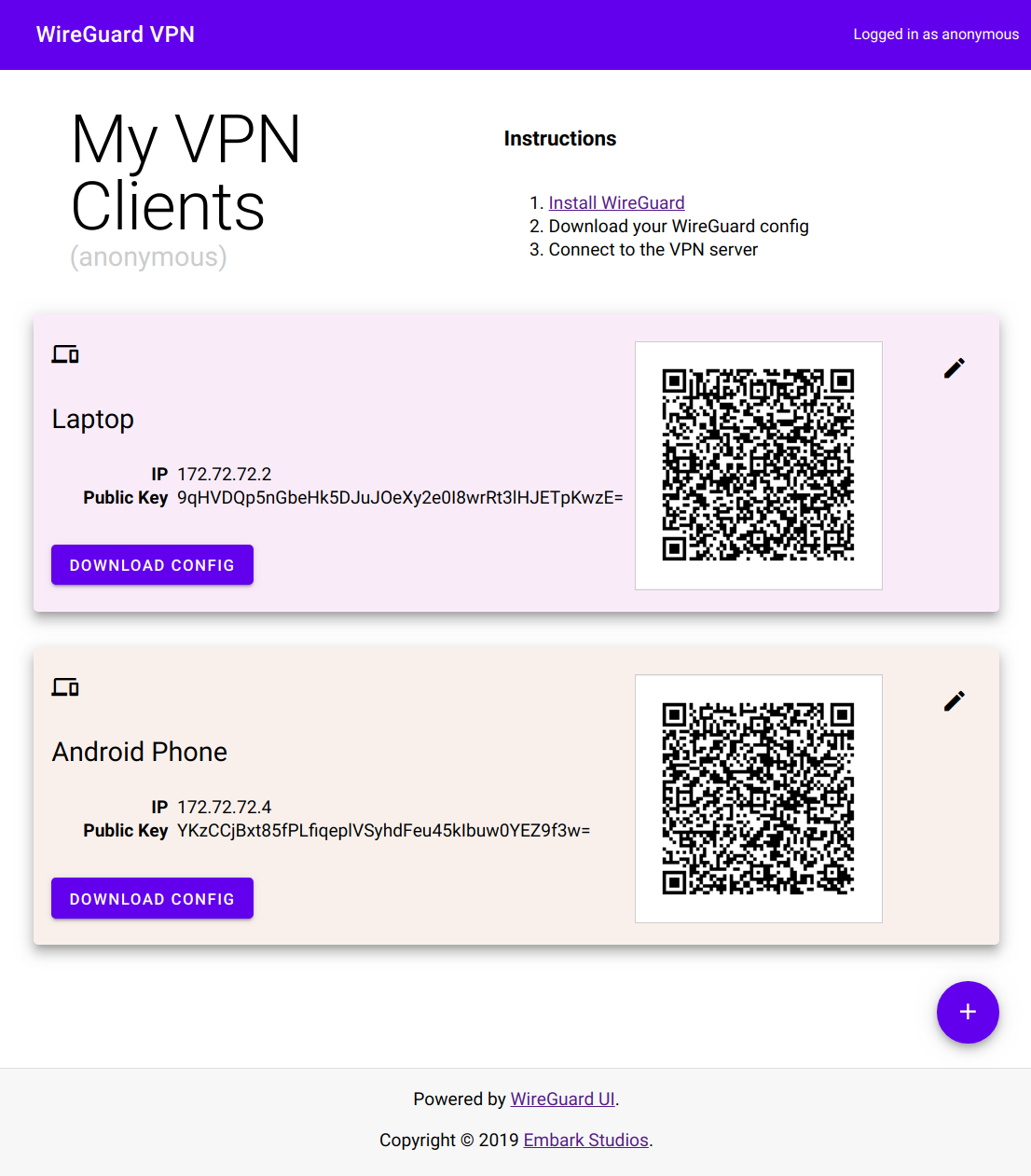A basic, self-contained management service for WireGuard with a self-serve web UI.
Current stable release: v1.3.0
- Self-serve and web based
- QR-Code for convenient mobile client configuration
- Optional multi-user support behind an authenticating proxy
- Simple authentication support
- Zero external dependencies - just a single binary using the wireguard kernel module
- Binary and container deployment
The easiest way to run wg-ui is using the container image. To test it, run:
docker run --rm -it --privileged --entrypoint "/wireguard-ui" -v /tmp/wireguard-ui:/data -p 8080:8080 embarkstudios/wireguard-ui:latest --data-dir=/data --log-level=debug
When running in production, we recommend using the latest release as opposed to latest.
Important to know is that you need to have WireGuard installed on the machine in order for this to work, as this is 'just' a UI to manage WireGuard configs.
You can configure wg-ui using commandline flags or environment variables. To see all available flags run:
docker run --rm -it embarkstudios/wireguard-ui:latest -h
./wireguard-ui -h
You can alternatively specify each flag through an environment variable of the form WIREGUARD_UI_<FLAG_NAME>, where <FLAG_NAME> is replaced with the flag name transformed to CONSTANT_CASE, e.g.
docker run --rm -it embarkstudios/wireguard-ui:latest --log-level=debug
and
docker run --rm -it -e WIREGUARD_UI_LOG_LEVEL=debug embarkstudios/wireguard-ui:latest
are the same.
You can configure basic authentication using the flags/environment variables --auth-basic-user=<user> and --auth-basic-pass=<bcrypt hash> The password is
a bcrypt hash that you can generate yourself using the docker container:
$ docker run -it embarkstudios/wireguard-ui:latest passwd mySecretPass
INFO[0001] Password Hash: $2a$14$D2jsPnpJixC0U0lyaGUd0OatV7QGzQ08yKV.gsmITVZgNevfZXj36
There are two ways to run wg-ui today, you can run it with kernel module installed on your host which is the best way to do it if you want performance.
docker pull embarkstudios/wireguard-ui:latest
If you however do not have the possibility or interest in having kernel module loaded on your host, there is now a solution for that using a docker image based on wireguard-go. Keep in mind that this runs in userspace and not in kernel module.
docker pull embarkstudios/wireguard-ui:userspace
Both images are built for linux/amd64, linux/arm64 and linux/arm/v7. If you would need it for any other platform you can build wg-ui binaries with help from the documentation.
You need to have WireGuard installed on the machine running wg-ui.
Unless you use the userspace version with docker you're required to have WireGuard installed on your host machine.
A few installation guides:
Ubuntu 20.04 LTS
CentOS 8
Debian 10
Install latest version of Go from (https://golang.org/dl/)
sudo tar -C /usr/local -xzf go$VERSION.$OS-$ARCH.tar.gz
Bash: ~/.bash_profile
ZSH: ~/.zshrc
export PATH=$PATH:/usr/local/go/bin:$HOME/go/bin
export GOPATH=$HOME/go
sudo apt-get install curl software-properties-common
curl -sL https://deb.nodesource.com/setup_12.x | sudo bash -
sudo apt-get install nodejs
git clone https://github.com/EmbarkStudios/wg-ui.git && cd wg-ui
make build
make build-amd64
make build-armv5
make build-armv6
make build-armv7
make ui
make build
npm install --prefix=ui
npm run --prefix=ui dev
make build
sudo ./bin/wireguard-ui --log-level=debug --dev-ui-server http://localhost:5000
We welcome community contributions to this project.
Please read our Contributor Guide for more information on how to get started.
Licensed under either of
- Apache License, Version 2.0, (LICENSE-APACHE or http://www.apache.org/licenses/LICENSE-2.0)
- MIT license (LICENSE-MIT or http://opensource.org/licenses/MIT)
at your option.