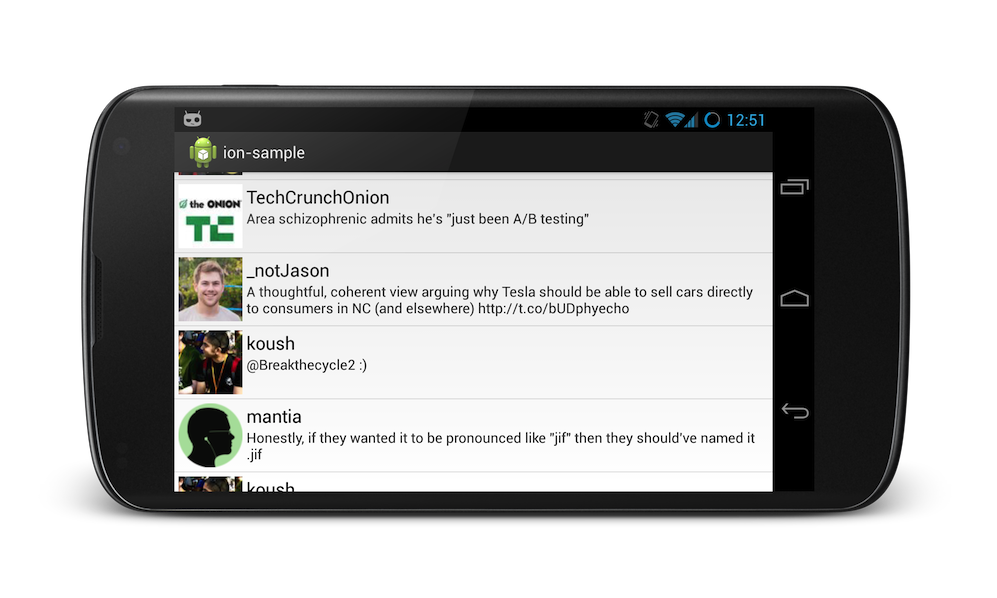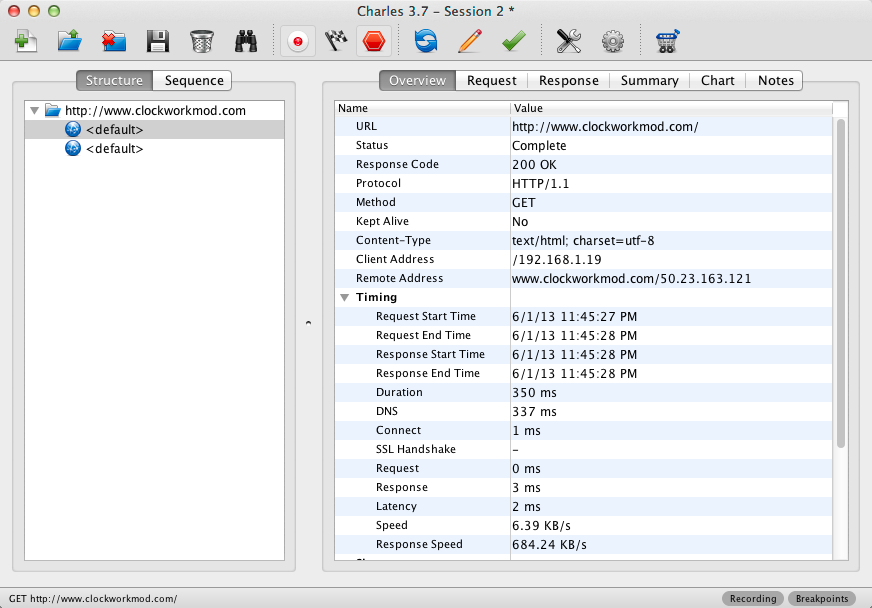Android Asynchronous Networking and Image Loading
- Asynchronously download:
- Easy to use Fluent API designed for Android
- Automatically cancels operations when the calling Activity finishes
- Manages invocation back onto the UI thread
- All operations return a Future and can be cancelled
- HTTP POST/PUT:
- text/plain
- application/json - both JsonObject and POJO
- application/x-www-form-urlencoded
- multipart/form-data
- Transparent usage of HTTP features and optimizations:
- Caching
- Gzip/Deflate Compression
- Connection pooling/reuse via HTTP Connection: keep-alive
- Uses the best/stablest connection from a server if it has multiple IP addresses
- Cookies
- View received headers
- Grouping and cancellation of requests
- Download progress callbacks
- Supports file:/, http(s):/, and content:/ URIs
- Request level logging and profiling
- Support for proxy servers like Charles Proxy to do request analysis
- Based on NIO and AndroidAsync
- Ability to use self signed SSL certificates
The included documented ion-sample project includes some samples that demo common Android network operations:
- Twitter Client Sample
- Download JSON from a server (twitter feed)
- Populate a ListView Adapter and fetch more data as you scroll to the end
- Put images from a URLs into ImageViews (twitter profile pictures)
- File Download with Progress Bar Sample
- Get JSON and show images with the Google Image Search Sample
Looking for more? Check out the examples below that demonstrate some other common scenarios. You can also take a look at 30+ ion unit tests in the ion-test.
Ion.with(context, "http://example.com/thing.json")
.asJsonObject()
.setCallback(new FutureCallback<JsonObject>() {
@Override
public void onCompleted(Exception e, JsonObject result) {
// do stuff with the result or error
}
});JsonObject json = new JsonObject();
json.addProperty("foo", "bar");
Ion.with(context, "http://example.com/post")
.setJsonObjectBody(json)
.asJsonObject()
.setCallback(new FutureCallback<JsonObject>() {
@Override
public void onCompleted(Exception e, JsonObject result) {
// do stuff with the result or error
}
});Ion.with(getContext(), "https://koush.clockworkmod.com/test/echo")
.setBodyParameter("goop", "noop")
.setBodyParameter("foo", "bar")
.asString()
.setCallback(...)Ion.with(getContext(), "https://koush.clockworkmod.com/test/echo")
.uploadProgressBar(uploadProgressBar)
.setMultipartParameter("goop", "noop")
.setMultipartFile("filename.zip", new File("/sdcard/filename.zip"))
.asJsonObject()
.setCallback(...)Ion.with(context, "http://example.com/really-big-file.zip")
// have a ProgressBar get updated automatically with the percent
.progressBar(progressBar)
// and a ProgressDialog
.progressDialog(progressDialog)
// can also use a custom callback
.progress(new ProgressCallback() {@Override
public void onProgress(int downloaded, int total) {
System.out.println("" + downloaded + " / " + total);
}
})
.write(new File("/sdcard/really-big-file.zip")
.setCallback(new FutureCallback<File>() {
@Override
public void onCompleted(Exception e, File file) {
// download done...
// do stuff with the File or error
}
});Ion.with(context, "http://example.com/test.txt")
// set the header
.setHeader("foo", "bar")
.asString()
.setCallback(...)// This is the "long" way to do build an ImageView request... it allows you to set headers, etc.
Ion.with(context, "http://example.com/image.png")
.withBitmap()
.placeholder(R.drawable.placeholder_image)
.error(R.drawable.error_image)
.animateLoad(spinAnimation)
.animateIn(fadeInAnimation)
.intoImageView(imageView);
// but for brevity, use the ImageView specific builder...
Ion.with(imageView)
.placeholder(R.drawable.placeholder_image)
.error(R.drawable.error_image)
.animateLoad(spinAnimation)
.animateIn(fadeInAnimation)
.load("http://example.com/image.png");The Ion Image load API has the following features:
- Disk and memory caching
- Bitmaps are held via weak references so memory is managed very effeciently
- ListView Adapter recycling support
- Bitmap transformations via the .transform(Transform)
- Animate loading and loaded ImageView states
- DeepZoom for extremely large images
All operations return a custom Future that allows you to specify a callback that runs on completion.
public interface Future<T> extends Cancellable, java.util.concurrent.Future<T> {
/**
* Set a callback to be invoked when this Future completes.
* @param callback
* @return
*/
public Future<T> setCallback(FutureCallback<T> callback);
}
Future<String> string = Ion.with(context, "http://example.com/string.txt")
.asString();
Future<JsonObject> json = Ion.with(context, "http://example.com/json.json")
.asJsonObject();
Future<File> file = Ion.with(context, "http://example.com/file.zip")
.write(new File("/sdcard/file.zip"));
Future<Bitmap> bitmap = Ion.with(context, "http://example.com/image.png")
.intoImageView(imageView);Futures can be cancelled by calling .cancel():
bitmap.cancel();
json.cancel();Though you should try to use callbacks for handling requests whenever possible, blocking on requests is possible too. All Futures have a Future.get() method that waits for the result of the request, by blocking if necessary.
JsonObject json = Ion.with(context, "http://example.com/thing.json").asJsonObject().get();Seamlessly use your own Java classes with Gson
public static class Tweet {
public String id;
public String text;
public String photo;
}
public void getTweets() throws Exception {
Ion.with(context, "http://example.com/api/tweets")
.as(new TypeToken<List<Tweet>>(){})
.setCallback(new FutureCallback<List<Tweet>>() {
@Override
public void onCompleted(Exception e, List<Tweet> tweets) {
// chirp chirp
}
});
}Wondering why your app is slow? Ion lets you do both global and request level logging.
To enable it globally:
Ion.getDefault(getContext()).configure().setLogging("MyLogs", Log.DEBUG);Or to enable it on just a single request:
Ion.with(context, "http://example.com/thing.json")
.setLogging("MyLogs", Log.DEBUG)
.asJsonObject();Log entries will look like this:
D/MyLogs(23153): (0 ms) http://example.com/thing.json: Executing request.
D/MyLogs(23153): (106 ms) http://example.com/thing.json: Connecting socket
D/MyLogs(23153): (2985 ms) http://example.com/thing.json: Response is not cacheable
D/MyLogs(23153): (3003 ms) http://example.com/thing.json: Connection successful
By default, Ion automatically places all requests into a group with all the other requests created by that Activity or Service. Using the cancelAll(Activity) call, all requests still pending can be easily cancelled:
Future<JsonObject> json1 = Ion.with(activity, "http://example.com/test.json").asJsonObject();
Future<JsonObject> json2 = Ion.with(activity, "http://example.com/test2.json").asJsonObject();
// later... in activity.onStop
@Override
protected void onStop() {
super.onStop();
Ion.getDefault(activity).cancelAll(activity);
}Ion also lets you tag your requests into groups to allow for easy cancellation of requests in that group later:
Object jsonGroup = new Object();
Object imageGroup = new Object();
Future<JsonObject> json1 = Ion.with(activity, "http://example.com/test.json")
// tag in a custom group
.group(jsonGroup)
.asJsonObject();
Future<JsonObject> json2 = Ion.with(activity, "http://example.com/test2.json")
// use the same custom group as the other json request
.group(jsonGroup)
.asJsonObject();
Future<Bitmap> image1 = Ion.with(activity, "http://example.com/test.png")
// for this image request, use a different group for images
.group(imageGroup)
.intoImageView(imageView1);
Future<Bitmap> image2 = Ion.with(activity, "http://example.com/test2.png")
// same imageGroup as before
.group(imageGroup)
.intoImageView(imageView2);
// later... to cancel only image downloads:
Ion.getDefault(activity).cancelAll(imageGroup);Proxy server settings can be enabled all Ion requests, or on a per request basis:
// proxy all requests
Ion.getDefault(context).configure().proxy("mycomputer", 8888);
// or... to proxy specific requests
Ion.with(context, "http://example.com/proxied.html")
.proxy("mycomputer", 8888)
.getString();Using Charles Proxy on your desktop computer in conjunction with request proxying will prove invaluable for debugging!
Ion operations return a ResponseFuture, which grant access to response properties via the Response object. The Response object contains the headers, as well as the result:
Ion.with(getContext())
.load("http://example.com/test.txt")
.asString()
.withResponse()
.setCallback(new FutureCallback<Response<String>>() {
@Override
public void onCompleted(Exception e, Response<String> result) {
// print the response code, ie, 200
System.out.println(result.getHeaders().getResponseCode());
// print the String that was downloaded
System.out.println(result.getResult());
}
});- androidasync.jar (dependency)
- ion.jar
<dependency>
<groupId>com.koushikdutta.ion</groupId>
<artifactId>ion</artifactId>
<version>1.2.4</version>
</dependency>dependencies {
compile 'com.koushikdutta.ion:ion:1.2.4'
}Local Checkout (with AndroidAsync dependency)
git clone git://github.com/koush/AndroidAsync.git
git clone git://github.com/koush/ion.git
cd ion/ion
ant -Dsdk.dir=$ANDROID_HOME release install
Jars are at
- ion/ion/bin/classes.jar
- AndroidAsync/AndroidAsync/bin/classes.jar
git clone git://github.com/koush/AndroidAsync.git
git clone git://github.com/koush/ion.git
- Import the project from AndroidAsync/AndroidAsync into your workspace
- Import all the ion projects (ion/ion, ion/ion-test, ion/ion-sample) into your workspace.