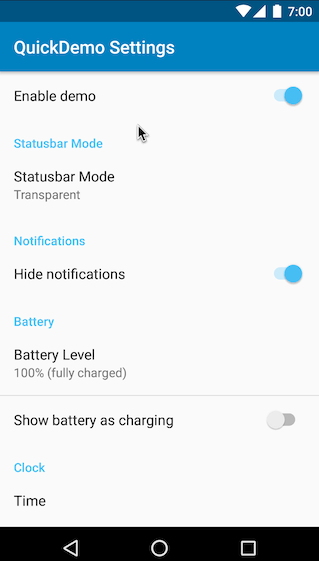QuickDemo is a Nougat 7.0 quick settings tile for fast access to the Marshmallow 6.0 System UI demo mode. The app also provides a configuration activity for customizing available demo mode settings.
Release blog post: https://pspdfkit.com/blog/2016/clean-statusbar-with-systemui-and-quickdemo/
- Android SDK (API 25)
- Android Studio 2.2+
adb(for installing the app and granting the required permissions)- Android emulator or devices running Marshmallow (API 23+)
To build and run the app, you can open the project with Android Studio and press Run. Alternatively you can install the app from the command line.
git clone git@github.com:PSPDFKit-labs/QuickDemo.git
cd QuickDemo/
./gradlew installDebugIf you cloned the project, you can run setupDemoMode gradle task to do the setup.
This can be done either by finding and selecting setupDemoMode in Gradle window in Android Studio, or by running the following:
./gradlew setupDemoMode- When launching the app for the first time you need to grant the
android.permission.DUMPpermission, which is required to control the System UI demo mode. You need to do this usingadb.
adb shell pm grant com.pspdfkit.labs.quickdemo android.permission.DUMP- Since the System UI tuner (and its demo mode) is an experimental Android feature, you need to activate it globally.
adb shell settings put global sysui_demo_allowed 1-
The app comes with a quick settings tile which you can use to quickly toggle the demo mode.
- Completely open the status bar drawer, expanding all quick setting tiles.
- Press the edit button on top of the drawer, to show the quick setting tiles picker.
- Drag the QuickDemo tile to your desired position.
- Exit edit mode, and tap the tile.
-
You can launch QuickDemo activity to configure all displayed icons of the demo mode.
- You can find the activity in your app launcher.
Since this project is open source, feel free to use it, give feedback, or contribute in any way you find suitable.
This project is maintained and funded by PSPDFKit.
See our other open source projects, read our blog or say hello on Twitter (@PSPDFKit).