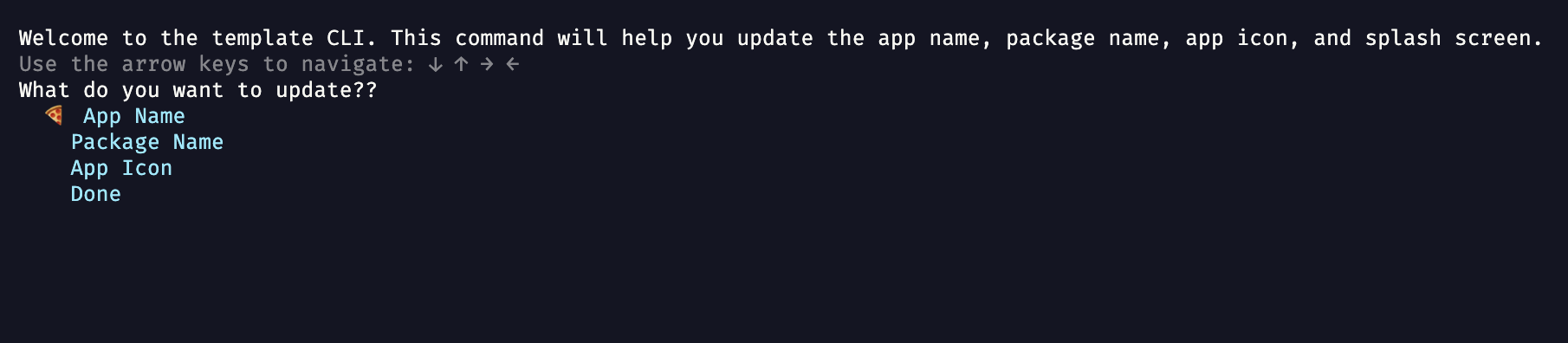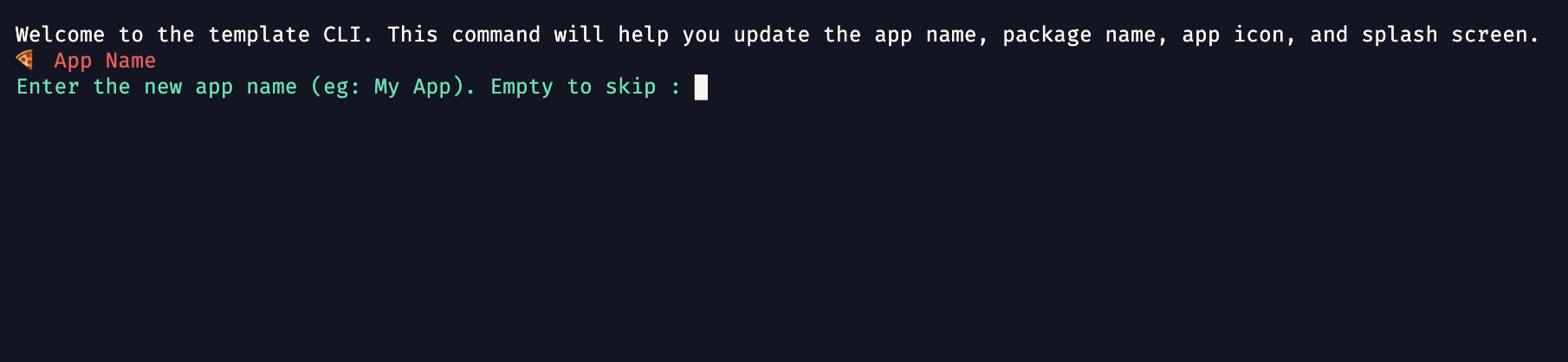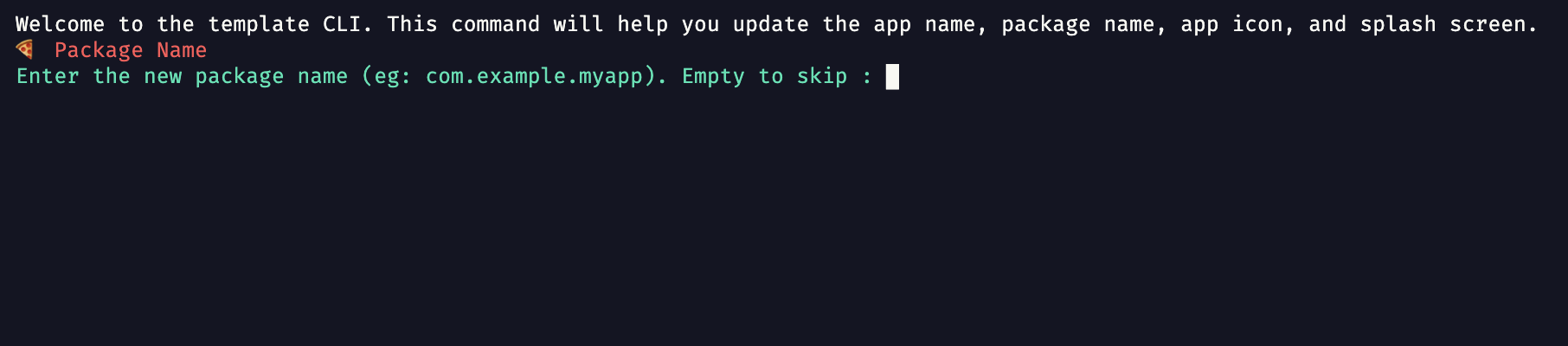This template is a starting point for a Flutter application. It contains a lot of useful packages and best practices.
It is also a good starting point for learning how to use Riverpod 2.0 and Freezed annotations for immutable state.
- Using Riverpod 2.0 for state management.
- Using Riverpod and Freezed annotations for immutable state.
- Using Go Router for routing with fade and slide transitions.
- Using Flutter Lints for stricter linting rules.
- Using Hive for platform independent storage that also works for web.
- Project structure, const constructors, extracted widgets and many more...
This repository makes use of the following pub packages:
| Package | Version | Usage |
|---|---|---|
| Flutter Riverpod | ^2.3.6 | State management* |
| Riverpod Annotation | ^1.0.3 | State management* |
| Freezed Annotation | ^0.14.2 | Immutable state* |
| Go Router | ^14.0.2 | Routing |
| Get It | ^7.2.0 | Dependency injection* |
| Flutter Lints | ^4.0.0 | Stricter linting rules |
| Path Provider | ^2.0.11 | Get the save path for Hive |
| Flutter Displaymode | ^0.5.0 | Support high refresh rate displays |
| Easy Localization | ^3.0.1 | Makes localization easy |
| Hive | ^2.2.3 | Platform independent storage. |
| Url Launcher | ^6.1.7 | Open urls in Browser |
| Ionicons | ^0.2.2 | Modern icon library |
* Recommended to keep regardless of your project
After following the installation steps you can customize your project.
The screens and widgets that are inside the project can be easily replaced or removed. They are supposed to give the user a basic understanding of the relations between widgets and some good practices.
The code includes some comments with documentation and examples.
The examples can be found by searching for "Example:" inside the project files.
- Use this template to create a new repository.
- Clone the repository to your local machine.
- Run
flutter pub getto install the dependencies. - Run
dart run build_runner buildto generate the providers. - Run the cli command
dart run rider initto initialize the project.
The Rider CLI is a command line interface that helps you save time to change the package and app name and app icon. It also helps you to initialize the project. You can run the following commands:
dart run rider initYou can follow the instructions in this Stackoverflow issue.
or
You can use the Rider CLI to change the package and app name. Just run the rider cli:
dart run rider initSelect App Name and Package Name and follow the instructions.
Import your icon to the assets folder. Then run the Rider CLI:
dart run rider initEnter the relative path to the icon and follow the instructions.
‣ lib
‣ common
‣ config
‣ constants
‣ data
‣ di
‣ exceptions
‣ features
‣ home
‣ info
‣ ...
‣ localization
‣ routing
‣ utils
The project uses Riverpod for state management. And instead of using old fashioned Provider.of(context) it uses Riverpod_annotation and Freezed_annotation for immutable state.
A new riverpod_generator package has been published as part of the Riverpod 2.0 release. This introduces a new @riverpod annotation API that you can use to automatically generate providers for classes and methods in your code (using code generation). To learn about it, read: How to Auto-Generate your Providers with Flutter Riverpod Generator.
It is very simple. First, create a freezed ui model class. For example:
import 'package:freezed_annotation/freezed_annotation.dart';
part 'counter_state.freezed.dart';
part 'counter_state.g.dart';
@freezed
abstract class CounterUiModel with _$CounterUiModel {
const factory CounterUiModel({
@Default(0) int count,
}) = _CounterUiModel;
factory CounterUiModel.fromJson(Map<String, dynamic> json) =>
_$CounterUiModelFromJson(json);
}The freezed_annotation package will generate the toJson() and fromJson() methods for you. You can also use the @Default annotation to set the default value. In this case it will be 0.
Then, create a logic for the state. For example:
import 'package:riverpod_annotation/riverpod_annotation.dart';
import 'counter_ui_model.dart';
part 'counter_logic.g.dart';
@riverpod
class CounterLogic extends _$CounterLogic {
@override
CounterUiModel build() {
/// build() is called when the provider is first initialized. This is where you can initialize your state.
return CounterUiModel(count: 0);
/// Note; the Default(0) in the CounterUiModel class will be used if you don't initialize the count here. So you can also just return CounterUiModel() here.
}
void increment() {
/// This is where you can update your state.
state = state.copyWith(count: state.count + 1);
}
}Thats it! Now you can run build_runner to generate the Providers for you instead of writing them yourself. For example:
dart run build_runner buildor if you want to watch for changes:
dart run build_runner watchNow you can use the provider in your widgets. For example:
import 'package:flutter/material.dart';
import 'package:flutter_riverpod/flutter_riverpod.dart';
import 'package:riverpod_template/logic/counter_logic.dart';
import 'package:riverpod_template/models/counter_state.dart';
/// This is a ConsumerWidget. It will automatically rebuild when the state changes.
class CounterWidget extends ConsumerWidget {
const CounterWidget({Key? key}) : super(key: key);
@override
Widget build(BuildContext context, WidgetRef ref) {
/// This is where you can read the state.
final counterState = ref.watch(counterLogicProvider);
return Text(counterState.count.toString());
}
}Riverpod will automatically rebuild the widget when the state changes. So you don't have to use setState() anymore.
Please note that the state is not persistent. If you want to make the state persistent you can use Hive or another storage solution. For example:
Let's show how the template handles the theme state. First, create a freezed ui model class. For example:
import 'package:flutter/material.dart';
import 'package:freezed_annotation/freezed_annotation.dart';
part 'theme_ui_model.freezed.dart';
part 'theme_ui_model.g.dart';
@freezed
class ThemeUiModel with _$ThemeUiModel {
const factory ThemeUiModel({
/// We use the @Default annotation to set the default value. In this case it will be the device theme.
@Default(ThemeMode.system) ThemeMode themeMode,
}) = _ThemeUiModel;
factory ThemeUiModel.fromJson(Map<String, dynamic> json) =>
_$ThemeUiModelFromJson(json);
}Then, lets look at the logic class:
// ignore_for_file: cast_nullable_to_non_nullable
import 'package:flutter/material.dart';
import 'package:hive/hive.dart';
import 'package:riverpod_annotation/riverpod_annotation.dart';
import 'theme_ui_model.dart';
part 'theme_logic.g.dart';
@riverpod
class ThemeLogic extends _$ThemeLogic {
@override
ThemeUiModel build() {
/// in the build() method we read the themeMode from the Hive box. If it is not set we use the device theme and save it to the Hive box.
ThemeMode themeMode = ThemeMode.system;
final Box<String> prefsBox = Hive.box('prefs');
final String mode = prefsBox.get('themeMode',
defaultValue: ThemeMode.system.toString()) as String;
switch (mode) {
case 'ThemeMode.dark':
themeMode = ThemeMode.dark;
break;
case 'ThemeMode.light':
themeMode = ThemeMode.light;
break;
case 'ThemeMode.system':
themeMode = ThemeMode.system;
break;
}
/// We return the state with theme preference or device theme.
return ThemeUiModel(themeMode: themeMode);
}
void setThemeMode(ThemeMode mode) {
/// We save the themeMode to the Hive box.
Hive.box<String>('prefs').put('themeMode', mode.toString());
/// We update the state. This will automatically rebuild the widgets that use this provider. Too Easy!
state = state.copyWith(themeMode: mode);
}
/// This method is used to toggle the theme.
void toggleTheme() {
if (state.themeMode == ThemeMode.dark) {
setThemeMode(ThemeMode.light);
} else {
setThemeMode(ThemeMode.dark);
}
}
}
We let the riverpod_generator create the provider for us. All we have to do is call the provider in our widgets.
Learn more about Riverpod 2.0 and the riverpod_generator package here: How to Auto-Generate your Providers with Flutter Riverpod Generator.
The project uses Get It for dependency injection. Your dependecies will automatically be registered with @injectable. All you have to do is call the provider.
You can customize your brand colors in the lib/config/theme.dart file. The project uses colors from FlexColorScheme. As Feel free to replace those values with your own. In order to get a smooth transition for the text colors it is necessary to override each text type in the TextTheme.
The project uses Easy Localization for localization. You can add your own languages by adding a new folder to assets/translations. The folder name should be the language code. For example: "en" for English or "de" for German. Inside the folder you can add a language.json file. The file should contain a json object with the translations. The key should be the english translation and the value should be the translation for the language code. For example:
{
"Hello": "Hallo"
}The project uses Go Router for routing. You can add your own routes in lib/config/routes.dart. The routes are defined in a Map with the route name as the key and the route builder as the value. The route builder is a function that returns a Widget. You can also pass parameters to the route builder function. The route builder function is called when the route is pushed to the navigator. For example:
First, define the route in the SGORouter:
{
enum SGRoute {
home,
firstScreen,
secondScreen,
login,
// Add your routes here
}
}Then, push the route to the navigator:
{
GoRoute(
path: SGRoute.{your_route_name}.name,
builder: (BuildContext context, GoRouterState state) =>
const SecondScreen(),
).fade(),
}.fade() is optional and adds a fade transition, you can also use .slide()
The Call
context.go(SGRoute.{your_route_name}.route);If a package is not listed, then removing it from pubspec.yaml as well as all imports and uses should be enough. This is required for removing every packages, the following instructions are an addition to that.
Delete the analysis_options.yaml file. As an alternative you can modify the rules in this file or use a different package like Lint.
Remove the assets/translations folder. Go to ios/Runner/Info.plist and remove the following code:
<key>CFBundleLocalizations</key>
<array>
<string>en</string>
<string>de</string>
</array>
For iOS go to ios/Runner/Info.plist and remove the following code:
<key>LSApplicationQueriesSchemes</key>
<array>
<string>https</string>
<string>http</string>
</array>
For Android you can take a look at this Stackoverflow issue for more information. Go to android/app/src/AndroidManifest.xml and add the following code:
<manifest [...]
<application>
[...]
</application
<queries>
<intent>
<action android:name="android.intent.action.VIEW" />
<data android:scheme="https" />
</intent>
</queries>
</manifest>
| Home Light | Info Light |
|---|---|
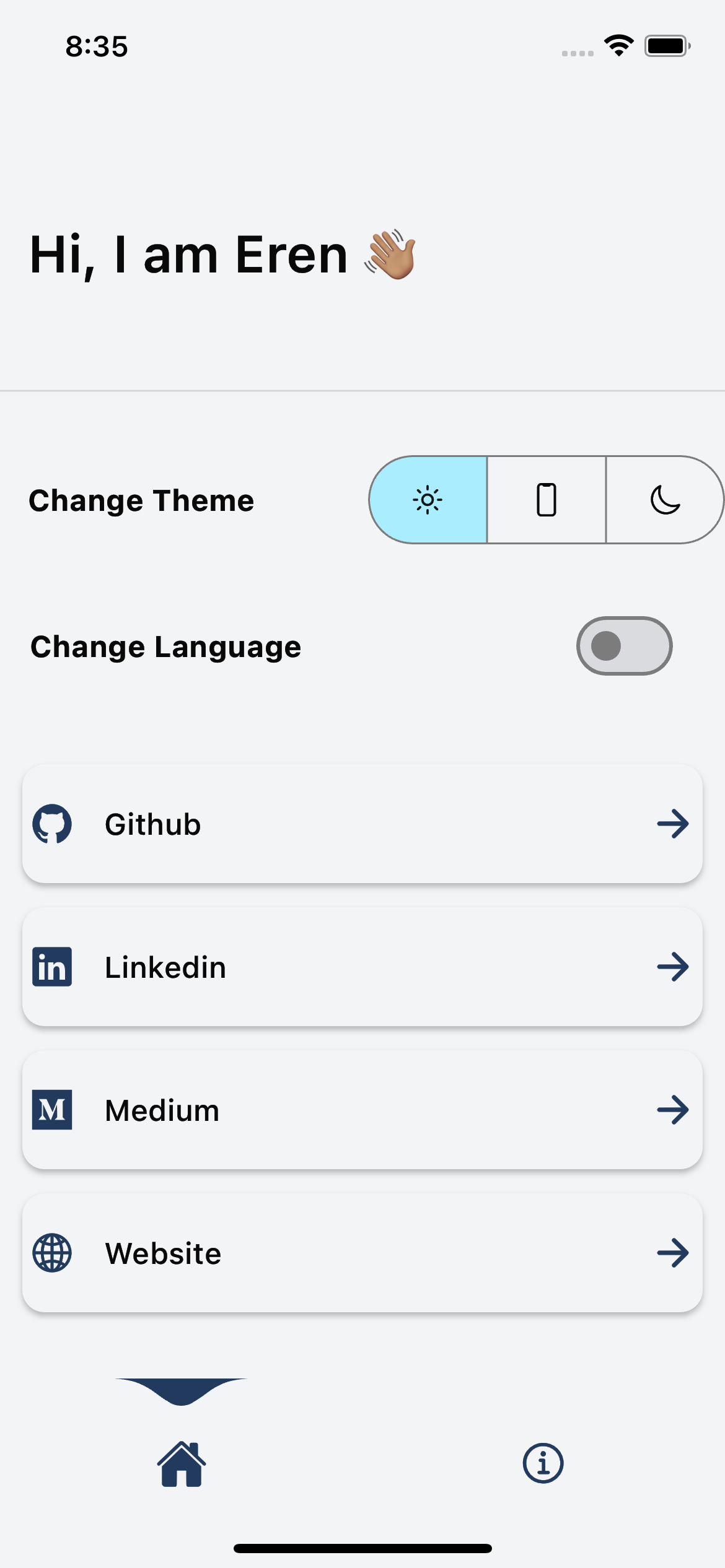 |
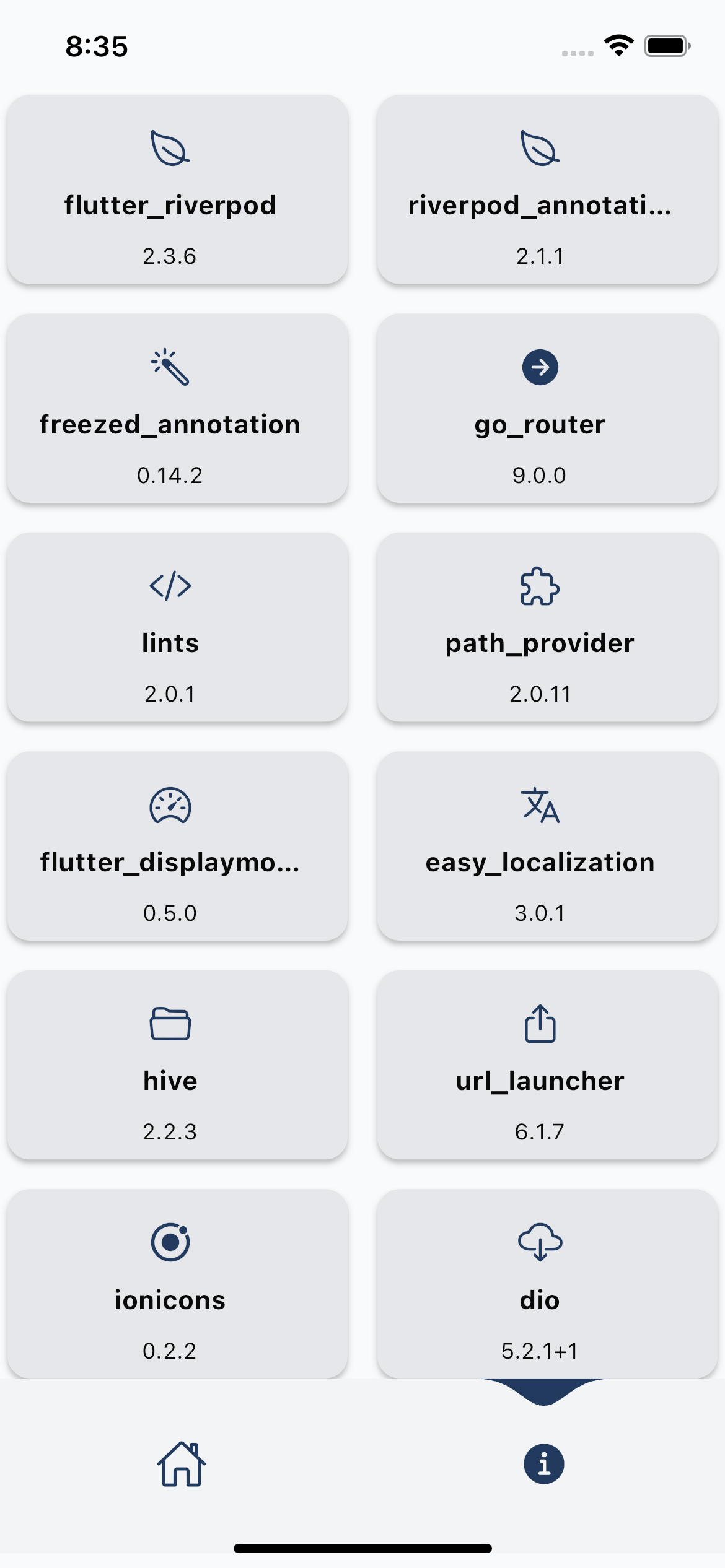 |
| Home Dark Turkish | Info Dark Turkish |
|---|---|
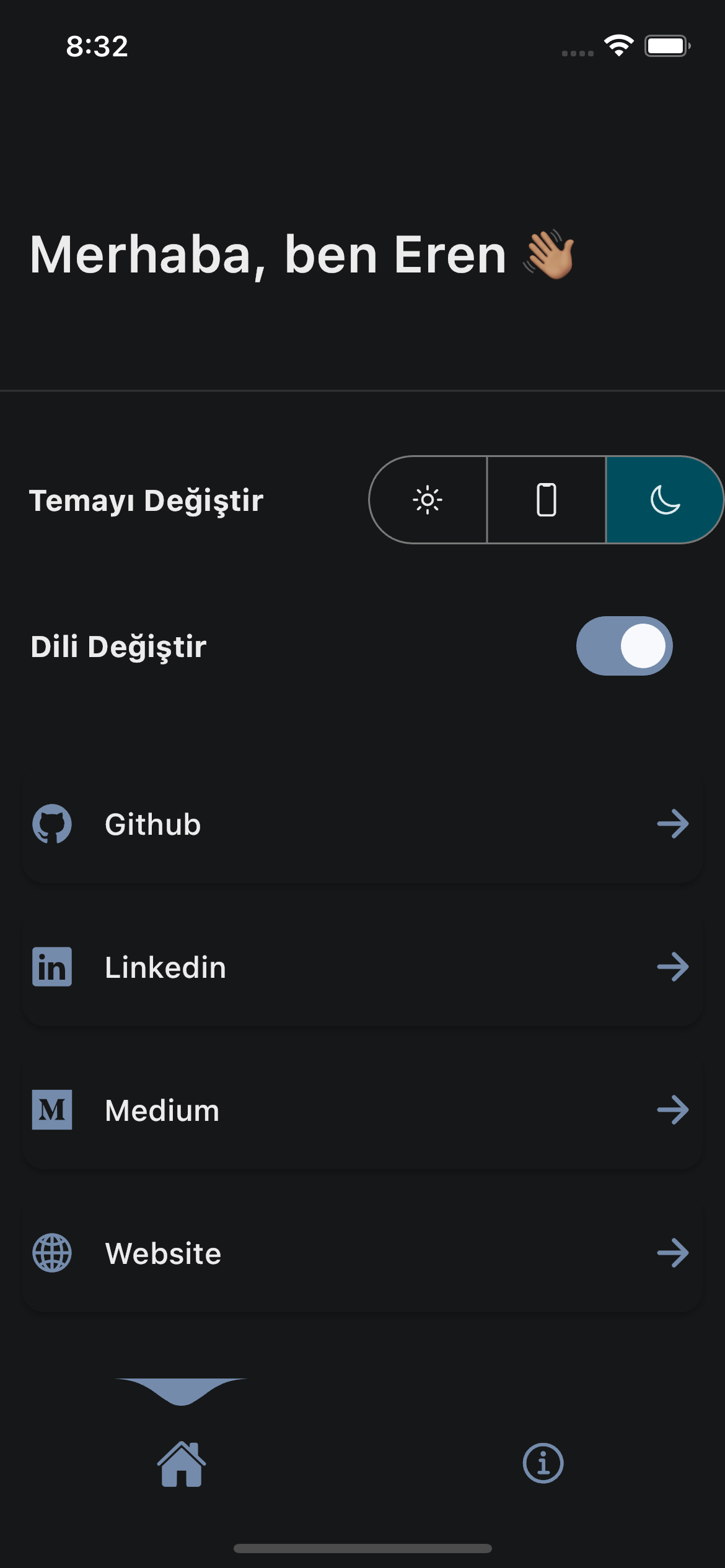 |
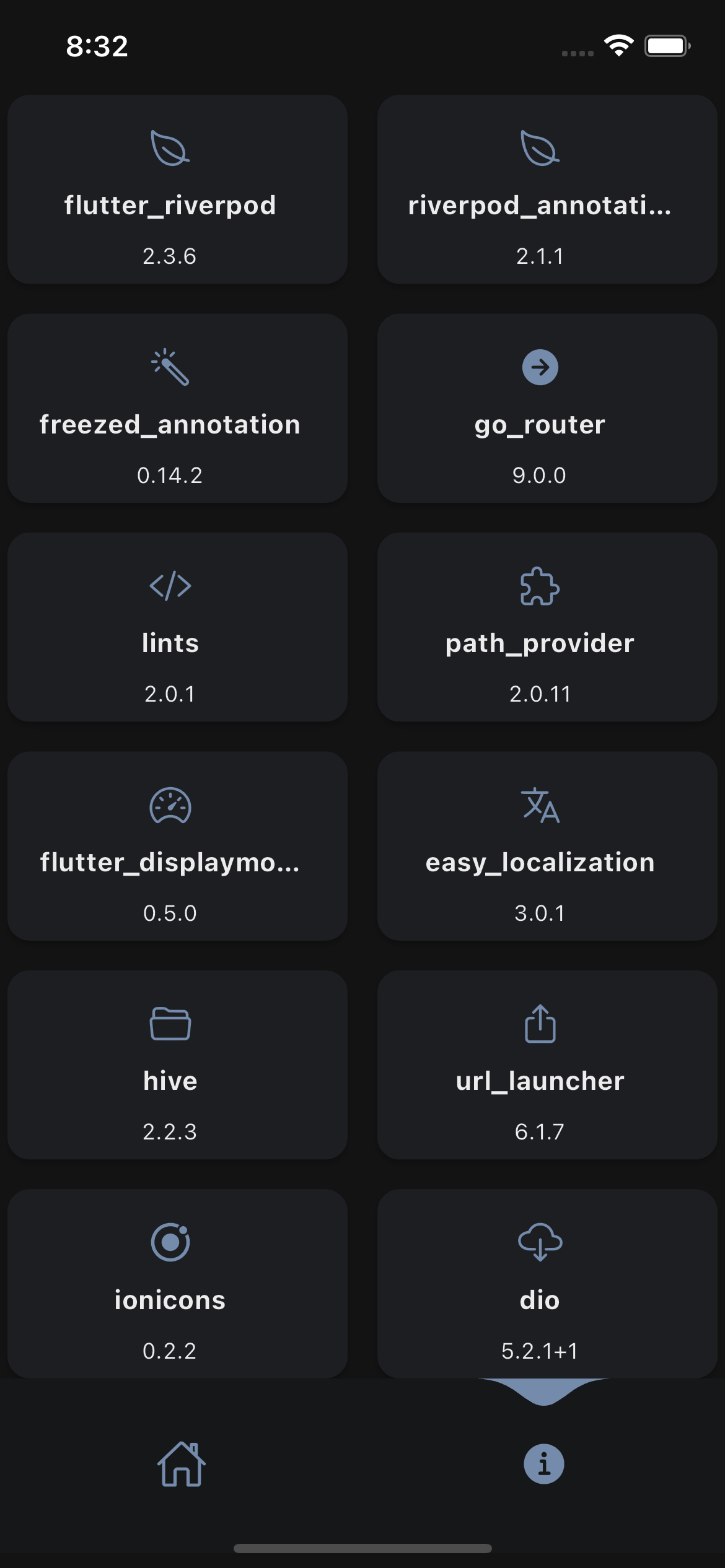 |
| Home Light Web | Info Light Web |
|---|---|
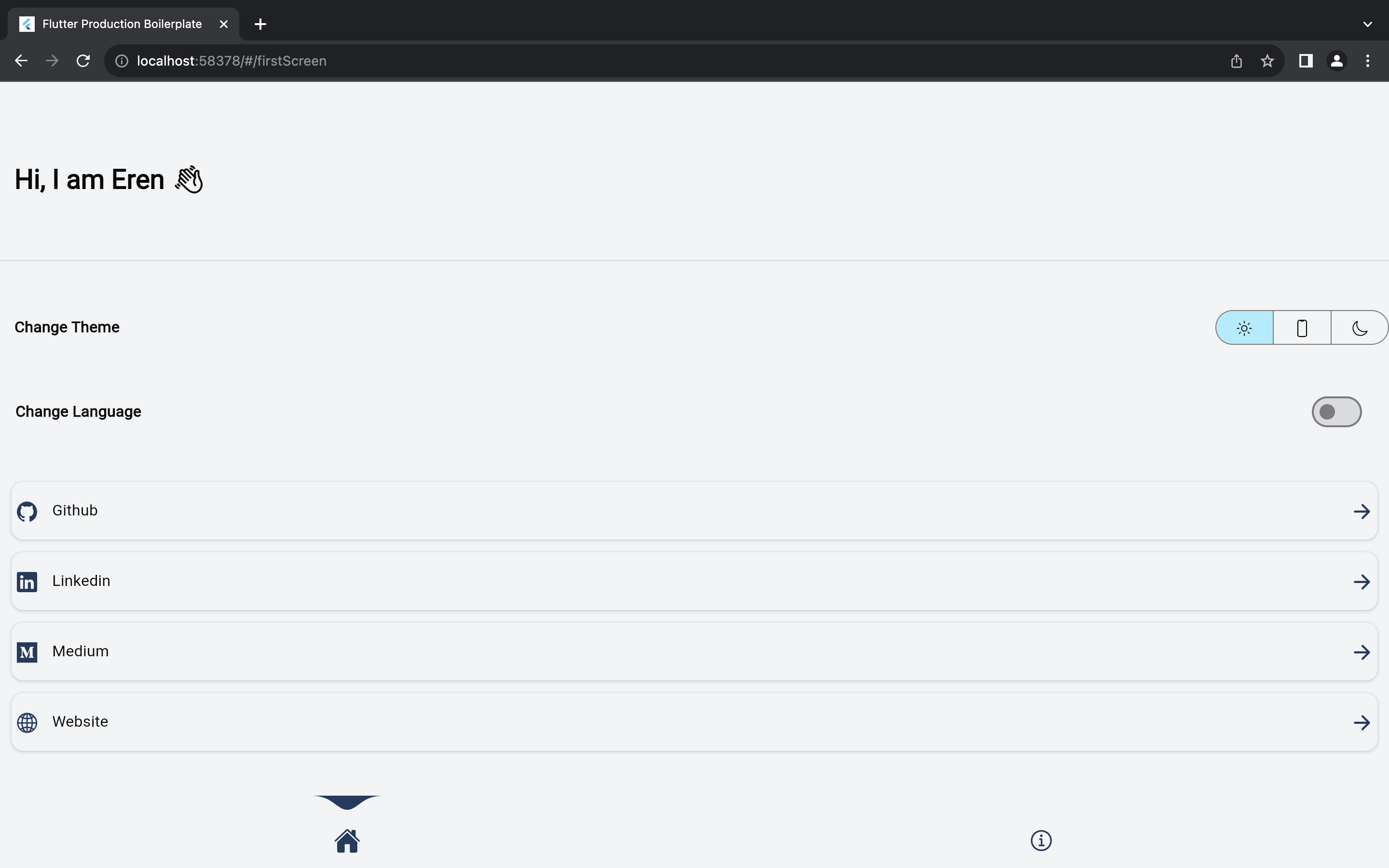 |
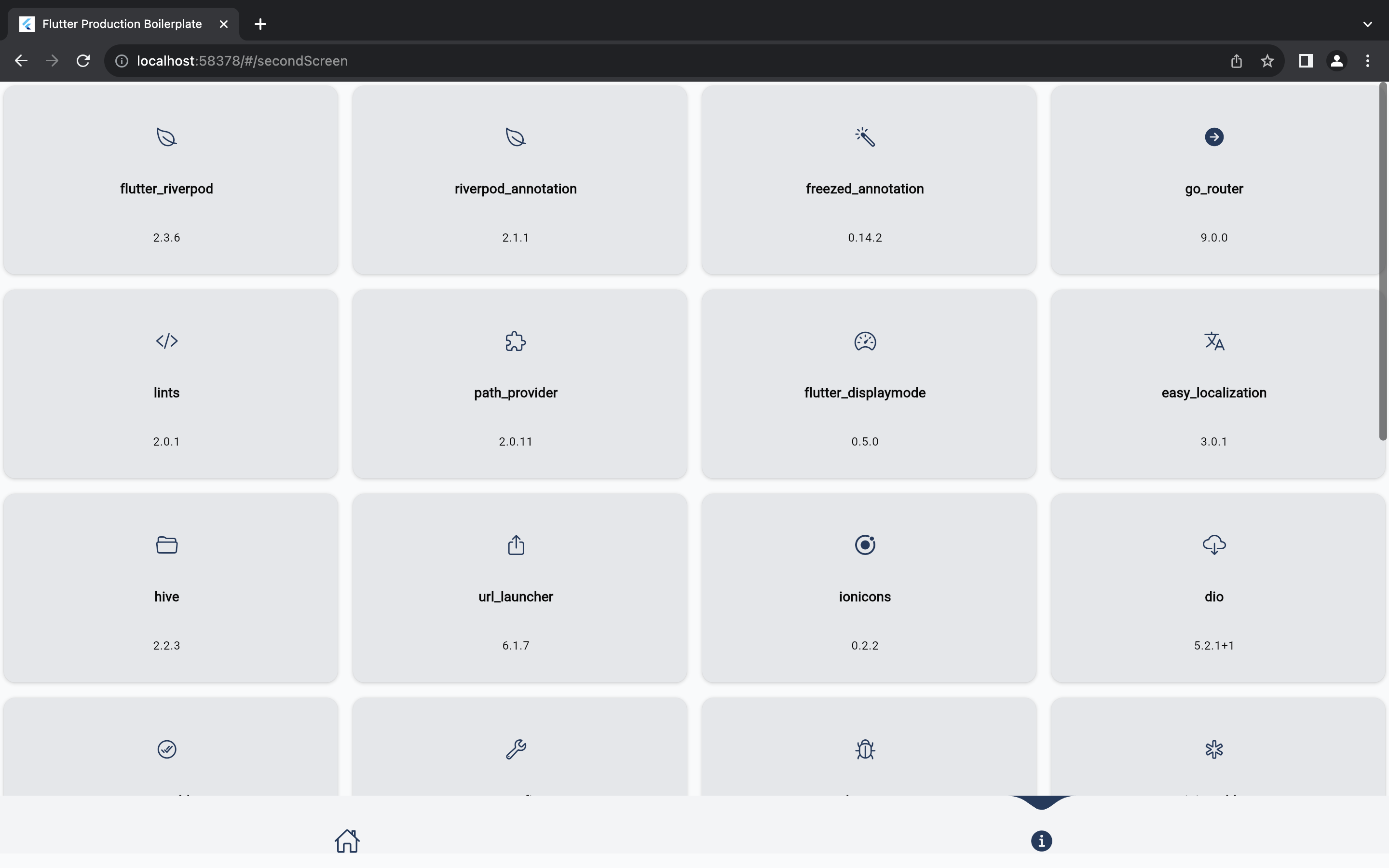 |
| Home Dark Web | Info Dark Web |
|---|---|
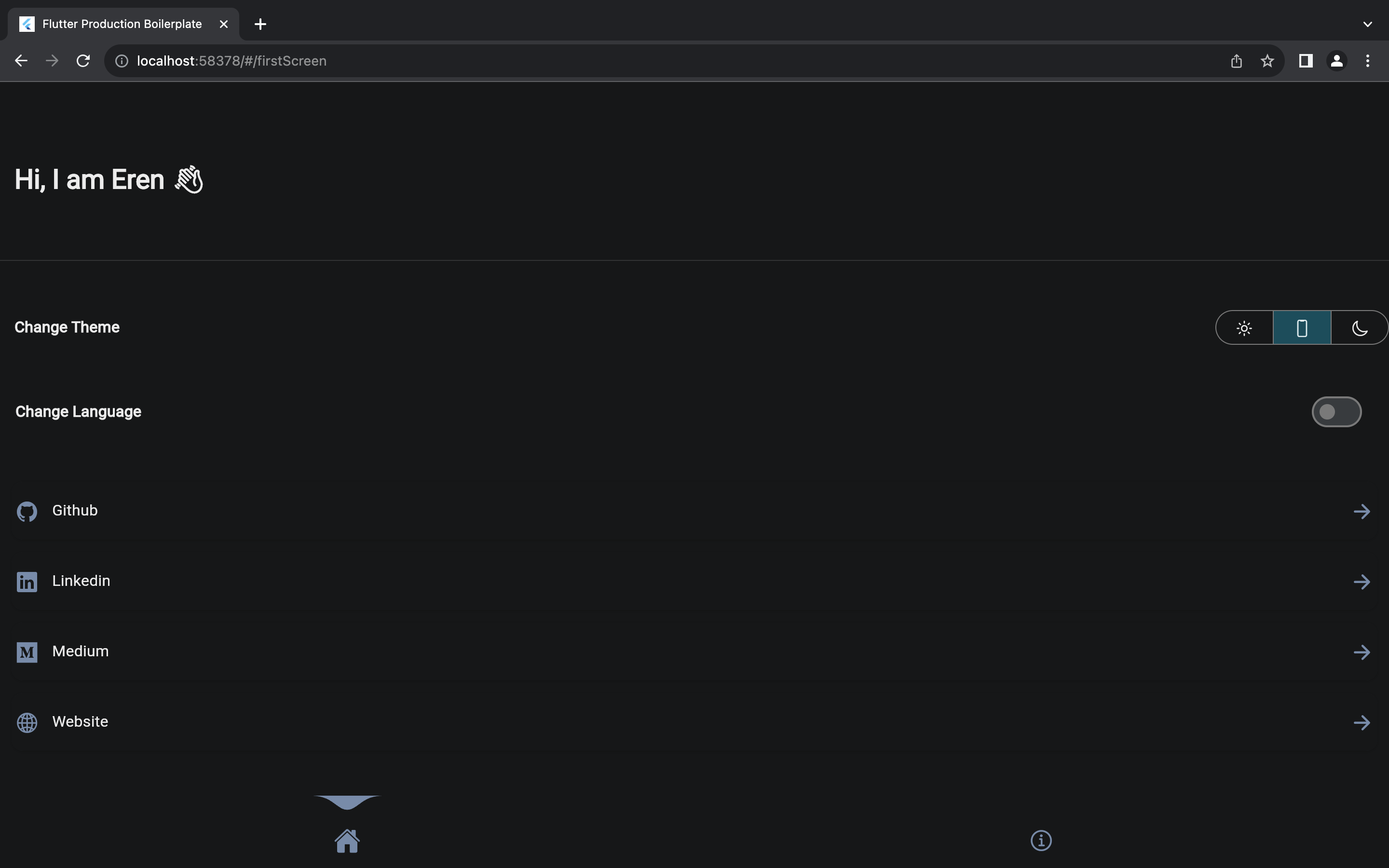 |
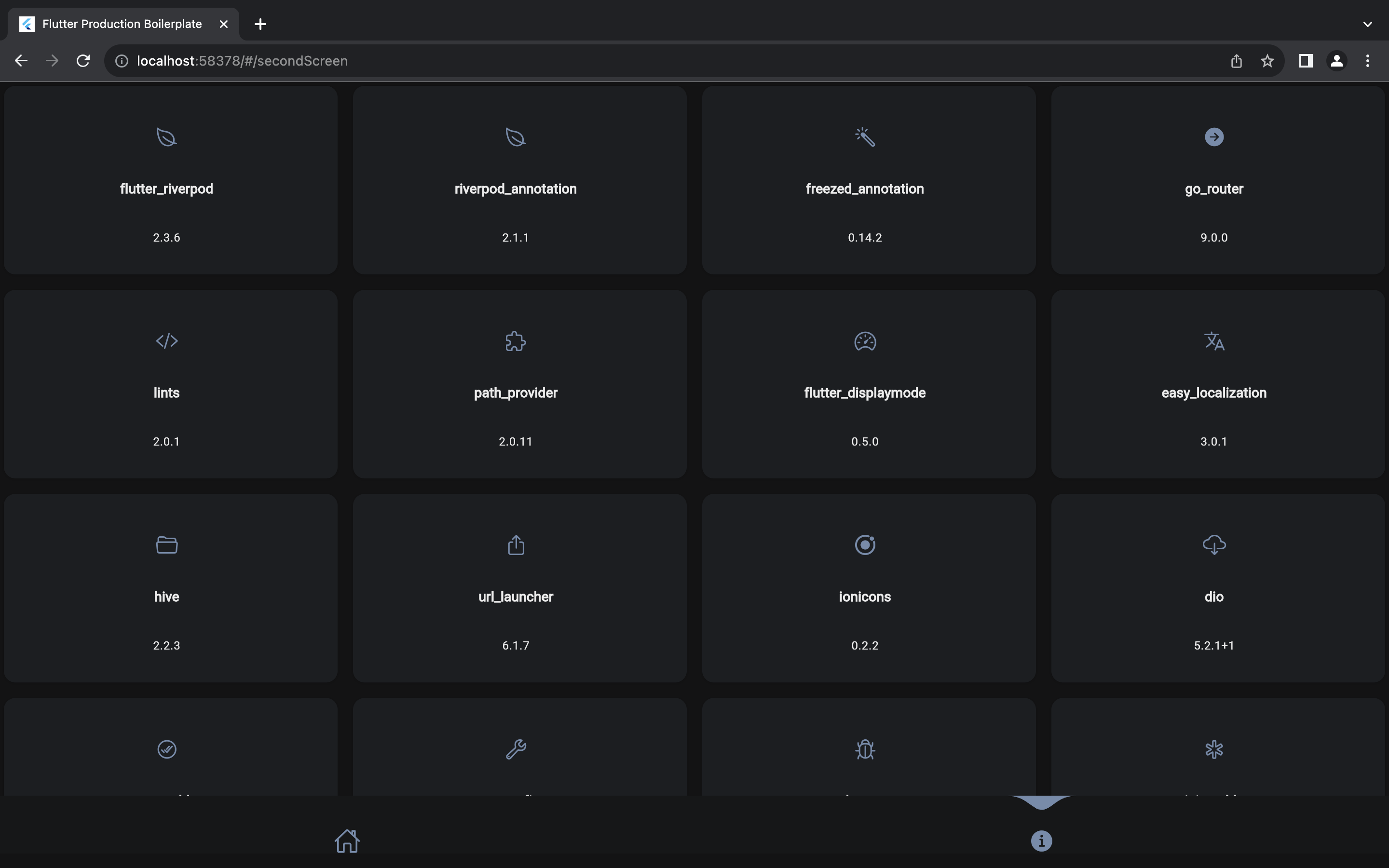 |
I will use Github issues to keep track of the things I want to add to this template. Feel free to add your own suggestions. And if you want to contribute to this project feel free to create a pull request.
The easiest way to contribute is to add more language support for the localization.
- Tests: We need tests for the logic classes.
- Example: More examples for the logic classes. Especially for the handling api calls.
- Documentation: Have to add more documentation and comments.
- Contributor page in the app: I want to add a contributor page in the app. It should show the contributors and their github profile picture. I will add this soon.
- Contribution guidelines: I will add contribution guidelines soon. For now just create a pull request and I will take a look at it.
Project is published under the MIT license. Feel free to clone and modify repo as you want, but don't forget to add reference to authors :)