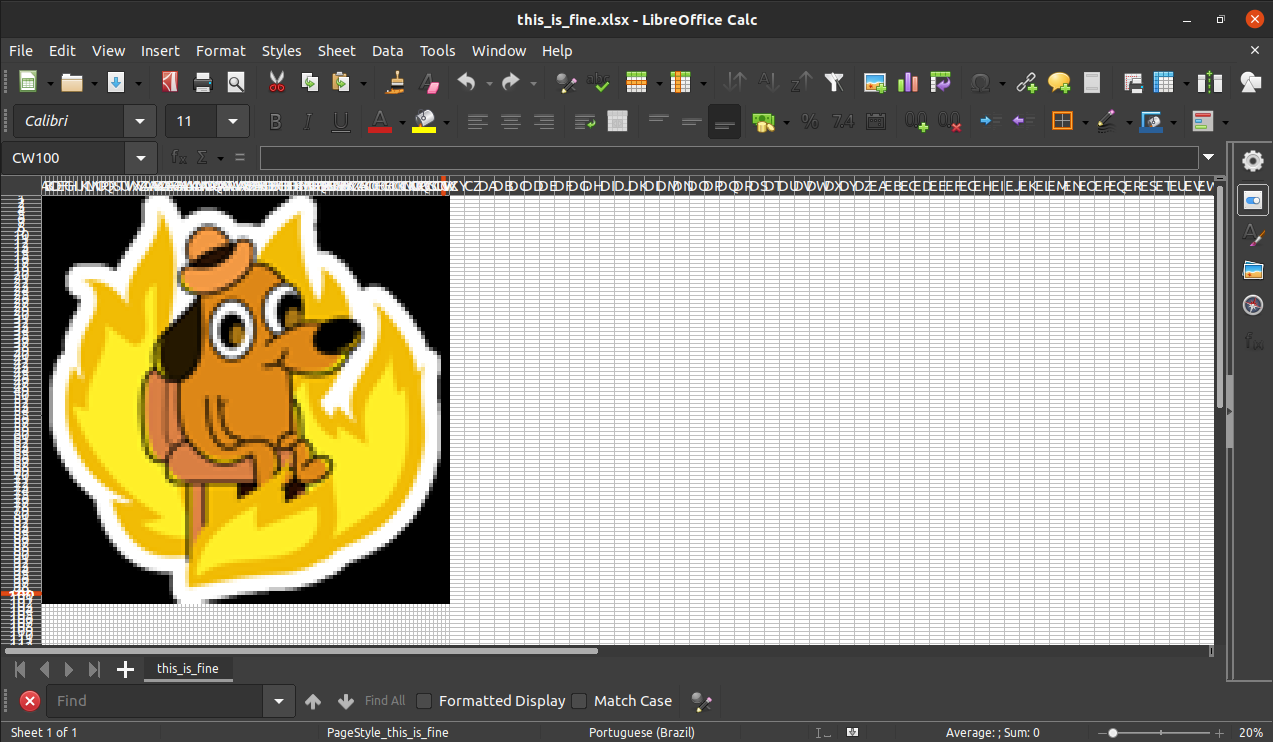This repo is now archived. Please refer to https://github.com/Eric-Mendes/unexpected-isaves in case you still want to draw an image on a spreadsheet.
Draws an image on Excel
Assuming you have python >= 3.9 and pipenv installed:
# Cloning the repo
git clone https://github.com/Eric-Mendes/image2excel.git
cd image2excel/
# Opening the environment and installing the dependencies
pipenv shell
pipenv installEssentially all you need is to get your image ready and tweak the parameters on the image2excel/config.ini file. No manipulation of the main.py file is necessary.
-
Get any image you want and put it inside the
images/folder OR copy the url of an image on the internet;- IMPORTANT: passing an url will download the image into the
images/folder. If you think that some url looks sketchy, do not use it.
- IMPORTANT: passing an url will download the image into the
-
Correctly pass the path or the url to the image string:
image=this_is_fine.pngorimage=https://media.geeksforgeeks.org/wp-content/uploads/20210318103632/gfg-300x300.png(just an example of an url)
-
Lower the dimensions a little by a factor so that nothing breaks (a big image might break the code or your excel when you try to open the output file):
-
factor=5- What's the best factor for your image? You have to find that out by trying different numbers when you resize it. We still don't have a nice way of checking that :(
-
-
row_heightandcolumn_widthwere specifically set to make the cells a square so it looks even more like a pixel, but those hardcoded numbers might not look good on your screen since different computers have different viewports. You can tweak them if necessary. -
cell_valueassumes True or False. By default it is False, which means: do not display any text on the cells. -
zoom_scaleis the spreadsheet's zoom scale. By default it is 20 - the max zoom out possible - but you can also tweak this parameter if necessary. Keep in mind that it has to be an integer. -
From source, run the code (keep in mind that you need to be inside the pipenv shell):
python3 image2excel/main.pyThe output will be inside the spreadsheets/ folder and it'll be a .xlsx file with the same name of your image.
Have fun!
Inspired by Matt Parker's Stand-up comedy routine about Spreadsheets.