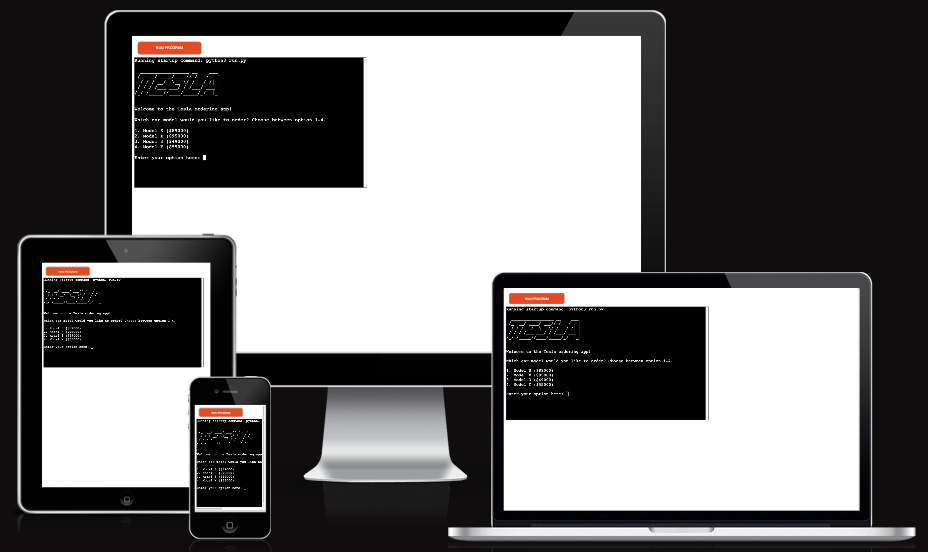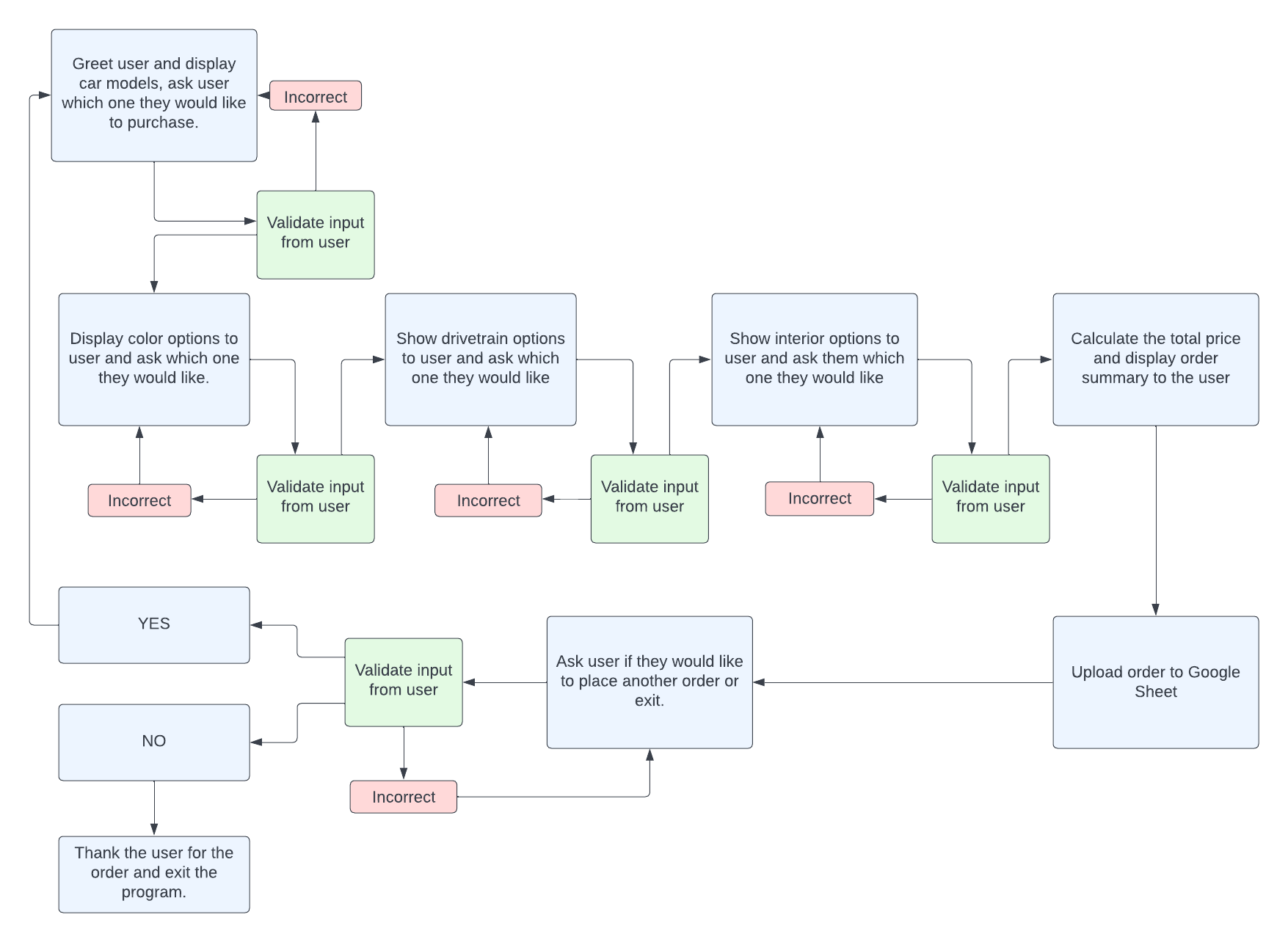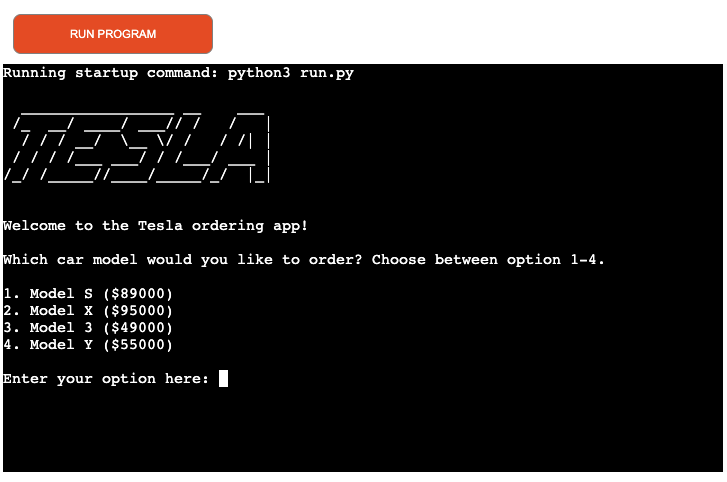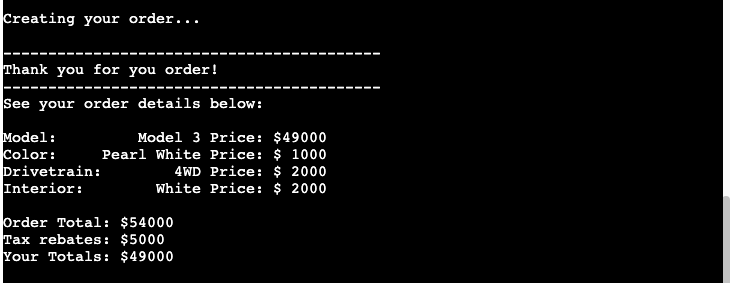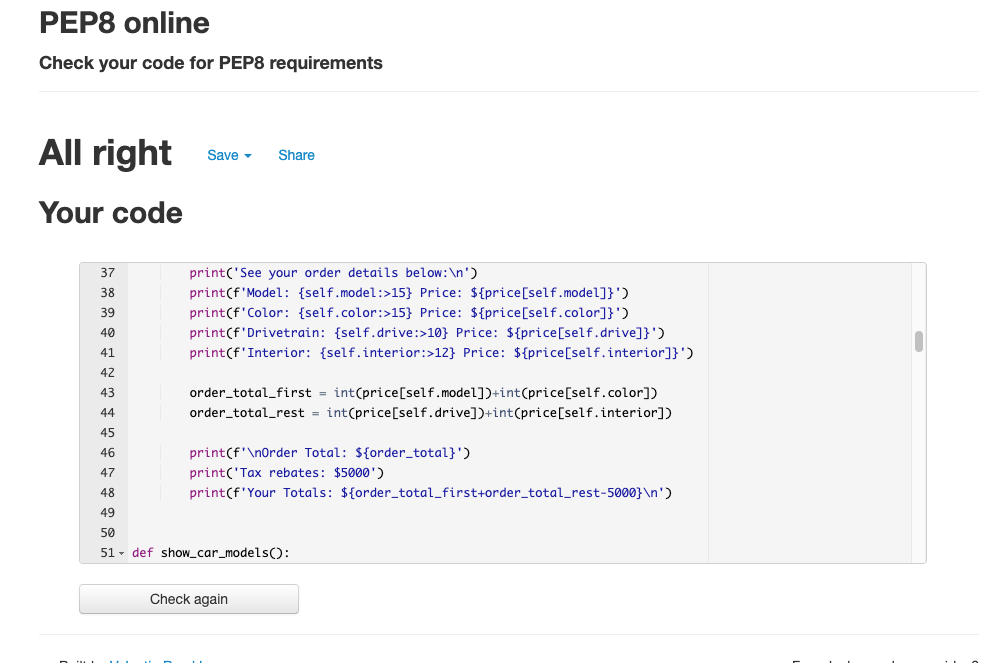-
-
As a first time visitor I expect to easily be able to make my selections depending on the options I am shown.
As a first time visitor I want to be able to see the neccesary information to be able to make a descicion.
As a first time visitor I expect information about pricing, packages, model features etc. -
As a returning user I want to be able to navigate through the different options available and make another order.
-
It is unlikely users will become frequent buyers for an expensive product that very few can afford to buy.
-
-
The structure and design of the system is developed with ease of use in mind. To create user value, only the information necessary at a particular moment is shown to the user at the right time. Each step in the ordering process is carefully thought out with improved user experience in mind.
-
-Overview of the design flow process that describes each step in the process that the application executes.
-
- Welcomes the customer to the ordering system and displays the options available for different models.
-
- In the color screen, the user is able to choose between the different options that is
available for that particular model.
- In the color screen, the user is able to choose between the different options that is
-
- The drivetrain screen displays the options for either 2WD or 4WD to the user.
-
- In the interior page once can choose to upgrade your car from standard black to white interior.
-
- In the summary screen, an overview of all the choices the customer has made, the price
for each item is display and the total price with deducted tax rebates are calculated
and shown to the user.
- In the summary screen, an overview of all the choices the customer has made, the price
-
- At the end of the ordering process, the user can decide whether to continue with another
order or quit the app, in which case the system greets the customer good bye.
- At the end of the ordering process, the user can decide whether to continue with another
- Python
- The main language used
- Git
- Git was used for version control through the Gitpod terminal to commit and push to GitHub
- GitHub:
- Was used for all storing and backup of the code pertaining to the project.
- Heroku:
- Was used to deploy the project.
- Time:
- Module in Python integrated in the application.
- Pyfiglet:
- Module used in the application to create the logo effect.
-
-
As a first time visitor I expect to easily be able to make my selections depending on the options I am shown.
- The different options is design to be easy to navigate and to quickly understand what is expected by the user from the application.
-
As a first time visitor I want to be able to see the neccesary information to be able to make a descicion.
- Information is provided as needed, such as no unnecessary information is provided n order ease the decision making process for the user.
-
As a first time visitor I expect information about pricing, packages, model features etc.
- During the steps that the user proceeds through in the ordering process, all the necessary information is provided where the user makes their choices.
-
-
- As a returning user I want to be able to navigate through the different options available and make another order.
- The application is planned so that users easily learn the process and can make a second order quickly at a low learning curve.
- As a returning user I want to be able to navigate through the different options available and make another order.
-
- It is unlikely users will become frequent buyers for an expensive product that very few can afford to buy.
- I have tested the application thoroughly in order to find any discrepancies and to confirm that everything is working as it intended to do. Extensive testing was performed in order to make sure the validation function works correctly and the order summary calculates the pricing correctly.
- PEP8
- Code validation was confirmed by using the PEP8 website.
- As further development of the application, I plan to create an API connection to the application and upload the customer order in a Google Sheet.
| Bug | Solution | Status |
|---|---|---|
| Validation of the user input did not work properly | Implement a try/except statement | Fixed |
- Go to the project repository
- In the right most top menu, click the "Fork" button.
- There will now be a copy of the repository in your own GitHub account.
- Go to the project repository
- Click on the "Code" button.
- Choose one of the three options (HTTPS, SSH or GitHub CLI) and then click copy.
- Open the terminal in you IDE program.
- Type
git cloneand paste the URL that was copied in step 3. - Press Enter and the local clone will be created.
- Go to the project repository
- Click the green button that says "Gitpod" and the project will now open up in Gitpod.
I followed the below steps using the Code Institute tutorial:
The following command in the Gitpod CLI will create the relevant files needed for Heroku to install your project dependencies pip3 freeze --local > requirements.txt. Please note this file should be added to a .gitignore file to prevent the file from being committed.
- Go to Heroku.com and log in; if you do not already have an account then you will need to create one.
- Click the
Newdropdown and selectCreate New App. - Enter a name for your new project, all Heroku apps need to have a unique name, you will be prompted if you need to change it.
- Select the region you are working in.
You will need to set your Environment Variables - this is a key step to ensuring your application is deployed properly.
- In the Settings tab, click on
Reveal Config Varsand set the following variables:- If using credentials you will need to add the credentials as a variable, the key is the name 'CREDS' and the value is the contents of your creds JSON
- Add key:
PORT& value8000
- Buildpacks are also required for proper deployment, simply click
Add buildpackand search for the ones that you require.- For this project, I needed to add
PythonandNode.js, in this order.
- For this project, I needed to add
In the Deploy tab:
- Connect your Heroku account to your Github Repository following these steps:
- Click on the
Deploytab and chooseGithub-Connect to Github. - Enter the GitHub repository name and click on
Search. - Choose the correct repository for your application and click on
Connect.
- Click on the
- You can then choose to deploy the project manually or automatically, automatic deployment will generate a new application every time you push a change to Github, whereas manual deployment requires you to push the
Deploy Branchbutton whenever you want a change made. - Once you have chosen your deployment method and have clicked
Deploy Branchyour application will be built and you should now see theViewbutton, click this to open your application.
- The inspiration on how to use the while loop when validating user input data comes from the Code Institutes Love Sandwich project.
- W3Scools for ideas and inspiration.
I would like to thank:
- The tutor support team att Code Institute for their support.
- My Code Institute Mentor for feedback and suggestions.