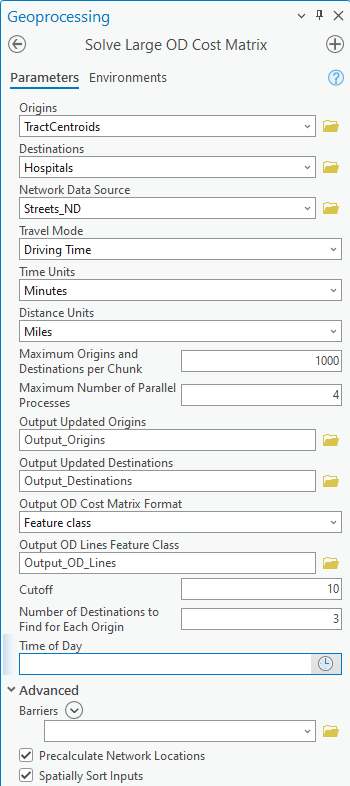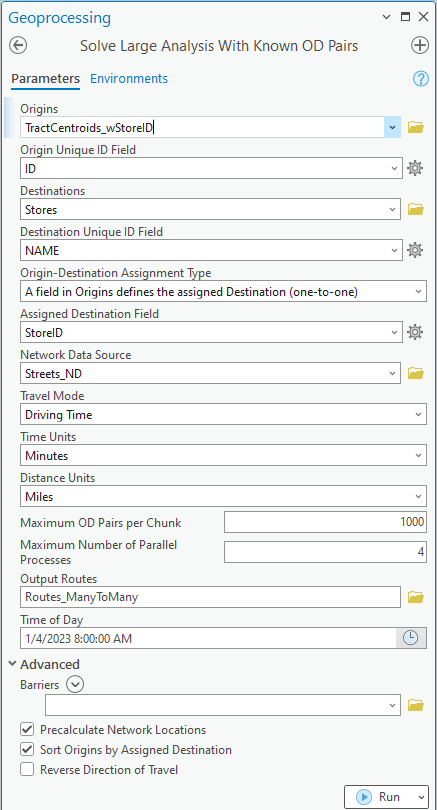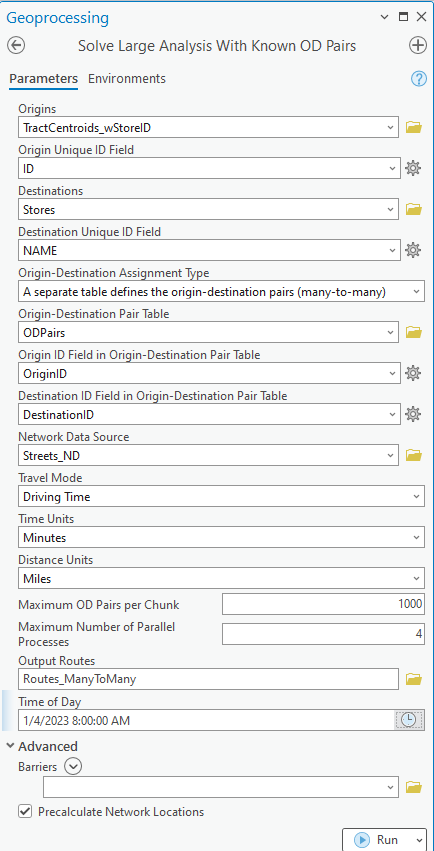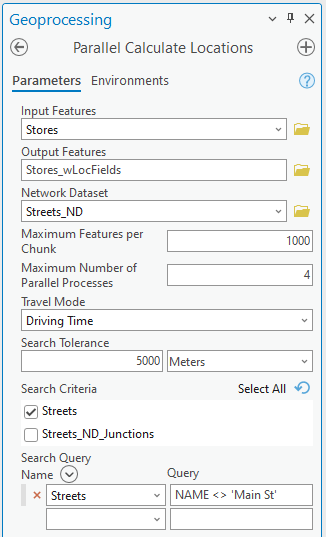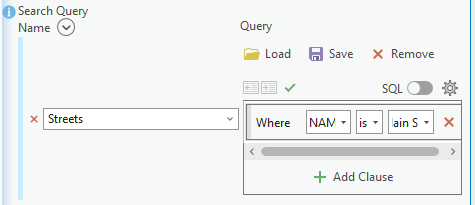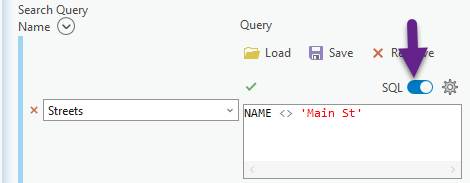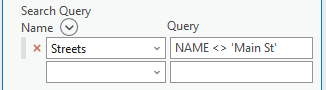The tools and code samples here help you solve large network analysis problems in ArcGIS Pro.
We have provided some python script tools designed to solve large network analysis problems by splitting the input data into chunks and solving the chunks in parallel. You can use these tools as is, you can modify the provided scripts to suit your needs, or you can use them as an example when writing your own code.
The LargeNetworkAnalysisTools.pyt toolbox has three geoprocessing tools:
- Solve Large OD Cost Matrix - solves a large origin destination cost matrix problem, and the results can be written to a feature class, a set of CSV files, or a set of Apache Arrow files
- Solve Large Analysis With Known OD Pairs - generates routes between origins and preassigned destinations
- Parallel Calculate Locations - calculates network locations for a large dataset in parallel
- ArcGIS Pro 2.5 or later (ArcGIS Pro 2.9 or later is recommended for improved performance and functionality, and older Pro versions have not been thoroughly tested)
- One of the following three options:
- A routable network dataset and the Network Analyst extension license
- An ArcGIS Online account with routing privileges and sufficient credits
- A portal with ArcGIS Enterprise routing services configured.
- Origin and destination points you wish to analyze
- Download the latest release
- Modify the code to suit your needs if desired
- Run the code in standalone python, or run the provided geoprocessing tool from within ArcGIS Pro.
The Solve Large OD Cost Matrix tool can be used to solve a large origin-destination cost matrix, calculating the travel time and distance from a set of origins to a set of destinations. You can use a time or distance cutoff and a number of destinations to find for each origin to reduce the problem size, and the calculations are optimized by spatially sorting the inputs. The tool can calculate extremely large OD cost matrices by chunking up the problem and solving in parallel. You can choose to save the outputs to a feature class, set of CSV files, or set of Apache Arrow tables.
- Origins (Python: Origins) - The feature class or layer containing the origins.
- Destinations (Python: Destinations) - The feature class or layer containing the destinations.
- Network Data Source (Python: Network_Data_Source) - Network dataset, network dataset layer, or portal URL to use when calculating the OD Cost Matrix.
- Travel Mode (Python: Travel_Mode) - Network travel mode to use when calculating the OD Cost Matrix
- Time Units (Python: Time_Units) - The time units the output Total_Time field will be reported in.
- Distance Units (Python: Distance_Units) - The distance units the output Total_Distance field will be reported in.
- Maximum Origins and Destinations per Chunk (Python: Max_Inputs_Per_Chunk) - Defines the chunk size for parallel OD Cost Matrix calculations. For example, if you want to process a maximum of 1000 origins and 1000 destinations in a single chunk, set this parameter to 1000.
- Maximum Number of Parallel Processes (Python: Max_Processes) - Defines the maximum number of parallel processes to run at once. Do not exceed the number of logical processors of your machine.
- Output Updated Origins (Python: Output_Updated_Origins) - Path to the output feature class that will contain the updated origins, which may be spatially sorted and have added fields. The OriginOID field in the Output OD Lines Feature Class refers to the ObjectID of the Output Updated Origins and not the original input origins.
- Output Updated Destinations (Python: Output_Updated_Destinations) - Path to the output feature class that will contain the updated destinations, which may be spatially sorted and have added fields. The DestinationOID field in the Output OD Lines Feature Class refers to the ObjectID of the Output Updated Destinations and not the original input destinations.
- Output OD Cost Matrix Format (Python: Output_Format) - The desired output format for the OD Cost Matrix Lines. The available choices are:
- "Feature class" - A single, combined feature class. This option is the slowest to create and will likely fail for extremely large problems. Note: For performance reasons, the feature class output does not generate line shapes; the geometry of the features in the output is null. If you want straight line shapes, find the config file,
od_config.py, in the toolbox's root directory and change"lineShapeType": arcpy.nax.LineShapeType.NoLine,to"lineShapeType": arcpy.nax.LineShapeType.StraightLine,. - "CSV files" - A set of .csv files. Each file represents the OD Cost Matrix Lines output, without shape geometry, for a chunk of origins and a chunk of destinations, using the naming scheme
ODLines_O_#_#_D_#_#.csv, where the#signs represent the ObjectID ranges of the origins and destinations in the chunk. If you have set a value for the Number of Destinations to Find for Each Origin parameter, you may find some output files using the naming schemeODLines_O_#_#.csvbecause results from all destinations have been combined into one file. - "Apache Arrow files" - A set of Apache Arrow files. Each file represents the OD Cost Matrix Lines output, without shape geometry, for a chunk of origins and a chunk of destinations, using the naming scheme
ODLines_O_#_#_D_#_#.arrow, where the#signs represent the ObjectID ranges of the origins and destinations in the chunk. If you have set a value for the Number of Destinations to Find for Each Origin parameter, you may find some output files using the naming schemeODLines_O_#_#.arrowbecause results from all destinations have been combined into one file. This option is not available in versions of ArcGIS Pro prior to 2.9 and is not available if the network data source is a service.
- "Feature class" - A single, combined feature class. This option is the slowest to create and will likely fail for extremely large problems. Note: For performance reasons, the feature class output does not generate line shapes; the geometry of the features in the output is null. If you want straight line shapes, find the config file,
- Output OD Lines Feature Class (Python: Output_OD_Lines_Feature_Class) - Path to the output feature class that will contain the OD Cost Matrix Lines output computed by the tool if the Output OD Cost Matrix Format parameter value is "Feature class". The schema of this feature class is described in the arcpy documentation. Note that the OriginOID and DestinationOID fields refer to the ObjectIDs of the Output Updated Origins and Output Updated Destinations feature classes and not the original input data.
- Output Folder (Python: Output_Folder) - Path to a folder, which will be created by the tool, that will contain the CSV or Arrow files representing the OD Cost Matrix Lines results if the Output OD Cost Matrix Format parameter value is "CSV files" or "Apache Arrow files". The schema of the files is described in the arcpy documentation, although the shape, OriginName, and DestinationName fields are not included in these outputs. Note that the OriginOID and DestinationOID fields refer to the ObjectIDs of the Output Updated Origins and Output Updated Destinations feature classes and not the original input data.
- Cutoff (Python: Cutoff) - Impedance cutoff limiting the search distance for each origin. For example, you could set up the problem to find only destinations within a 15 minute drive time of the origins. This parameter is optional. Leaving it blank uses no cutoff.
- If your travel mode has time-based impedance units, Cutoff represents a time and is interpreted in the units specified in the Time Units parameter.
- If your travel mode has distance-based impedance units, Cutoff represents a distance and is interpreted in the units specified in the Distance Units parameter.
- If your travel mode has other units (not time- or distance-based), Cutoff should be specified in the units of your travel mode's impedance attribute.
- Number of Destinations to Find for Each Origin (Python: Num_Destinations) - The number of destinations to find for each origin. For example, setting this to 3 will result in the output including the travel time and distance from each origin to its three closest destinations. This parameter is optional. Leaving it blank results in finding the travel time and distance from each origin to all destinations.
- Time of Day (Python: Time_Of_Day) - The start time of day for the analysis. No value indicates a time neutral analysis.
- Barriers (Python: Barriers) - Point, line, or polygon barriers to use in the OD Cost Matrix analysis. This parameter is optional.
- Precalculate Network Locations (Python: Precalculate_Network_Locations) - When you solve a network analysis, the input points must "locate" on the network used for the analysis. When chunking your inputs to solve in parallel, inputs may be used many times. Rather than calculating the network location fields for each input every time it is used, it is more efficient to calculate all the network location fields up front and re-use them. Set this parameter to True to pre-calculate the network location fields. This is recommended for every situation unless:
- You are using a portal URL as the network data source. In this case, pre-calculating network locations is not possible, and the parameter is hidden.
- You have already pre-calculated the network location fields using the network dataset and travel mode you are using for this analysis. In this case, you can save time by not precalculating them again.
- Spatially Sort Inputs (Python: Sort_Inputs) - A Boolean indicating whether to spatially sort origins and destinations prior to commencing the parallel solve. Using sorted data will improve the efficiency of the chunking behavior significantly, and it may reduce the number of credits consumed if you're using a service that charges credits. If your input data is already sorted, then sorting is not useful, and you should set this parameter to false. Otherwise, you should set his parameter to true. Note, however, that spatial sorting is only available if you have the Advanced license. Spatial sorting will be skipped automatically if you don't have the necessary license, and the parameter will be hidden in the tool dialog.
Note: This tool does not utilize the geoprocessing environments for parallel processing or processor type. The settings for parallel processing are controlled using the tool parameters.
You can run the tool in ArcGIS Pro just like any other geoprocessing tool. You just need to connect to the provided Python toolbox from the Catalog Pane either in the Toolboxes section or the Folders section.
If you plan to use ArcGIS Online or a portal as your network data source, make sure you're connected to that portal in your current Pro session.
You can call the tool from your own standalone Python script.
As with any custom script tool, you must first import the toolbox within your standalone script:
arcpy.ImportToolbox(<full path to LargeNetworkAnalysisTools.pyt>)
Then, you can call the tool in your script:
arcpy.LargeNetworkAnalysisTools.SolveLargeODCostMatrix(<tool parameters>)
Here is the full tool signature:
arcpy.LargeNetworkAnalysisTools.SolveLargeODCostMatrix(
Origins, Destinations, Network_Data_Source, Travel_Mode, Time_Units, Distance_Units,
Max_Inputs_Per_Chunk, Max_Processes, Output_Updated_Origins, Output_Updated_Destinations,
Output_Format, Output_OD_Lines_Feature_Class, Output_Folder,
Cutoff, Num_Destinations, Time_Of_Day, Barriers, Precalculate_Network_Locations
)You can also run the provided scripts by directly calling solve_large_odcm.py from the command line instead of using the geoprocessing tool as the code's gateway. Call python solve_large_odcm.py -h to print the command line help to show you how to do this.
The tool includes several settings that can impact the overall run time.
For best performance, use the "CSV files" or "Apache Arrow files" option for the Output OD Cost Matrix Format instead of the "Feature class" option, which is much slower to process.
The other main consideration is what type of network data source is being used for the analysis, and the optimal chunk size and number of parallel processes depend on this choice.
If the network data source is ArcGIS Online, the Maximum Number of Parallel Processes parameter is capped at 4 concurrent processes so as not to overload the service for other users. The ArcGIS Online OD Cost Matrix service also limits the number of origins and destinations allowed in a single problem. As of this writing, that number is 1000, so the Maximum Origins and Destinations per Chunk parameter value cannot be greater than 1000. If you enter a larger number, the tool will automatically reduce the chunk size to the maximum allowed.
If the network data source is an ArcGIS Enterprise service, the service configuration may limit the number of allowed concurrent processes, and this number should not be exceeded for the Maximum Number of Parallel Processes parameter. (If you are the service administrator, you can update the service configuration to increase this number.) However, you also shouldn't exceed the number of logical processors of your machine (the client) because the client manages the jobs sent to the server and cannot manage more concurrent processes than it has logical cores available. Uncommonly, ArcGIS Enterprise services also limit the number of allowed inputs, and in this case the tool will automatically adjust the Maximum Origins and Destinations per Chunk to that limit if the input value is too large. However, usually ArcGIS Enterprise services do not include such limits, and the recommended chunk size depends on whether the service's network dataset is in a file geodatabase or a mobile geodatabase as discussed below.
If the network data source is a network dataset in a file geodatabase, set the Maximum Number of Parallel Processes to the number of logical processors of your machine. A Maximum Origins and Destinations per Chunk value of around 1000 or 2000 typically works best, even for very large input datasets, because these small chunks solve very quickly.
If the network data source is a network dataset in a mobile geodatabase, the internal OD Cost Matrix solver functions a little differently than it does for file geodatabase network datasets. The internal solver does its own multithreaded, parallelized operations spread across your machine's resources, so additional parallelization on the client side will not improve performance. A Maximum Number of Parallel Processes value of 2 to 4 is recommended. Additionally, because of this internal parallelization, larger OD Cost Matrix problems solve more quickly than with file geodatabase data, so you may have better overall tool run times using a Maximum Origins and Destinations per Chunk value around 10,000.
To some extent, the best chunk size depends on the configuration of your input data. The tool will spatially sort the input data if you have the Advanced license, and sorted data allows for smarter chunking. Before solving the OD Cost Matrix for each chunk of origins and destinations, it first does a simple and quick straight-line filter to remove any destinations that are very far away, and if all destinations are filtered out, the chunk will be skipped. Smaller chunks are more likely to be skipped than larger chunks, particularly if your data is highly clustered.
The tool consists of several scripts:
- LargeNetworkAnalysisTools.pyt: This defines the python toolbox and the tool as you see it in the ArcGIS Pro UI. It does some minimal parameter validation and calls solve_large_odcm.py to actually run the analysis.
- solve_large_odcm.py: This defines a class,
ODCostMatrixSolver, that validates and preprocesses the inputs and then calls parallel_odcm.py as a subprocess to do the parallel solves. The class also parses log messages from the parallel_odcm.py and writes them out as geoprocessing messages. - parallel_odcm.py: This script chunks the inputs, solves the OD Cost Matrices in parallel, and postprocesses the results.
- od_config.py: In this file, you can override some OD Cost Matrix analysis settings that are not included in the tool dialog. This is provided to make the scripts easier to customize so you don't have to dig through the more complex parts of the code to find these simple settings.
- helpers.py: Contains some helper methods and global variables.
Why do we have both solve_large_odcm.py and parallel_odcm.py? Why do we call parallel_odcm.py as a subprocess? This is necessary to accommodate running this tool from the ArcGIS Pro UI. A script tool running in the ArcGIS Pro UI cannot directly call multiprocessing using concurrent.futures. We must instead spin up a subprocess, and the subprocess must spawn parallel processes for the calculations. Thus, solve_large_odcm.py does all the pre-processing in the main python process, but it passes the inputs to parallel_odcm.py as a separate subprocess, and that subprocess can, in turn, spin up parallel processes for the OD Cost Matrix calculations.
Unit tests are available in the unittests folder and can help identify problems if you're editing the code.
The Solve Large Analysis With Known OD Pairs tool can be used to calculate the travel time and distance and generate routes between preassigned origin-destination pairs. It can calculate many routes simultaneously by chunking up the problem and solving in parallel.
Multiple types of origin-destination pairs are supported:
- one-to-one: A field in the input origins table indicates which destination the origin is assigned to. Each origin can be assigned to only one destination.
- many-to-many: A separate table defines the preassigned origin-destination pairs. A single origin may be assigned to multiple destinations.
- Origins (Python: Origins) - The feature class or layer containing the origins. If your feature class includes fields in the Route solver object input Stops schema, with the exception of "RouteName", "Sequence", and "LocationType", these fields will automatically be used in the analysis. For the one-to-one Origin-Destination Assignment Type, the origins dataset must have a field populated with the ID of the destination the origin is assigned to.
- Origin Unique ID Field (Python: Origin_Unique_ID_Field) - A field in origins representing the origin's unique ID. For the many-to-many Origin-Destination Assignment Type, the values in the Origin-Destination Pair Table's origin ID field must correspond to these unique origin IDs.
- Destinations (Python: Destinations) - The feature class or layer containing the destinations. If your feature class includes fields in the Route solver object input Stops schema, with the exception of "RouteName", "Sequence", and "LocationType", these fields will automatically be used in the analysis.
- Destination Unique ID Field (Python: Destination_Unique_ID_Field) - A field in destinations representing the destination's unique ID. For the one-to-one Origin-Destination Assignment Type, the values in the origins table's Assigned Destination Field should correspond to these unique destination IDs. For the many-to-many Origin-Destination Assignment Type, the values in the Origin-Destination Pair Table's destination ID field must correspond to these unique destination IDs.
- Origin-Destination Assignment Type (Python: OD_Pair_Type) - A text string indicating which type of preassigned origin-destination pairs to use for the analysis. The options are:
A field in Origins defines the assigned Destination (one-to-one)A separate table defines the origin-destination pairs (many-to-many)
- Assigned Destination Field (Python: Assigned_Destination_Field) - A field in Origins indicating the ID of the destination each origin is assigned to. Any origin with a null value or a value that does not match a valid destination ID will be ignored in the analysis. This parameter is only applicable for the one-to-one Origin-Destination Assignment Type.
- Origin-Destination Pair Table (Python: OD_Pair_Table) - A table or CSV file defining origin-destination pairs. The table must be populated with a column of origin IDs matching values in the Origin Unique ID Field of the Origins table and a column of destination IDs matching values in the Destination Unique ID Field of the Destinations table. This parameter is only applicable for the many-to-many Origin-Destination Assignment Type.
- Origin ID Field in Origin-Destination Pair Table (Python: Pair_Table_Origin_Unique_ID_Field) - The field name in the Origin-Destination Pair Table defining the origin IDs. This parameter is only applicable for the many-to-many Origin-Destination Assignment Type.
- Destination ID Field in Origin-Destination Pair Table (Python: Pair_Table_Destination_Unique_ID_Field) - The field name in the Origin-Destination Pair Table defining the destination IDs. This parameter is only applicable for the many-to-many Origin-Destination Assignment Type.
- Network Data Source (Python: Network_Data_Source) - Network dataset, network dataset layer, or portal URL to use when calculating the Route analysis.
- Travel Mode (Python: Travel_Mode) - Network travel mode to use when calculating the Route analysis.
- Time Units (Python: Time_Units) - The time units the output travel time will be reported in.
- Distance Units (Python: Distance_Units) - The distance units the output travel distance will be reported in.
- Maximum OD Pairs per Chunk (Python: Max_Pairs_Per_Chunk) - Defines the chunk size for parallel Route calculations, the number of origin-destination routes to calculate simultaneously. For example, if you want to process a maximum of 1000 origins and 1000 destinations in a single chunk, for a total of 1000 paired routes, set this parameter to 1000.
- Maximum Number of Parallel Processes (Python: Max_Processes) - Defines the maximum number of parallel processes to run at once. Do not exceed the number of logical processors of your machine.
- Output Routes (Python: Output_Routes) - Path to the output feature class that will contain the calculated routes between origins and their assigned destinations. The schema of this feature class is described in the arcpy documentation. The feature class's schema matches that described for the Routes table in the documentation, plus two additional fields, "OriginUniqueID" and "DestinationUniqueID", containing the unique ID field values for the origin and destination this route connects.
- Time of Day (Python: Time_Of_Day) - The start time of day for the analysis. No value indicates a time neutral analysis.
- Barriers (Python: Barriers) - Point, line, or polygon barriers to use in the OD Cost Matrix analysis. This parameter is optional.
- Precalculate Network Locations (Python: Precalculate_Network_Locations) - When you solve a network analysis, the input points must "locate" on the network used for the analysis. If origins and destinations are used more than once, it is more efficient to calculate the network location fields up front and re-use them. Set this parameter to True to pre-calculate the network location fields. This is recommended unless:
- You are using a portal URL as the network data source. In this case, pre-calculating network locations is not possible, and the parameter is hidden.
- You have already pre-calculated the network location fields using the network dataset and travel mode you are using for this analysis. In this case, you can save time by not precalculating them again.
- Each destination has only one assigned origin. In this case, there is no efficiency gain in calculating the location fields in advance.
- Sort Origins by Assigned Destination (Python: Sort_Origins) - A Boolean indicating whether to sort origins by their assigned destination prior to commencing the parallel solve. Using sorted data will improve the efficiency of the solve slightly. If your input data is already sorted, or if no origins are assigned to the same destinations, then sorting is not useful, and you should set this parameter to false. This parameter is only applicable for the one-to-one Origin-Destination Assignment Type.
- Reverse Direction of Travel (Python: Reverse_Direction) - A Boolean indicating whether to reverse the direction of travel and calculate the route from the destination to the origin. The default is false. This parameter is only applicable for the one-to-one Origin-Destination Assignment Type.
Note: This tool does not utilize the geoprocessing environments for parallel processing or processor type. The settings for parallel processing are controlled using the tool parameters.
You can run the tool in ArcGIS Pro just like any other geoprocessing tool. You just need to connect to the provided Python toolbox from the Catalog Pane either in the Toolboxes section or the Folders section.
If you plan to use ArcGIS Online or a portal as your network data source, make sure you're connected to that portal in your current Pro session.
You can call the tool from your own standalone Python script.
As with any custom script tool, you must first import the toolbox within your standalone script:
arcpy.ImportToolbox(<full path to LargeNetworkAnalysisTools.pyt>)
Then, you can call the tool in your script:
arcpy.LargeNetworkAnalysisTools.SolveLargeAnalysisWithKnownPairs(<tool parameters>)
Here is the full tool signature:
arcpy.LargeNetworkAnalysisTools.SolveLargeAnalysisWithKnownPairs(
Origins, Origin_Unique_ID_Field, Destinations, Destination_Unique_ID_Field,
OD_Pair_Type, Assigned_Destination_Field, OD_Pair_Table,
Pair_Table_Origin_Unique_ID_Field, Pair_Table_Destination_Unique_ID_Field,
Network_Data_Source, Travel_Mode, Time_Units, Distance_Units,
Max_Pairs_Per_Chunk, Max_Processes, Output_Routes,
Time_Of_Day, Barriers, Precalculate_Network_Locations, Sort_Origins, Reverse_Direction
)You can also run the provided scripts by directly calling solve_large_route_pair_analysis.py from the command line instead of using the geoprocessing tool as the code's gateway. Call python solve_large_route_pair_analysis.py -h to print the command line help to show you how to do this.
The tool consists of several scripts:
- LargeNetworkAnalysisTools.pyt: This defines the python toolbox and the tool as you see it in the ArcGIS Pro UI. It does some minimal parameter validation and calls solve_large_route_pair_analysis.py to actually run the analysis.
- solve_large_route_pair_analysis.py: This defines a class,
RoutePairSolver, that validates and preprocesses the inputs and then calls parallel_route_pairs.py as a subprocess to do the parallel solves. The class also parses log messages from the parallel_route_pairs.py and writes them out as geoprocessing messages. - parallel_route_pairs.py: This script chunks the inputs, solves the Route analyses in parallel, and postprocesses the results.
- rt_config.py: In this file, you can override some Route analysis settings that are not included in the tool dialog. This is provided to make the scripts easier to customize so you don't have to dig through the more complex parts of the code to find these simple settings.
- helpers.py: Contains some helper methods and global variables.
Why do we have both solve_large_route_pair_analysis.py and parallel_route_pairs.py? Why do we call parallel_route_pairs.py as a subprocess? This is necessary to accommodate running this tool from the ArcGIS Pro UI. A script tool running in the ArcGIS Pro UI cannot directly call multiprocessing using concurrent.futures. We must instead spin up a subprocess, and the subprocess must spawn parallel processes for the calculations. Thus, solve_large_route_pair_analysis.py does all the pre-processing in the main python process, but it passes the inputs to parallel_route_pairs.py as a separate subprocess, and that subprocess can, in turn, spin up parallel processes for the Route calculations.
Unit tests are available in the unittests folder and can help identify problems if you're editing the code.
The Parallel Calculate Locations tool can be used to efficiently precalculate network locations for a large dataset by chunking up the input feature class and calculates the network locations in parallel.
Note: This tool is provided in case the only thing you want to do is calculate network locations for a large dataset. If you're going to run the Solve Large OD Cost Matrix or Solve Large Analysis With Known OD Pairs tools, those tools can automatically precalculate network locations when you run them, and they use the same parallelized logic as the Parallel Calculate Locations tool.
The tool inputs are similar to those in the core Calculate Locations tool. Please see that tool's official documentation for more details about some of the parameters.
- Input Features (Python: Input_Features) - The point feature class or layer whose network locations you want to calculate.
- Output Features (Python: Output_Features) - The catalog path to the output feature class. Unlike in the core Calculate Locations tool, this tool generates a new feature class instead of merely adding fields to the original. A new feature class must be generated during the parallel processing, and as a result, the ObjectIDs may change, so we ask the user to specify an output feature class path instead of overwriting the original. We also do this to avoid accidentally deleting the user's original data if the tool errors.
- Network Dataset (Python: Network_Dataset) - Network dataset or network dataset layer to use when calculating network locations.
- Maximum Features per Chunk (Python: Max_Features_Per_Chunk) - Defines the number of features that will be in each chunk in the parallel processing.
- Maximum Number of Parallel Processes (Python: Max_Processes) - Defines the maximum number of parallel processes to run at once. Do not exceed the number of logical processors of your machine.
- Travel Mode (Python: Travel_Mode) - Network travel mode to use when calculating network locations. This parameter is optional.
- Search Tolerance (Python: Search_Tolerance) - The maximum search distance that will be used when locating the input features on the network. Features that are outside the search tolerance will be left unlocated. The default is 5000 meters.
- Search Criteria (Python: Search_Criteria) - The network dataset source feature classes on which input features are allowed to locate. The default locatable sources for the network will be used if you don't specify a value for this parameter.
- Search Query (Python: Search_Query) - An optional query for each network dataset source feature class filtering the source features that can be located on. By default, no query is used for any source.
Note: This tool does not utilize the geoprocessing environments for parallel processing or processor type. The settings for parallel processing are controlled using the tool parameters.
You can run the tool in ArcGIS Pro just like any other geoprocessing tool. You just need to connect to the provided Python toolbox from the Catalog Pane either in the Toolboxes section or the Folders section.
Note: Limitations of arcpy prevented me from using the standard SQL query builder control in the tool UI for the Search Query parameter, so you must specify the SQL query expression manually as a string. The tool does some validation to ensure that the strings are usable, but it doesn't provide any help in constructing them. The easiest way to get the queries right is to do as follows:
-
Open the core Calculate Locations tool (the standard one in the Network Analyst Tools toolbox).
-
Set the input features and the network dataset.
-
Use the Search Query control in the Calculate Locations tool to construct the queries you want using the SQL expression builder.
-
Click the SQL button on the query builder to see the raw SQL syntax and copy it.
-
Paste the SQL query string into the Parallel Calculate Locations tool dialog.
You can call the tool from your own standalone Python script.
As with any custom script tool, you must first import the toolbox within your standalone script:
arcpy.ImportToolbox(<full path to LargeNetworkAnalysisTools.pyt>)
Then, you can call the tool in your script:
arcpy.LargeNetworkAnalysisTools.ParallelCalculateLocations(<tool parameters>)
Here is the full tool signature:
arcpy.LargeNetworkAnalysisTools.ParallelCalculateLocations(
Input_Features, Output_Features, Network_Dataset,
Max_Features_Per_Chunk, Max_Processes,
Travel_Mode, Search_Tolerance, Search_Criteria, Search_Query
)The output feature class will be a copy of the input feature class with the network location fields appended. Because the original ObjectIDs may have shifted, the output feature class includes an ORIG_OID field with the values of the original ObjectID. (If the feature class already had an ORIG_OID field, the new field may be called ORIG_OID1, ORIG_OID2, etc.)
The tool consists of two main scripts:
- LargeNetworkAnalysisTools.pyt: This defines the python toolbox and the tool as you see it in the ArcGIS Pro UI. It does some minimal parameter validation, makes a backup copy of the input locations, and calls parallel_calculate_locations.py as a subprocess to do the parallel processing.
- parallel_calculate_locations.py: This script chunks the inputs and calculates the locations in parallel.
- helpers.py: Contains some helper methods and global variables.
Calling parallel_calculate_locations.py as a subprocess is necessary to accommodate running this tool from the ArcGIS Pro UI. A script tool running in the ArcGIS Pro UI cannot directly call multiprocessing using concurrent.futures. We must instead spin up a subprocess, and the subprocess must spawn parallel processes for the calculations.
Unit tests are available in the unittests folder and can help identify problems if you're editing the code.
- OD Cost Matrix tutorial
- Network Analyst arcpy.nax python module documentation
- Video presentation about solving large problems from DevSummit 2021
- Network Analyst code samples, presentations, and other resources
Find a bug or want to request a new feature? Please let us know by submitting an issue.
Esri welcomes contributions from anyone and everyone. Please see our guidelines for contributing.
Copyright 2023 Esri
Licensed under the Apache License, Version 2.0 (the "License"); you may not use this file except in compliance with the License. You may obtain a copy of the License at
http://www.apache.org/licenses/LICENSE-2.0
Unless required by applicable law or agreed to in writing, software distributed under the License is distributed on an "AS IS" BASIS, WITHOUT WARRANTIES OR CONDITIONS OF ANY KIND, either express or implied. See the License for the specific language governing permissions and limitations under the License.
A copy of the license is available in the repository's license.txt file.