Welcome to nativescript-fresco
A NativeScript Plugin for Android apps.
What is nativescript-fresco?
nativescript-fresco is a NativeScript plugin that exposes the Fresco library used for efficiently displaying images on Android. More information about what Fresco is and how it works is available on its official website here.
The nativescript-fresco plugin enables NativeScript developers to use the FrescoDrawee class which is extends the traditional Android ImageView component and adds the smart Fresco image management algorithms. The plugin exposes the drawee as a NativeScript view so you basically put it in the XML definition of your page and provide the URI to the image you would like to use.
How to use nativescript-fresco?
In vanila NativeScript
From npm
- Go to the root folder of your {N} application where you would like to install the plugin and type
tns plugin add nativescript-fresco. - Initialize
nativescript-frescoin thelaunchevent of your {N} application by using the following code:
From local repo?
- Clone the repository and go to the root directory on your computer.
- Use
tscto transpile the.tssources:tsc -p. - Go to the root folder of your {N} application where you would like to install the plugin and type
tns plugin add <path-to-fresco-repo-dir>. - Initialize
nativescript-frescoin thelaunchevent of your {N} application by using the following code:
JavaScript:
var application = require("application");
var fresco = require("nativescript-fresco");
if (application.android) {
application.onLaunch = function (intent) {
fresco.initialize();
};
}TypeScript:
import application = require("application");
import fresco = require("nativescript-fresco");
if (application.android) {
application.onLaunch = function (intent) {
fresco.initialize();
};
}Use fresco in the XML definition of the page as follows:
<Page
xmlns="http://www.nativescript.org/tns.xsd"
xmlns:nativescript-fresco="nativescript-fresco">
<nativescript-fresco:FrescoDrawee width="250" height="250"
imageUri="<uri-to-a-photo-from-the-web-or-a-local-resource>"/>
</Page>In NativeScript + Angular 2
- Import the
TNSFrescoModulefromnativescript-fresco/angularand add it to theimportsof your initial@NgModule, like shown here. - As described above make sure to initialize the
nativescript-frescoplugin in thelaunchevent of your {N} application.
Examples
You can refer the demo folder of the repo for runnable {N} project that demonstrates the nativescript-fresco plugin with all of its features in action.
Features
As documented by the Fresco library setting the height and width are mandatory, more details on this topic could be found here. So the first this you should do when declaring the FrescoDrawee is set its width and height attributes or set only one of them and set the FrescoDrawee's aspectRatio. The width and height of the FrescoDrawee in your {N} application supports percentages which makes it possible to declare for example width="50%" and aspectRatio="1.33" achieving exactly 50% width with dynamically calculated height based on the aspect ration of the loaded image from the imageUri.
Basic attributes
- imageUri
String value used for the image URI. You can use this property to set the image to be loaded from remote location (http, https), from the resources and local files of your {N} application.
<nativescript-fresco:FrescoDrawee imageUri="https://docs.nativescript.org/angular/img/cli-getting-started/angular/chapter0/NativeScript_logo.png"/>- placeholderImageUri
String value used for the placeholder image URI. You can use this property to set a placeholder image loaded from the local and resources files of your {N} application.
*Note: Currently there are limitations on how many different Images can be set to as 'placeholderImage' before OutOfMemoryError is thrown. For best results its recommended to use a single image for all placeholderImageUri of your FrescoDrawee instances.
<nativescript-fresco:FrescoDrawee placeholderImageUri="~/placeholder.jpg"/>- failureImageUri
String value used for the failure image URI. You can use this property to set a failure image loaded from the local and resources files of your {N} application that will be shown if the loading of the imageUri is not successful.
<nativescript-fresco:FrescoDrawee failureImageUri="~/failure.jpg"/>Advanced optional attributes
There are a couple of optional attributes that could be set on the FrescoDrawee instance to achieve advanced behaviors:
- backgroundUri
String value used for the background image URI. Using this property has similar effect as the placeholderImageUri but the image is stretched to the size of the FrescoDrawee.
*Note: Currently there are limitations on how many different Images can be set to as 'background' before OutOfMemoryError is thrown. For best results its recommended to use a single image for all backgroundUri of your FrescoDrawee instances.
<nativescript-fresco:FrescoDrawee backgroundUri="~/image.jpg"/>- actualImageScaleType
String value used by FrescoDrawee image scale type. This property can be set to:
'center' - Performs no scaling.
'centerCrop' - Scales the child so that both dimensions will be greater than or equal to the corresponding dimension of the parent.
'centerInside' - Scales the child so that it fits entirely inside the parent.
'fitCenter' - Scales the child so that it fits entirely inside the parent.
'fitStart' - Scales the child so that it fits entirely inside the parent.
'fitEnd' - Scales the child so that it fits entirely inside the parent.
'fitXY' - Scales width and height independently, so that the child matches the parent exactly.
'focusCrop' - Scales the child so that both dimensions will be greater than or equal to the corresponding dimension of the parent.
<nativescript-fresco:FrescoDrawee actualImageScaleType="centerInside"/>- fadeDuration
Number value used for the fade-in duration. This value is in milliseconds.
<nativescript-fresco:FrescoDrawee fadeDuration="3000"/>- aspectRatio
Number value used as the aspect ratio of the image. This property is useful when you are working with different aspect ratio images and want to have a fixed Width or Height. The ratio of an image is calculated by dividing its width by its height.
Note: In some layout scenarios it is necessary to set the verticalAlignment of the FrescoDrawee to 'top' or 'bottom' in order to "anchor" the drawee and achieve dynamic sizing.
<nativescript-fresco:FrescoDrawee aspectRatio="1.33" verticalAlignment="top"/>- progressiveRenderingEnabled
Boolean value used for enabling or disabling the streaming of progressive JPEG images. This property is set to 'false' by default. Setting this property to 'true' while loading JPEG images not encoded in progressive format will lead to a standard loading of those images.
<nativescript-fresco:FrescoDrawee progressiveRenderingEnabled="true"/>- showProgressBar
Boolean value used for showing or hiding the progress bar.
<nativescript-fresco:FrescoDrawee showProgressBar="true"/>- progressBarColor
String value used for setting the color of the progress bar. You can set it to hex values ("#FF0000") and/or predefined colors ("green").
<nativescript-fresco:FrescoDrawee progressBarColor="blue"/>- roundAsCircle
Boolean value used for determining if the image will be rounded as a circle. Its default value is false. If set to true the image will be rounder to a circle.
<nativescript-fresco:FrescoDrawee roundAsCircle="true"/>- roundedCornerRadius
Number value used as radius for rounding the image's corners.
<nativescript-fresco:FrescoDrawee roundedCornerRadius="50"/>- roundBottomRight
Boolean value used for determining if the image's bottom right corner will be rounded. The roundedCornerRadius is used as the rounding radius.
<nativescript-fresco:FrescoDrawee roundBottomRight="true"/>- roundBottomLeft
Boolean value used for determining if the image's bottom left corner will be rounded. The roundedCornerRadius is used as the rounding radius.
<nativescript-fresco:FrescoDrawee roundBottomLeft="true"/>- roundTopLeft
Boolean value used for determining if the image's top left corner will be rounded. The roundedCornerRadius is used as the rounding radius.
<nativescript-fresco:FrescoDrawee roundTopLeft="true"/>- roundTopRight
Boolean value used for determining if the image's top right corner should be rounded. The roundedCornerRadius is used as the rounding radius.
<nativescript-fresco:FrescoDrawee roundTopRight="true"/>- autoPlayAnimations
Boolean value used for enabling the automatic playing of animated images. Note that rounding of such images is not supported and will be ignored.
<nativescript-fresco:FrescoDrawee autoPlayAnimations="true"/>- tapToRetryEnabled
Boolean value used for enabling/disabling a tap to retry action for the download of the FrescoDrawee image.
<nativescript-fresco:FrescoDrawee tapToRetryEnabled="true"/>Events
- finalImageSet - arguments FinalEventData
This event is fired after the final image has been set. When working with animated images you could use this event to start the animation by calling the FinalEventData.animatable.start() function.
<nativescript-fresco:FrescoDrawee finalImageSet="onFinalImageSet"/>JavaScript:
function onFinalImageSet(args) {
var frescoEventData = args;
var drawee = frescoEventData.object;
}
exports.onFinalImageSet = onFinalImageSet;TypeScript:
import {FrescoDrawee, FinalEventData } from "nativescript-fresco";
export function onFinalImageSet(args: FinalEventData) {
var drawee = args.object as FrescoDrawee;
}- failure - arguments FailureEventData
This event is fired after the fetch of the final image failed.
<nativescript-fresco:FrescoDrawee failure="onFailure"/>JavaScript:
function onFailure(args) {
var drawee = args.object;
}
exports.onFailure = onFailure;TypeScript:
import {FrescoDrawee, FailureEventData } from "nativescript-fresco";
export function onFailure(args: FailureEventData) {
var drawee = args.object as FrescoDrawee;
}- intermediateImageSet - arguments IntermediateEventData
This event is fired after any intermediate image has been set.
<nativescript-fresco:FrescoDrawee intermediateImageSet="onIntermediateImageSet"/>JavaScript:
function onIntermediateImageSet(args) {
var drawee = args.object;
}
exports.onIntermediateImageSet = onIntermediateImageSet;TypeScript:
import {FrescoDrawee, IntermediateEventData } from "nativescript-fresco";
export function onIntermediateImageSet(args: IntermediateEventData) {
var drawee = args.object as FrescoDrawee;
}- intermediateImageFailed - arguments FailureEventData
This event is fired after the fetch of the intermediate image failed.
<nativescript-fresco:FrescoDrawee intermediateImageFailed="onIntermediateImageFailed"/>JavaScript:
function intermediateImageFailed(args) {
var drawee = args.object;
}
exports.intermediateImageFailed = intermediateImageFailed;TypeScript:
import {FrescoDrawee, FailureEventData } from "nativescript-fresco";
export function intermediateImageFailed(args: FailureEventData) {
var drawee = args.object as FrescoDrawee;
}- submit - arguments EventData
This event is fired before the image request is submitted.
<nativescript-fresco:FrescoDrawee submit="onSubmit"/>JavaScript:
function onSubmit(args) {
var drawee = args.object;
}
exports.onSubmit = onSubmit;TypeScript:
import {FrescoDrawee, EventData } from "nativescript-fresco";
export function onSubmit(args: EventData) {
var drawee = args.object as FrescoDrawee;
}- release - arguments EventData
This event is fired after the controller released the fetched image.
<nativescript-fresco:FrescoDrawee release="onRelease"/>JavaScript:
function onRelease(args) {
var drawee = args.object;
}
exports.onRelease = onRelease;TypeScript:
import {FrescoDrawee, EventData } from "nativescript-fresco";
export function onRelease(args: EventData) {
var drawee = args.object as FrescoDrawee;
}Event arguments
All events exposed by 'nativescript-fresco' provide additional information to their handlers that is needed to properly handle them. Here's a brief description of the event arguments coming with each of the events:
- FinalEventData
Instances of this class are provided to the handlers of the finalImageSet.
import {FrescoDrawee, FinalEventData, ImageInfo, AnimatedImage } from "nativescript-fresco";
export function onFinalImageSet(args: FinalEventData) {
var info: ImageInfo = args.imageInfo;
var animatable: AnimatedImage = args.animatable;
var quality: number = info.getQualityInfo().getQuality();
var isFullQuality: boolean = info.getQualityInfo().isOfFullQuality();
var isOfGoodEnoughQuality: boolean = info.getQualityInfo().isOfGoodEnoughQuality();
}- FailureEventData
Instances of this class are provided to the handlers of the failure and intermediateImageFailed.
import {FrescoDrawee, FailureEventData, FrescoError } from "nativescript-fresco";
export function onFailure(args: FailureEventData) {
var error: FrescoError = args.error;
var message: string = error.getMessage();
var type: string = error.getErrorType();
var fullError: string = error.toString();
}- IntermediateEventData
Instances of this class are provided to the handlers of the intermediateImageSet.
import {FrescoDrawee, IntermediateEventData, ImageInfo } from "nativescript-fresco";
export function onIntermediateImageSet(args: IntermediateEventData) {
var info: ImageInfo = args.imageInfo;
var quality: number = info.getQualityInfo().getQuality();
var isFullQuality: boolean = info.getQualityInfo().isOfFullQuality();
var isOfGoodEnoughQuality: boolean = info.getQualityInfo().isOfGoodEnoughQuality();}- EventData
Instances of this class are provided to the handlers of the release and submit.
import {FrescoDrawee, EventData } from "nativescript-fresco";
export function onSubmit(args: EventData) {
var drawee = args.object as FrescoDrawee;
}Cache
The nativescript-fresco {N} plugin has built-in cache mechanism which handles managing the images in the memory. There are two types of cache mechanisms memory and disk, you can manually manage both of them with the following functionality.
'Refresh' the 'imageUri'
Not so rarely you may have a scenario where the actual image on your remote service from the imageUri of the FrescoDrawee has changed but the {N} app already has an image in its internal cache. In such scenario you can easily 'refresh' the imageUri by calling the updateImageUri():
// 'drawee' is the instance the 'FrescoDrawee' in the project.
drawee.updateImageUri();
Clear everything from the cache
Managing the caches in nativescript-fresco is done via the ImagePipeline. In order to get the reference of the ImagePipeline simply call the getImagePipeline() function:
var frescoModel = require("nativescript-fresco");
var imagePipeLine = frescoModel.getImagePipeline();
- Clear both the memory and disk caches
imagePipeLine.clearCaches();
- Clear the memory cache
imagePipeLine.clearMemoryCaches();
- Clear the disk cache
imagePipeLine.clearDiskCaches();
Evict all images with a specific URI from the cache
If clearing the entire cache is not what you desired, you can clear only the images linked with a specific URI (imageUri). Evicting is done again via the ImagePipeline:
var frescoModel = require("nativescript-fresco");
var imagePipeLine = frescoModel.getImagePipeline();
- Evict URI from both the memory and disk caches
imagePipeLine.evictFromCache("<uri-to-a-photo-from-the-web>");
- Evict URI from the memory cache
imagePipeLine.evictFromMemoryCache("<uri-to-a-photo-from-the-web>");
- Evict URI from the disk cache
imagePipeLine.evictFromDiskCache("<uri-to-a-photo-from-the-web>");
Sample Screenshots
All of the images are sample images for showcasing purposes.
| Sample 1 - Placeholder image | Sample 2 - Transition (fade-in animation) |
|---|---|
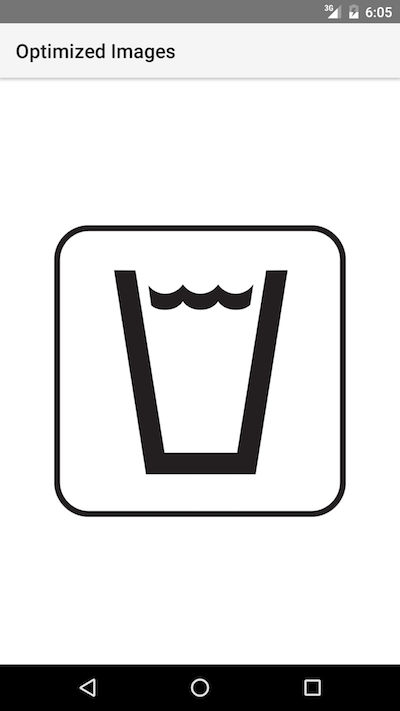 |
 |
| Sample 3 - Image shown successfully from imageUri | Sample 4 - 'Failure' image shown |
|---|---|
 |
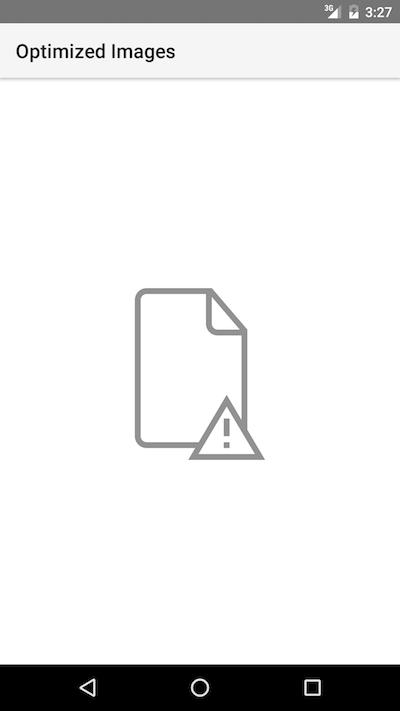 |

