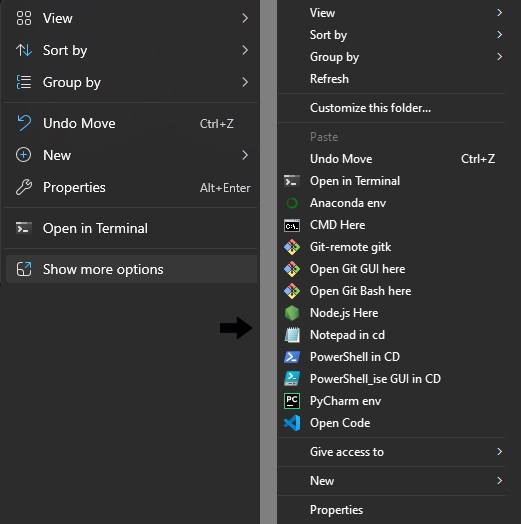Enable User/System Environment Variables to have
access in cd ∀ 📂
1. UAC (User Account Control)
2. 📂 Background Commands
- 2.1 Bash, GUI & gitk
- 2.2 Command Prompt
- 2.3 PowerShell & GUI
- 2.4 VSCode
- 2.5 Pycharm
- 2.6 Notepad
- 2.7 Node.js
3. 📂 Enable User/System Environment Variables & PATHs at Startup
- 3.1 Modify
~/.bashrc&~/profile - 3.2 Verify Envs & Directories (source .bashrc to .profile)
- 3.3 Verify Unix-like Environments in
~/.bashrc&~/profile - 3.4 Check your PATHs and Dirs.
- 3.5 Check Results in Folder Backgrounds
Run Admin.ps1.
#Powershell
./Admin.ps1
#Out:
Administrative Permissions to <$env:USERNAME>: Successful.Enter the password for Administrator: xxxxx
Value ConsentPromptBehaviorAdmin exists, overwrite(Yes/No)? Yes1.3 Add your Environment Variables & PATHs
rem CMD
SystemPropertiesAdvancedClick & edit in Advanced System Settings the button:
Once opened, modify PATHs.sh file according to your PATHs & Dirs (e.g):
# Bash
./PATHs.sh
#Out:
# The PATHs of the programs are:
# C:\Program Files\nodejs\node.exe
# C:\Users\Esteban\.nvm\versions\node\v21.6.1\bin\node.exe
# C:\Program Files\Git\mingw64\bin\gitk
# C:\Program Files\Git\cmd\gitk.exe
# C:\Windows\System32\cmd.exe
# C:\Windows\System32\WindowsPowerShell\v1.0\powershell.exe
# C:\Users\Esteban\AppData\Local\JetBrains\Toolbox\scripts\pycharm.cmd
# C:\Program Files\Git\usr\bin\notepad
# C:\Windows\System32\notepad.exe
# C:\Windows\notepad.exe
# C:\Users\Esteban\AppData\Local\Microsoft\WindowsApps\notepad.exe
# C:\Users\Esteban\AppData\Local\Programs\Microsoft VS Code\Code.exe
# C:\Users\Esteban\AppData\Local\Programs\Microsoft VS Code\bin\code
# C:\Users\Esteban\AppData\Local\Programs\Microsoft VS Code\bin\code.cmd
# Icons PATHs are the following:
# C:\\\\Windows\\\\System32\\\\WindowsPowerShell1.0\\\\powershell.exe
# C:\\\\Windows\\\\System32\\\\WindowsPowerShell1.0\\\\powershell_ise.exe
# C:\\\\Program Files\\\\Git\\\\usiash.exe
# C:\\\\Windows\\\\System3ash.exe
# C:\\\\Usersteban\\\\AppData\\\\Local\\\\Microsoft\\\\WindowsAppash.exe
# C:\\\\Program Files\\\\Git
Rem CMD
start regeditRemove TrustedInstaller FullControl on needed Registries, grant it to Administrator manually in

Download and Double-click .reg files:
Modify regedit - HKEY_CLASSES_ROOT accordingly to .reg keys in all flles.
Run Bash.reg Git-Gui.reg gitk.reg
Run CMD.reg
$PS = [System.Diagnostics.Process]::GetCurrentProcess().MainModule.FileName; Start-Process explorer.exe (Split-Path $PS); $PS = ($PS + '').Replace('\', '\\'); Set-Clipboard -Value $PS; Write-Output $PSGet Icon's PATHs (double-back-slashed).exe and modify PATHs accordingly.
Run PowerShell.reg
Run VSCode.reg
Run PyCharm.reg
Run Notepad.reg
Run Node.reg
Note: To activate all .reg files at once, use the activator Regedit.bat (having Admin given full permissions in HKEY_CLASSES_ROOT)
Match your Drives according to external.bat or modify it.
cd F: && label F: D #Rename F to D
./external.bat Note: Ignore modification alerts after backup.
#Bash: Create/Open ~/.profile && ~/.bashrc in $HOME.
cd $HOME && code ~/.profile && code ~/.bashrc- Copy contents according to your environments and directories and source ~/.bashrc to ~/.profile :
PATH.sh →

- Ensure that Unix-like Environments PATHs are loaded correctly in Startup files:
./Envs_Verif.sh
# Directory /C/Program Files (x86)/NVIDIA Corporation/PhysX/Common exists.
# Directory /C/Windows/system32 exists.
# Directory /C/Program Files/MATLAB/R2021a/bin exists.
# Directory /C/Program Files/dotnet exists.
# Directory /C/Program Files/nodejs exists.
# Directory /C/php-8.2.9 exists.
# Directory /C/ProgramData/ComposerSetup/bin exists.
# Directory /C/Program Files/Git/cmd exists.
# Directory /C/Users/Esteban/AppData/Local/Programs/Python/Python311/Scripts does not exist.
# Directory /C/Users/Esteban/AppData/Local/Programs/Microsoft VS Code/bin exists.
# Directory /C/Windows/System32/WindowsPowerShell/v1.0 exists.
# Directory /C/Windows/System32/Wbem exists.
# Directory /C/Windows/System32/OpenSSH exists.- After rebooting check your PATHs & Directories.
#Bash
printenv && echo $PATH
#Directories & PATHs related to executables.

|
© Copyright 2024 EstebanMqz - Context Menu Registries (📂 Background Commands). |