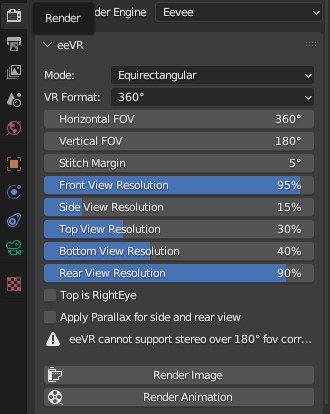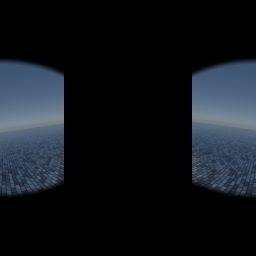Blender addon to render 360° and 180° images and videos in eevee engine with support for stereoscopic rendering.
You will need to get Blender 3.6 or higher, install it, download the zip file from this GitHub, load the addon into Blender by installing the zip file in Blender Preferences > Add-ons > Install, search for "eeVR" under the Community tab and click the checkbox to enable it. A eeVR panel will appear in the Properties' Render tab, FOV value adjustment, and buttons for rendering stills and animations. The rendered images/image sequences will be stored in the same directory as the .blend file.
NOTE : The eeVR panel appears only when the render engine is EEVEE or WORKBENCH.
An angle for seam blending.
Stitch Margin = 5°
Final Image
The resolution is calculated so that the angle of view of each camera (front, back, top, bottom, and side) fits the final rendering resolution.
There is no shortage of resolution, but it's slightly excessive. Setting it to around 90% doesn't result in a noticeable lack of resolution.
To reduce rendering time, it's advisable to specify the lowest possible resolution for non-front-facing renderings with lower importance.
You can set it from 1% to a maximum of 100%.
You can specify a field of view (FOV) greater than 90° but less than 160° exclusively for the front view.
Since rendering the front view is typically crucial, having a wider FOV for the front view in a single rendering pass can push the boundaries with other views to the corners of the field of view, improving quality.
If the front view FOV is greater than the horizontal FOV, the side view rendering is omitted. Similarly, if it's greater than the vertical FOV, the top and bottom views' rendering is omitted. If both conditions are met, the front view rendering occurs only once. In this case, the FOV is clipped to whichever is larger between the horizontal and vertical FOVs.
NOTE : This feature is active only when horizontal FOV is less than 270 degrees.
When enabled, it allows for noticeable seams or blending artifacts in side and rear views' margins to introduce collect parallax at over HFOV 180 rendering.
This switch only available if Horizontal FOV greater than 180° and stereo rendering is active.
When enabled, in 'Top-Bottom' mode of stereo rendering, the right-eye image is positioned above.
By default, when it's turned off, the left-eye image is placed above, and the right-eye image is positioned below.
By the way, in the side-by-side mode, you can swap the left and right by checking the "Cross-Eyed" option in the Output Properties.
If you have suggestions for future updates or come across any bugs don't hesitate to open up a "new issue" in the issue tab or write me an email at andriux19960823@gmail.com.
This project is licensed under the GNU General Public License v3.0 - see the LICENSE.md file for details.
- The image conversion OpenGL shader was originally created by Xyene and modified for use in Blender so thank you.