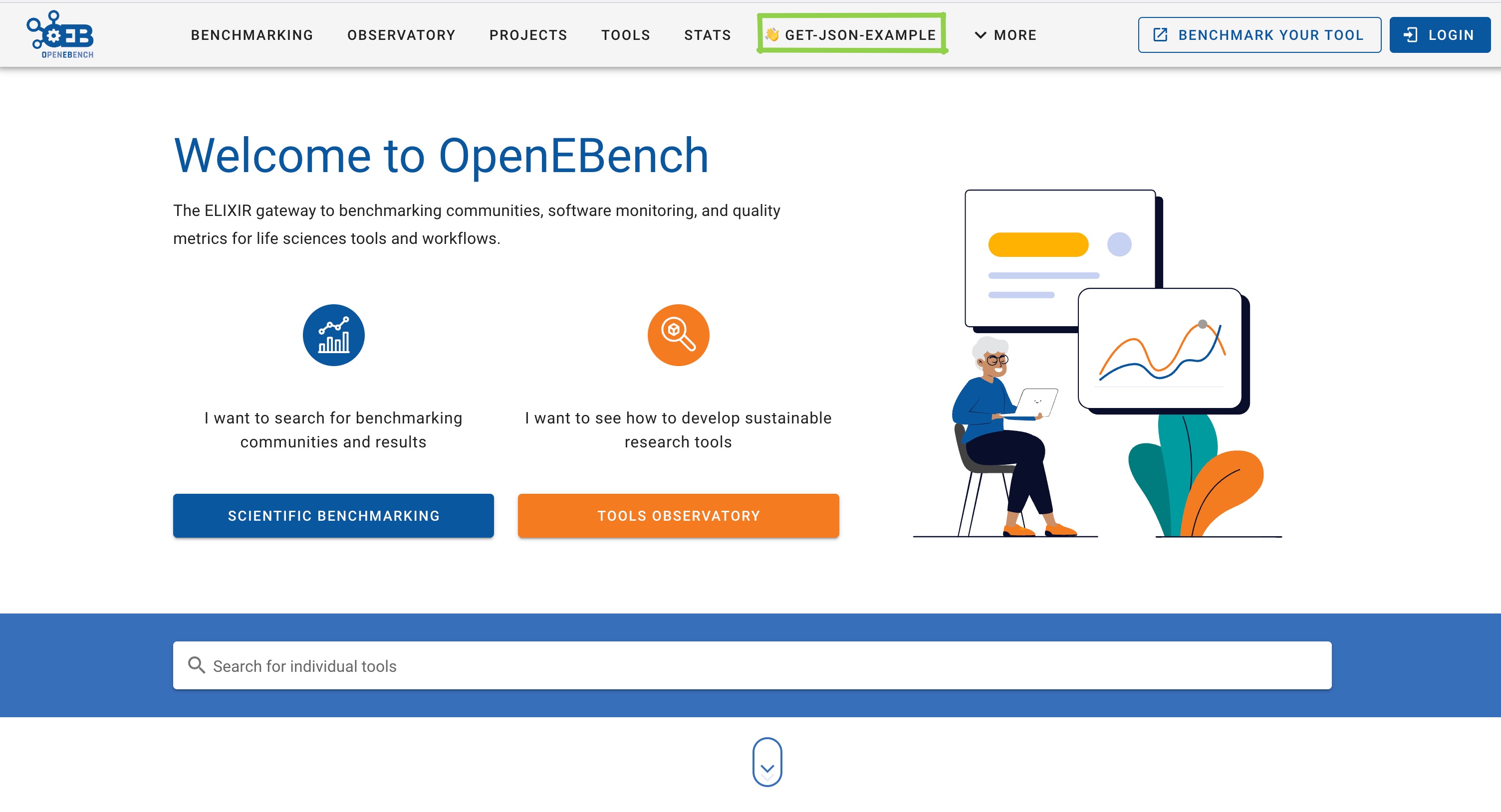⚠️ Forked from https://github.com/inab/openEBench-nuxt
Make sure npm version is at least 8.x.x
The Deployment is set up with Docker and GIT workflows.
docker-image-dev.yml, docker-image-dev2.yml, docker-image-prod.yml contain the GIT workflow specifications, using DOCKER_HUB_USER_NAME and DOCKER_HUB_ACCESS_TOKEN as Docker Hub credentials.
Dockerfile.develop, Dockerfile.develop2 and Dockerfile.production contain the ENV variables and Build stage (nginx).
name: Docker Image CI production
on:
push:
branches:
- 'master'
tags:
- 'v[0-9].[0-9]+.[0-9]+'The git workflow for building and pushing the Docker Image for https://dev-openebench.bsc.es/ and https://openebench.bsc.es/ is triggered by a push or pull_request to the master branch.
Important: Only tagging a master branch with e.g. v1.0.0 will set the latesttag on the docker image and therefore enable Auto Deployment.
dev-and prodare built from the same (master) image, using different ENV variables.
name: Docker Image CI develop-2
on:
push:
branches: [develop-2]
pull_request:
branches: [develop-2]The git workflow for building and pushing the Docker Image for https://dev2-openebench.bsc.es/ is triggered by a push or pull_request to the develop-2 branch.
The respective docker compose files for the oeb landscape can be found in this repo: https://github.com/inab/oeb-docker-compose
# install dependencies
$ npm install
# serve with hot reload at localhost:3000
$ npm run dev
# build for production and launch server
$ npm run build
$ npm run start
# generate static project
$ npm run generateFor detailed explanation on how things work, check out the documentation.
Storybook is an open source tool for building UI components and pages in isolation. It streamlines UI development, testing, and documentation.
# run storybook
$ npm run storybook
# build for production and launch server
$ npm run build-storybook
$ npx http-server ./path/to/buildYou can create the following extra directories, some of which have special behaviors. Only pages is required; you can delete them if you don't want to use their functionality.
The assets directory contains your uncompiled assets such as Stylus or Sass files, images, or fonts.
More information about the usage of this directory in the documentation.
The components directory contains your Vue.js components. Components make up the different parts of your page and can be reused and imported into your pages, layouts and even other components.
More information about the usage of this directory in the documentation.
Layouts are a great help when you want to change the look and feel of your Nuxt app, whether you want to include a sidebar or have distinct layouts for mobile and desktop.
More information about the usage of this directory in the documentation.
This directory contains your application views and routes. Nuxt will read all the *.vue files inside this directory and setup Vue Router automatically.
More information about the usage of this directory in the documentation.
The plugins directory contains JavaScript plugins that you want to run before instantiating the root Vue.js Application. This is the place to add Vue plugins and to inject functions or constants. Every time you need to use Vue.use(), you should create a file in plugins/ and add its path to plugins in nuxt.config.js.
More information about the usage of this directory in the documentation.
This directory contains your static files. Each file inside this directory is mapped to /.
Example: /static/robots.txt is mapped as /robots.txt.
More information about the usage of this directory in the documentation.
This directory contains your Vuex store files. Creating a file in this directory automatically activates Vuex.
More information about the usage of this directory in the documentation.