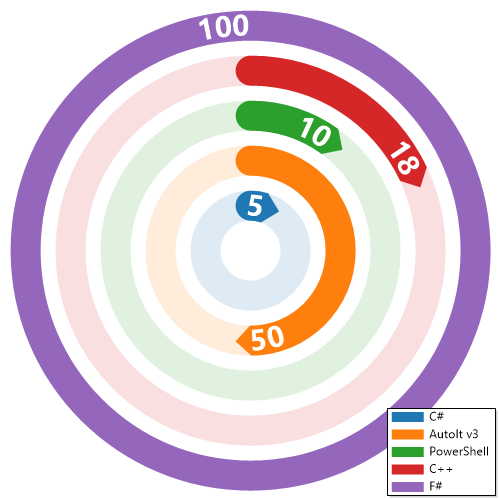ImagePlayground is a C# library and a PowerShell module that allows you to play with images in different ways.
It allows to create QR codes, BAR codes, Charts and do image manipulation.
It provides ability to read QR codes and BAR codes.
It provides ability to manipulate imagates by adding text, resizing, cropping, rotating, blurring, sharpening, etc.
It provides way to add watermark to images - either by text or by image.
This module will work fine for PowerShell 5.1 and PowerShell 7+. It works on Windows, Linux and macOS, with an exception to support of charts on Linux and macOS. There is a plan to add support for charts on Linux and macOS in the future.
Currently the module has a problem when running in VSCode PowerShell extension when on PowerShell 5.1 (other versions work fine!) It works fine when running in PowerShell 5.1 console, or ISE (shrug!).
- ☑️ QR Codes
- ☑️ QR Code Standard
- ☑️ QR Code WiFi
- ☑️ QR Code Contact
- 📥 Others to be added
- ☑️ Barcode
- ☑️ EAN
- ☑️ Code.39
- ☑️ Barcode Reader - library can read barcodes
- ☑️ QR Code Reader - library can read QR codes
- ☑️ Image Combine
- ☑️ Image Resize
- ☑️ Image Crop
- ☑️ Image Rotate
- ☑️ Image Grayscale
- ☑️ Image Blur
- ☑️ Image Sharpen
- ☑️ Many more
Install-Module ImagePlayGround -Force -VerboseCreating basic QR Code
New-ImageQRCode -Content 'https://evotec.xyz' -FilePath "$PSScriptRoot\Samples\QRCode.png"Creating QR codes and reading them back is as easy as:
New-ImageQRContact -FilePath "$PSScriptRoot\Samples\QRCodeContact.png" -outputType VCard4 -Firstname "Przemek" -Lastname "Klys" -MobilePhone "+48 500 000 000"
$Message = Get-ImageQRCode -FilePath "$PSScriptRoot\Samples\QRCodeContact.png"
$Message | Format-List *
New-ImageQRCodeWiFi -SSID 'Evotec' -Password 'EvotecPassword' -FilePath "$PSScriptRoot\Samples\QRCodeWiFi.png"
$Message = Get-ImageQRCode -FilePath "$PSScriptRoot\Samples\QRCodeWiFi.png"
$Message | Format-List *
New-ImageQRCode -Content 'https://evotec.xyz' -FilePath "$PSScriptRoot\Samples\QRCode.png"
$Message = Get-ImageQRCode -FilePath "$PSScriptRoot\Samples\QRCode.png"
$Message | Format-List *New-ImageChart {
New-ImageChartBar -Value 5 -Label "C#"
New-ImageChartBar -Value 12 -Label "C++"
New-ImageChartBar -Value 10 -Label "PowerShell"
} -Show -FilePath $PSScriptRoot\Samples\ChartsBar1.pngNew-ImageChart {
New-ImageChartPie -Name "C#" -Value 5
New-ImageChartPie -Name "C++" -Value 12
New-ImageChartPie -Name "PowerShell" -Value 10
} -Show -FilePath $PSScriptRoot\Output\ChartsPie1.png -Width 500 -Height 500New-ImageChart {
New-ImageChartLine -Value 5, 10, 12, 18, 10, 13 -Name "C#"
New-ImageChartLine -Value 10,15,30,40,50,60 -Name "C++"
New-ImageChartLine -Value 10,5,12,18,30,60 -Name "PowerShell"
} -Show -FilePath $PSScriptRoot\Output\ChartsLine1.pngNew-ImageChart {
New-ImageChartRadial -Name "C#" -Value 5
New-ImageChartRadial -Name "AutoIt v3" -Value 50
New-ImageChartRadial -Name "PowerShell" -Value 10
New-ImageChartRadial -Name "C++" -Value 18
New-ImageChartRadial -Name "F#" -Value 100
} -Show -FilePath $PSScriptRoot\Samples\ChartsRadial.png -Width 500 -Height 500Get-ImageBarCode -FilePath $PSScriptRoot\Samples\BarcodeEAN13.png
Get-ImageBarCode -FilePath $PSScriptRoot\Samples\BarcodeEAN7.pngImage processing exposes several methods. It allows to resize, crop, rotate, grayscale, blur, sharpen and more. You can use all available methods as shown below:
AdaptiveThreshold Method void AdaptiveThreshold()
AddImage Method void AddImage(string filePath, int x, int y, float opacity), void AddImage(SixLabors.ImageSharp.Image image, int x, int y, float opacity), void AddImage(SixLabors.ImageSharp.Image image, SixLabors.ImageSharp.Point location, float opacity)
AddText Method void AddText(float x, float y, string text, SixLabors.ImageSharp.Color color, float fontSize = 16, string fontFamilyName = "Arial")
AutoOrient Method void AutoOrient()
BackgroundColor Method void BackgroundColor(SixLabors.ImageSharp.Color color)
BlackWhite Method void BlackWhite()
BokehBlur Method void BokehBlur()
BoxBlur Method void BoxBlur()
Brightness Method void Brightness(float amount)
Contrast Method void Contrast(float amount)
Crop Method void Crop(SixLabors.ImageSharp.Rectangle rectangle)
Filter Method void Filter(SixLabors.ImageSharp.ColorMatrix colorMatrix)
Flip Method void Flip(SixLabors.ImageSharp.Processing.FlipMode flipMode)
GaussianBlur Method void GaussianBlur(System.Nullable[float] sigma)
GaussianSharpen Method void GaussianSharpen(System.Nullable[float] sigma)
GetTextSize Method SixLabors.Fonts.FontRectangle GetTextSize(string text, float fontSize, string fontFamilyName)
Grayscale Method void Grayscale(SixLabors.ImageSharp.Processing.GrayscaleMode grayscaleMode = SixLabors.ImageSharp.Processing.GrayscaleMode.Bt709)
Hue Method void Hue(float degrees)
OilPaint Method void OilPaint(), void OilPaint(int levels, int brushSize)
Pixelate Method void Pixelate(), void Pixelate(int size)
Polaroid Method void Polaroid()
Resize Method void Resize(System.Nullable[int] width, System.Nullable[int] height, bool keepAspectRatio = True), void Resize(int percentage)
Rotate Method void Rotate(SixLabors.ImageSharp.Processing.RotateMode rotateMode), void Rotate(float degrees)
RotateFlip Method void RotateFlip(SixLabors.ImageSharp.Processing.RotateMode rotateMode, SixLabors.ImageSharp.Processing.FlipMode flipMode)
Saturate Method void Saturate(float amount)
Watermark Method void Watermark(string text, float x, float y, SixLabors.ImageSharp.Color color, float fontSize = 16, string fontFamilyName = "Arial", float padding = 18), void Watermark(string text, ImagePlayground.Image+WatermarkPlacement placement, SixLabors.ImageSharp.Color color, float fontSize = 16, string fontFamilyName = "Arial", fl…
WatermarkImage Method void WatermarkImage(string filePath, ImagePlayground.Image+WatermarkPlacement placement, float opacity = 1, float padding = 18, int rotate = 0, SixLabors.ImageSharp.Processing.FlipMode flipMode = SixLabors.ImageSharp.Processing.FlipMode.None, int watermarkPercentage = 20)ConvertTo-Image -FilePath $PSScriptRoot\Samples\LogoEvotec.png -OutputPath $PSScriptRoot\Output\LogoEvotec.jpgResize-Image -FilePath $PSScriptRoot\Samples\LogoEvotec.png -OutputPath $PSScriptRoot\Output\LogoEvotecResize.png -Width 100 -Height 100
Resize-Image -FilePath $PSScriptRoot\Samples\LogoEvotec.png -OutputPath $PSScriptRoot\Output\LogoEvotecResizeMaintainAspectRatio.png -Width 300
Resize-Image -FilePath $PSScriptRoot\Samples\LogoEvotec.png -OutputPath $PSScriptRoot\Output\LogoEvotecResizePercent.png -Percentage 200$Image = Get-Image -FilePath $PSScriptRoot\Samples\LogoEvotec.png
$Image.BlackWhite()
$Image.BackgroundColor("Red")
Save-Image -Image $Image -Open -FilePath $PSScriptRoot\Output\LogoEvotecChanged.png
# Save Pixalate
$Image = Get-Image -FilePath $PSScriptRoot\Samples\PrzemyslawKlysAndKulkozaurr.jpg
$Image.Pixelate(30)
Save-Image -Image $Image -Open -FilePath $PSScriptRoot\Output\PrzemyslawKlysAndKulkozaurrPixelate.jpg
# Save as Polaroid
$Image = Get-Image -FilePath $PSScriptRoot\Samples\PrzemyslawKlysAndKulkozaurr.jpg
$Image.Polaroid()
Save-Image -Image $Image -Open -FilePath $PSScriptRoot\Output\PrzemyslawKlysAndKulkozaurrPolaroid.jpg
# Add watermark
$Image = Get-Image -FilePath $PSScriptRoot\Samples\PrzemyslawKlysAndKulkozaurr.jpg
$Image.WatermarkImage("$PSScriptRoot\Samples\LogoEvotec.png",[ImagePlayground.Image+WatermarkPlacement]::Middle, 0.5, 0.5)
# Add watermark with rotation 90 degrees
$Image.WatermarkImage("$PSScriptRoot\Samples\LogoEvotec.png",[ImagePlayground.Image+WatermarkPlacement]::TopLeft, 1, 18, 90)
# Resize 200% in the same image
$Image.Resize(200)
# Rotate 30 degrees in the same image
$Image.Rotate(30)
Save-Image -Image $Image -Open -FilePath $PSScriptRoot\Output\PrzemyslawKlysAndKulkozaurrWatermark.jpg# Add watermark
$Image = Get-Image -FilePath $PSScriptRoot\Samples\PrzemyslawKlysAndKulkozaurr.jpg
# void WatermarkImage(string filePath, ImagePlayground.Image+WatermarkPlacement placement, float opacity = 1, float padding = 18, int rotate = 0, SixLabors.ImageSharp.Processing.FlipMode flipMode = SixLabors.ImageSharp.Processing.FlipMode.None, int watermarkPercentage = 20)
$Image.WatermarkImage("$PSScriptRoot\Samples\LogoEvotec.png", [ImagePlayground.Image+WatermarkPlacement]::Middle, 0.5, 0.5)
# Add watermark with rotation 90 degrees
$Image.WatermarkImage("$PSScriptRoot\Samples\LogoEvotec.png", [ImagePlayground.Image+WatermarkPlacement]::TopLeft, 1, 18, 90)
# Add watermark with text
# There are 2 methods to add watermark with text
#void Watermark(string text, float x, float y, SixLabors.ImageSharp.Color color, float fontSize = 16, string fontFamilyName = "Arial", float padding = 18)
#void Watermark(string text, ImagePlayground.Image+WatermarkPlacement placement, SixLabors.ImageSharp.Color color, float fontSize = 16, string fontFamilyName = "Arial", float padding = 18)
$Image.Watermark("Evotec", [ImagePlayground.Image+WatermarkPlacement]::TopRight, [SixLabors.ImageSharp.Color]::Blue, 50, "Calibri")
Save-Image -Image $Image -Open -FilePath $PSScriptRoot\Output\PrzemyslawKlysAndKulkozaurrWatermarkWithText.jpg$Image = Get-Image -FilePath "C:\Users\przemyslaw.klys\Downloads\IMG_4644.jpeg"
$Image.Width
$Image.Height
$Image.Metadata
$Image.Metadata.ExifProfile | Format-List
$Image.Metadata.ExifProfile.Values | Format-Table
$Image.Metadata.IccProfile.Header | Format-Table
$Image.Metadata.IccProfile.Entries | Format-TableGet-ImageExif -FilePath "C:\Users\przemyslaw.klys\Downloads\IMG_4644.jpeg" -Translate | Format-List Datetime*, GPS*
$setImageExifSplat = @{
FilePath = "C:\Users\przemyslaw.klys\Downloads\IMG_4644.jpeg"
ExifTag = ([SixLabors.ImageSharp.Metadata.Profiles.Exif.ExifTag]::DateTimeOriginal)
Value = ([DateTime]::Now).ToString("yyyy:MM:dd HH:mm:ss")
FilePathOutput = "$PSScriptRoot\Output\IMG_4644.jpeg"
}
Set-ImageExif @setImageExifSplat
Get-ImageExif -FilePath $PSScriptRoot\Output\IMG_4644.jpeg -Translate | Format-List Datetime*, GPS*Get-ImageExif -FilePath "C:\Users\przemyslaw.klys\Downloads\IMG_4644.jpeg" | Format-Table
$removeImageExifSplat = @{
FilePath = "C:\Users\przemyslaw.klys\Downloads\IMG_4644.jpeg"
ExifTag = [SixLabors.ImageSharp.Metadata.Profiles.Exif.ExifTag]::GPSLatitude, [SixLabors.ImageSharp.Metadata.Profiles.Exif.ExifTag]::GPSLongitude
FilePathOutput = "$PSScriptRoot\Output\IMG_46441.jpeg"
}
Remove-ImageExif @removeImageExifSplat
$removeImageExifSplat = @{
FilePath = "C:\Users\przemyslaw.klys\Downloads\IMG_4644.jpeg"
All = $true
FilePathOutput = "$PSScriptRoot\Output\IMG_46442.jpeg"
}
Remove-ImageExif @removeImageExifSplat
Get-ImageExif -FilePath $PSScriptRoot\Output\IMG_46441.jpeg | Format-Table
Get-ImageExif -FilePath $PSScriptRoot\Output\IMG_46442.jpeg | Format-Table- QRCoder-ImageSharp - licensed MIT
- ScottPlot - licensed MIT
- Barcoder - licensed MIT
- BarcodeReader.ImageSharp - licensed MIT
- SixLabors.ImageSharp - licensed Apache 2.0
- Codeuctivity.ImageSharpCompare - licensed Apache 2.0
If any of the libraries above prove insufficient, we can add more libraries to the list or replace with those
- OxyPlot - licensed MIT
- Microcharts - licensed MIT